What is ChatGPT Sandbox (Playground) & How To Use It
- ChatGPT Sandbox is a flexible platform for experimenting with AI models, suitable for developers, researchers, educators, and AI enthusiasts, offering a controlled environment for testing and understanding ChatGPT's responses.
- The Sandbox offers modes like standard chat and customized assistants, allowing users to interact with AI, adjust parameters like response creativity and length, and tailor the AI to specific roles or tasks.
- Users can create custom AI assistants for specific scenarios like HR tasks, financial advice, or academic research, and manipulate ChatGPT's parameters to suit individual needs, including response style and content generation based on uploaded files.
The ChatGPT Sandbox, also called the ChatGPT Playground, is a tool created by OpenAI. It’s a place where you can easily try out and play with the ChatGPT model, a variant of the GPT (Generative Pretrained Transformer) family.
This tool provides a versatile interface for users to interact with the AI, customize it, and utilize its functionalities for various applications. In this post, we will explore the ChatGPT Sandbox in detail, look at its features, what it can do, and how you can use it effectively.
Table of Contents
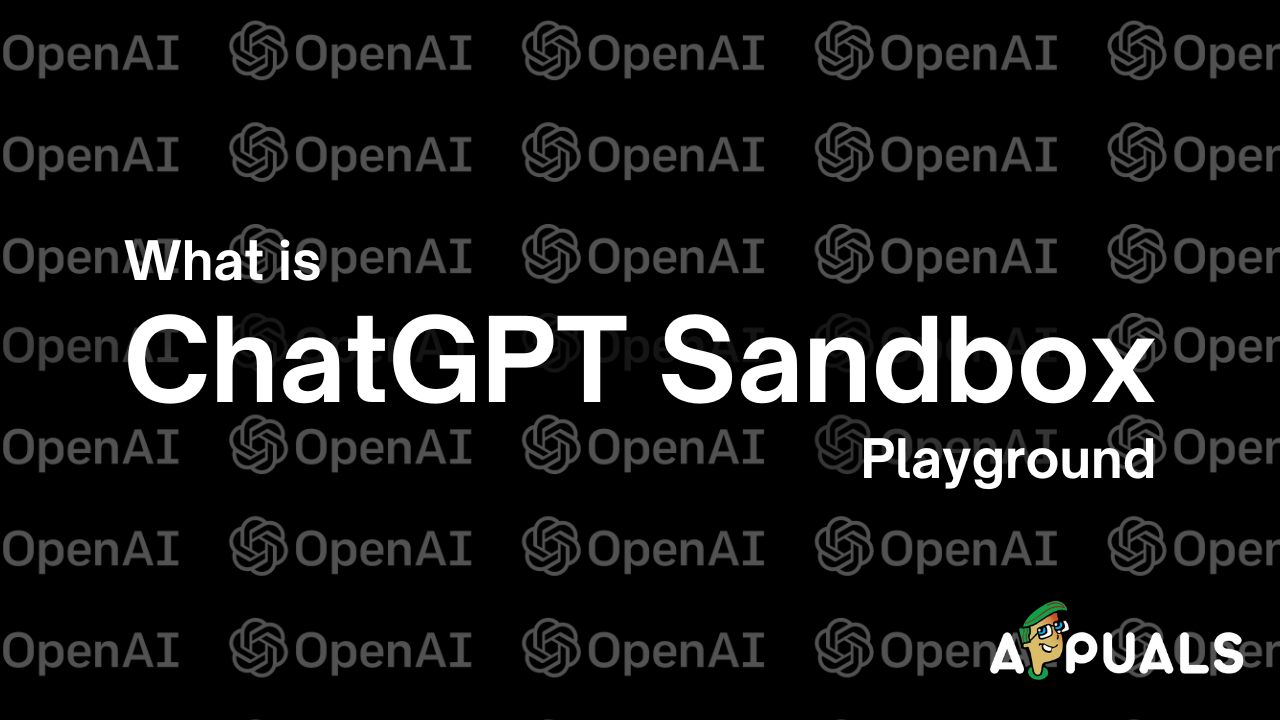
What is ChatGPT Sandbox (Playground)?
ChatGPT Sandbox is like a testing ground where you can play around and experiment with the various pre-trained AI models. It’s made to be easy to use and flexible. Here, you can try out what the AI can do, see how it answers, and even change how it works for what you need.
This tool is great for people who make software, researchers, teachers, and anyone who’s into AI and how computers understand language. It allows individuals to interact with the AI in a controlled setting, enabling them to understand how ChatGPT functions, responds to various inputs and adapts to different scenarios.
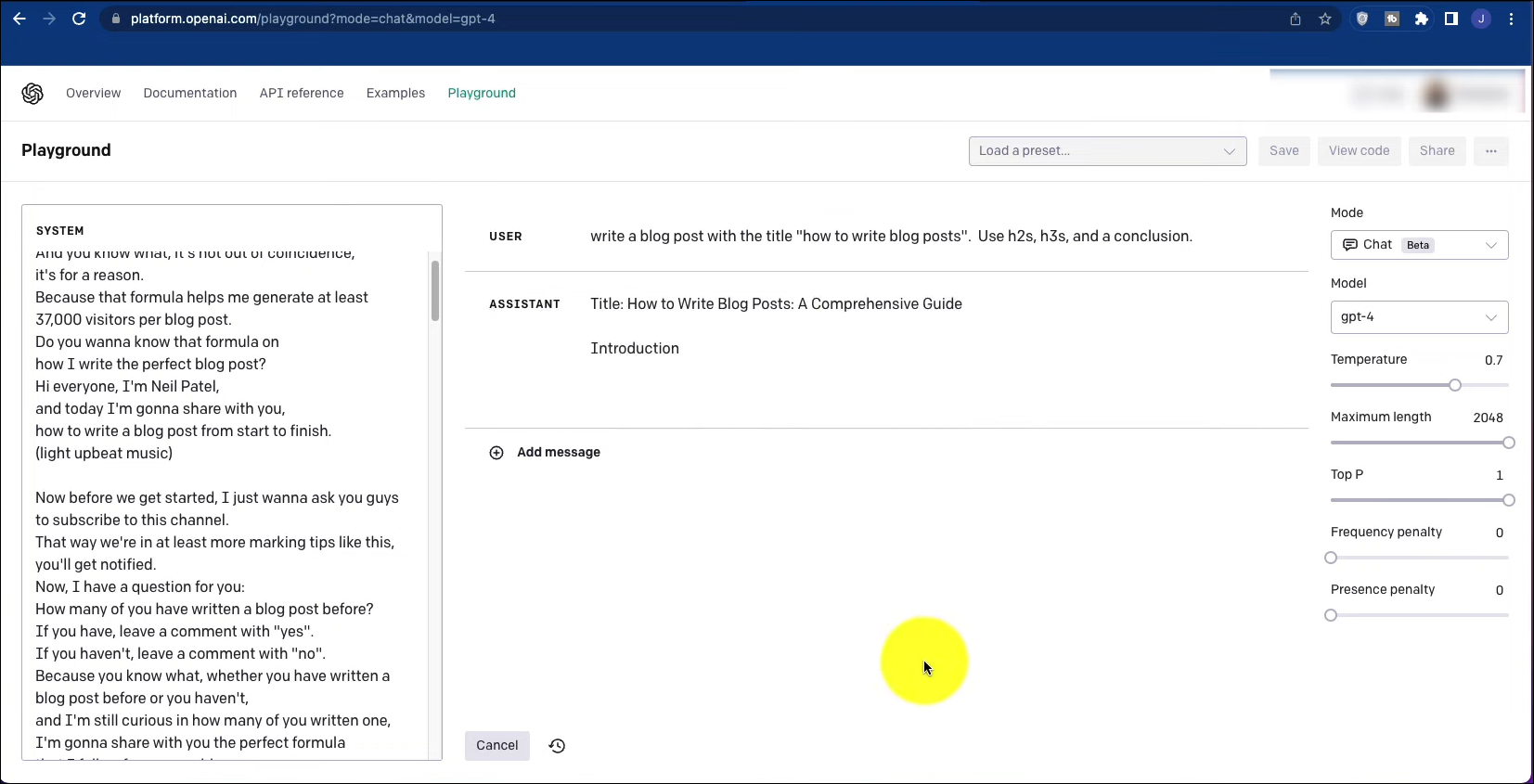
READ MORE: WebChatGPT Not Working? Try These 7 Solutions to Fix It ➜
How ChatGPT Sandbox Works
ChatGPT Sandbox lets you talk to the AI model in different ways. You type something, and then the AI answers based on what it’s learned and the rules you set. You can do simple things like ask questions and get answers, or more complex stuff like writing essays, making code, or creative writing.
It’s important to know that using ChatGPT Sandbox isn’t free. It works on a system of credits, which means you need to buy credits to use it. But don’t worry, it’s pretty cheap. So, when you want to use the Sandbox, you’ll have to get some credits first. This way, you pay for what you use, and you can keep experimenting with the AI.
You can visit an unofficial OpenAI pricing calculator to determine how many tokens you’ll need or to estimate the cost of generating a certain number of words using various AI models. Additionally, for up-to-date costs for each model, you can visit OpenAI’s official pricing page.
There are several models available, each offering different features and priced accordingly. The pricing is based on a per 1,000 tokens basis. To put it simply, tokens can be considered as segments of words. Generally, 1,000 tokens are equivalent to around 750 words.
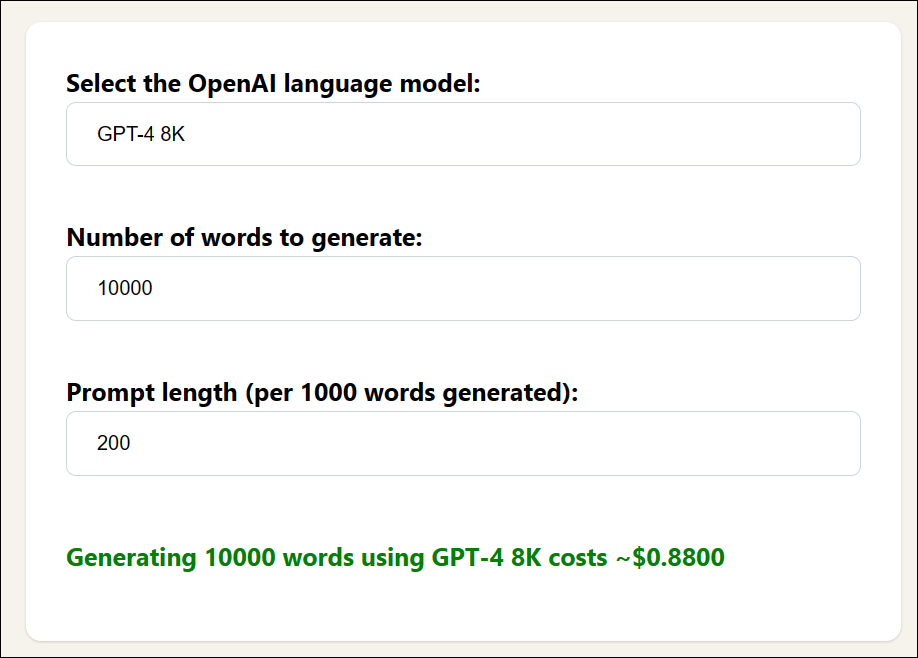
Therefore, on the pricing calculator page, you can choose a model, specify the number of words you want to generate, and set the prompt length. The calculator will then provide you with an approximate cost.
How to Use ChatGPT Sandbox
There are different modes in which you can use a AI model inside ChatGPT Sandbox, here’s how you can play around with them:
1. ChatGPT Playground “Chat”
This is the standard mode where users can interact with the AI. You simply type a message, and the AI responds. This mode is ideal for general inquiries, brainstorming ideas, or casual conversations.
Step 1: Accessing ChatGPT Sandbox

- First, navigate to the ChatGPT Sandbox or Playground website provided by OpenAI.
- Sign in with your account credentials or create a new account if you don’t have one.
Step 2: Modify Playground Chat Parameters
Once you’re logged in, at the top of your screen, there’s a drop-down menu. From there, select Chat. This is where the fun begins, as you get to experiment with a variety of controls.
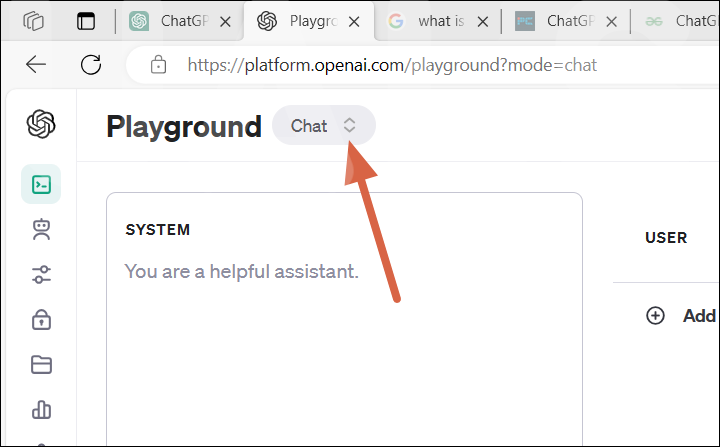
Chat Mode – ChatGPT Playground Start with the Model drop-down. Here, you can choose the specific AI model you want to try out. Each model might have different capabilities, so this choice can affect your experience.
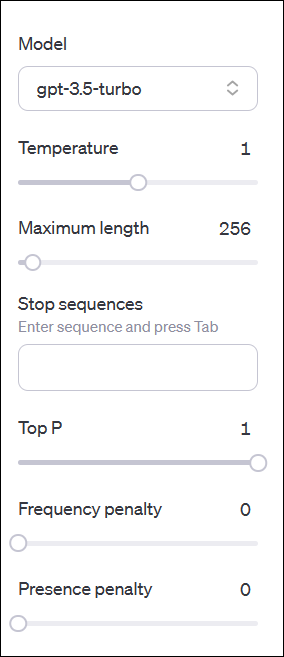
ChatGPT Playground Parameters Then, you’ll see several parameters you can adjust:
Temperature: Think of this as how creative the AI’s responses can be. A higher temperature, like 0.8, makes the AI’s replies more varied and less predictable. A lower temperature, say 0.2, guides the AI to give more consistent and expected responses.
Max Tokens: This is about the length of the AI’s responses. Set this to decide how long or short you want the replies to be. A higher number means longer responses, while a lower number keeps things brief.
Top p (Nucleus Sampling): This one’s about diversity in the AI’s answers. A lower value, such as 0.3, narrows down the AI’s choices, making its responses more to the point. A higher value, like 0.9, opens up a wider range of possible answers, giving you more varied responses.
Timeout: This is simply how long the AI takes to respond. Adjust it based on how quickly or slowly you want the AI to generate replies.
- Next, there’s an additional Systems tab. Here, you can input or paste content that you want the GPT to base its answers on, or set specific rules for the interaction.
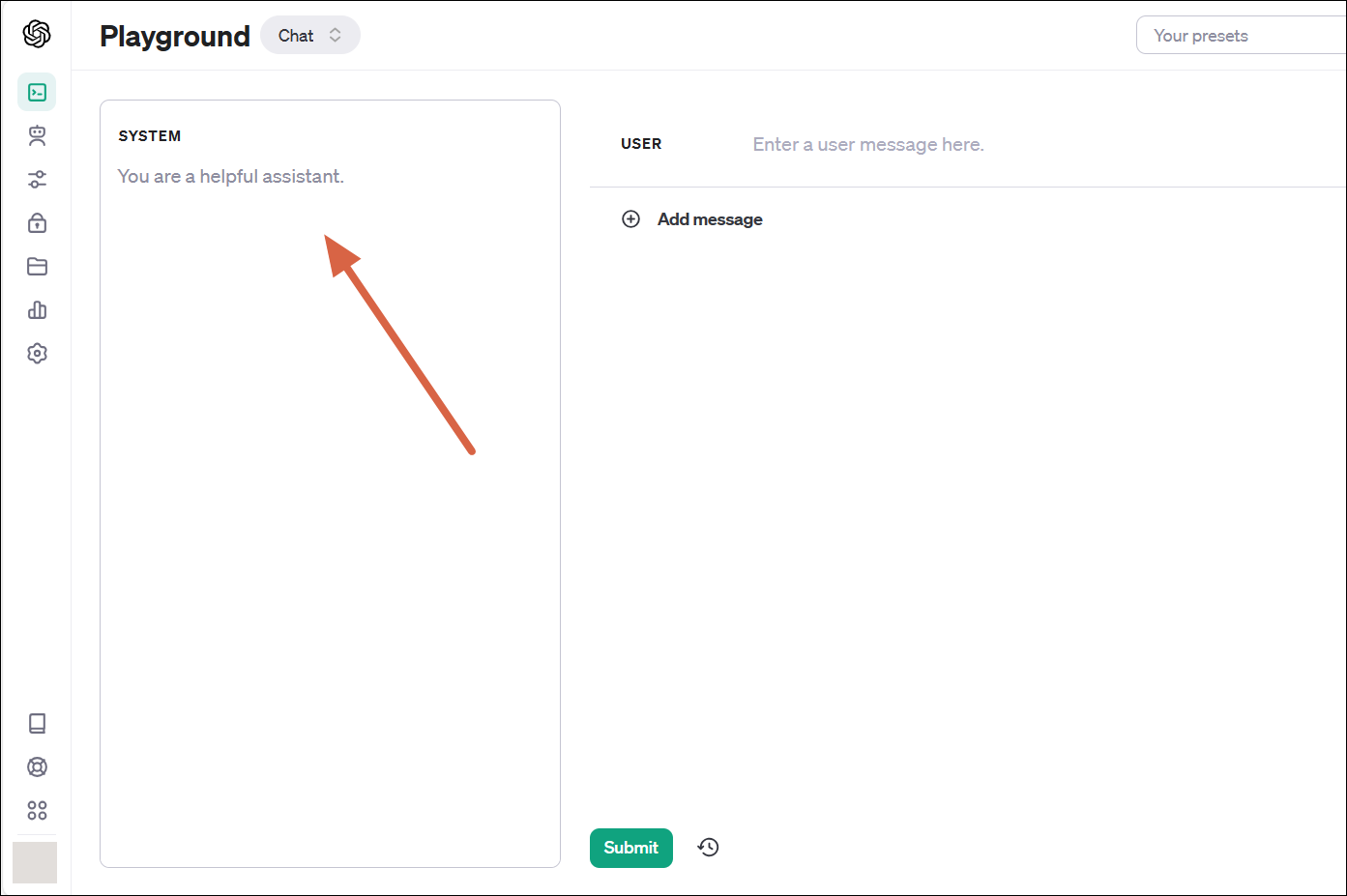
ChatGPT Playground Systems
Step 3: Chat with the Model
Finally, it’s time to start chatting. Enter your question or prompt in the space that says User: Enter a user message here. After typing your prompt, click Submit. The GPT will then provide its response, and you can continue the conversation back and forth.
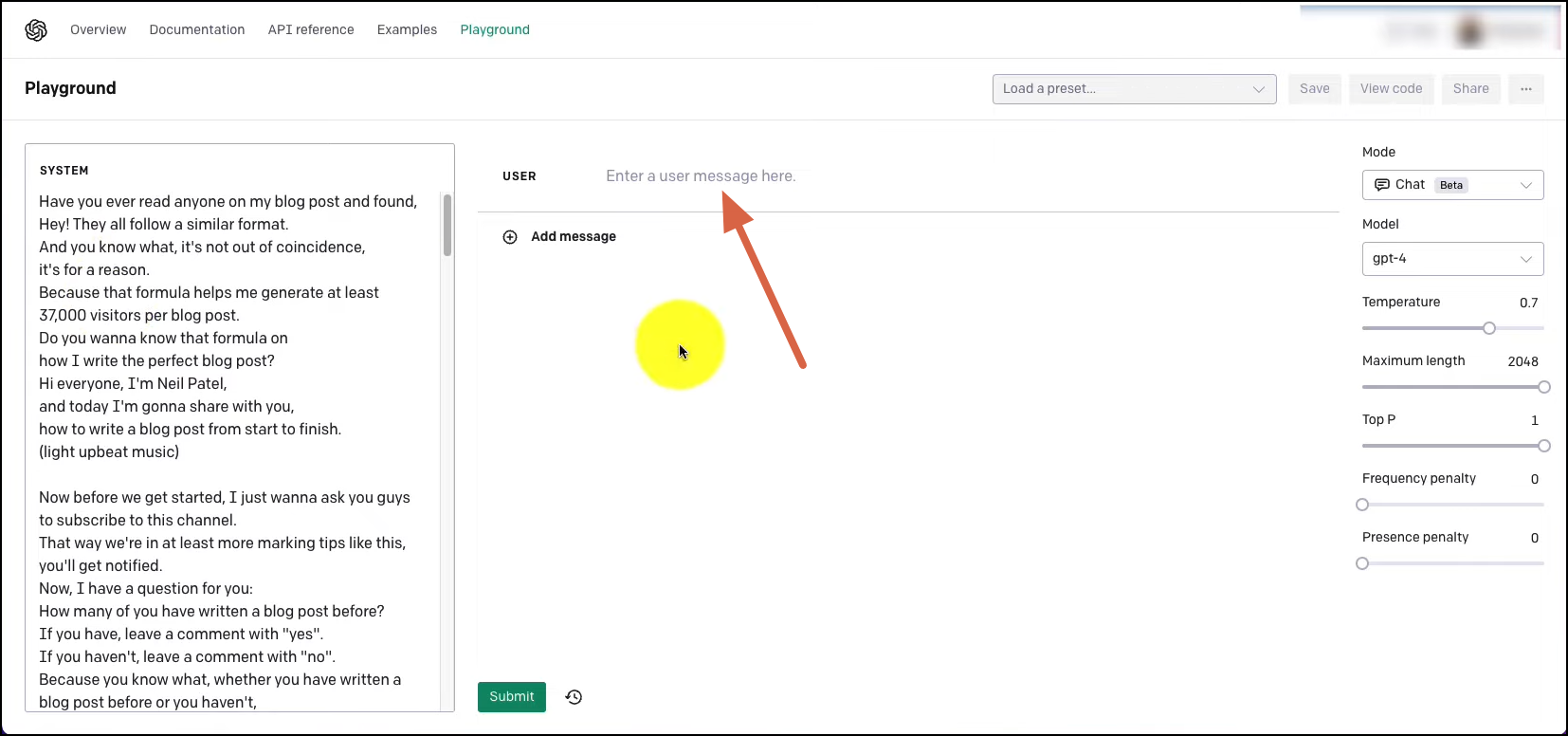
READ MORE: How to Protect & Hide Your Browser Fingerprint – Updated for 2023 ➜
2. ChatGPT Playground “Assistants”
In this mode, ChatGPT acts as a specialized assistant. You can specify a particular role for the AI, like a tutor, a coding helper, or a creative writer. This targeted approach makes the AI’s responses more focused on the chosen domain.
Step 1: Access ChatGPT Playground Assistant
- Head to the ChatGPT Playground’s official website and select the Assistants Mode from the top dropdown menu.
- Next, you’ll find a Create button. Click this Create button to start crafting your new assistant.
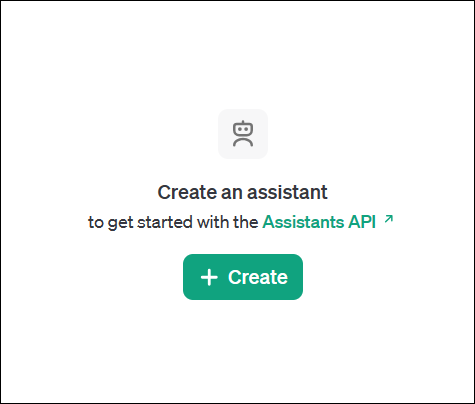
Step 2: Setup your Custom Assistant
Now, it’s time to name your assistant. You can be fun, and creative, or keep it simple – it’s all up to you.
The next step is crucial – the instructions. This is where you tell the GPT what role it should play. Maybe you want it to mimic Shakespeare and turn everything into romantic-style text or something else entirely.

ChatGPT Playground Assistant Then, choose the model for your assistant from a dropdown list. Options might include GPT 4, 4 Turbo, 3, 3.5, among others – pick the one that suits your needs.
You also have the option to add functions — for example, a function to fetch current stock prices. If you’re not too tech-savvy, you might skip this part.
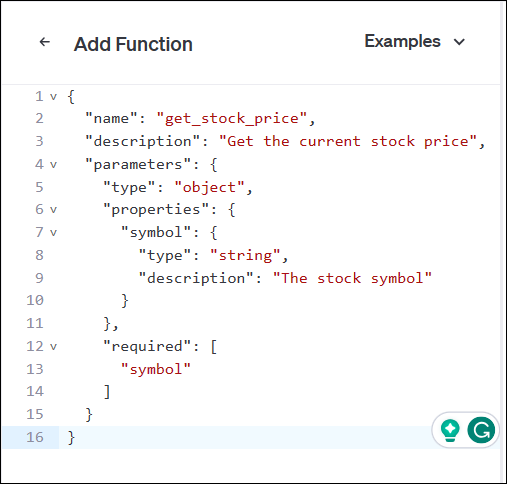
Functions – ChatGPT Playground Assistant Consider whether you want to Enable Code Interpreter. This feature allows the assistant to write, run, and understand any code you provide, tailoring its responses accordingly. This choice depends on what you need from the assistant.
There’s also an option to turn on Retrieval. This feature enhances the assistant with information from files you or other users upload, expanding its knowledge base.
Lastly, you can upload files for the assistant to refer to. This could be for answering questions based on the files, suggesting edits, or other creative uses.
Step 3: Chat with your Custom AI Assistant
Once everything is set up, move to the chat section on the right side of the screen. Here, you can start interacting with your custom-built ChatGPT assistant just like you would with the regular ChatGPT.
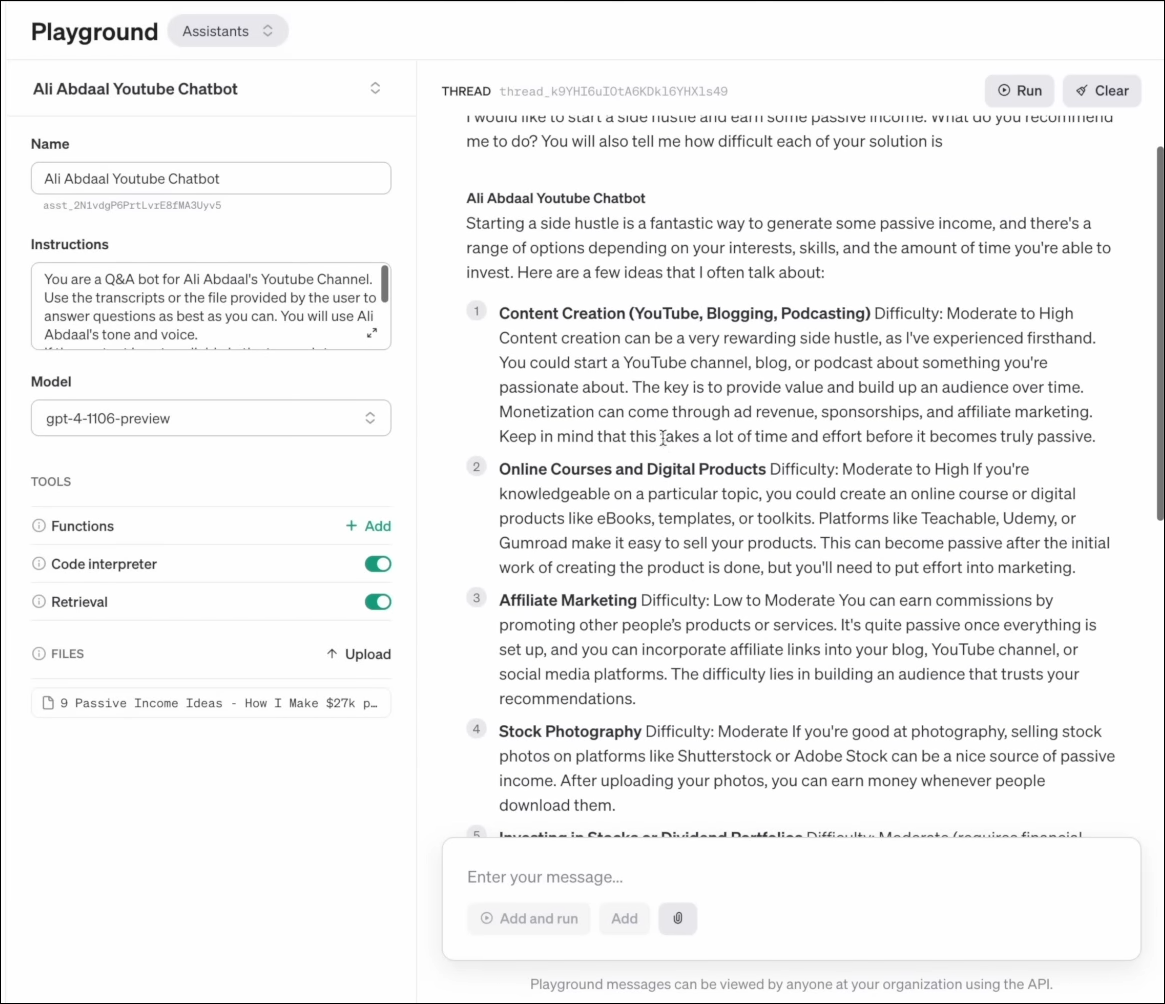
READ MORE: How to Fix ChatGPT Not Saving Conversations Issue ➜
↪ How to Use ChatGPT Playground Pre-Created Assistants
In the ChatGPT Sandbox, you have access to a variety of pre-created assistants or applications that cater to different needs. Some examples include a tool for generating product names, translating emojis, and correcting grammar, among others.
To explore these, start by going to the ChatGPT Playground. Once there, look for the Chat Mode option in the top dropdown menu and select it.
On the top right corner of your screen, you’ll find an option labeled Your Presets. Click on this Your Presets button to proceed.
Next, look for the Browse Examples button. This will show you a list of all the pre-created and available applications within the platform.
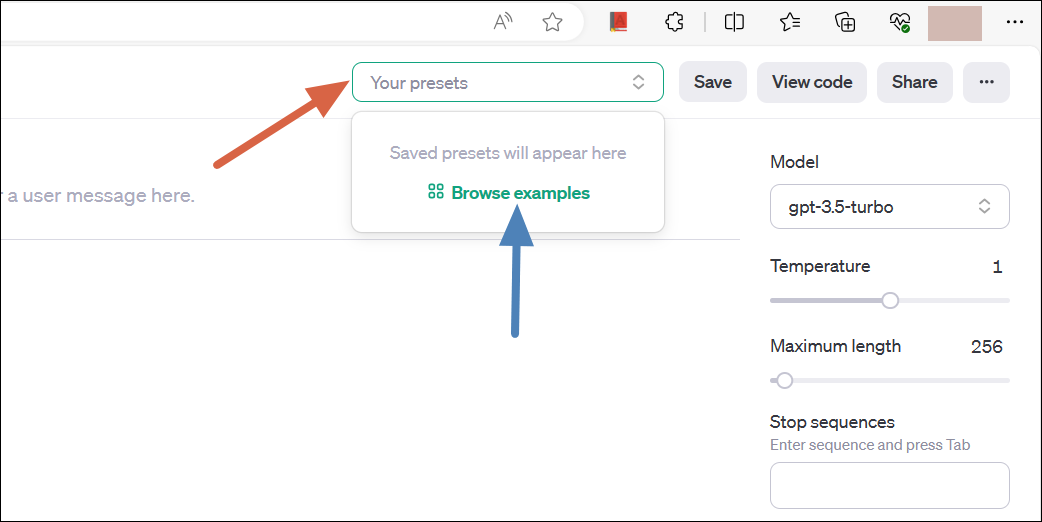
Browse Presets ChatGPT Sandbox When you find one that interests you, click on it. You’ll be taken to a new page specifically for that application.
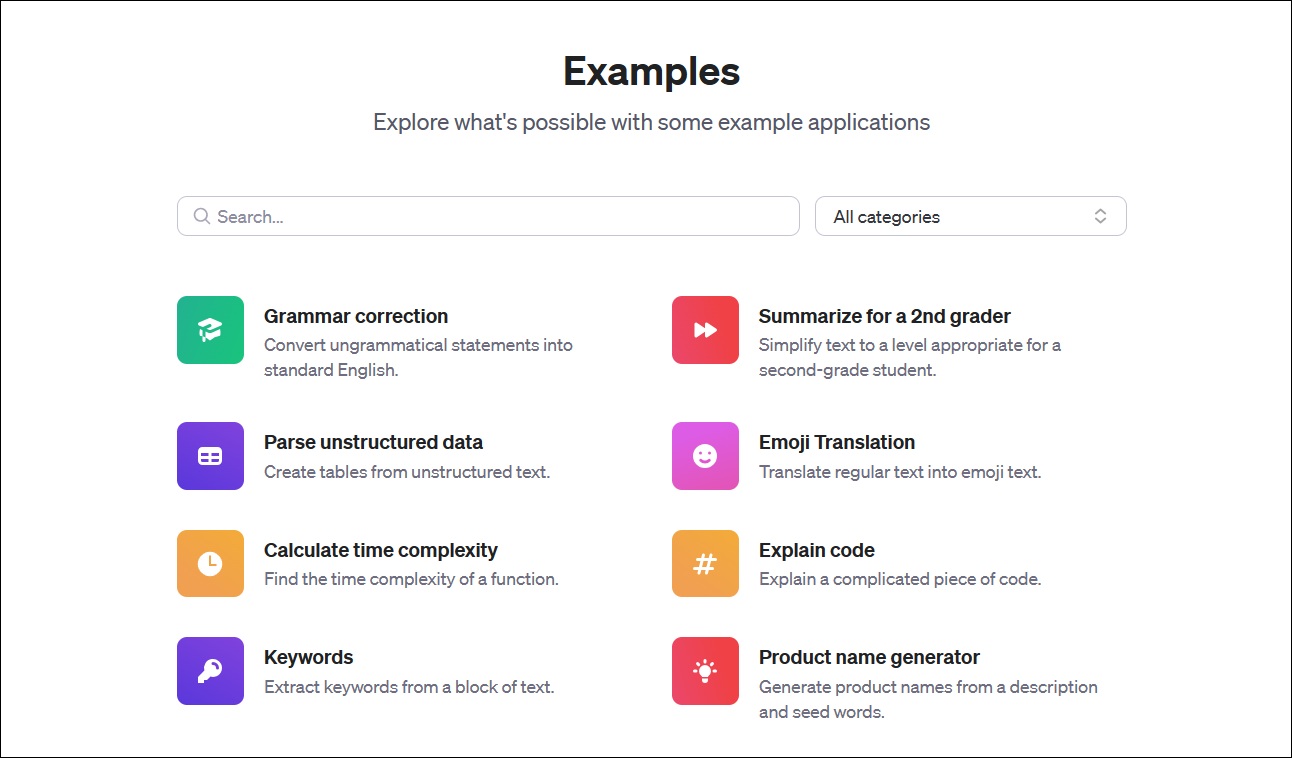
Presets ChatGPT Sandbox Here, you can start interacting directly with the built app, trying out its features and seeing how it responds to your inputs.
↪ Real-Life Scenarios for Using Custom Assistants in ChatGPT Sandbox
Consider the below situations where custom assistants created in ChatGPT Sandbox might be helpful:
- Yash, who runs a small business, needs assistance with HR tasks. He uses a custom assistant to help draft job descriptions, navigate employment laws, set up interviews, and manage employee onboarding processes.
- Raghav, a recent college graduate, wants to manage her finances better. She customizes an assistant in ChatGPT Sandbox to offer budgeting advice, savings strategies, and investment tips tailored to her financial situation and goals.
- Kunal, a graduate student, is conducting research in a specialized field. He sets up a custom assistant to help him with literature reviews, data analysis, formatting his papers, and staying updated on the latest research in his field.
↪ Manipulating ChatGPT to Your Preferences
Manipulating ChatGPT to align with your specific needs is a powerful feature of the platform. Users have the capability to provide detailed instructions to the assistant, outlining the precise tasks or types of responses required.
Adjusting various parameters, such as the length of responses, the style of language, and the level of randomness, enables fine-tuning of the assistant’s interactions. This customization also includes the ability to chat using files, where the AI can analyze the uploaded documents and generate relevant responses or insights.
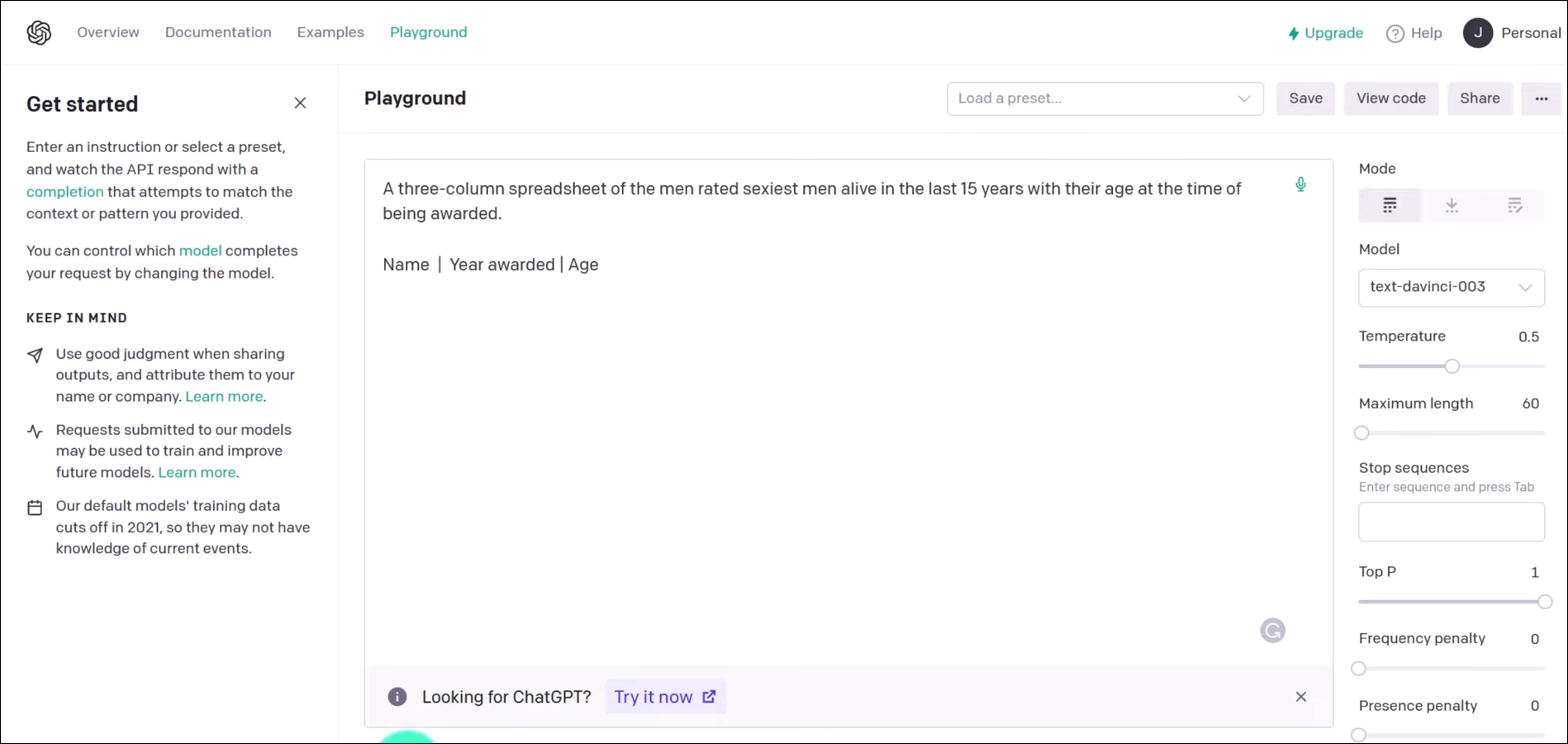
Whether it involves answering queries, providing guidance, or creating content based on the supplied files, ChatGPT can be adapted to function as a personalized tool, modifying its capabilities to align with the user’s specific requirements and preferences.
READ MORE: The Top 5 Most Intelligent ChatBots in 2023 ➜
Conclusion
The ChatGPT Sandbox is a simple and easy-to-use tool where you can try different things with the ChatGPT AI model. It lets users create their own assistants or use ready-made ones for many needs.
FAQs
ChatGPT Sandbox operates on a credit system, which means you need to purchase credits to use its features. While it’s not completely free, the cost is generally affordable.
Absolutely! ChatGPT Sandbox can assist with a range of tasks, including writing essays, creating code, or even generating creative content. You can set the AI to function in a specific mode that aligns with your task.
Yes, ChatGPT Playground and ChatGPT Sandbox refer to the same platform. Both terms are used to describe the interactive environment provided by OpenAI where users can experiment with and utilize the ChatGPT model.
 Reviewed by
Reviewed by 




