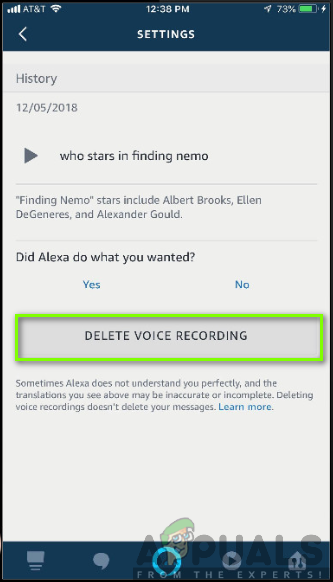How to Stop Alexa from Recording your Conversations
Alexa a virtual assistant developed by Amazon for its range of Smart speaker device has played a very big role in our daily lives by performing a number of amazing tasks like operating our smart homes, making both voice and video calls, playing music, presenting us with news, waking us up in the morning, as well as organizing our activities among other utilities. It is with no doubt that Alexa-enabled devices have greatly impacted our digital lives with positive effects.

However, there is a major concern about the privacy matter of the recorded conversations in the Alexa-enabled devices. Each person values privacy and they feel offended and uncomfortable when their private conversations are being listened to by other people. Your private information can be sent to someone in your contact list and they are also Amazon records and saves the data.
What causes Alexa to Record your Conversations?
After receiving numerous reports from multiple users, we decided to investigate the issue and came up with a set of solutions that solved the problem for most of our users. Also, we looked into the reasons due to which this issue is triggered and listed them below.
- Amazon’s policy: Amazon uses the saved conversation for the sake of improving Alexa’s understanding of human speech. Their employees listen to what people say; therefore, they might invade someone’s private conversations which is not a good thing.
- Follow-up mode: If your follow-up mode is on, the Alexa-enabled device is likely to track and monitor your conversations after triggering the wake word. This will also involve monitoring and recording your conversations.
- Help Develop New Features: When this setting is on, Amazon is able to capture and save your voice recordings for the purpose of Alexa’s research and improvement. This can lead to recording and invasion of your conversations.
- Contacts access: When Alexa-enabled device has been allowed to access your contacts during the setup process, there is a higher chance for your conversations to be sent to any person in your contact lists.
- Wake Word: When a certain wake word is triggered, the Alexa-enabled device is likely to wake up and start performing its tasks even when you are not in need of it. This can lead to the recording and saving of your conversations without your consent.
- Microphone and camera: When your microphone and camera are on, the device is in a great position to record all your doings and talks including your private conversations and other activities.
Now that you have a basic understanding of the nature of the issue we will move on towards the solutions. Make sure to implement these in the specific order in which they are listed to prevent any conflicts.
Solution 1: Turn off the Follow-Up Mode
When you are having problems with the invasion of your privacy, you should first consider to turn off the follow-up mode. This will help you to stop Alexa-enabled devices from recording and saving your private conversations, therefore, enhancing your comfortability and ease to communicate. You need to follow the following steps in order to achieve your privacy goal.
- Launch the Alexa app on your phone.
- Open the side menu and click on Settings.
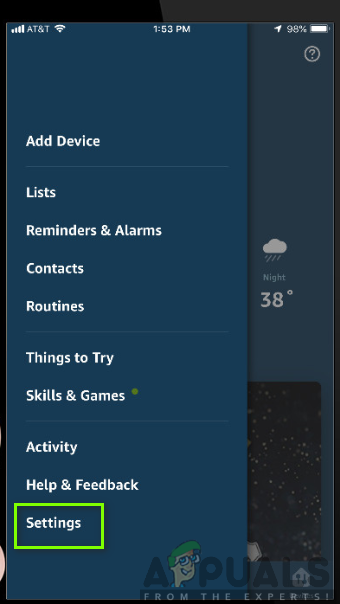
- Click on Device Settings and scroll down on your Alexa Device.
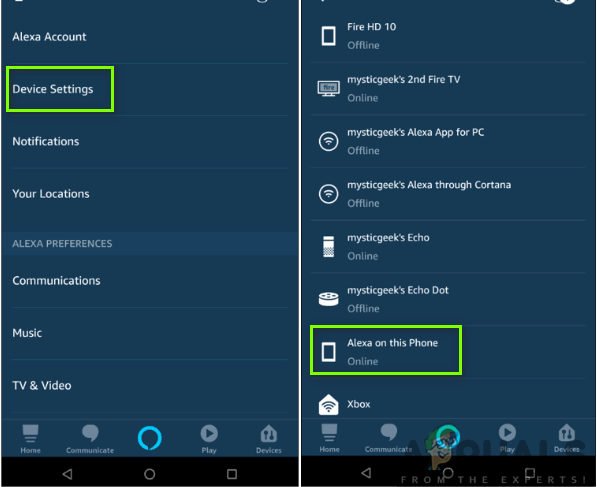
- Turn off the Follow-up Mode
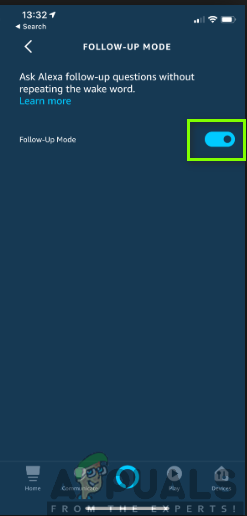
Solution 2: Turn off Help Develop New Features
Since Amazon allows Alexa-enabled devices to record and save audio recordings for the purpose of its improvement, it has some features turned on in order to accomplish this task. Concerned with your privacy, you are required to turn off these features to stop the devices from recording all your conversations. When these settings are turned off, you will be in control of the messages and deny the Alexa-enabled devices from sending your conversations to Amazon. To turn off the settings, you need to follow the following steps:
- Start the Alexa App on your phone.
- Click on the menu on the top left of the screen and click on Settings.
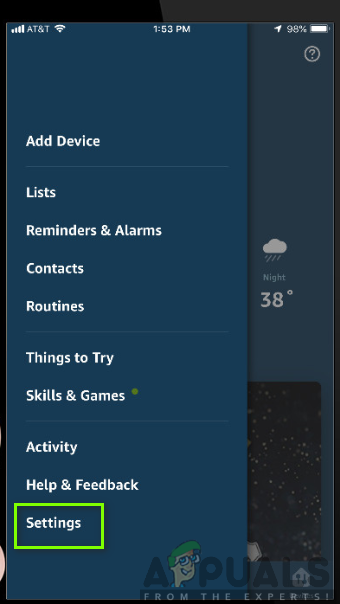
- Select Alexa Account.
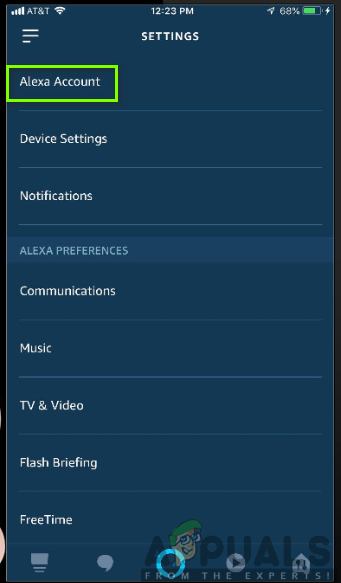
- Choose Alexa Privacy.
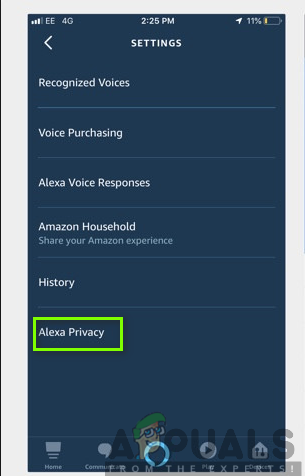
- Select Manage How Your Data Improves Alexa.
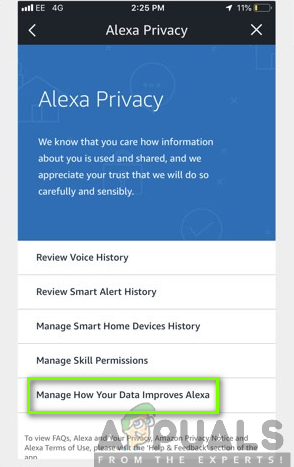
- Turn off the button next to Help Develop new features.
- Slide the switch to turn off the button next to your name under Use Messages to Improve Transcriptions.
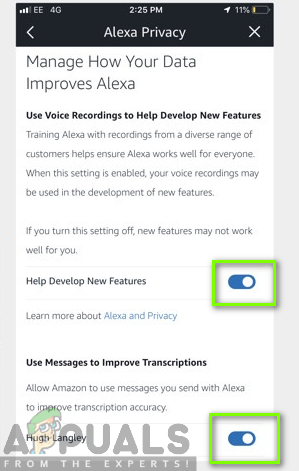
Solution 3: Deny Access to your Contacts
Alexa-enabled devices can send your conversation to any person in your contact list without your consent. Therefore, the best way to prevent that from happening is to deny the devices access to your contacts when you are setting up your device for the first time. This will ensure that the devices will not be able to access your contacts.
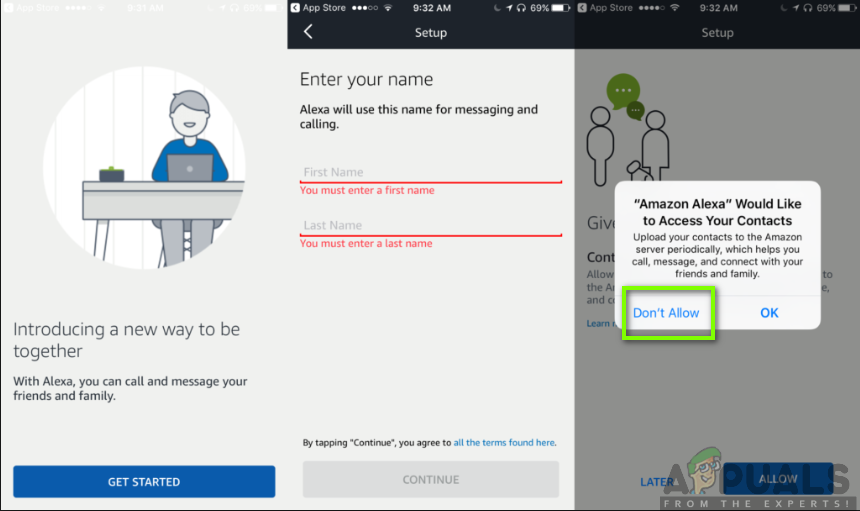
However, if you had already allowed access to your contacts during the initial set-up process, you will have to contact Amazon Customer service through their link. They will probably help you out by use of remote control to disable this feature.
Solution 4: Change the Wake Word
Wake words available in the devices include Alexa, Echo, Amazon, or Computer. You are required to use a wake word that is suitable for your working environment. For instance, you would not want to use the ‘’Computer’’ wake word if you are working in a computer-based environment. This will help you prevent the likely occurrence of initiating a wake up in a device when you are not intending to. To change the wake word in your device, you need to follow the following steps:
- On your phone, open the Alexa app.
- Tap on the Menu Icon (three horizontal lines) on the upper left corner.
- Select on Settings.
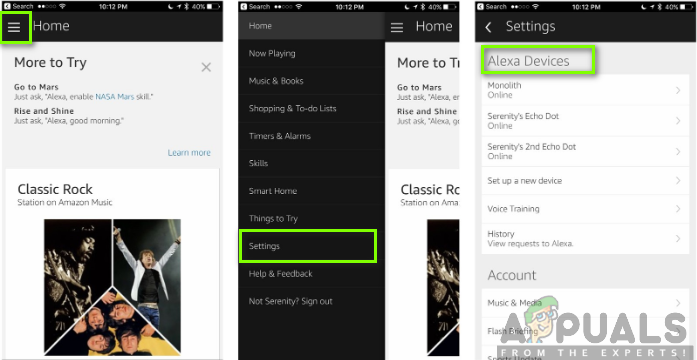
- Pick the device whose wake word you wish to change.
- Tap the Wake Word Settings.
- Select the new wake word of your choice from the drop-down.
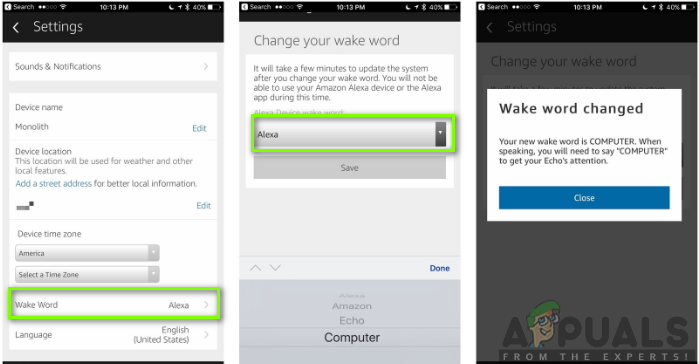
Solution 5: Turn off your Microphone
The Alexa-enabled devices have a microphone which speaks and also takes in the sounds from the surroundings. This can compromise your privacy by recording the conversations you are having. Therefore, when you turn the microphone off, you will be preventing the device from taking in and recording your conversations. This will ensure safety and comfort while having a sensitive dialogue. All you are required to do is to press the button on top of the device to turn it off as shown in the image below.
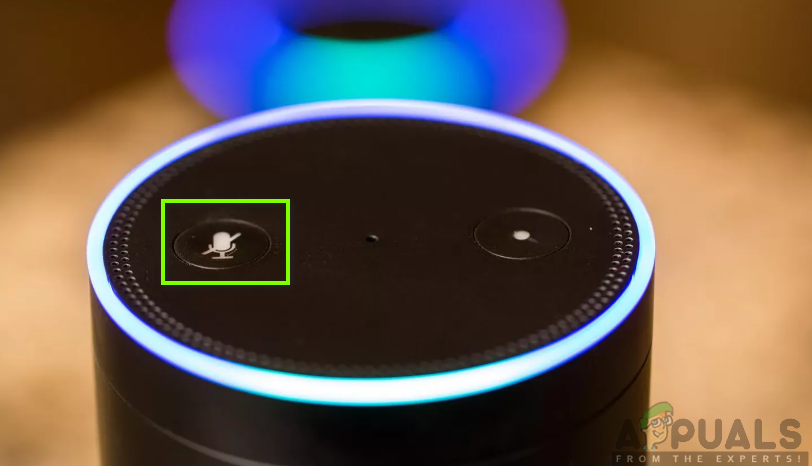
Solution 6: Delete your Recorded Messages
Finally, the Alexa-enabled device is capable of storing your personal information like your favorite music and movies, your audio messages, as well as your voice and video calls among others. Luckily, if you don’t want your private information to be stored in the cloud, you can have them deleted. In order to be safe from the privacy invasion, you are required to clear the history by deleting all your recorded messages on your Alexa-enabled device. This will block other parties from accessing your data, hence preventing the recording of your private conversation. To achieve this procedure, you have to follow the steps below.
- Go to the Alexa app on your phone and select on Settings.
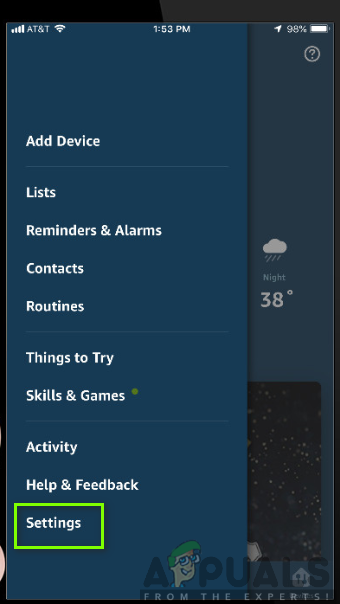
- Select Alexa Account.
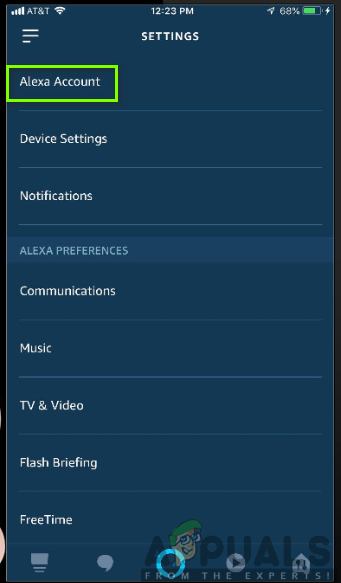
- Select on History. Here you will view a list of audio recordings stored by your device.
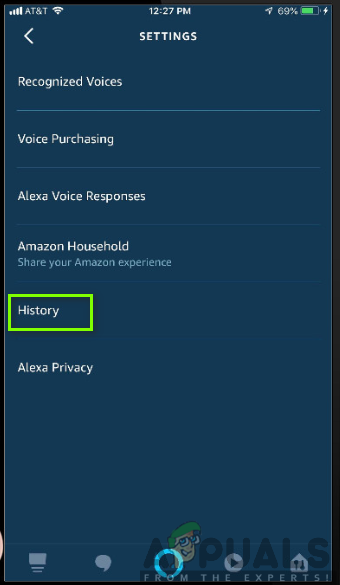
- Select a recording.
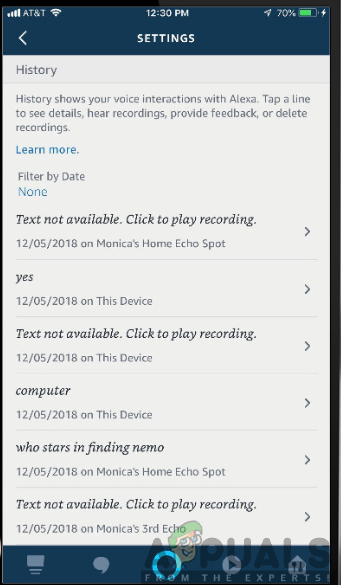
- Click on Delete Voice Recording.