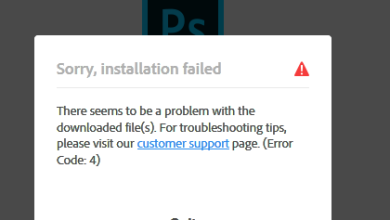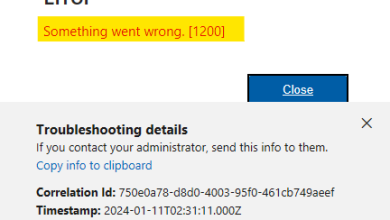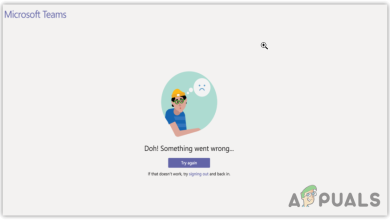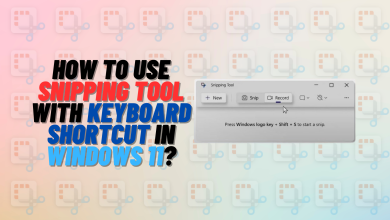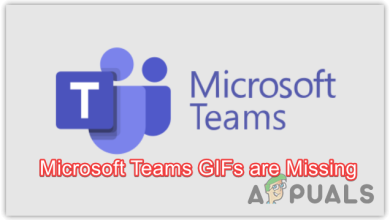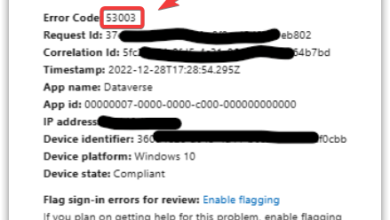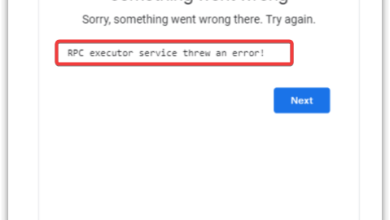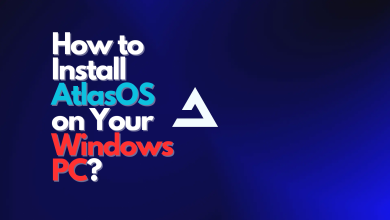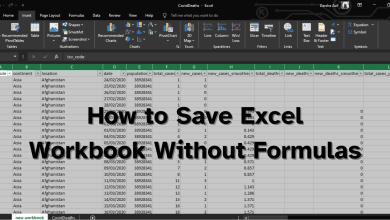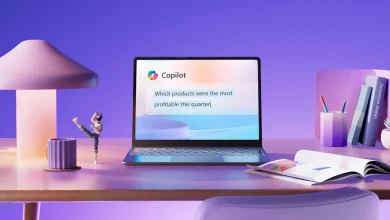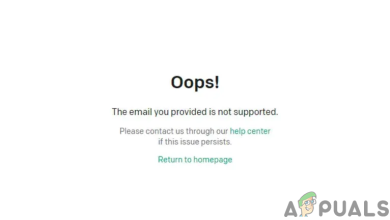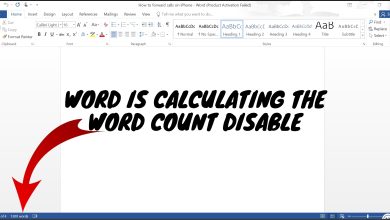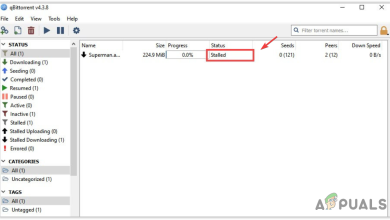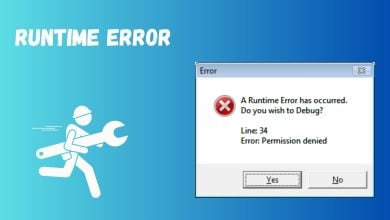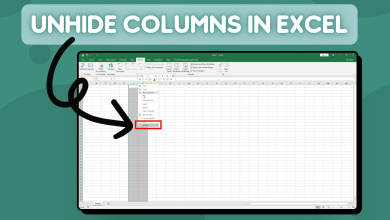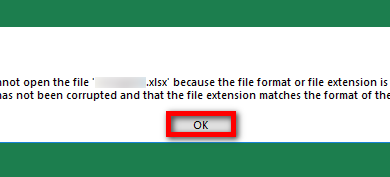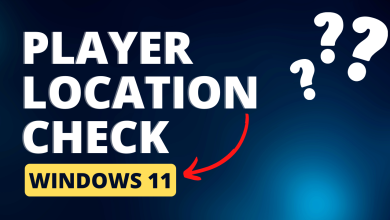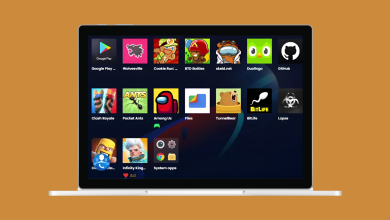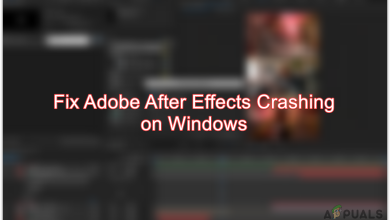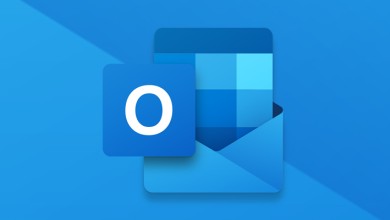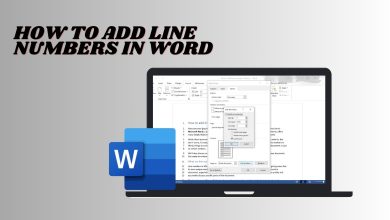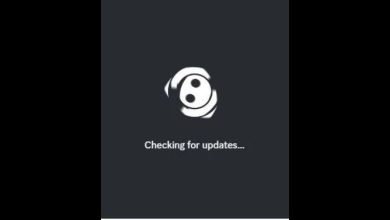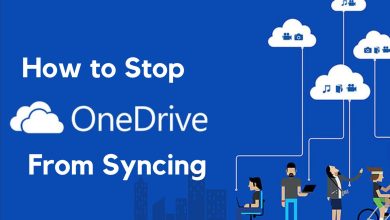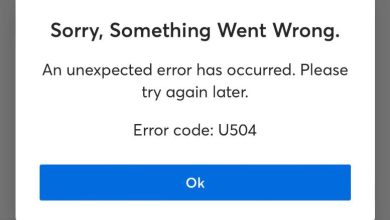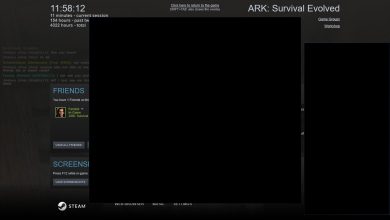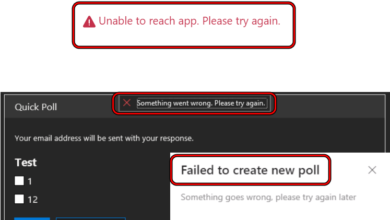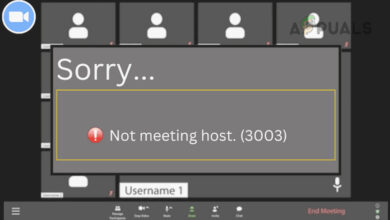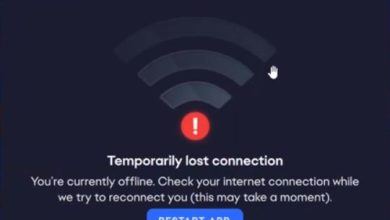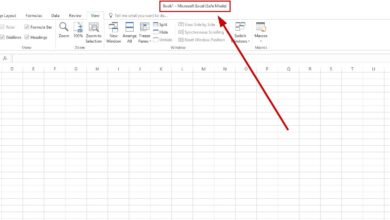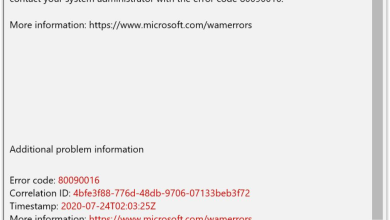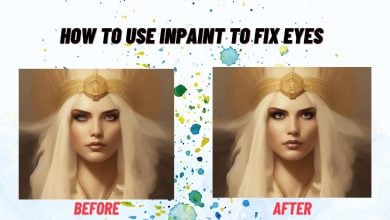Programs and Apps
-

-
 December 16, 2025
December 16, 2025How to Fix WinRAR Error: “Next Volume Is Required”
-
 December 15, 2025
December 15, 2025How to Fix WinRAR Diagnostic Messages?
-
 November 28, 2025
November 28, 2025How to Export and Import Contacts in Outlook?
-
 November 1, 2025
November 1, 2025Fix: Davinci Resolve is Unable to Run in Cuda Mode
-
 October 30, 2025
October 30, 2025Fix: Restart Office to Apply Changes to Your Privacy Settings
-

-
 October 27, 2025
October 27, 2025Fix: “Code Interpreter Session Expired” Error in ChatGPT
-
 October 24, 2025
October 24, 2025How to Fix Error Squiggles Not Showing in VS Code?
-
 October 18, 2025
October 18, 2025How to Fix Error Code “30015-11” in Microsoft Office?
-
 October 13, 2025
October 13, 2025Fix: “Word/Excel Has Run Into an Error” Issue in Windows
-

-
 October 7, 2025
October 7, 2025Fix: “The Image Couldn’t Be Loaded” in Notion
-
 October 2, 2025
October 2, 2025How to Fix Low Disk Space Issue in Filmora?
-
 September 30, 2025
September 30, 2025How to Fix Filmora Wondershare BugSplat Error?
-
 September 30, 2025
September 30, 2025Fix: “We Couldn’t Sign You In” Error in Microsoft Clipchamp
-
 August 4, 2025
August 4, 2025How to Fix the Buffering Problem in Clipchamp?
-
 August 2, 2025
August 2, 2025How to Fix 7‑Zip Error When Installing AutoHotkey?
-

-

-

-

-

-
 June 23, 2025
June 23, 2025How to Install Turbo C++ on Windows 10/11
-

-

-

-

-

-

-

-

-

-

-

-

-
 May 26, 2025
May 26, 2025How to Fix “Out of GPU Memory” in Blender
-

-

-

-

-

-

-

-

-

-
 April 24, 2025
April 24, 2025How to Fix Adobe Premiere Pro Error Code 39?
-

-
 April 9, 2025
April 9, 2025How to Fix Battle.net Slow Download Speed Issue?
-

-
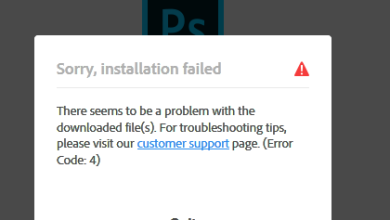
-

-
 March 26, 2025
March 26, 2025How to Fix Adobe Error Code 182 During Installation?
-
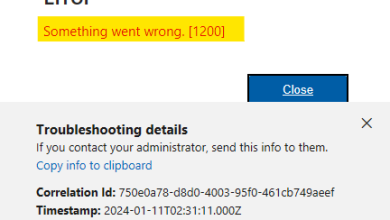 March 25, 2025
March 25, 2025Fix: “657rx, 2148073494 Something Went Wrong” Error
-

-
 March 12, 2025
March 12, 2025How to Fix “Error Code: 100006000” in Zoom
-
 February 8, 2025
February 8, 2025How to Fix Error Code 191 When Installing Adobe Apps?
-
 February 8, 2025
February 8, 2025How to Fix Microsoft Store Stuck on Updating?
-
 February 4, 2025
February 4, 2025How to Fix Microsoft Office “Something Went Wrong” Issue?
-

-
 December 30, 2024
December 30, 2024How to Fix Teams Meeting Not Showing Up in Outlook?
-
 December 26, 2024
December 26, 2024How to Fix Sony Vegas Pro Crashing Issue in Windows?
-

-
 December 20, 2024
December 20, 2024Fix: “We couldn’t sign you in to Xbox Live” Xbox App Login Error
-
 December 11, 2024
December 11, 2024How to Fix Razer Synapse Not Launching Issue?
-

-

-

-
 November 25, 2024
November 25, 2024How to Use Microsoft Edge Game Assist on Windows?
-
 November 3, 2024
November 3, 2024How to Fix Clownfish Voice Changer Not Working Issue?
-
 November 3, 2024
November 3, 2024How to Fix Snipping Tool Not Working on Windows?
-

-
 October 27, 2024
October 27, 2024How to Quickly Exit Exclusive Mode in Xbox App?
-
 October 22, 2024
October 22, 2024How to Fix Copilot Stuck on “Verify Your Age”
-
 October 21, 2024
October 21, 2024How to Fix Microsoft Teams Camera Not Working?
-
 October 5, 2024
October 5, 2024How to Fix OneNote Sync Failure Error Code 0xE00009C8
-
 October 3, 2024
October 3, 2024Fix: Whatsapp Error “You Must Have An Opus Codec Installed”
-
 September 30, 2024
September 30, 2024How to Fix Error Code 0x0803D0010 in OneNote?
-
 September 23, 2024
September 23, 2024How to Remove Sticky Notes Preview on Windows 11?
-

-
 August 17, 2024
August 17, 2024How to Fix Zoom Unable to Install Error Code 10002
-
 August 12, 2024
August 12, 2024How to Open Torrent Files on Windows, Mac, and Android?
-
 August 9, 2024
August 9, 2024EA App Not Working in Windows? Here’s How to Fix!
-
 July 27, 2024
July 27, 2024What is qBittorrent & Is it Actually Safe to Use?
-
 July 12, 2024
July 12, 2024How to Fix “Unexpected WSL Error” in Docker Desktop?
-

-
 June 27, 2024
June 27, 2024How to Fix Microsoft Office Error Code 30015-28?
-
 June 16, 2024
June 16, 2024How To Run a PowerShell Script? The 2 Best Methods
-

-

-

-

-

-
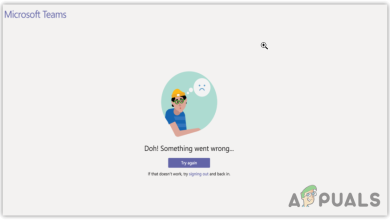 April 30, 2024
April 30, 2024How to Fix Microsoft Teams Error Code 0xcaa80000
-
 April 29, 2024
April 29, 2024How to Solve the CAA20002 Error Code in Microsoft Teams?
-
 April 28, 2024
April 28, 2024How to Fix CAA20003 Error Code on Microsoft 365?
-

-
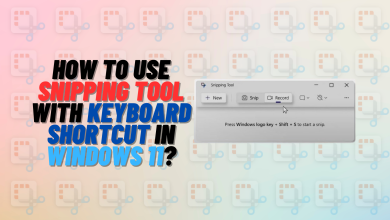 April 11, 2024
April 11, 2024How to Use the Snipping Tool Shortcut in Windows 10 & 11
-
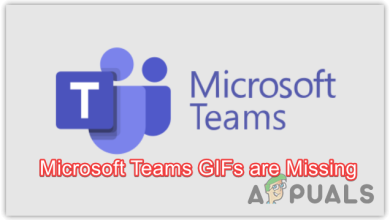
-
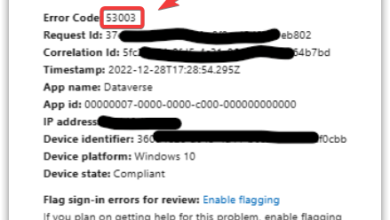
-
 April 1, 2024
April 1, 2024How to Troubleshoot Character.AI Loading Issues?
-
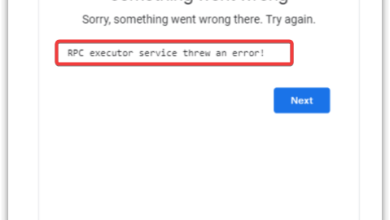
-
 March 19, 2024
March 19, 2024How to Get Driver Booster License Key for Free?
-
 March 16, 2024
March 16, 2024How to Fix GOG Galaxy Not Launching Issue?
-
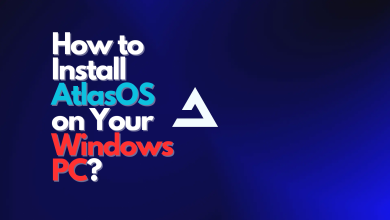
-

-
 March 11, 2024
March 11, 2024How to Turn off Microsoft-Verified Apps in Windows
-
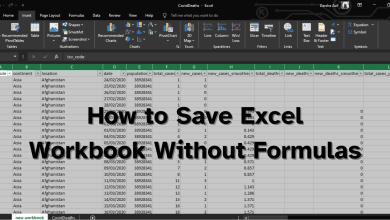 March 11, 2024
March 11, 20247 Steps: How to Save Excel Workbook Without Formulas
-
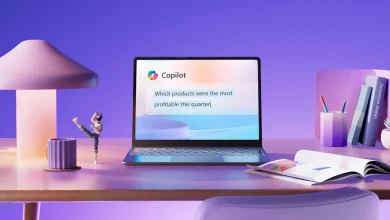
-

-
 February 29, 2024
February 29, 2024How to Fix a Stuck Dev Home Update at 90% on Windows?
-
 February 29, 2024
February 29, 2024How to Fix Recording Stopped Error in the Snipping Tool?
-
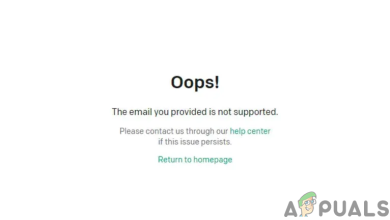
-
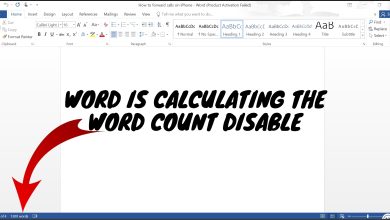 February 24, 2024
February 24, 2024How to Disable “Word is Calculating the Word Count”
-
 February 14, 2024
February 14, 2024How to Fix Your Outlook Calendar When It Won’t Sync?
-
 February 9, 2024
February 9, 2024OneDrive Won’t Download Files? Try These Easy Fixes!
-
 February 7, 2024
February 7, 2024Fix: “ERR! Could Not Determine Executable to Run” Error in NPM
-
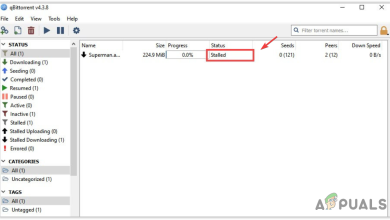 February 7, 2024
February 7, 2024How to Troubleshoot Stalled Download Issues in qBittorrent?
-
 February 6, 2024
February 6, 2024How to Fix a Slow Snipping Tool Issue?
-
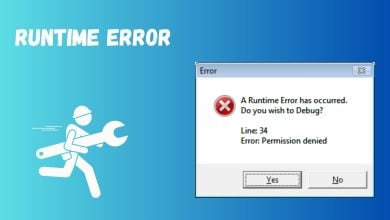 February 1, 2024
February 1, 2024What is a Runtime Error & 9 Easy Ways to Fix It
-
 January 28, 2024
January 28, 2024How to Fix CAA50021 Error Code in Microsoft 365 Apps?
-
 January 21, 2024
January 21, 2024What are INDD Files? How Do They Differ from INX, AI Files
-
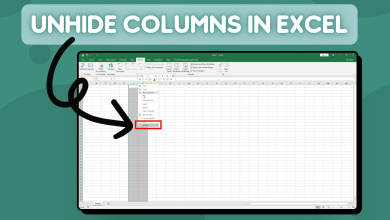 January 19, 2024
January 19, 2024How To Unhide Columns in Microsoft Excel [5 Easy Ways]
-
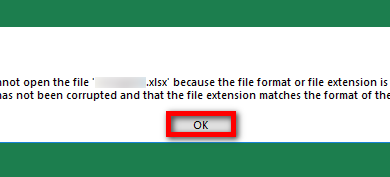 January 18, 2024
January 18, 2024How to Fix the ‘Excel Cannot Open the File’ Error
-
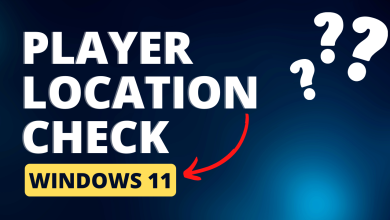 January 8, 2024
January 8, 2024What is Player Location Check in Windows 11?
-
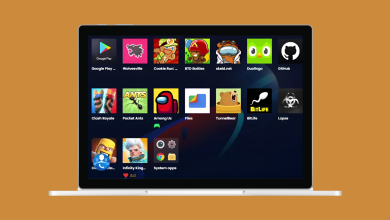 January 7, 2024
January 7, 20247 Best Android Emulators for Windows
-
 December 31, 2023
December 31, 2023How to Remove Recycle Bin from Desktop in Windows 10/11
-
 December 31, 2023
December 31, 2023The 8 Best Voice Changing Software to Use
-
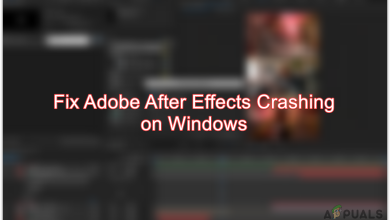 December 5, 2023
December 5, 2023How to Fix Adobe After Effects Crashes and Improve Stability
-
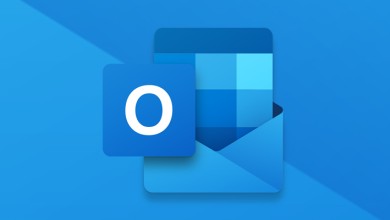 November 29, 2023
November 29, 2023Explained: OST Files (Offline Outlook Data Files)
-
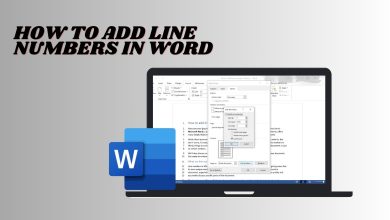 November 17, 2023
November 17, 2023How to Add Line Numbers in MS Word [Step-by-Step Pics]
-
 November 14, 2023
November 14, 2023How to Make a Copy of a Word Document: 5 Different Ways
-
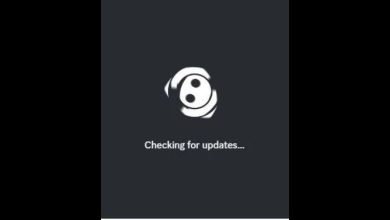 November 12, 2023
November 12, 2023How to Fix Discord Stuck on Checking for Updates
-
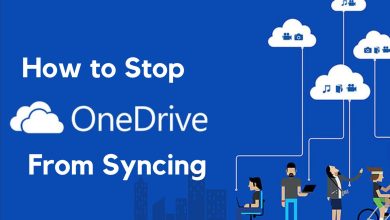 November 12, 2023
November 12, 202310 Ways to Stop OneDrive from Syncing on Windows 10 & 11
-
 November 11, 2023
November 11, 2023How to Fix ChatGPT Not Saving Conversations Issue?
-

-
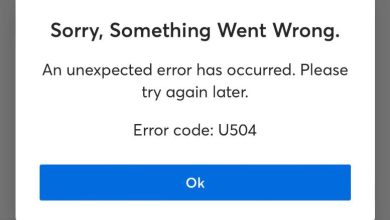 November 8, 2023
November 8, 2023How to Fix “Error Code: U521” in Ticketmaster?
-
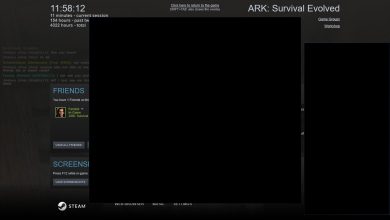 November 7, 2023
November 7, 2023How to Fix Black Friend List Bug on Steam?
-
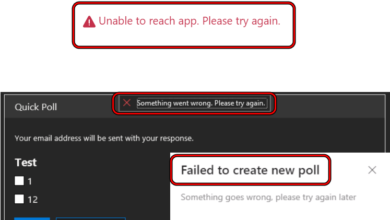 November 5, 2023
November 5, 2023How to Fix Polls Not Working in Teams Chat
-
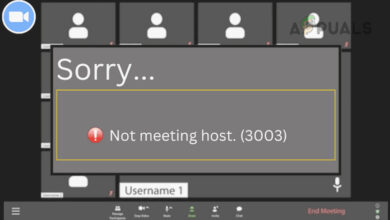 November 4, 2023
November 4, 2023How to Fix Zoom Error 3003
-
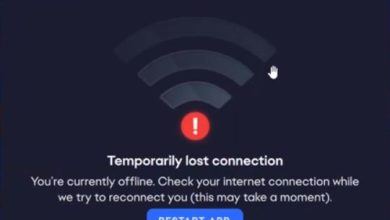 November 3, 2023
November 3, 2023How to Fix “Temporarily lost connection” in EA App?
-
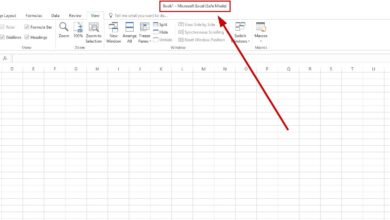 November 3, 2023
November 3, 20233 Ways to Open Microsoft Excel in Safe Mode
-

-
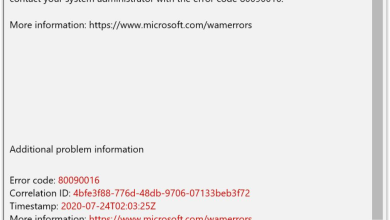 October 31, 2023
October 31, 2023How to Fix Microsoft Teams Error Code “80090016”
-
 October 30, 2023
October 30, 2023Fix: “Too many requests in 1 hour” Issue in ChatGPT
-
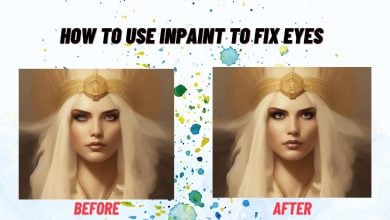 October 19, 2023
October 19, 2023How to Use Inpaint to Fix Eyes in Stable Diffusion
-
 October 3, 2023
October 3, 2023How to Prevent OBS Studio from Crashing in Windows?
-
 September 25, 2023
September 25, 2023MSI Afterburner “Failed to Start Scanning” Error: FIXED!
-
 September 23, 2023
September 23, 2023FIX Epic Games Launcher Cloud Syncing in 5 MINUTES!
-
 September 22, 2023
September 22, 2023Fix: “Error Code 30174-4” while Installing Microsoft Office