How to Fix Black Screen Issue on Smart TV (Samsung)?
When your Samsung Smart TV shows a black screen, it can be quite frustrating. This issue often means the TV is not displaying any video output despite being powered on. The most common cause is a problem with the backlight, HDMI connections, or a malfunctioning source device.

Additionally, connectivity problems with cables or other inputs can also lead to this issue.
To diagnose the issue, check all cable connections and ensure they are secure and undamaged. Verify that external sources such as DVD players or cable boxes are functioning correctly by pressing the Menu button on your remote—if the menu appears, the external sources are likely at fault.
Incorrect input settings can also cause a black screen; ensure your TV is set to the proper input.
If the TV goes black unexpectedly, deactivating any sleep timers or power saver modes might help.
In some instances, a hardware malfunction, such as a faulty circuit board, panel, or LED, could be the culprit, necessitating professional servicing.
1. Ensure Proper Cable Connection
First, verify that there is a proper cable connection between the external devices and your TV.
Disconnect and then securely reconnect all cables to ensure there are no loose connections.
Also, test the power cable and the power supply to ensure they are functioning correctly.
If the problem persists after verifying connections, inspect the cables for damage.
Replace any damaged cables and see if the issue is resolved.
Additionally, you could try moving the HDMI cable to another port to test for functionality. If the problem remains, move on to the next solution.
2. Double-Check the Sources
To see if the source is the problem, press the Menu button on your remote control. If the menu shows up, your TV is in working order, indicating the connected sources are problematic. The sources in question could be your SAT Box, Cable Box, DVD Player, Amazon Fire Stick, Roku, and others.
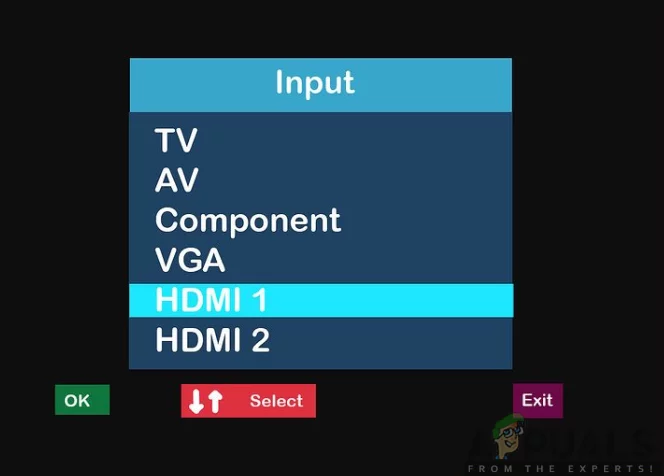
Examine these sources to confirm they are working properly. Power off the sources and then turn them back on to resolve any temporary issues.
If this doesn’t work, try connecting the suspected source to a different TV or a different source to your TV. This will help determine if the source is indeed the issue.
3. Set the TV Input Correctly
A black screen could result from an incorrect TV input setting. Use the Source button on your remote to navigate through the input selections and confirm that they are set properly.

Make sure the TV input corresponds with the correct device. You may also cycle through all inputs to verify that each device is connected to the appropriate input, which could solve the problem.
4. Turn Off the Power Saver/Sleep Timer
Power saver/Sleep timer can cause the screen to go black if activated. By switching off these settings, you eliminate the possibility that these power-saving measures are the reason behind the issue. This simple check could easily bring your display back to life as it ensures that the TV stays on during your viewing period.
- Press the Menu button on your remote.
- Select System, then Time.
- Choose Sleep Timer and set it to Off.
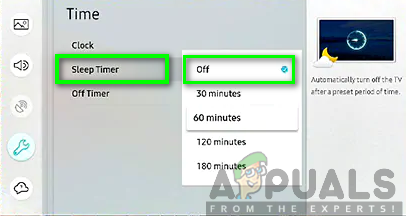
Disabling the sleep timer - Press the Menu button on your remote.
- Navigate to Settings and select Energy Saving Mode.
- Set the mode to Off.
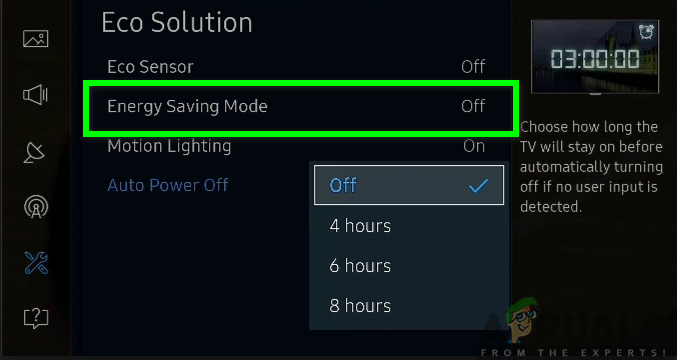
Deactivating energy-saving mode
5. Update the Firmware of Your TV
The firmware is essentially the operating system of your TV, and an update can bring improvements, bug fixes, and patches for known issues, including the infamous black screen.
When you update the firmware, you’re equipping your TV with the latest software enhancements developed by Samsung, which can resolve underlying problems that might be contributing to the screen staying dark despite the TV being powered on.
- Press the Menu button on your remote.
- Select Settings, then Support, and choose Software Update.
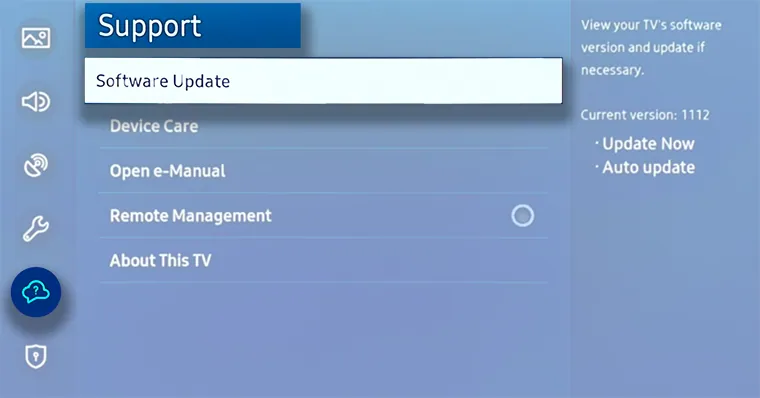
- Click Update Now.
Your TV will initiate the update process, automatically downloading and installing any new updates. After the update finishes, your TV will restart, potentially resolving the black screen issue.
6. Reset Your TV
A reset will revert the settings to their original defaults, delete all data, and remove any software bugs or glitches. By doing so, you’re erasing any temporary configurations that might be causing the screen to display incorrectly.
This reset restores your Samsung Smart TV’s settings to their factory defaults, potentially resolving software glitches that could be responsible for the black screen issue without requiring complex troubleshooting. It’s a straightforward and often effective way to get things back to normal.
- Press the Menu button on your remote control.
- Go to Settings, then Support.
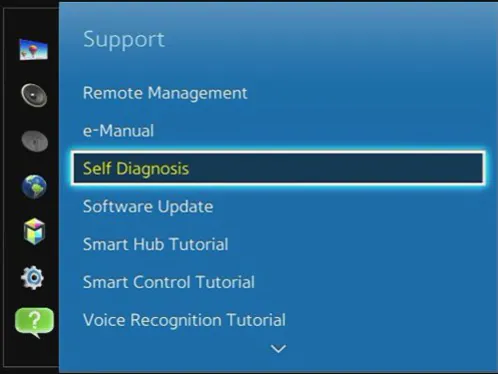
- Select Self Diagnosis and then Reset.
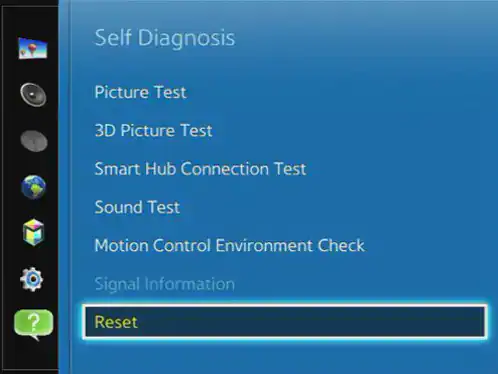
- Input your PIN when prompted (the default is 0000).
- Once the reset is complete, follow the on-screen instructions to reconfigure your TV.
7. Seek Professional/Technical Help
In case none of the mentioned solutions work, it may be time to consider professional repair services. If your TV is still under warranty, you can seek warranty service. Otherwise, find a qualified technician to diagnose and repair your TV. Unless you are fully confident in your repair skills, do not attempt to fix the TV on your own. Professional technicians have the expertise to identify and replace faulty components, effectively addressing the black screen problem.





