How to Program a Dish TV Remote Control
Programming a dish remote might seem a bit tricky at first, but it is actually pretty easy if you follow the steps below.The basics that you must know, before you start programming a Dish TV remote is the code for your device.
- Each device has been given a certain code which helps the user control the device with much ease. So that is what you need to do first. You need to locate the code for your device. For that, you need to recognize your device and the model details from the Dish Database. Accessing the database will show you the different types of remote controls, you have to choose the one which you have. Once you click on it, you will be directed to a window which will have the details for that specific remote control. Note down the code as you will need it for later use as well.
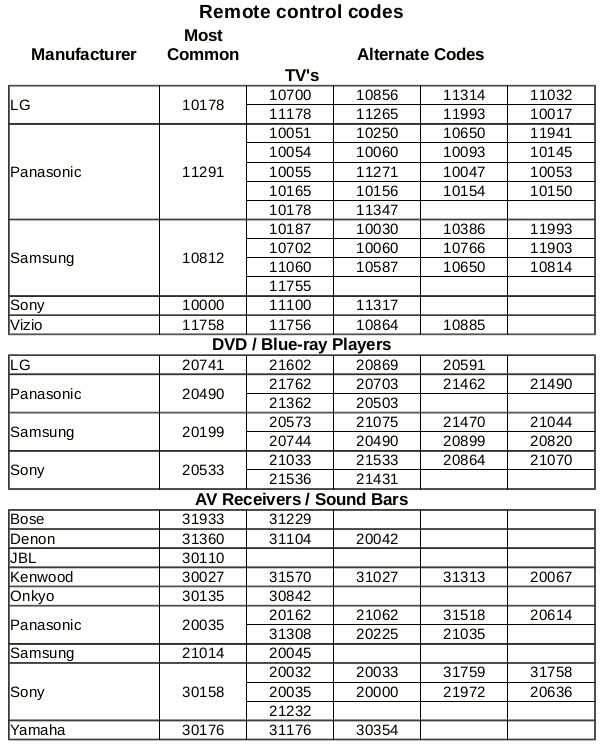
a list of some universal codes for DISHTV devices You can also access the Dish TV’s website to find the accurate code for your device. It will show you options for the remote control you are using. Look at the picture below to help you understand how the website would look like for the codes.
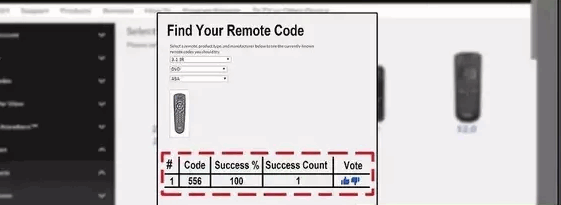
The codes for the remote control will appear like this. So the remote you choose, a window will appear which will show the codes for that remote control. - Next step, switch on the power button for the TV or the device that needs to be controlled with the remote control. Remote controls have a detailed division of buttons which guide you to control a TV, DVD, home theater systems and AUX. Use the remote control and direct it towards your device, which in this case is your TV.So you would press the button which says ‘TV’.

Most of the Dish TV remotes look like this, which display the options for devices right at the top of the remote. - You need to press the button for the device you are wanting to control. For example, the button for TV on your remote must be pressed and held this way till the lights for the other device options on your remote light up all at the same time. When all four device buttons are lit, you can now release your hold on the TV button. The light on all four device options represents that your remote can now be programmed. Now it is not important that the light for all the device buttons stays on. It is possible that it might blink for a few remote sets, while for some it might stay on. Either way, you can move on to the next step.
- For some devices, the screen will show the blue link which asks for the code. That is when you need to enter your device code which you found in the first step.
- Keep the code for your device in front of you to make sure you do not make any mistake when entering your code on the remote now. Steadily, press the numbers of your code on the remote control, while it is still facing the TV.
- After adding the code, you need to press the ‘#’ button which is right under the number 7. Hash, is basically a way to lock your code, so that device or the control knows that your code has been entered completely.
- Do you see the power button on your dish TV remote? You have to press that. Once you press this power button on your remote control, your device, TV in this example, which was earlier switched on from the devices’ power button, will now switch off as soon as you press the power button on the remote. This means, and confirms, that your Dish TV remote has been programmed. And can be used when you press the TV button on your remote (which is the device in this case scenario). You will have to repeat the steps for the device you choose and use the codes for those certain devices.
Also, you might have to repeat the steps as mentioned above if your remote control did not get programmed. Possible reasons for this is that you entered the wrong code or did not press the lock(#) hash button to lock your code.
There are a number of devices which have more than one code. So if one code does not work for your device, try all the steps as mentioned above with the different codes as per the dish database.It might get a bit time consuming this way, but it is just a one-time process. So once you are through with programming your remote for the specific device, you won’t have to go through this all over again. Unless you buy a new device which needs to get connected to your Dish Tv remote control.





