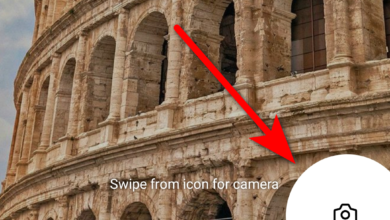How to Click Screenshot on an Android Phone
The best thing about androids is that no matter which company has produced the phone, the method of taking a screenshot on all the phones is pretty much the same. When I take a screenshot from my Android phone, I press the power button and the volume down button. This has been the method for taking a screenshot in all of my previous phones as well as they were androids. With a few exceptions, some phones use the home button and the volume down button to take a screenshot, as people do in an iPhone.
Pressing the buttons of a phone is not the only way to take screenshots of androids. Some phones have inbuilt tabs which can be accessed directly to click a screenshot of the screen of your phone.
What is a Screenshot
A screenshot is like clicking a picture of your phone while you have opened up a conversation, an image on the phone that you cannot download, or a message that you cannot copy. Taking a screenshot helps you keep a record of things that you don’t feel like writing or typing down. For example, I love collecting quotes from all social networking forums. Some of the images are not in the downloadable format. So, instead of downloading it, I can simply screenshot the image and use it as a display picture or wherever I want to use it. Back in the college days, and even today, I take so many screenshots every day and have a folder on my android titled ‘screenshots’ which has all the images that I have screenshot-ed till to date.
How is Taking a Screenshot Helpful
Another very useful advantage of taking a screenshot is to guide people to do a task on the phone. I remember how I had a friend who was new to Snapchat and did not know how to use it. I literally sent him screenshots of how to open Snapchat, and how to snap everyone by clicking screenshots of my Snapchat application. And it really helped him use Snapchat easily.
Similarly, when I find a problem in my phone which I often do not understand, I take screenshots of the screen and send it to whoever can help me on my contact list. And whoever helps me, guides me through screenshots as well.
How to Take a Screenshot by Pressing the Buttons on an Android
The easiest way to click a screenshot on an Android is to use the power button of your phone, which is usually placed on one of the sides of the phone. And the volume down button, which again is placed on either side of the phone. Sometimes, both these buttons are placed on the same side which makes it even easier for the user to take a screenshot. Follow the steps as mentioned below to take a screenshot using these buttons.
- Open the screen, image, text, or conversation that you want to screenshot.
- The trick to taking a screenshot is to press both the power and the volume down button, at the same time. That is the only time that the screenshot will get clicked. If you press one button before the other, or later, the screenshot might not get clicked. So you need to make sure that the buttons are clicked absolutely simultaneously.
- You have successfully clicked a screenshot using the side buttons of your phone.
Trick to Know Whether a Screenshot has been clicked
Have you ever noticed the clicking sound when you click a picture? Taking a screenshot of a screen makes the same kind of sound, which is the trick to knowing that you were successful in taking a screenshot.
Another way to confirm this is, that the screen that you just screenshot, will appear like a picture on your phone the instant you click a screenshot and will appear in the top dropdown tab of your phone. You can also go to your gallery and access the folder for screenshots to see the image.
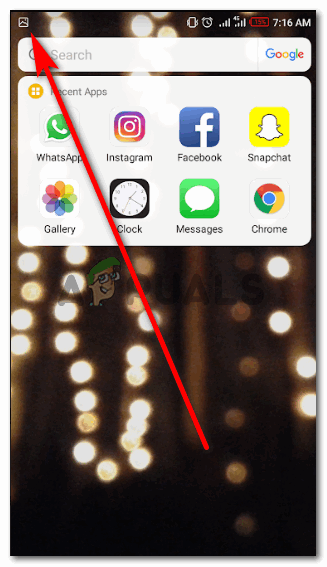
Swipe down this dropdown screen to find your screenshot.
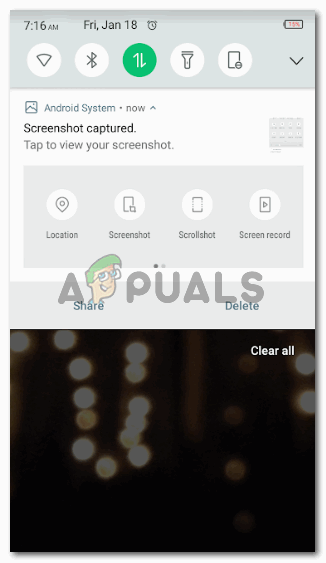
Using the inbuilt tab for Screenshot on Android
For most of the android phones, the tab for taking a screenshot is usually present in the shortcut space which appears as your swipe down the screen of your phone from the home screen.
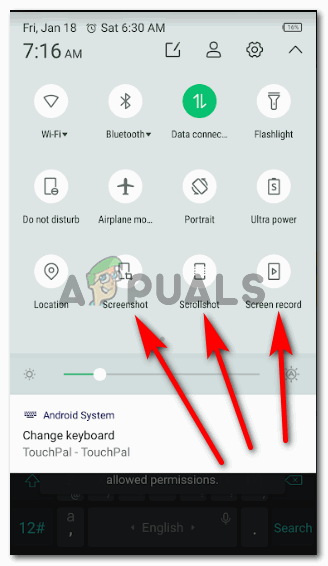
For this method, all you need to do is open the screen you want to screenshot, swipe down these shortcuts screen, and then simply tap on the tab for Screenshot.
For my phone, I have an additional option to click a scrolling shot, which is when I have to take a screenshot of a longer screen which will automatically scroll down and screenshot everything I need.
Another amazing tool for most of the Androids is screen record. You can make a video of your screen and save it as a screen record.