How to Fix HBO Max “Can’t Play Title” Error?
Can’t Play Title. We’re having trouble playing this video. Please try again later
The “HBO Max can’t play title” error occurs when the app finds trouble connecting to the network thereby restricting the users from streaming their favorite content. However, the error shows up with a small message referring “Can’t Play Title. We’re having trouble playing this video. Please try again later”. The error appears suddenly when the users try to stream any content, video, movie, etc. Well, getting such an error is very much annoying as it ruins your current entertainment mood.
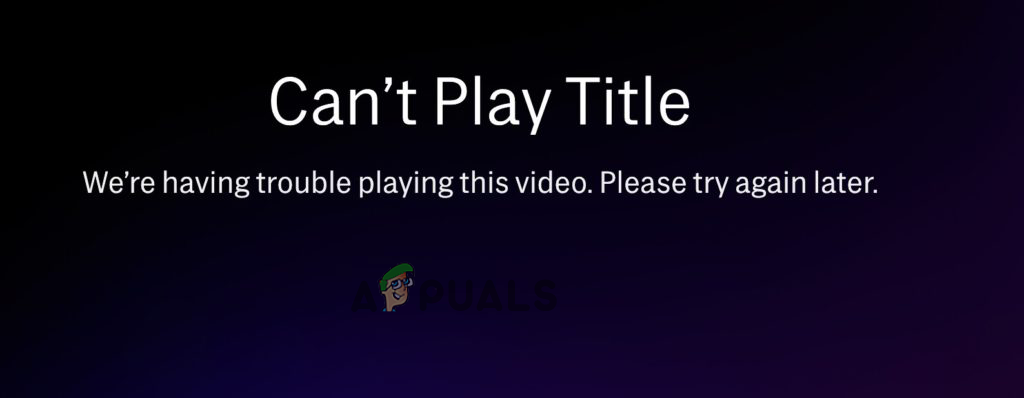
Therefore, we have this article covered for you with all the relevant information including the causes as well as their effective solutions to help you deal with the error. Well, the error can be caused by numerous reasons while some of which are referred to below to let you know the error source.
- Poor internet connectivity- The major reason triggering this error is a poor internet connection. If the connection you are using is slow or weak then you may face this error. Therefore, use a strong and stable internet connection to avoid getting this error on HBO Max.
- Server problem- Another reason causing this error to appear is a server outage or downtime issue. So, if you found the HBO Max server under maintenance, wait for it to complete its maintenance process or fixed with its problems.
- Unsupportable device- If the device on which you are using HBO Max doesn’t support the HBO Max app or is not compatible then you may run into this error. So, this case can be handled by finding your device whether supportable or not. And if found not, then try using another device.
- Device’s internal issues- Device’s internal issues can also trouble you with the “Cannot play title” error on HBO Max. Therefore, you can fix the temporary issues on your device just by restarting the device.
- Overloaded or corrupted browser cache- If your current browser is full of cache data or with time the cache got corrupted then you may find this error on HBO Max. Therefore, it is always advised to clear your cache timely to avoid getting into such error problems.
- Enabled browser extensions– Enabled browser extension can also cause this error to occur as it conflicts with apps and stops them from opening. Hereby, when this is the case then try disabling or removing the extensions.
- Cache data Confliction on HBO Max- Also accumulated cache data on your HBO Max app can become the reason why your HBO Max cannot play title. So, here you just need to clear out all the cache from the app to get rid of the error issue.
- HBO Max app glitch or bug- If the app contains any bug or glitch then there is a chance that you may encounter this error on HBO Max. So, in order to fix the temporary issue on the app by restarting the app.
- Outdated version of HBO Max- If the app you are using has not been updated for a long then with time it may start developing certain problems and cause problems when running HBO Max is one of them. Therefore, it is advised to use the latest updated version of the app to avoid such error problems on the app.
- Incorrect app installation- At most times, incorrect or incomplete installation of the app might become the reason for this error occurrence. So, if this is the case with you, try reinstalling the app to deal with the error.
- Using VPN- Sometimes using VPN may cause this error to arise on HBO Max as it may result in network timeouts. So, avoid using VPN or temporarily disable it to get past the error issue.
So, these are some listed culprits that trigger this error on your HBO Max. Now as you know the error causes, follow the effective solutions to get the problem in your case.
1. Check Your Network Connection
It has already been highlighted above that busy network traffic is the main culprit occurring this error. Moreover, streaming content, videos, movies, & more requires stable and fast internet. Hereby, when encountering this error, initially start the troubleshooting by checking your internet connection. If your device network is overloaded with traffic, avoid using other internet-consuming apps or devices at the moment.
Or if there are no alternative apps or programs running then your device data can be the reason causing the error. In such a case, try the below troubleshooting to stabilize your internet connection.
- In the case of using mobile data, try improving the internet connection speed by disabling and then enabling the mobile data or flight mode.
- Or in case you are on Wi-Fi, then place the router or other internet-providing device nearer to the phone or PC.
- If you have placed your router nearer to the PC or phone but still facing an internet issue, then try plugging out the power cord and then turn off the router for a few seconds. After that plug the power cord again and turn the router on.
Also, it is advised to use a wired connection instead of a wireless one to have a strong and stable internet connection on your device.
2. Check for the HBO Max Server
If your internet connection is stable, but still, you are getting this error then it might because of server downtime. So the next thing you have to do is to check for the HBO Max server. You can check the HBO max server status from the official Twitter page or from the Downdetector website. If found under maintenance or having an outage then the only thing you can do here is to wait for the server to get done with its maintenance process or solve its issues.
3. Check the HBO Max Supportable Devices
Another reason causing this error problem is an unsupportable device. If the device you are using to stream HBO Max is unsupportable or incompatible then you may get this error while playing the content on HBO Max. So, to check whether your device supports HBO Max or not, visit the Help Centre & look for your device’s under-listed compatible devices.
4. Restart Your Device
Sometimes temporary issues on your device may get you into this error. Hereby, it is suggested to restart your device. As restarting will give your device a fresh start which further fixes the temporary issues and glitches on the device thereby enhancing its performance. To do so, perform the following instructions:
For Android Device:
- Hold the Power button for a few seconds.
- Then, on the appeared menu, click the Restart option.
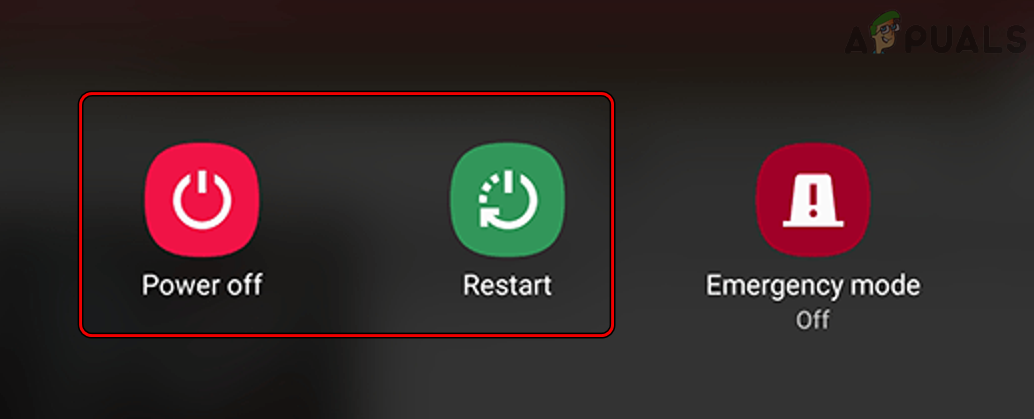
Restart or Power Off the Android Phone - Now, wait until the device restarts and then open the HBO Max app to see if the error issue persists or not.
For iOS Device:
- Long hold the volume or side Power button.
- Now, swipe the slider and wait until the device turns off.
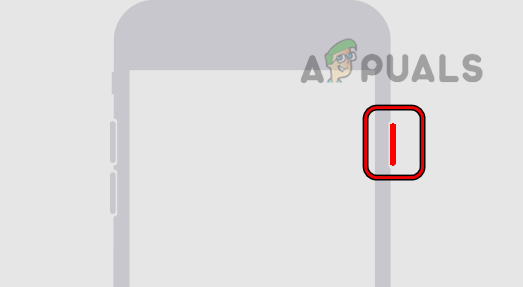
Power off the iPhone from the Side Button - Then, hold the side button for a sec to restart the device.
For PC Device:
- Go for the Windows Start.
- Next, tap the Power icon.
- Finally, click on the Restart and wait for the system to restart.
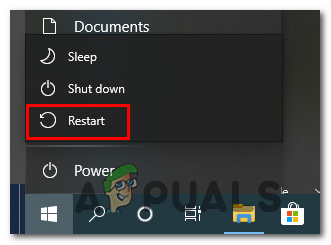
5. Restart the HBO Max
At most times, the app’s internal problems like bugs or glitches might cause such errors to appear. Therefore, this particular situation can simply be handled by relaunching the HBO Max app. The relaunch will give your app a fresh start thereby resolving temporary problems that are currently prevailing on the app. Follow the below steps as instructed:
For Android Device:
- Locate the HBO Max app icon on the Android home screen.
- Press the icon for a sec and then click App info.
- Now, go for the option Force stop here.
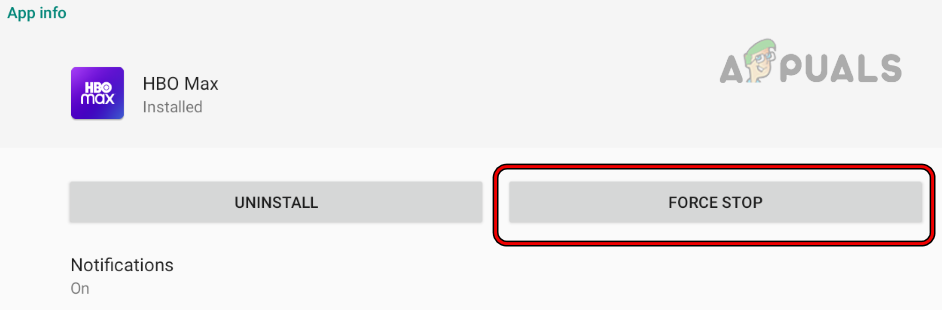
Force Stop the HBO Max App - Visit the app icon again and launch it by clicking.
For iOS Device:
- Double-tap the Home button.
- Then, swipe right to navigate the HBO Max app.
- Once located, swipe the app preview upward to force quit.
- Then, visit the app again and relaunch it to check for the error problem.
For PC:
- Hold the keys Ctrl + Alt + Del altogether to open the menu.
- Next, click on Task Manager.
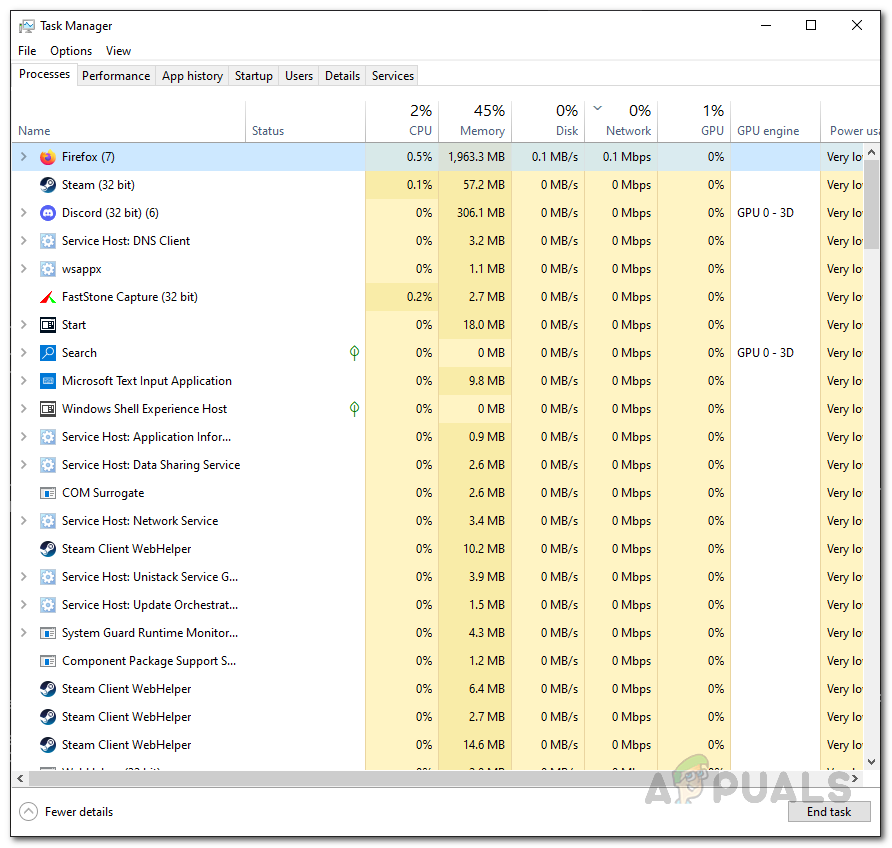
Task Manager - After that on the Processes tab, go to the HBO Max app and click on it.
- Now, tap the End task button that appeared at the bottom to force quit the app.
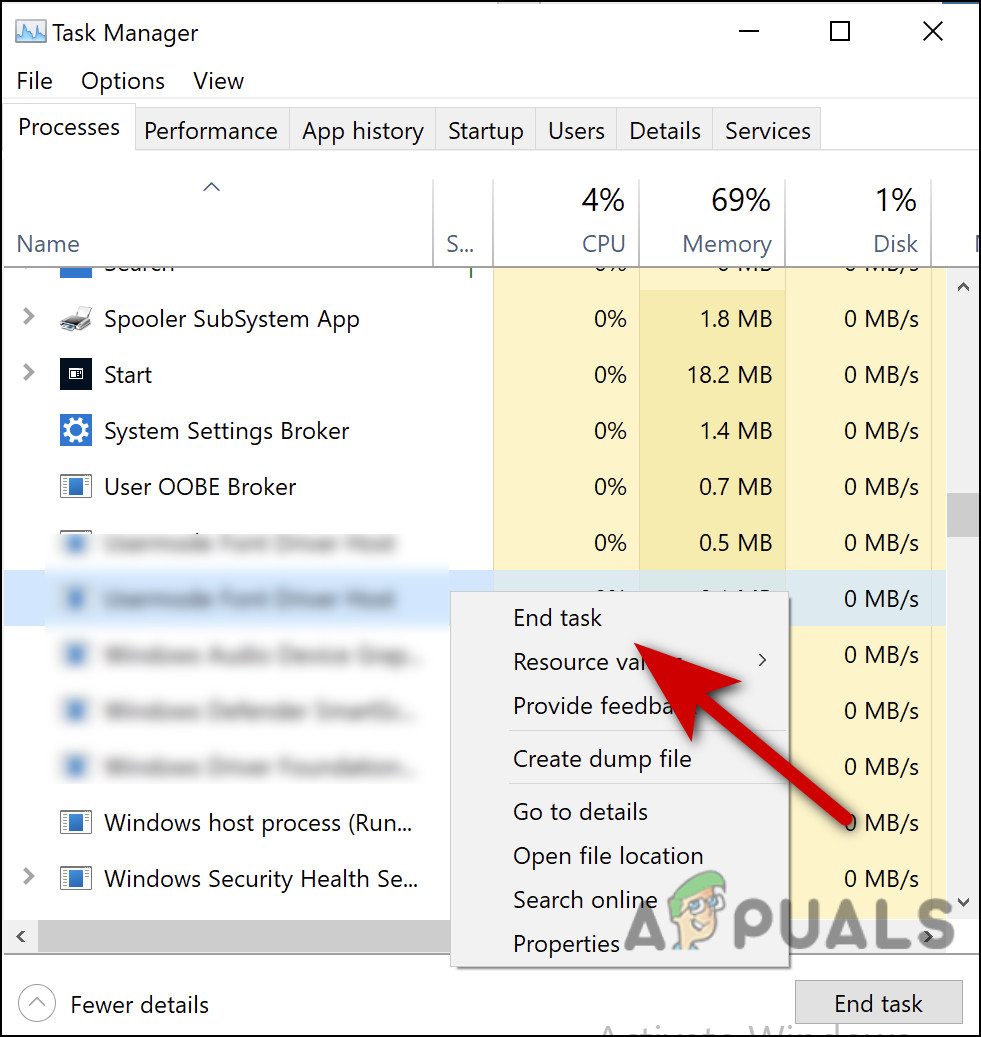
End the application - Lastly, launch the app again to see if the error disappeared or not.
Note: [Instructions guided above may vary depending on device model and OS]
6. Relogin into HBO Max Account
Another solution you can try to fix the video won’t play title on HBO Max is by logging into your account. For this, you need to first log out from your HBO Max and then login back to get rid of HBO Max not working error issue. For this, follow the steps below:
- Launch the HBO Max app on your device.
- Next, click on the Profile icon and expand the drop-down menu.
- Scroll down and tap the Sign Out button.

Sign Out HBO Max - Once logged out, wait for some time and log in again into your HBO max account to stream your favourite content without facing any error issues further.
7. Try Streaming Other Content
This might sound odd but many users have used this method to get done with the error in their case. So if the above fixes won’t get you out of the error then, try streaming other contents to check whether the error message still shows up or not. If on streaming other content the error won’t show up, then it is clearly the issue of that particular content.
8. Flush Your Browser Data
Sometimes loads of cache data on your browser may interrupt you from streaming contents on HBO Max thereby flashing this error. So, it is always suggested to clear your browser cache data timely to avoid getting such error problems. Follow the guided instructions below to clear the cache on respected browsers.
On Google Chrome:
- Open Google Chrome on your device.
- Tap on the three dots at the top right corner.
- Next, click on More Tools.
- Then, select the Clear browsing data option and mark the option boxes for Browsing history, Cookies site data and cached images files.
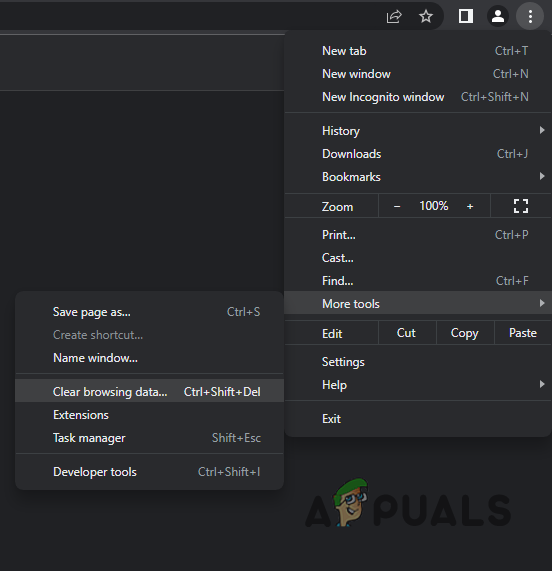
Navigating to Clear Browsing Data Page - Finally, click the Clear data button appearing at the bottom to clear the browser.
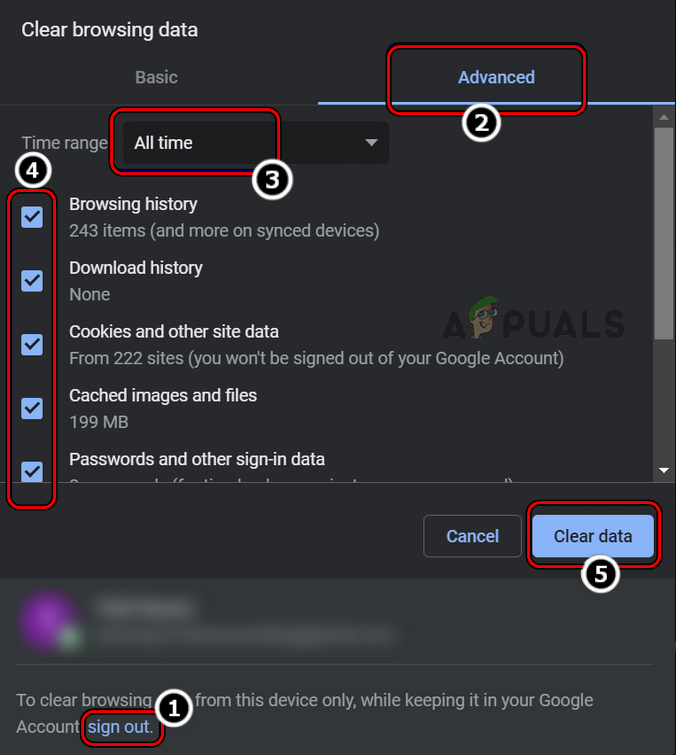
Clear Browsing Data of All Time in Chrome
On Mozilla Firefox:
- Open the Firefox browser on your device.
- On the Home page, click on the Settings icon.
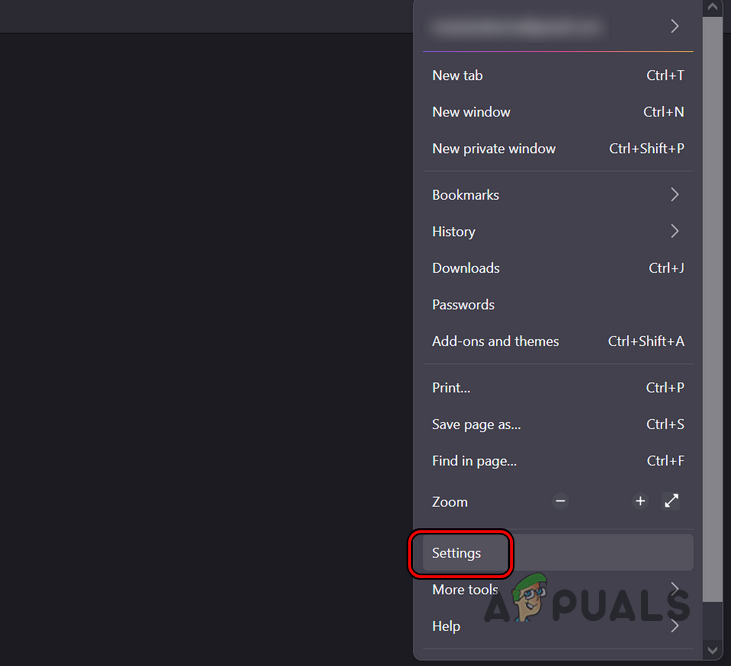
Open Firefox Settings - Next, select the Manage more settings option.
- Now, go for Privacy & security category.
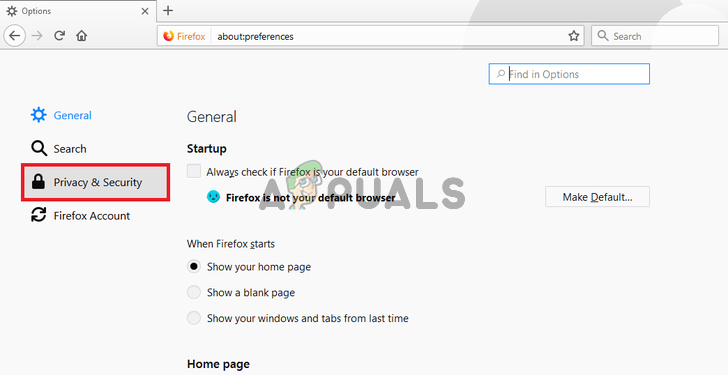
Firefox Privacy & Security settings - Scroll down to the Cookies & Site Data and click the Clear data button next to it.
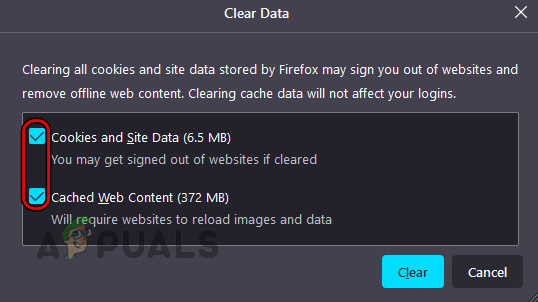
On Mac Safari:
- Open the Safari browser on your device.
- Next, select Preferences and go to the Privacy tab.
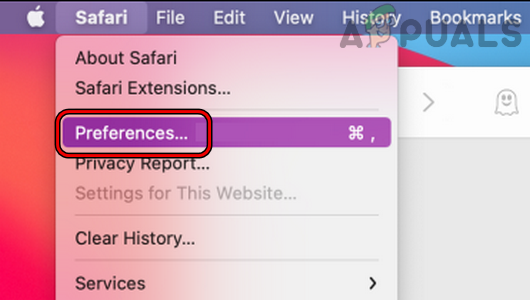
Open Safari Preferences - Then, click on the option box Remove All Website Data next to Cookies & other website data.
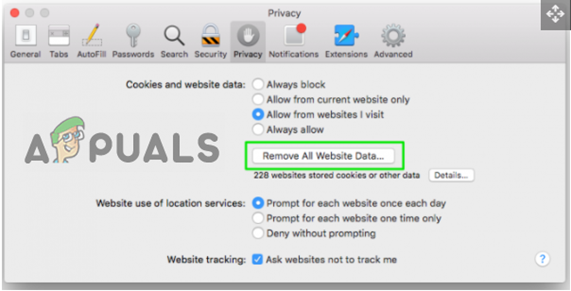
Lastly, click on Remove Now option for final confirmation.
9. Try Using Another Browser
Sometimes due to browser issues also you can face this error on HBO Max. So, if you found your current browser to be the culprit, try switching to another browser to stream your favourite content. Suppose you are using Firefox, then switch to safari or Chrome to browse HBO max.
Also, you can make use of the Incognito tab, as it won’t load cached pages thereby you can stream the HBO Max contents without any errors.
10. Clear the App Cache Data
Sometimes the App cache starts conflicting and causes a problem when running the app. So, here it is suggested to clear the App cache data and solve the problem in your case.
Follow the steps to do so.
On Android Device:
- Go to Settings on your Android phone.
- Next, select “Apps” look for the HBO Max app and click on that.
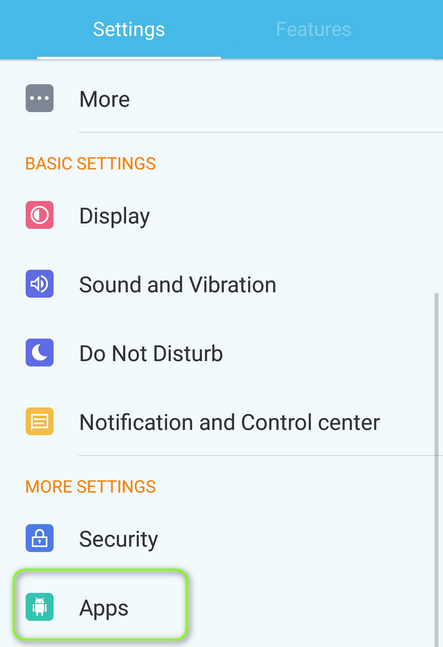
Open Apps in the Android Phone’s Settings - On the appeared next screen go for the Storage option.
- Here, click on Clear data and Clear cache one after another to flush the cache.

Clear data and Clear cache HBO Max
On iOS Device:
- Visit Settings on your iOS device.
- Next, tap on “Apple ID Profile” and go for the option “Manage Storage” on the i-cloud sub-menu.

Click on Manage Storage - Here, navigate to the HBO Max app and delete the data.
Note: [Steps may vary depending on device model]
11. Update the App
Another major reason causing this error to show up on your HBO Max is the outdated version of the app. Hereby, it is suggested to update your app to the latest available version to get rid of the error problem. Follow the steps guide below:
For Android Users:
- Visit Google PlayStore.
- Tap the Profile icon at the top right corner.
- Select the option Manage apps & device.
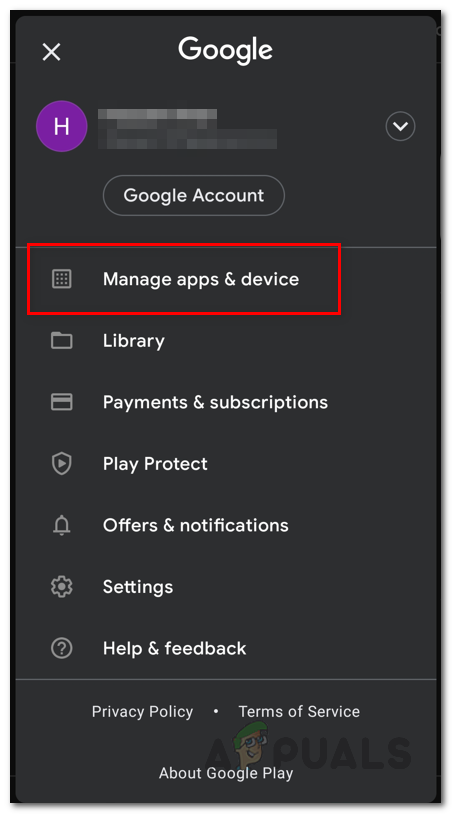
Navigating to Manage Apps & Device - Now, look for the HBO Max app update.
- If any update is found, click the Update button next to the app.
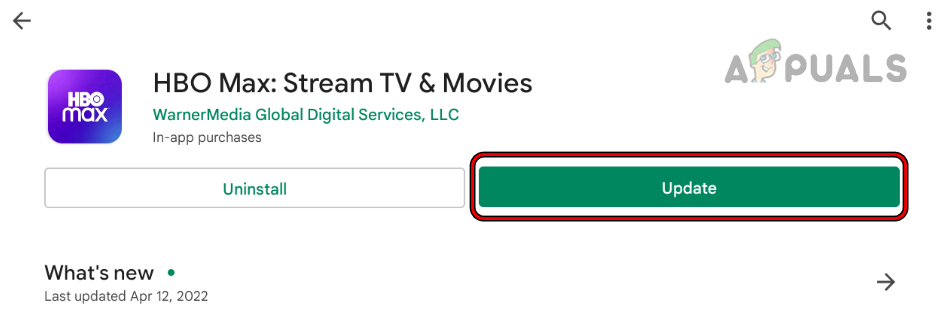
Update the HBO Max App to the Latest Build - Now, wait for the app to get updated.
- Once done, install it and launch it to see if the error still appears or not.
For iOS Users:
- Visit Apple Store.
- Tap on the Profile icon.
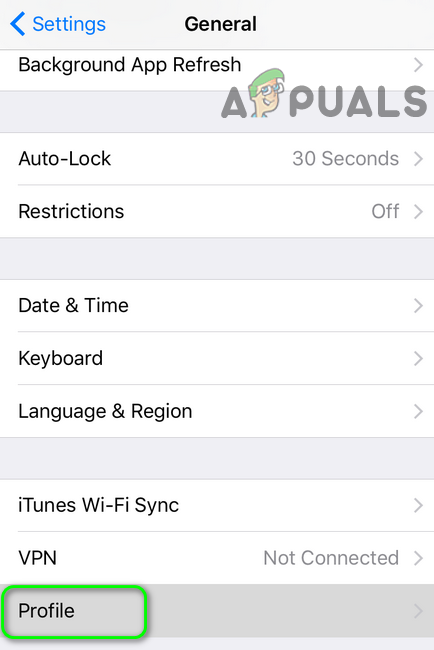
Open Profile in the iPhone’s Settings - At last, click Update All button to install the latest version of the HBO Max version.
For PC Users:
Visit the official website of HBO Max or the Microsoft Store to download the latest official version of the app to get past the error.
12. Remove Browser Extension
For many users, the problem is likely to appear due to the third browser extension. The extensions start conflicting with the application or the website and stop it from loading. So, in this case, disabling the browser’s extensions works for you to fix the HBO Max problem.
Follow the steps to do so:
- Launch the browser and click on the 3 dots
- Next, click on the Settings and click on More tools and launch the Extensions
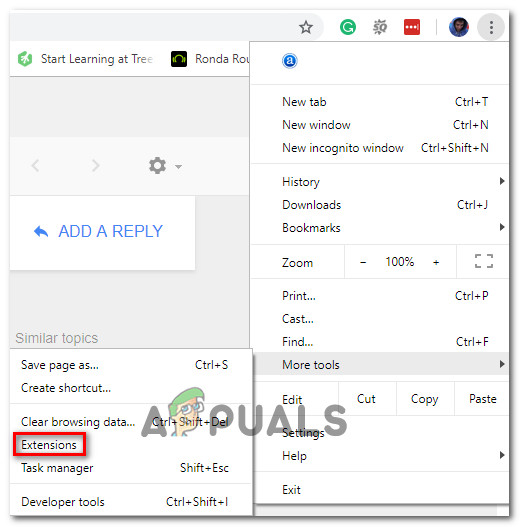
Accessing the Extensions tab - Lastly, disable the entire browser extensions and reboot your browser.
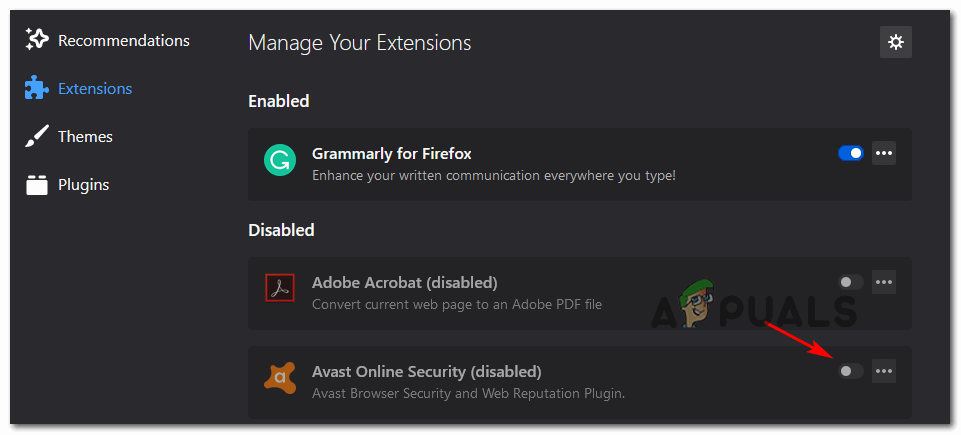
Disabling the problematic extension
Now launch the HBO Max and see if the can’t play title error still appears or not.
13. Try Removing or Disabling VPN
Using a third-party VPN is also one of the reasons causing this error to show up on HBO Max. So, if you are using any VPN then avoid using it to fix the error. To disable the VPN, follow the guidance below:
- Go to the Settings.
- Click on Network & internet.
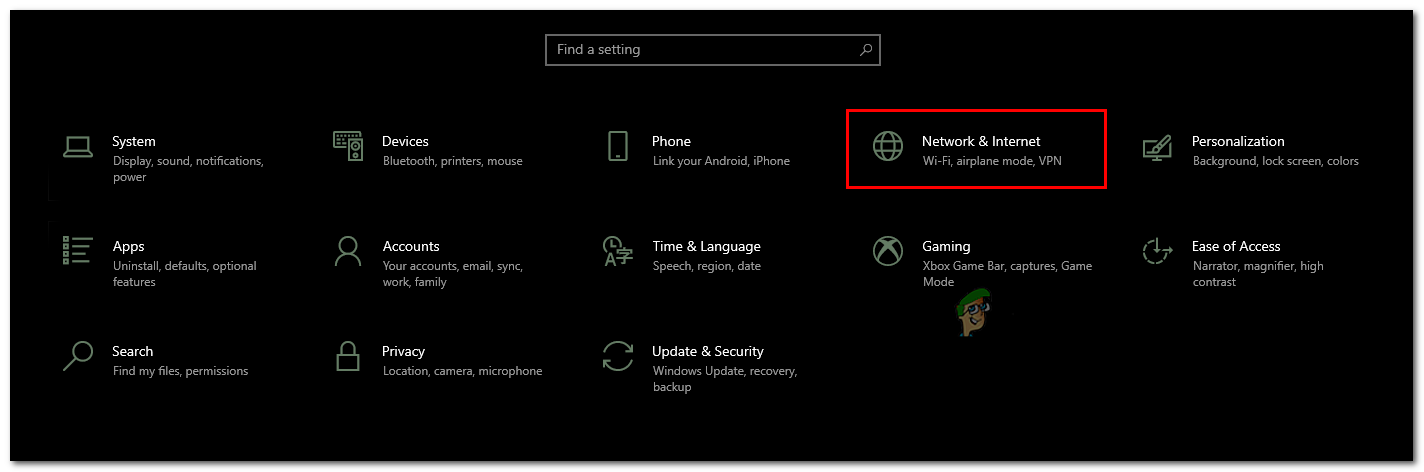
Click on Network & Internet - Select VPN.
- Now, toggle off the Allow VPN option to disable it.
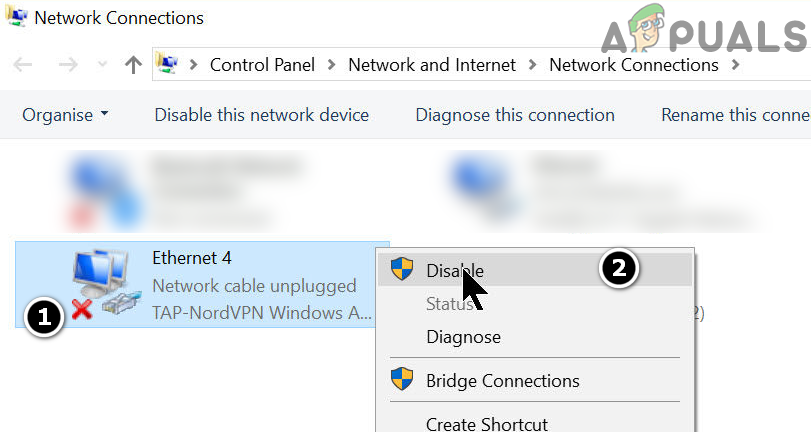
Disable VPN in the Network Connections
Also, you can uninstall the VPNs to solve the error problem. Below are the steps for uninstallation:
- Visit Settings.
- Select Apps and click on Apps & features.
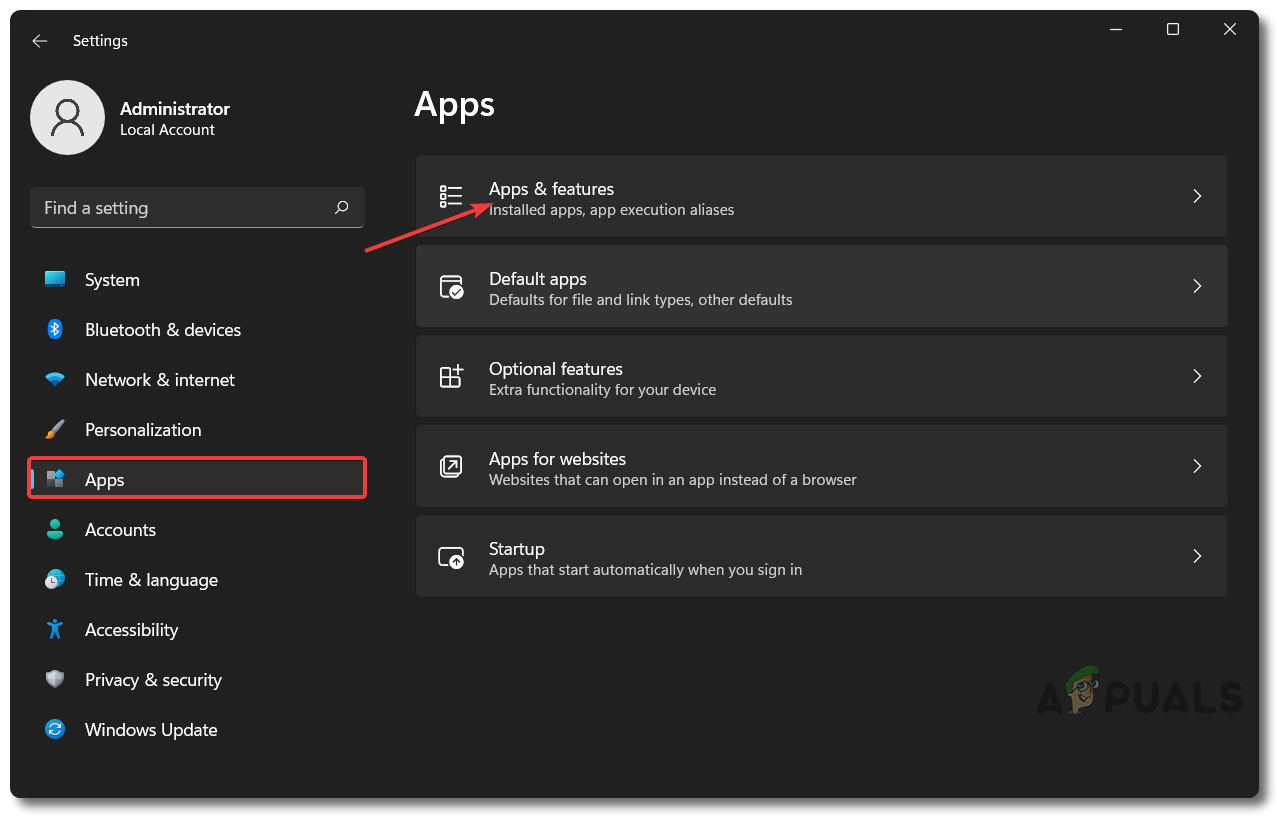
Apps Settings to Apps & Features - Look through the app list.
- Lastly, find the VPN on the list and click the three dots next to the VPN and select the option Uninstall.
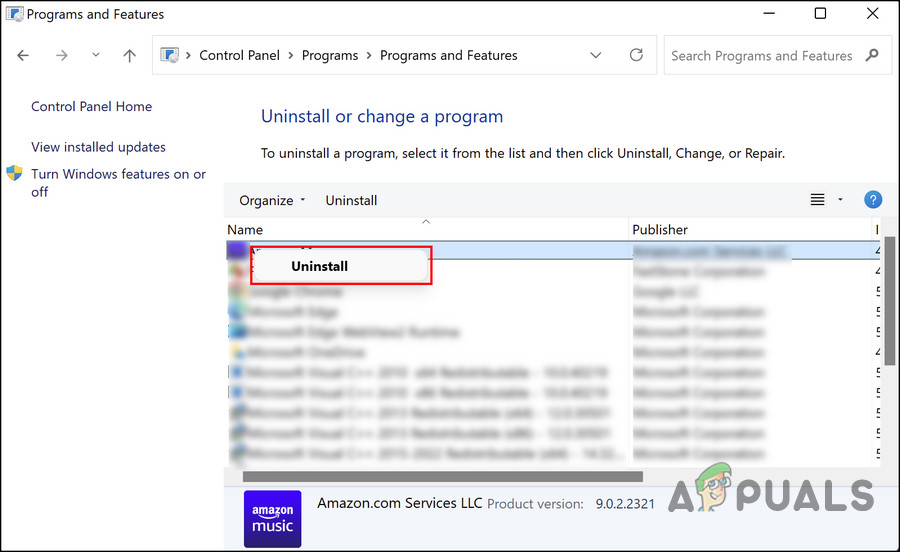
Uninstall the Program
Once done with uninstallation, your HBO Max is all set to play the content without any further error.
14. Reinstall the HBO Max App
Lastly, if none of the above fixes solves the error, then the problem might be related to the app’s internal bugs or glitches that stop the app from performing certain actions or working properly. So here you can simply get past the error by uninstalling the app and then installing it back on your device can get you out of this problematic situation. Just follow the quick steps below:
For Android Users:
- On your Android device, go to the HBO Max app icon.
- Long press the icon and select Uninstall.
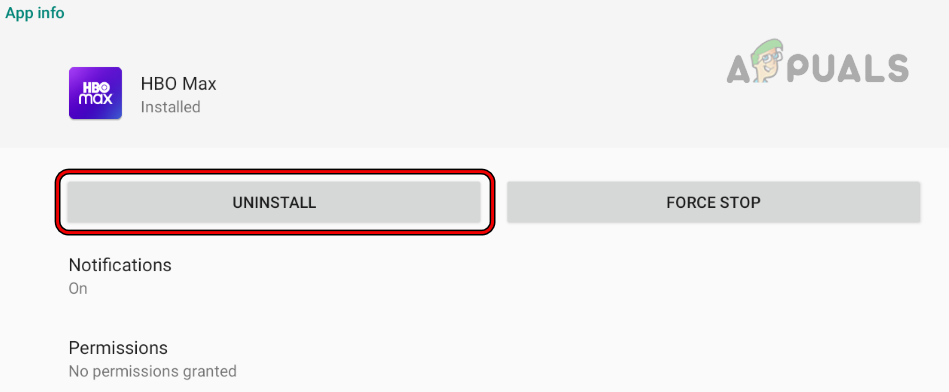
Uninstall the HBO Max App - Next, click on Uninstall again for final confirmation and wait until uninstalled.
- Now, reinstall the app from the PlayStore.
- Once reinstalled, log in to your HBO Max account and try to stream the contents.
For iOS Users:
- Locate the HBO Max app on the iOS home screen.
- Press the app icon until you receive the delete option.
- Tap the Delete option to confirm.
- When deleted, reinstall the HBO Max from the Apple Store and stream your favourite content without interruptions.
For PC Users:
- Go to the Start and select Settings.
- Then, go for the option Apps and select Apps & features.
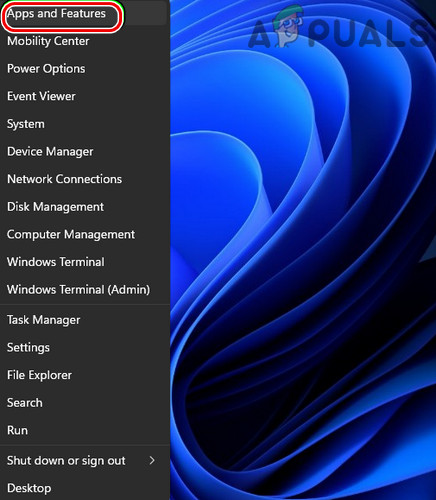
Open Apps & Features - Locate the HBO Max app on the appeared list and click on it.
- Tap Uninstall option.
- Once uninstalled, visit Microsoft Store and reinstall the app.
So, these are the potential solutions that will resolve the “HBO Max can’t play title” error thereby letting you enjoy your favourite content, videos, movies, etc without any further error interruptions. I hope the blog served you well by rescuing you from this annoying error.





