How to Fix HBO Max Not Working Issue?
Some HBO Max users are reporting that, regardless of their attempts, they are no longer able to stream content from HBO Max. This streaming issue has been identified across various platforms, including PC, macOS, iOS, Android, and Smart TV operating systems.

After looking into the issue and trying to replicate the problem on our own devices, we’ve identified several potential culprits that may be responsible when attempting to use HBO Max:
- Ongoing server issue – It appears that persistent server issues affecting video playback on HBO Max are more frequent than subscribers would prefer. If you’re encountering problems with HBO Max amidst a server outage, there’s little you can do except confirm the issue and wait for the developers to resolve it.
- Smart TV Glitch – A number of affected users have reported a peculiar glitch impacting both Android and Apple smart TVs when streaming content from the native HBO Max app. Fortunately, you can circumvent this problem by casting HBO Max content from a mobile Android or iOS device using Chromecast or AirPlay.
- VideoPlaybackQuality is disabled in Brave – If streaming issues arise while using the Brave browser, it may be because the browser isn’t set up to handle adaptive video playback quality. To fix this, you can modify the shortcut you use to launch Brave so that VideoPlaybackQuality is enabled by default.
- Browser lacks flash sub-protocol support – Microsoft Edge and Internet Explorer are two browsers that encounter multiple issues with HBO Max streaming due to their lack of support for a new Flash sub-protocol used by the service. There’s no remedy other than switching to a third-party browser that doesn’t have these issues.
Now that you are informed of every potential cause that might render HBO Max unusable, here’s a list of troubleshooting guides and solutions other users have successfully employed to restore playback on HBO Max:
1. Check for a Server Issue
More than a year has passed since the initial launch of HBO Max, and platform users are growing increasingly impatient with the platform’s lack of stability improvements.
If you are currently experiencing streaming issues with HBO Max and have already attempted troubleshooting on various devices, it’s possible that WarnerMedia is facing yet another widespread issue resulting from a technical problem.
This situation has arisen numerous times since the platform’s launch, often requiring anywhere from a few hours to a couple of days to fix.
To confirm whether a server issue is the source of the problem, you can check Down Detector or Is It Down Right Now to see if other HBO Max users nearby are reporting similar problems.
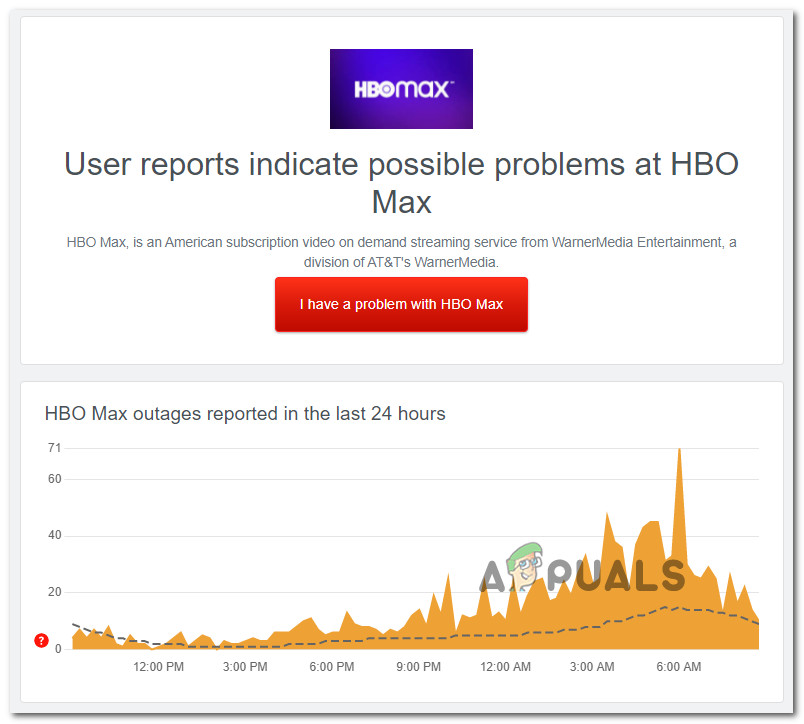
Additionally, take a moment to visit the official Twitter account of HBO Max for any official notices regarding a server issue.
If you find no indication of a server issue with HBO Max, proceed to the next solution below to address the problem locally.
2. Cast HBO Max from an Android or iOS device (if applicable)
If this streaming issue occurs exclusively when attempting to use the service natively on an Android TV or Apple TV, it’s likely due to a glitch affecting the streaming platform on these devices. This has been a recurring issue since the platform was launched.
Should you encounter this glitch, you can side-step the TV app and stream from another device instead.
Several users affected by this same issue have resolved their streaming problems with HBO Max by casting content to their smart TVs from an iOS or Android device.
Depending on your casting method of choice, follow the steps in one of the subsequent sub-guides to cast HBO Max content from your Android or iOS device via Chromecast or AirPlay.
Cast HBO Max via Chromecast
- First, confirm that your Chromecast and your Android device are on the same Wi-Fi network.
- Then, set up your Chromecast device by following the instructions in the Google Home app.
- Once your Chromecast is set up, launch the HBO Max app on your phone and switch your TV to the input channel connected to the Chromecast.
- In the HBO Max app, choose a show or movie to cast to your Smart TV.
- Tap the cast icon at the top of the screen (it may be in the bottom-right corner), then select your Chromecast device from the list of available options.
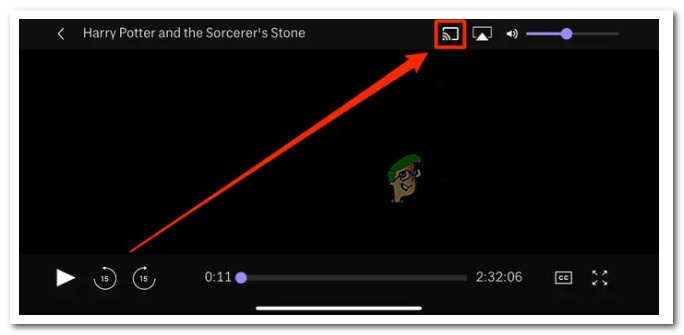
Casting HBO Max content using Chromecast
Cast HBO Max via AirPlay
- Ensure AirPlay is active on your device and that you’re using an AirPlay 2-compatible device.
- Open HBO Max on your iOS device and begin playing a TV show or movie.
- Tap the AirPlay icon located in the upper right section of the screen.
- Select the device you wish to AirPlay to and wait for the connection to establish with your Smart TV.
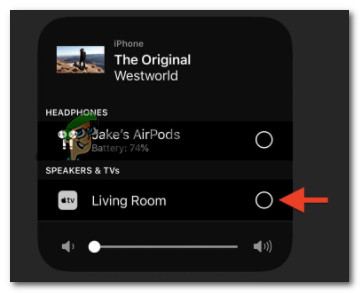
AirPlay content to Smart TV
3. Enable HBO Max Video Playback in Brave Browser (if applicable)
If you’re encountering streaming issues on Brave browser, it’s likely due to a video playback issue unique to this browser.
Some users have found that the browser’s method for handling adaptive video playback quality interferes with HBO Max. However, there’s a simple solution: create and adjust a dedicated shortcut that enables VideoPlaybackQuality by default.
- Right-click the Brave browser shortcut and select Create Shortcut from the context menu.
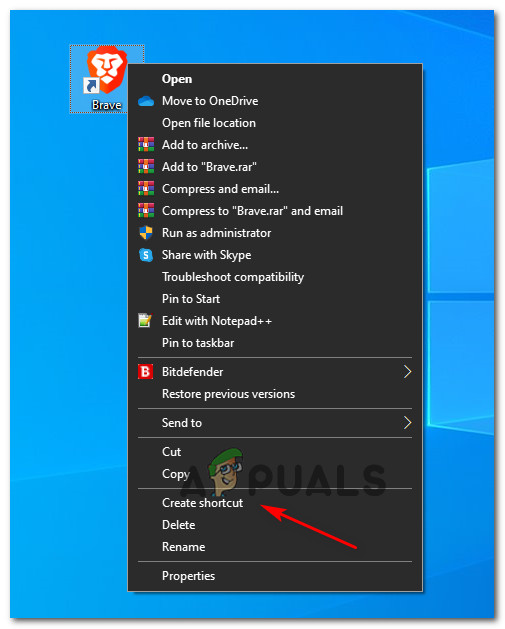
Create an additional shortcut for Brave Note: It’s crucial to create a different shortcut from the one currently in use because the upcoming changes will impact other Brave components. Name the second shortcut Brave HBO Max Shortcut to signify its specific purpose for HBO Max.
- Right-click on this new shortcut and select Properties from the ensuing context menu.
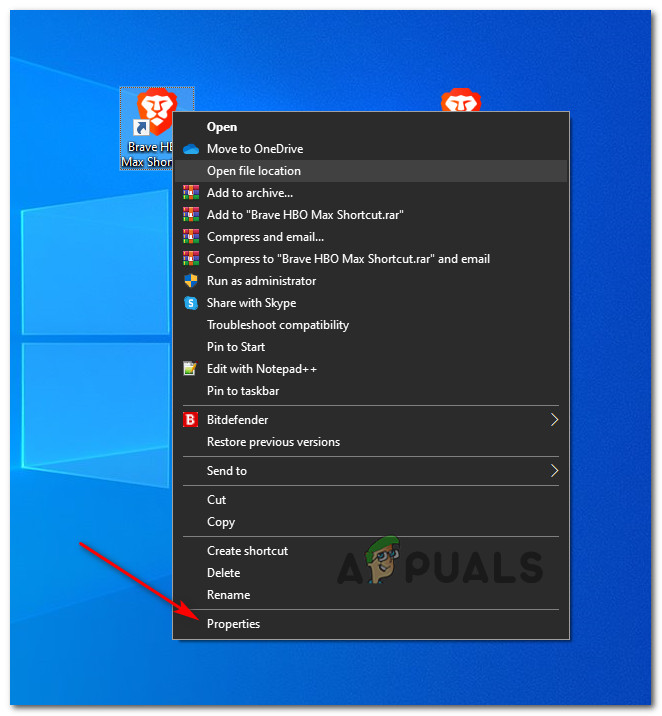
Accessing the properties of Brave’s shortcut - In the Properties screen, navigate to the Shortcut tab and append the following code to the end of the Target field:
--enable-features=VideoPlaybackQuality
Note: An example of the final target field value would be: “C:\Program Files\BraveSoftware\Brave-Browser\Application\brave.exe” –enable-features=VideoPlaybackQuality“
- Click Apply, then accept any prompts for permission modifications via the UAC prompt.
- Launch Brave using the newly modified shortcut and check if the HBO Max streaming issue persists.
4. Use a Different Browser (if applicable)
If you’re using Microsoft Edge or Internet Explorer when trying to stream content from HBO Max, you are likely to encounter issues due to their inability to support the necessary Flash sub-protocol.
As of this article’s last update, there’s no resolution, and the best option is to switch to a third-party browser that supports HBO Max playback.
- Google Chrome
- Mozilla Firefox
- Brave (configure as noted above for HBO Max)
- Opera





