How to Disable Baldur’s Gate 3 Cloud Saves on PC [3 Steps]
- Cloud saves offer secure backup for BG3 saves on platforms and Larian accounts, needing internet access.
- The game allows quick and manual saving, with cloud backup for added security. Steam supports these saves, unlike GOG Galaxy.
- To improve load times and mod compatibility, players can disable cloud saves via Steam and Larian account settings.
It’s truly amazing how much to do there is in Baldur’s Gate 3. After you’ve finished the multitude of side quests, you’ll realize that you can replay them and explore another outcome for some of them, if you decide to start a new game. And with cloud saves, you don’t have to worry about your save files with your completed game ever being lost.
Although cloud saves are pretty great, they do tend to cause issues with mods, or if you’re switching over to another platform. They also make your game load up slower. That’s why for those who want to have a fluid experience while modding, or just want to play the game as soon as they click on it, here’s how you can disable cloud saves for BG3.
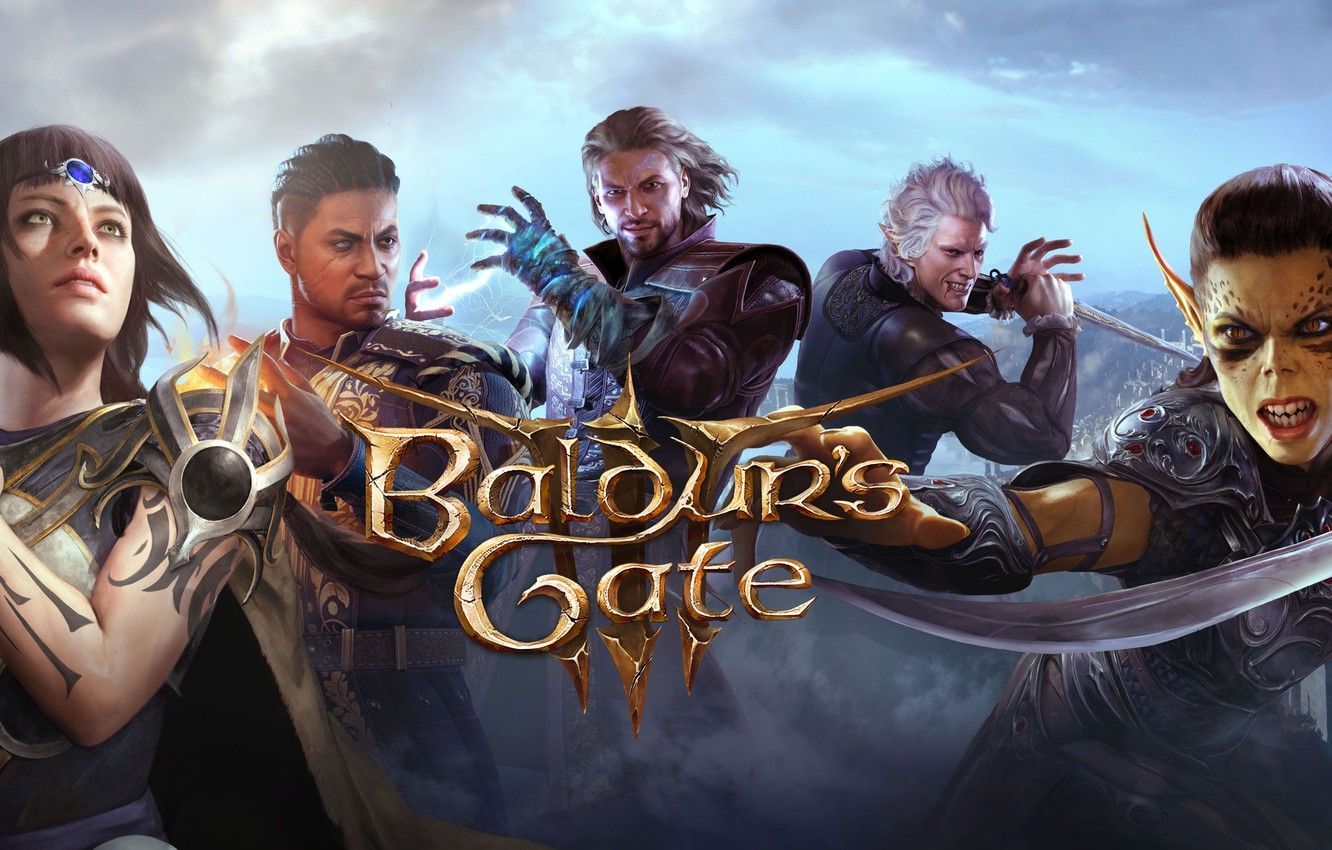
Table of Contents
What are Cloud Saves?
Cloud saves are game saves that are stored on the cloud. They can be accessed by the game any time, as long as the player has an Internet connection, and are constantly uploaded to keep them up-to-date. Cloud saves allow your saves to have a secure backup in case you ever find yourself in an unfortunate situation e.g. hard drive failure, SSD read-only mode, etc.
Nowadays, all game stores and platform provides a cloud save feature for all of your games that support it. In the case of consoles, cloud saves are usually available to those who have a subscription service like PlayStation Plus, Xbox Game Pass etc. Luckily, if you’re using your Larian account to cloud save, you don’t need these subscription services.
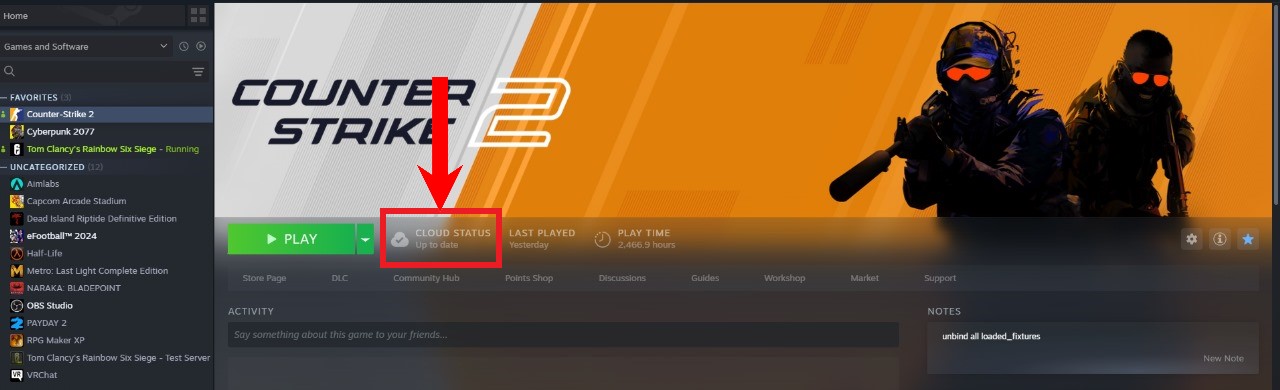
PC game stores like Steam, GOG Galaxy and Epic Games Store provide cloud saves for free, although it might be limited to a certain size for every individual game, as is the case for Steam. Also, whether cloud saving will be supported for a specific game on a specific store is a conversation between the developers and the store’s management.
READ MORE: How to Import All Your iCloud Photos to Google Photos [Updated for 2024] ➜
How Do Saves Work in Baldur’s Gate 3?
Baldur’s Gate 3, being an RPG with abundant choices, allows you to create multiple saves. While you can save scum all you want, it’s a necessary feature, especially since the game supports mods. To check the result of some mods, you may have to rewind back a bit and that’s what old saves are for. Regardless, there are 2 ways to save in BG3:
- Quick Save: You can do a quick save by pressing the F5 key on your keyboard. This key can be remapped to your preference in the Settings. After 25 quick saves are made, further quick saves will overwrite the older ones, so take care.
- Manual Save: The classic saving method. Access the Pause menu by pressing the Esc key on your keyboard and select Save Game. You can create multiple saves this way.
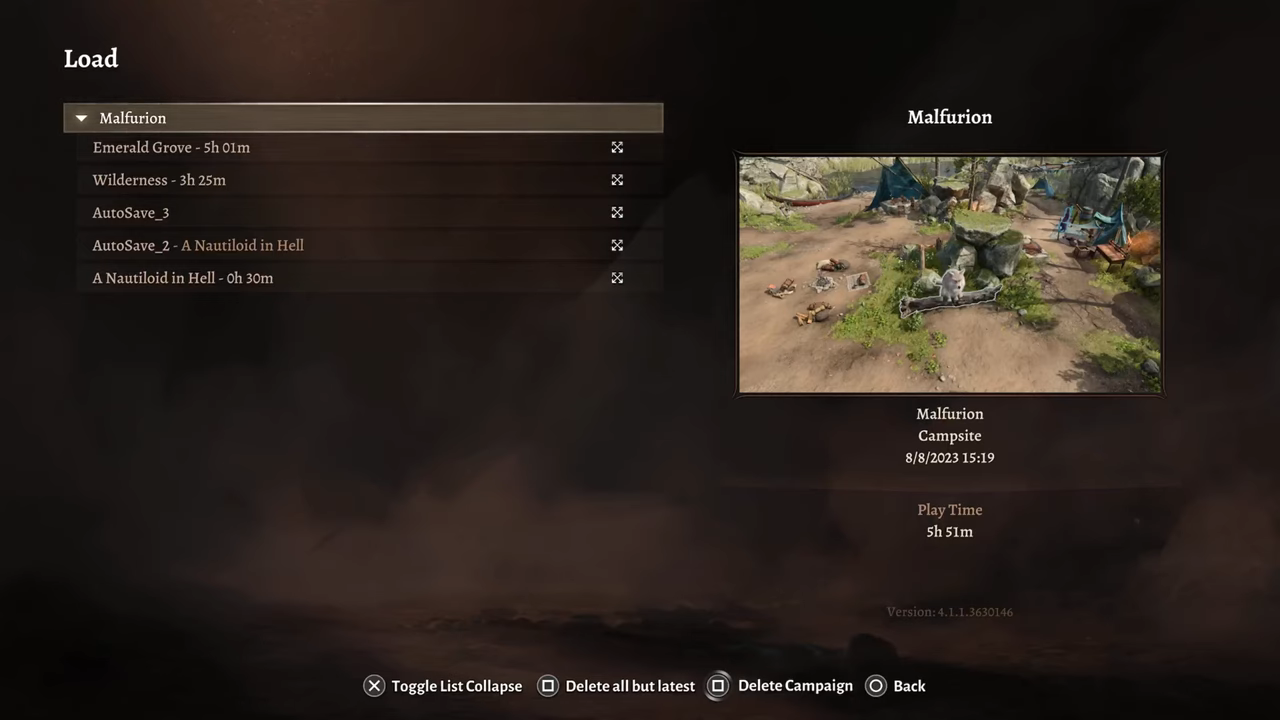
Whether you choose to rely on a single save file that you overwrite each time, or create multiple saves is up to you. Whatever your preference is, if cloud saving is enabled, it will back up all your saves to a secure network for added assurance. On PC, BG3 is available on only 2 stores, Steam and GOG Galaxy. Of the 2, only Steam supports cloud saving for Baldur’s Gate 3, while GOG, unfortunately, is left out.
Another way of cloud saving is through a Larian account. A Larian account allows you to back up the 5 most recent saves to the cloud. These can also accessed through different platforms. However, it greatly increases the boot-up time for the game.
READ MORE: [FIXED] Baldur’s Gate 3 Mod Manager Can’t Launch Game ➜
How to Disable Cloud Saves for Baldur’s Gate 3
Cloud saves are a great way to keep your data safe, but they prevent the game from launching sooner and waste the already limited and precious game time you get. As stated previously, they can cause issues with mods, more specifically the “Failed To Load The Main Menu From The Current Game Mod” issue. Therefore, here’s how you can disable cloud saves for BG3 on Stea,:
- Open up Steam and navigate to your Library.
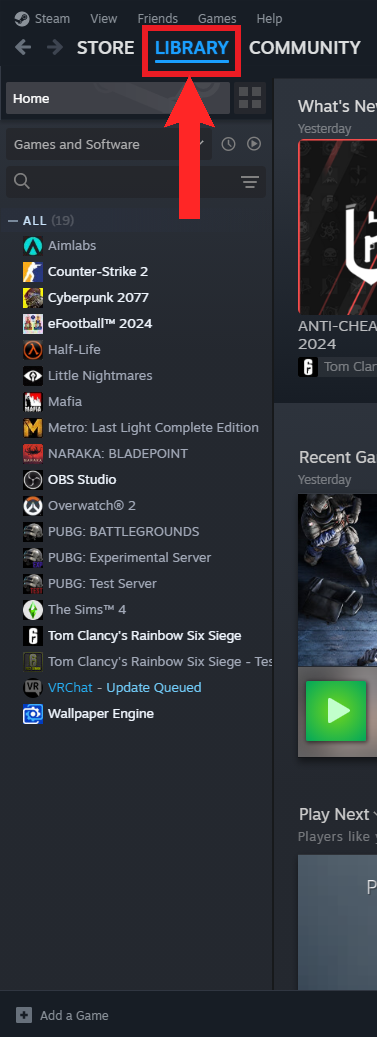
Open up your Steam Library - Now, right-click on the game you want to verify from the list. From the menu, click on Properties.
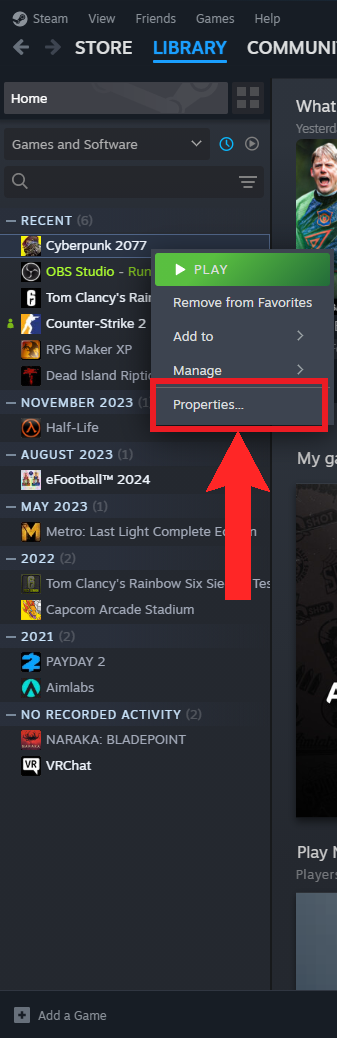
Click on “Properties” - In the General section, under the Steam Cloud heading, you’ll find the option for toggling Steam Cloud saves on and off. Switch it off.
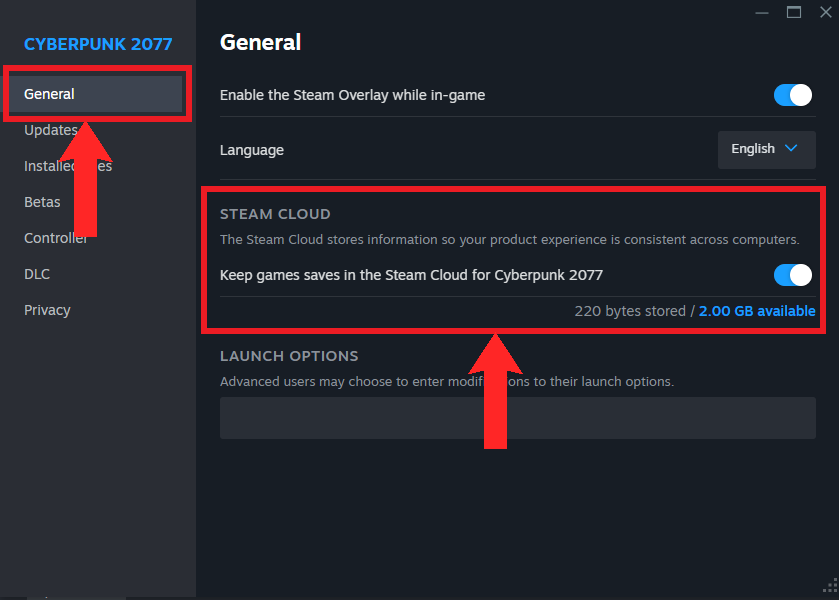
Switch off the Steam Cloud save feature
READ MORE: How to Delete Steam Cloud Saves ➜
Disabling Cloud Saves on Larian Account
To disable cloud saves on your Larian account, follow the steps below:
- Launch Baldur’s Gate 3.
- From the main menu, access the Options.
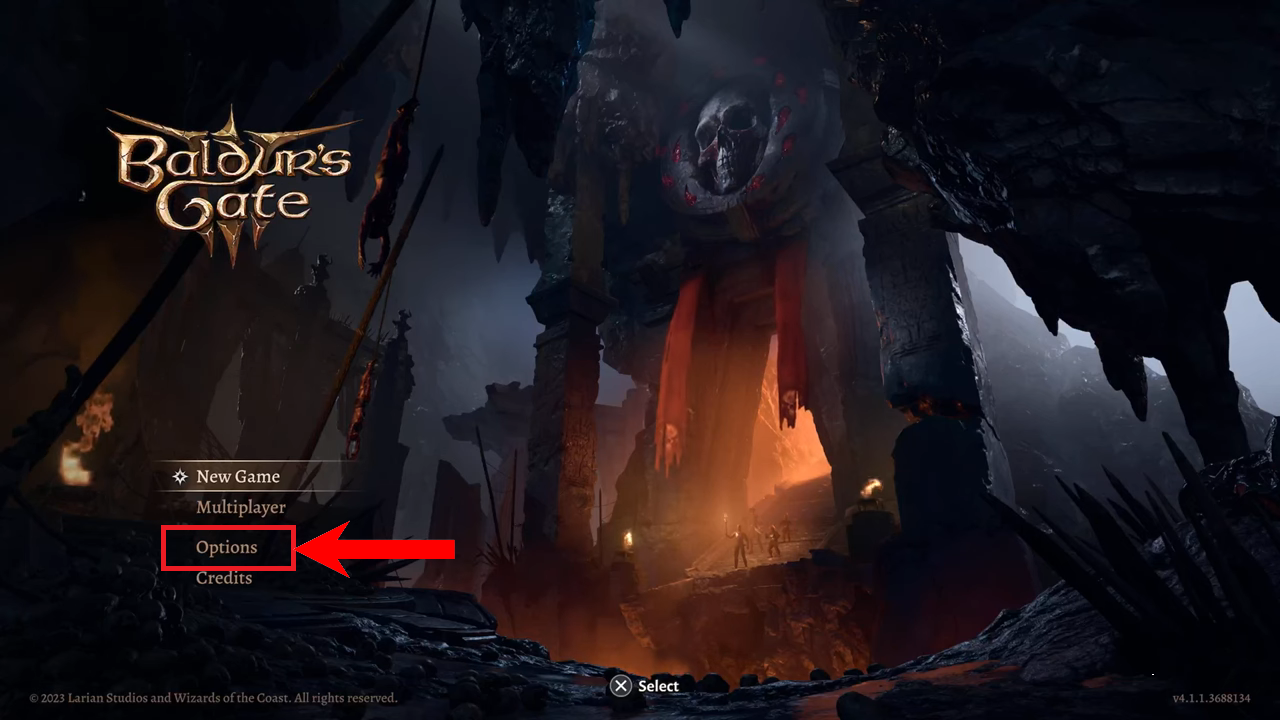
Choose “Options” from the main menu | Philminator - In the Gameplay tab, you’ll find the Save Options section. Uncheck the Cross-Save checkbox.
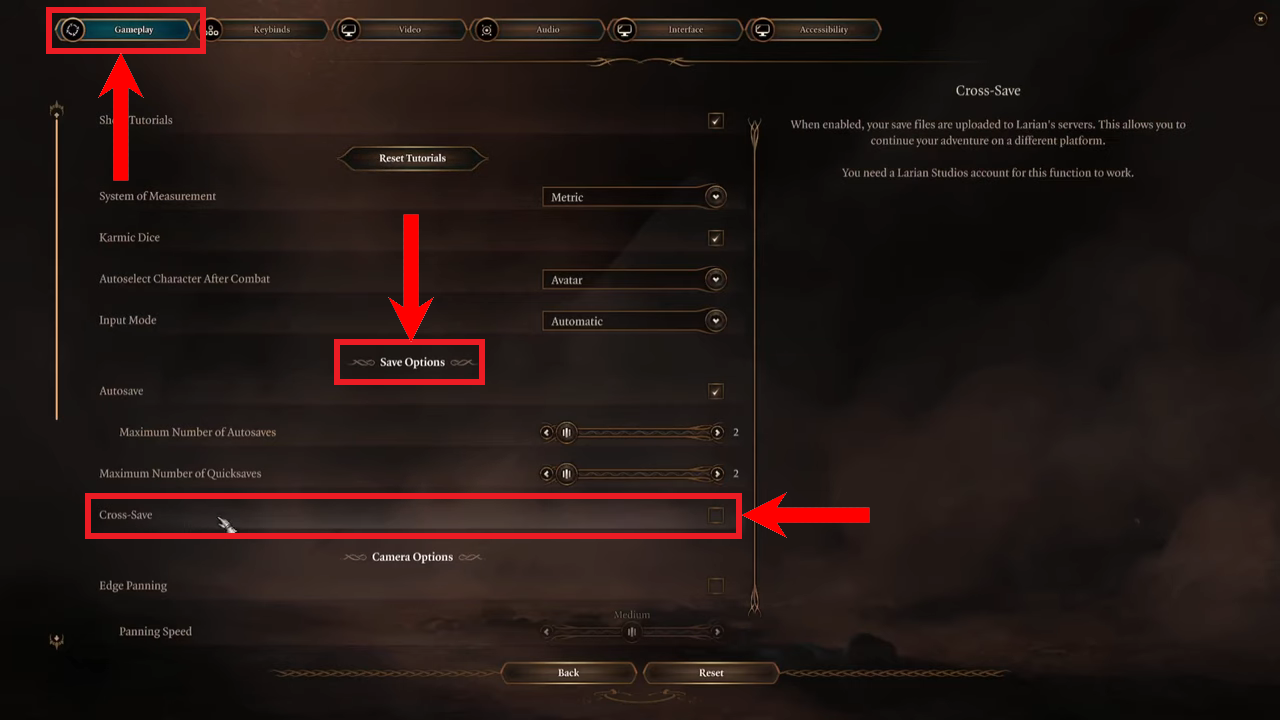
Uncheck the “Cross-Save” checkbox in the “Gameplay” tab, under the “Save Options” section | Philminator - Click on Back to save your changes.
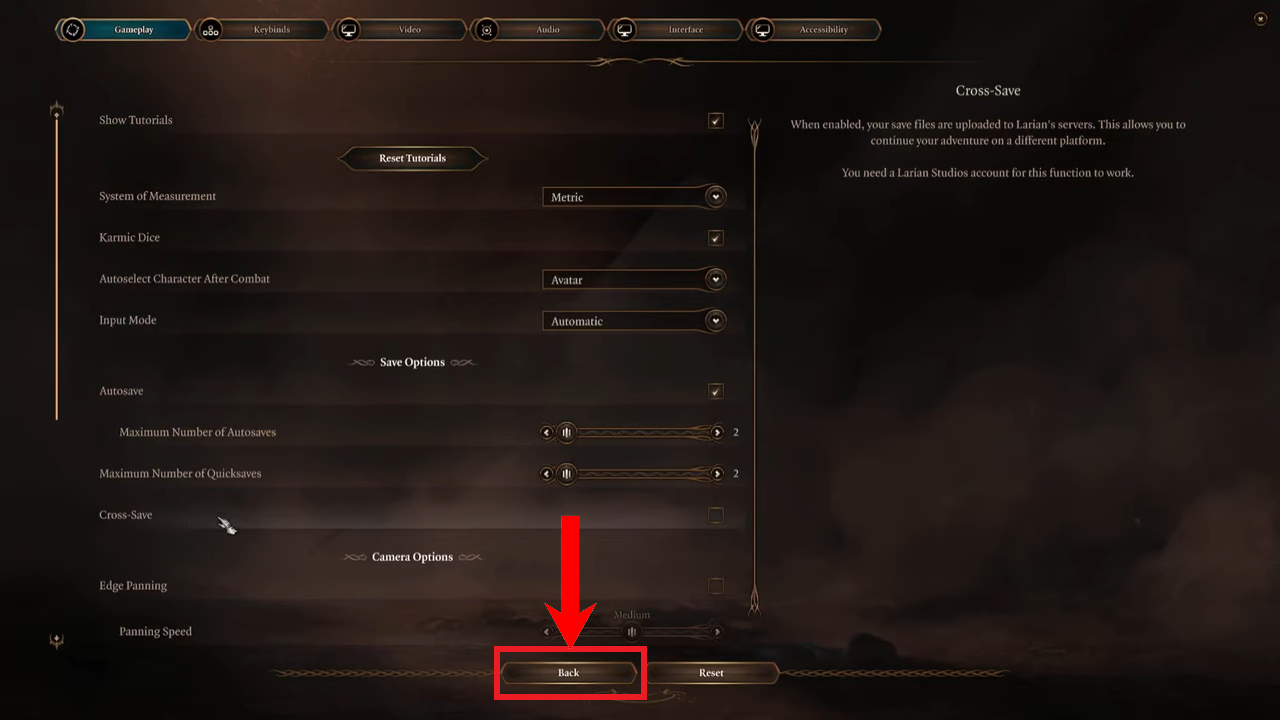
Click on “Back” | Philminator
READ MORE: How To Play PC Games On Your Android Phone – Detailed Guide ➜
Conclusion
Cloud saves, while very practical and essential, are often ignored by most gamers. That’s mostly because cloud saves can take a bit of time to upload and sync, and we all would be lying if we said that we’re patient. Either way, it’s your call if you want to keep them enabled. But remember; better safe than sorry.
FAQs
Cloud saves are save files, belonging to a game, that have been backed up to a secure network or the cloud. They provide a failsafe and a backup solution in case your saves are corrupted, deleted, or tampered with mods.
Like most games nowadays, Baldur’s Gate 3 does support cloud saves. On console, you can make use of the subscription-based cloud saves, or the free cloud saves granted through a Larian account. PC users can also make use of the Larian account, while also relying on Steam’s free cloud saves. Unfortunately, GOG Galaxy does not support cloud saves for BG3.
While it’s your call to make, we definitely recommend using cloud saves as they provide a great backup option. If you’re on PC, Steam’s cloud saves are much more fluid than Larian’s. Although if you play on multiple platforms, it’s best to use Larian’s limited cloud saves.
 Reviewed by
Reviewed by 




