How To Play PC Games on your Android Phone – Comprehensive Guide
Enjoy your favourite PC titles on your Android phone, any time, any place, anywhere!
According to recent studies, nearly half of the world’s population enjoys gaming. Additionally, the data also shows that more than half of these gamers are mobile gamers, with 78% of mobile gamers being Android users. Whether it’s moms blasting their way through Candy Crush or professional mobile e-sports gamers (yes; they exist), mobile gaming has come a long way.

However, mobile games have not, as of yet, managed to the achieve the same quality as that of PC and console games. This is what PC and console gamers alike, cite as the main reason as to why they couldn’t get into mobile gaming.
Thanks to technological advancements, we can now play our favorite PC and console games on our phones. In this article, we’ll focus on how to play PC games on Android, which offers a wider array of options.
This guide will go over requirements, setup guides, and recommendations pertaining to PC games on mobile in detail. Readers can skip to a relevant section if they want using the table of contents below:
Requirements for Playing PC Games on Android
Although one might expect the requirements for playing PC games to be very high, it’s surprisingly not. Most of the time, you’ll need only 2 things:
- Your Android version should be at least 6.0. The higher your Android version, the better.
- A high speed Internet connection; a minimum of 7 Mbps, although higher speeds are recommended. Cellular data can also be used, but it is not recommended due to the large amount of data that might be consumed.
These requirements may vary on the method you choose to play the games. Furthermore, a gamepad is recommended, as the virtual gamepad interface in games offering touch-screen support can often feel too large and congested on a phone screen. You can also use your spare controller.

Cloud Gaming
One way to play your favorite PC games on Android is through cloud gaming. Cloud gaming allows you to play games remotely from any location, with dedicated servers handling the processing load.
There are several services that offer cloud gaming. The most popular ones are NVIDIA GeForce NOW, Xbox’s Game Pass Ultimate subscription, Amazon‘s Luna, etc., (RIP Stadia). We’ll be explaining GeForce NOW and the Xbox’s Game Pass Ultimate in detail below:
GeForce NOW
NVIDIA’s GeForce NOW service, initially named NVIDIA Grid, launched in a beta state in 2013 for NVIDIA Shield TVs and expanded to all devices in 2015. Only in 2020 did it manage to have its first stable release. Since then, GeForce NOW has gained a large user-base and used by millions.
GeForce NOW allows you to play games that you own digitally. On GeForce NOW, you can log in to different game stores such as Steam, Epic Games Store, GOG Galaxy, etc. Upon logging in, you can link your store account with your GeForce NOW account. After linking, you can play any of the games you own on your store.
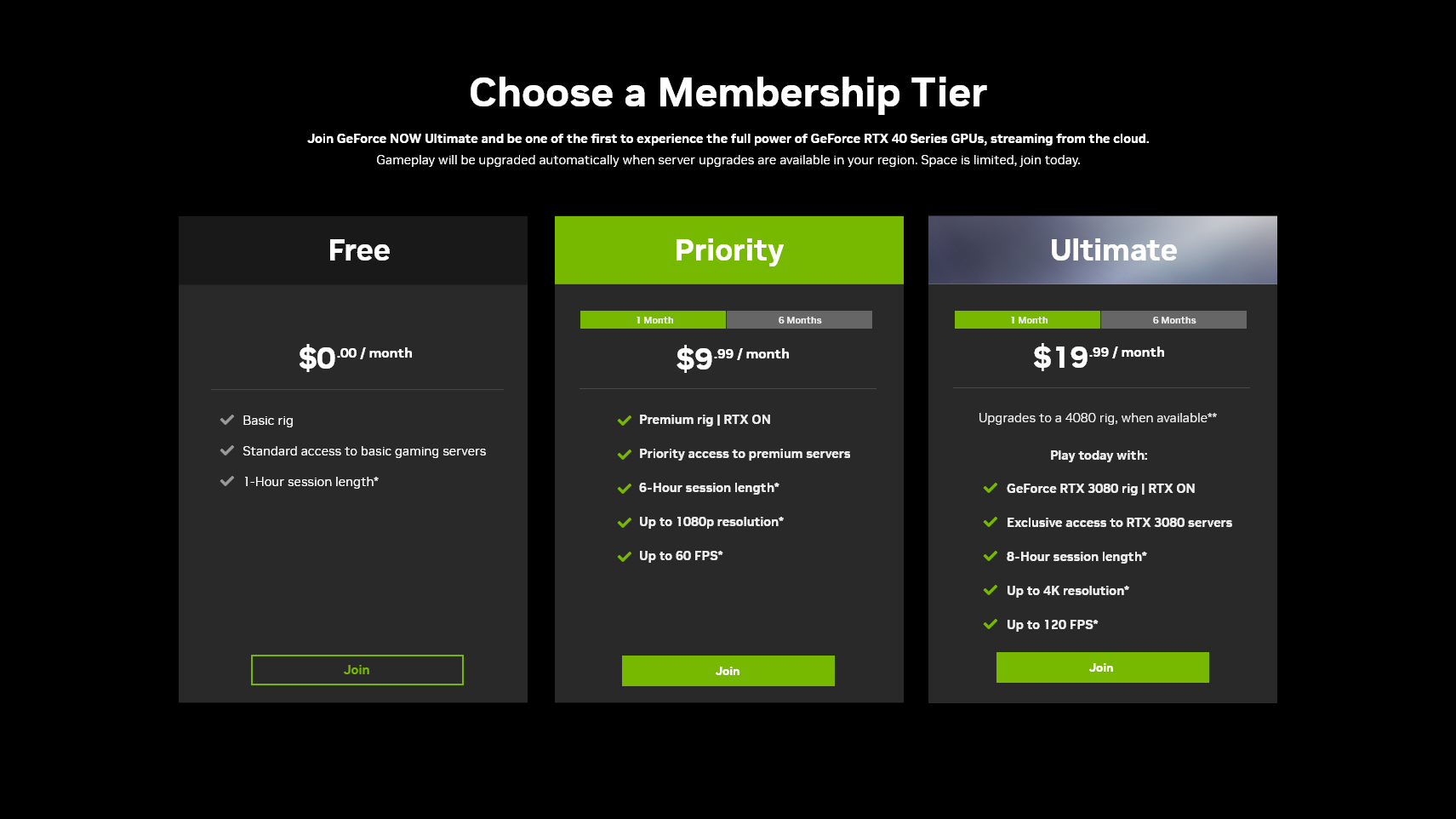
GeForce NOW offers 3 different subscription plans. The free plan provides decent graphics and a maximum session length of 1 hour, though you may face queuing during busy times. The paid plans offer various other upgrades other than increased session length; better graphics, higher resolution and frame rate support, etc. Besides Android, GeForce NOW is available on many other platforms.
GeForce NOW is only supported in these countries for now.
Requirements
- An Android device with 1GB of RAM, running Android 5.0 or above. OpenGL ES2.0 or higher must also be supported.
- An Internet connection of 15 Mbps for 720p at 60 FPS; 25 Mbps for 1080p at 60 FPS. Cellular data is not recommended, but if you’re using it, make sure you have a large data plan.
You can check the full list of requirements here.
Setting Up and Using GeForce NOW
We believe GeForce NOW is the best cloud gaming solution available today for the masses. To see how you can set up and play games using GeForce NOW, follow the steps below:
- Download GeForce NOW from the Play Store from the link above. Open it.
- Select Log In from the top-right corner. On the pop-up that appears, choose Log In.

Select Log In from the top-right corner - The app should redirect you a login page. Log in with your NVIDIA account, or through your Google account, or from the other options shown.
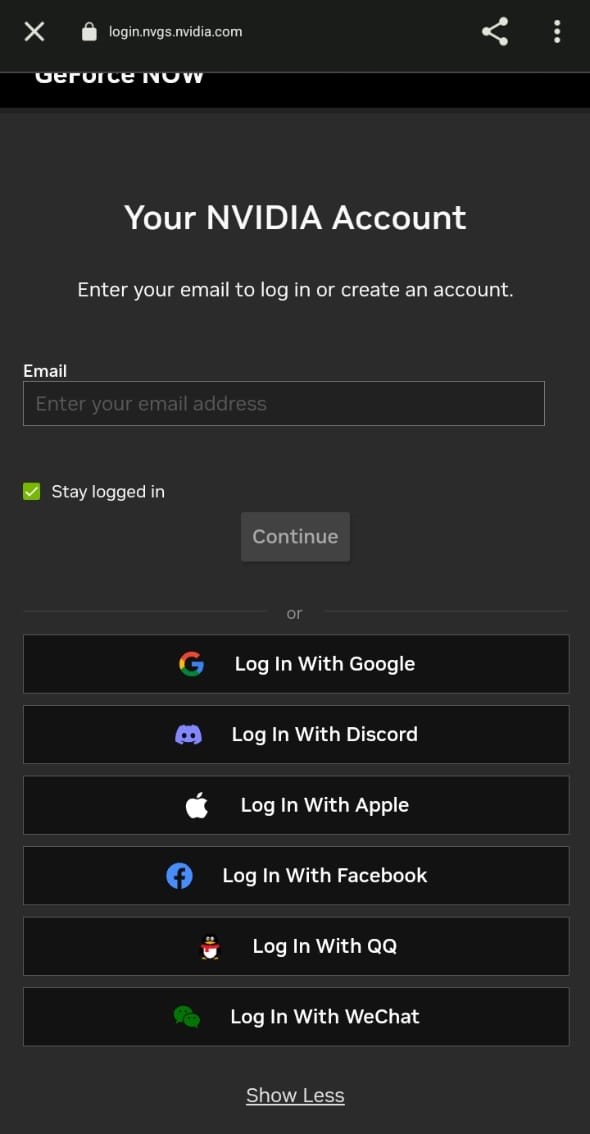
Log in with your desired method - Upon successfully logging in, you’ll be directed back to the app. Touch the 3 parallel horizontal lines on the top-left corner of the screen and select Settings.
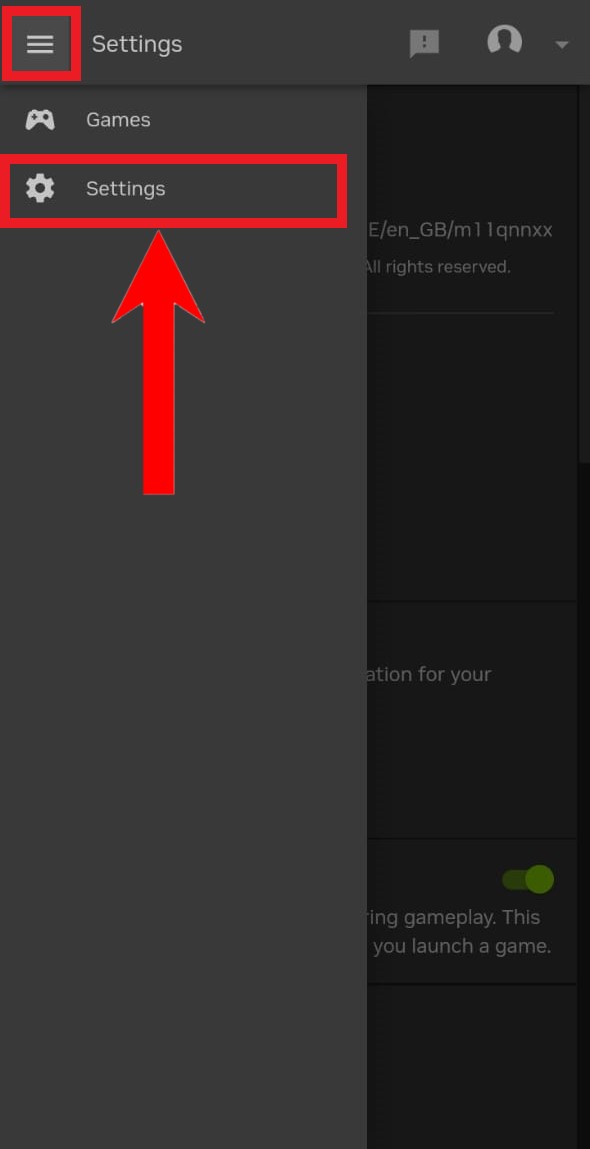
Choose Settings - Scroll down to find the Connections section. Now, choose your desired store from your game library will be accessed from. Click on Connect.
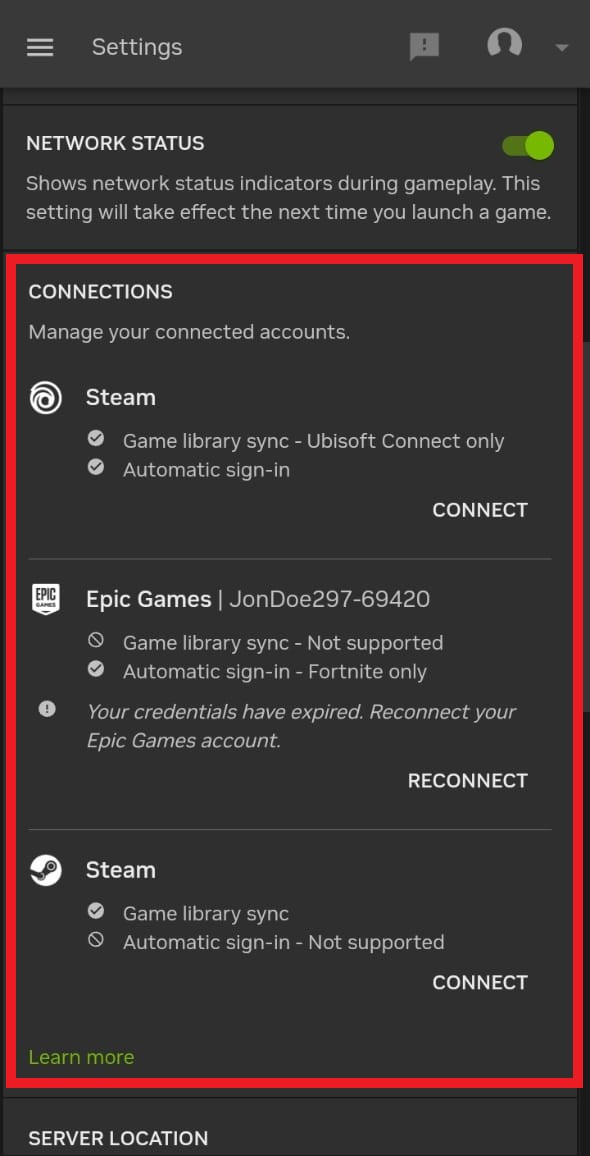
The connections section should look like this - Consequently, the app will redirect you to the store’s login page. Enter your credentials. On this occasion, the store will ask if you want to link your account with GeForce NOW. Allow it.
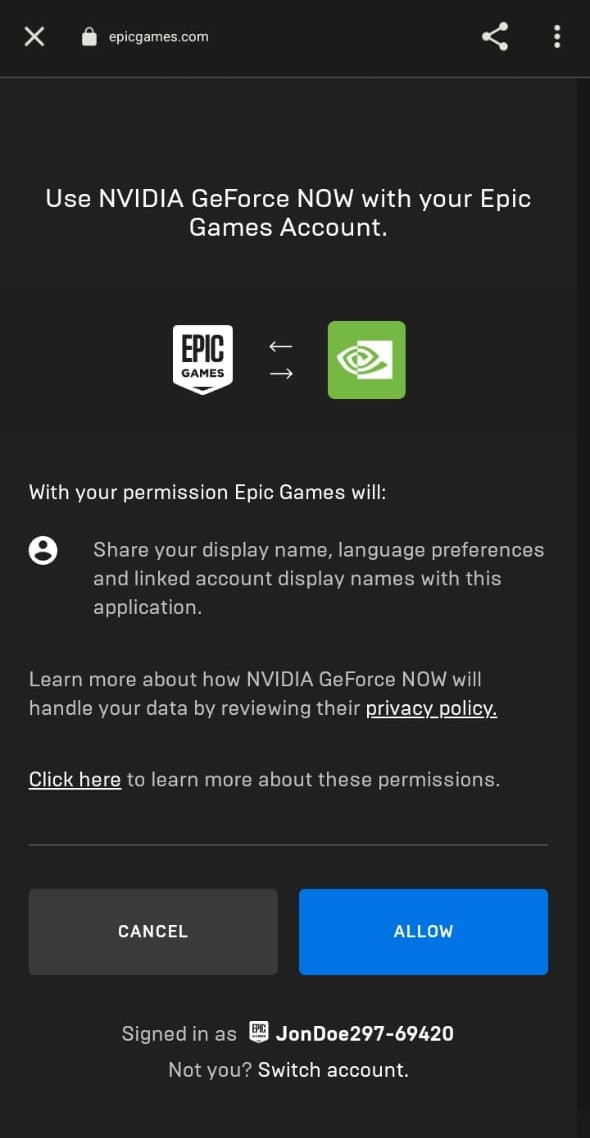
Linking GeForce NOW with the Epic Games Store - If your store is linked successfully, your Settings page should show Disconnect on the store you logged in.
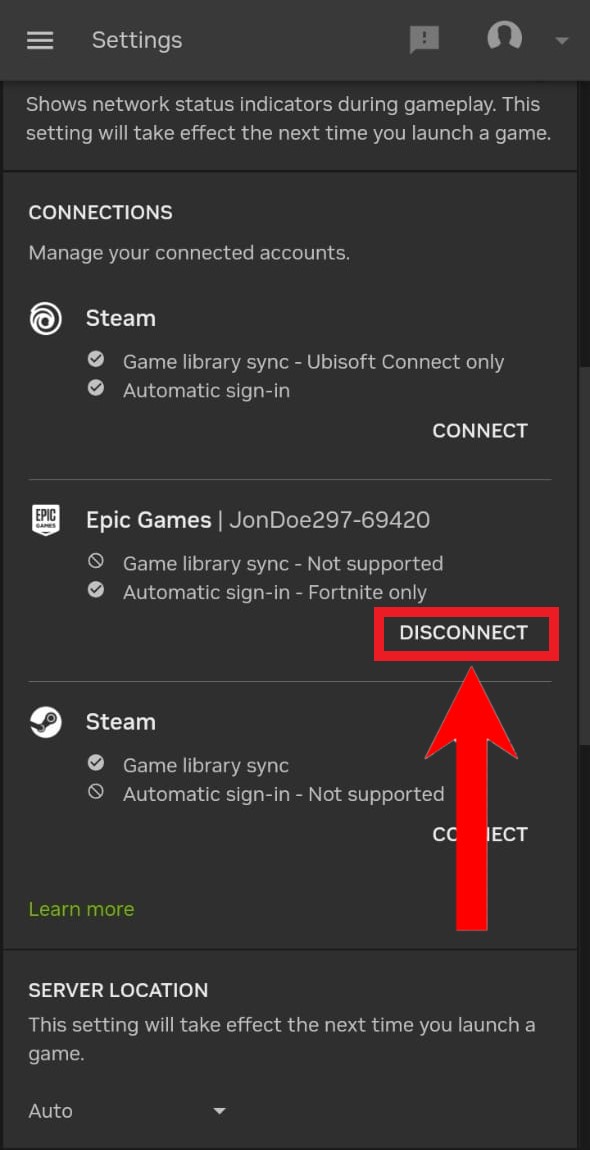
Disconnect should be the option shown upon a successful log in from the store - Afterwards, go back to the home page by selecting the 3 parallel horizontal lines and selecting Games.
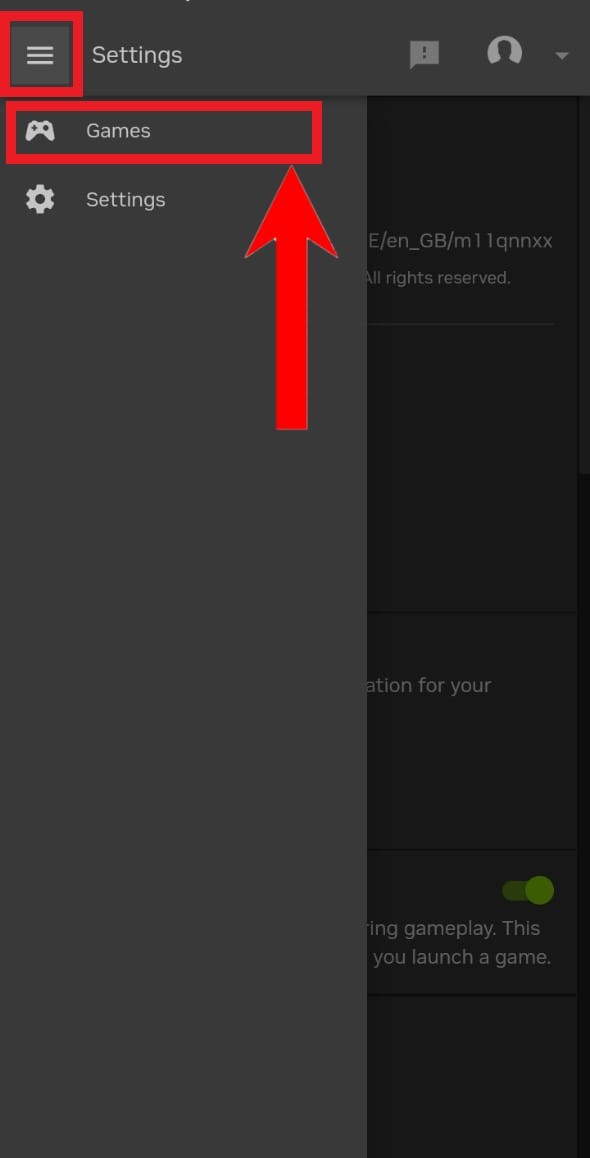
Choose Games - Then, find a game from your library by using the Search button to look up your game.
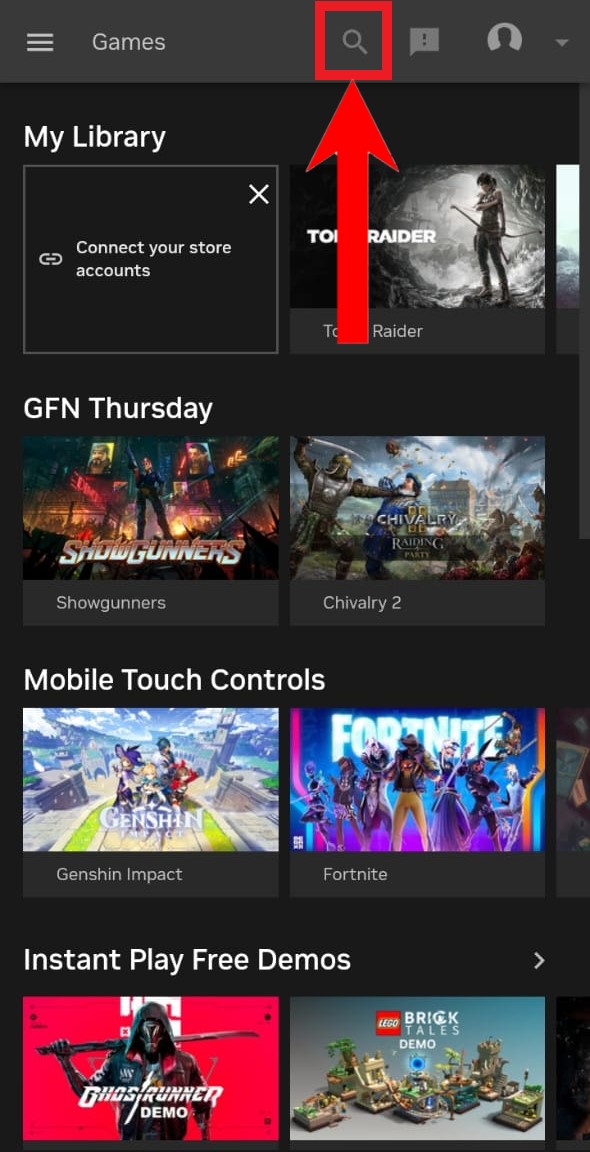
Use the Search button to look up your game - Upon finding your game, tap on it. Instantly, tap on Play.
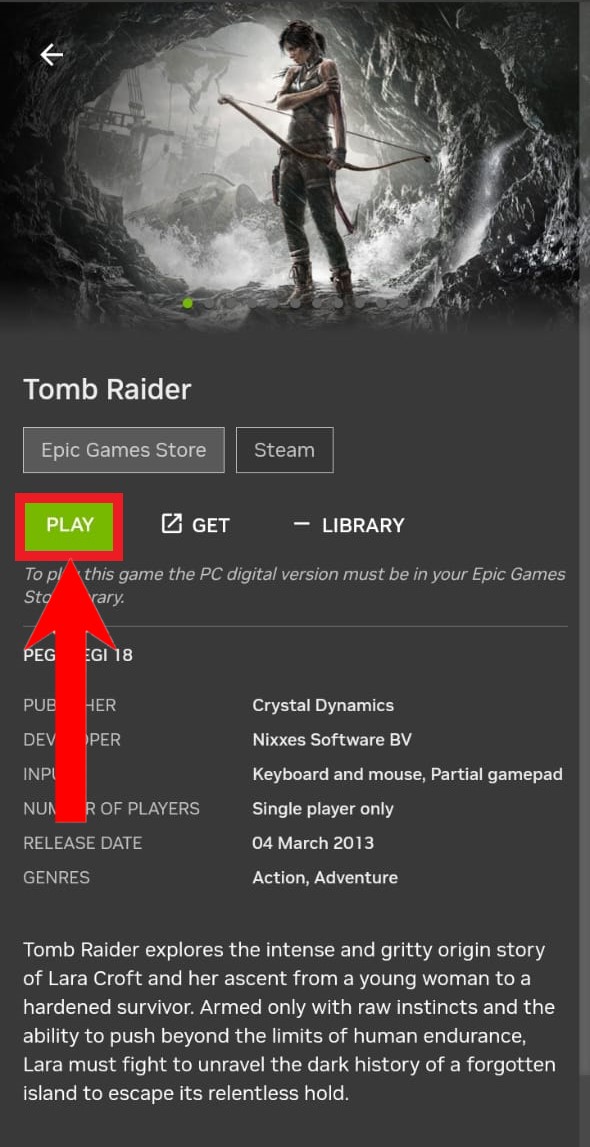
Tap on Play - Subsequently, GeForce NOW will perform a test to ensure whether your network can support the gameplay. In case you’re a free user and the servers are busy, it will place you in queue.
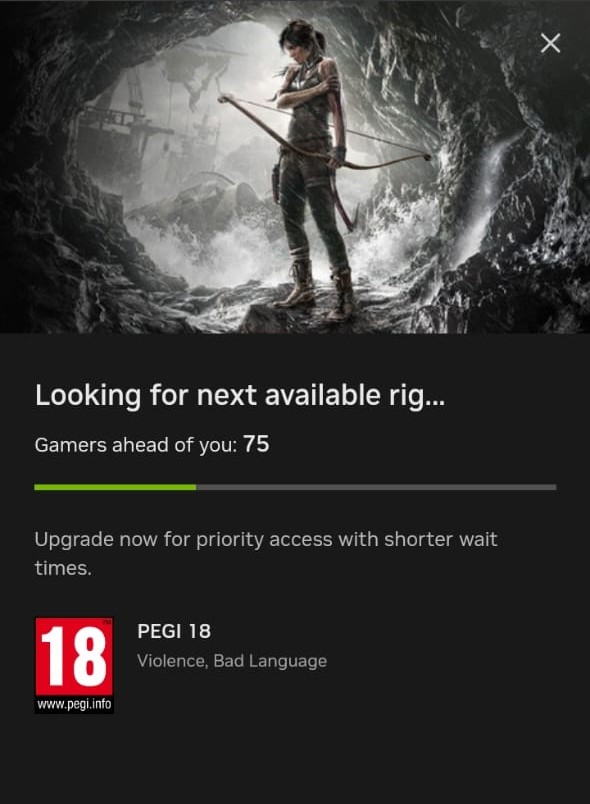
In a queue while the server is busy - Finally, you can enjoy your game.
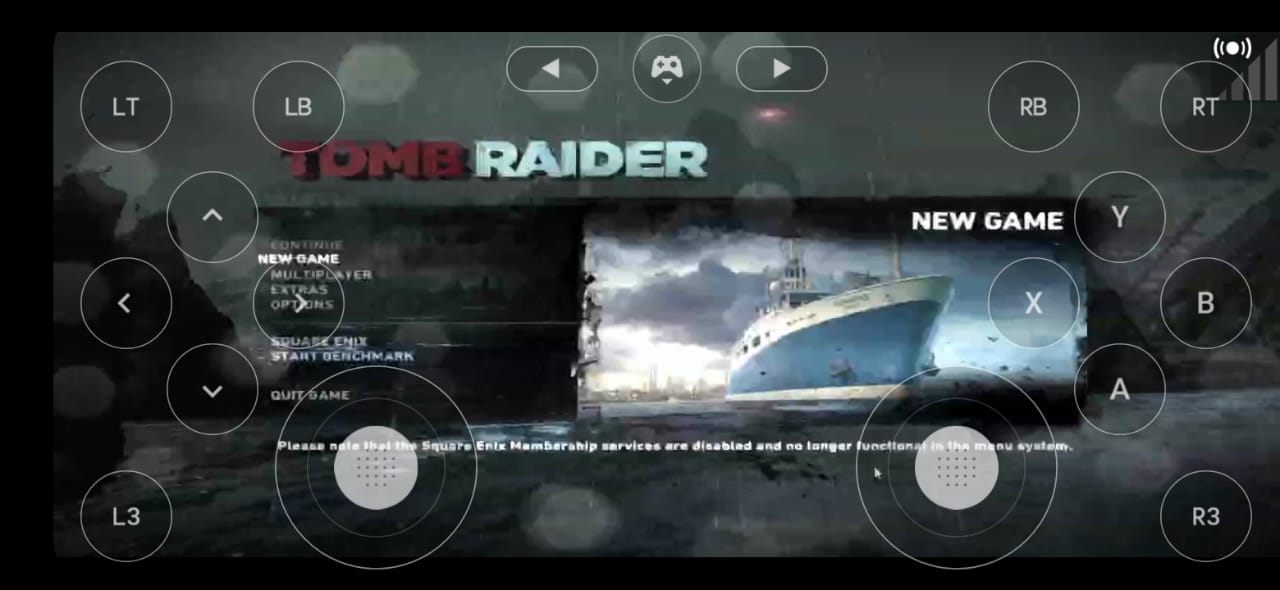
Playing Tomb Raider via GeForce NOW. The interface shown is the virtual gamepad
Xbox Game Pass Ultimate
Xbox Game Pass is one of the best gaming subscriptions out there. Best described as Netflix for games, the Game Pass library has over 200 games, with more added periodically. These games can be downloaded any time to your Xbox console, or depending on your subscription, to your PC too.
Xbox Game Pass has 3 subscription plans, depending on what type of device you’re gaming on. There’s one for console, one for PC, and the premium one which allows you to play on both console and PC, as well as cloud gaming on your linked devices. The games available for playing on each subscription can be viewed from here.
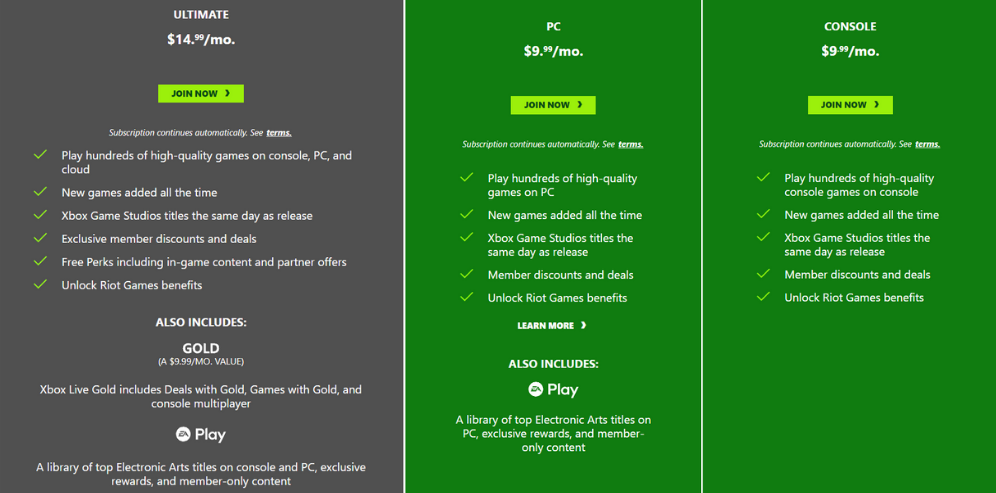
Requirements
You must have the Ultimate subscription of Game Pass in order to cloud game on your Android device. Download the Game Pass app from the link above and log in using your Microsoft account on which the subscription is active.
Cloud gaming through Game Pass is only available in these countries currently.
You’ll also need:
- An Android device with Android version 6.0 or above
- The device should also have Bluetooth version 4.0 or above
- An Internet connection of at least 7 Mbps. Higher speeds are recommended. If using cellular data, make sure that you have a large data plan.
- If you’re on WiFi, your WiFi network should ideally be 5GHz.
For a full set of requirements, click here.
Streaming Games To Your Device
Another way to enjoy PC games on your Android device is through game streaming. However, this method is differs from cloud gaming in 2 aspects.
Firstly, you need to be in close proximity with your PC. Secondly, all the load of the game is handled by your own PC. It may not be the ideal method of playing PC games on your Android device, but it still gets the job done.
Streaming games on to your Android device is achievable through several apps. PlayStation’s Remote Play, Steam Link, Parsec, Moonlight, and more.
Moonlight
Moonlight is a free and open-source app that helps stream games on many kinds of devices. It’s completely free and is highly recommended by many Android gamers. The best part about Moonlight is that it isn’t limited to close proximity like other streaming services; you can stream outside your home too!
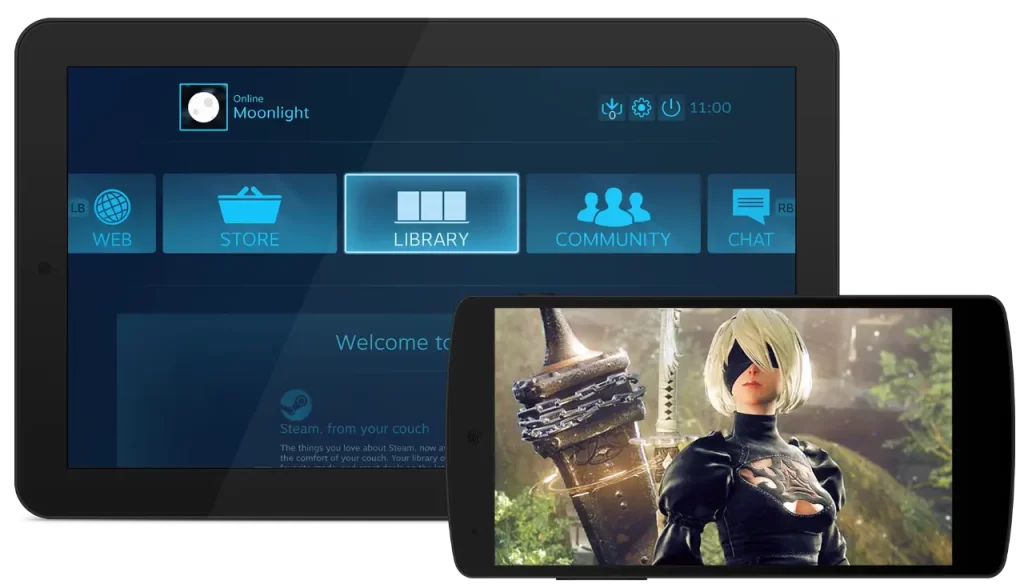
Moonlight requires that the host PC (the PC running the game) be a Windows PC. You can download Moonlight for PC from here and check out the setup guides from here. With Moonlight, you can stream any game that’s installed on your PC to your Android device.
Moonlight Host PC Requirements
Moonlight works on NVIDIA GPUs only. This is because the developers of Moonlight used NVIDIA’s GameStream protocol. The AMD alternative to Moonlight is AMD Link or Sunshine. Make sure to check out our detailed guide on how to set up Sunshine if you’re interested in streaming games from an AMD GPU.
Below are the system requirements for Moonlight on a host PC:
- NVIDIA GeForce GTX 600 series or later/RTX series GPU. If using NVIDIA Quadro GPU, it should be Kepler series or later.
- NVIDIA GeForce Experience version 2.1.1 or higher, or NVIDIA Quadro Experience
- A display of 720p or higher connected to your NVIDIA GPU.
- 5 Mbps or higher upload speed. Your PC should ideally be connected to your router through Ethernet.
Moonlight Android Requirements
Download Moonlight from the Google Play Store. The requirements for an Android device running Moonlight are:
- Android version 4.1 or higher. Modern Android devices can handle the game stream much better than older devices.
- A good connection to your WiFi network, which should preferably be 5GHz.
Here’s the full set of requirements.
Parsec
Parsec is another streaming app that allows you to stream your PC on to your phone. Unlike Moonlight, Parsec is not limited by OS; it’s available for macOS and Linux too.
Besides games, you can use Parsec to stream literally anything on your PC to your Android device; any app or video can be streamed, provided that your PC can handle the load. The setup guides for Parsec are available here.
Parsec is free, but it also has paid plans that have extra features. You can check them out here.
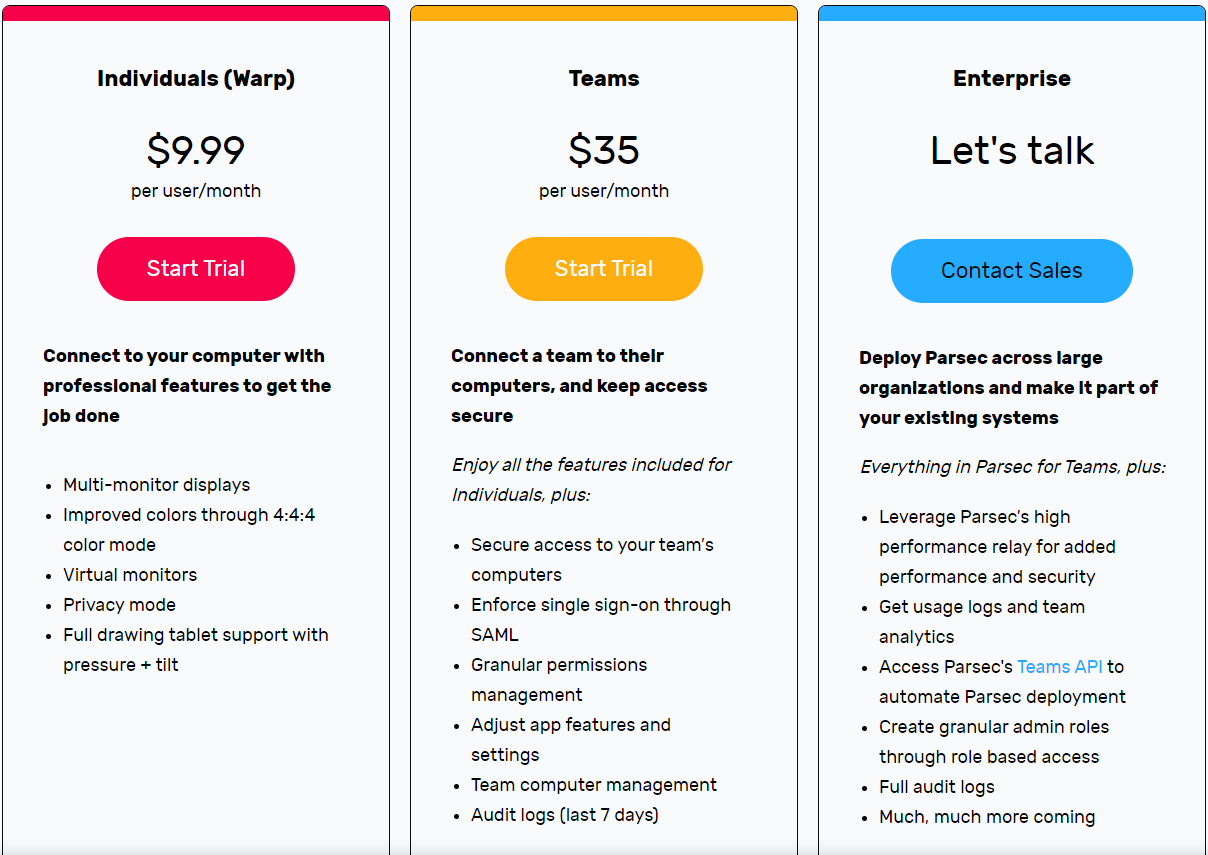
Parsec Host PC Requirements
Download Parsec for PCs from here. The minimum requirements for a Windows PC hosting Parsec are as follows:
- Windows 10/11/Server 2016
- CPU: Core i5
- GPU: Intel HD 4200/NVIDIA 650/AMD HD 7750
- Memory: 4GB DDR3
Here’s the complete requirement list for Parsec. The host PC will also need to fullfil the following network requirements:
- An Internet connection with 10 Mbps upload speed minimum; 30 Mbps upload speed or above for 1080p at 60 FPS. The speed should be tested via Speedtest.net.
- 5 GHz WiFi, connected via Ethernet
- For best results, no downloading or uploading should be running in the background.
To get the complete network requirements, click here.
Parsec Android Requirements
Download Parsec from the Google Play Store. The requirements for Android devices running Parsec are noted below:
- Android 9.0 or above
The following network requirements will also need to be fulfilled:
- An Internet connection of 10 Mbps download and 2 Mbps upload speed minimum; 30 Mbps download and 2 Mbps upload speed or above for 1080p at 60 FPS. Speed should be checked through Speedtest.net.
- Ping lower than 30ms to server; ping lower than 15ms to server for 1080p at 60 FPS. Ping should be checked through Speedtest.net.
- The device should be connected to 5GHz WiFi.
- For best results, no downloads or uploads should be running in the background.
To get the complete network requirements, click here.
Official Ports
Many gaming studios have recognized the potential of mobile gaming and proceeded to release mobile ports of their most successful franchises such Call of Duty Mobile, PUBG Mobile, League of Legends: Wild Rift, etc,.
Ubisoft is also working on ports for popular franchises like Assassin’s Creed. In fact, Rainbow Six Siege Mobile and Division Mobile (titled Resurgence) are currently undergoing beta testing in select regions.
Riot Games, following the success of League of Legends Mobile, is also developing a mobile port for VALORANT, its wildly popular first-person shooter. VALORANT Mobile is also undergoing beta testing in select regions.
Also, anyone looking to reminisce about the good old days can easily download SEGA‘s official port of the much beloved Crazy Taxi game series from the Play Store. Similarly, official ports of several other classics such as Grand Theft Auto: San Andreas, GTA: Vice City, Bully, etc., are also available on the Play Store.

Emulators
Not every retro game has an official port. However, there is still a way to enjoy the old classics. Although, there are only a few emulators available for this, they can get the job done. Magic DosBox, DosBox Turbo, ExaGear are the best options you can choose from.
Through these emulators, you can play your favorite classic games such as Duke Nukem, DOOM, Quake, and many others. Note that you should own these games on your PC in order to play them on your phone. GOG Galaxy can help you out in this regard. These emulators are usually lightweight and are able to run on most devices.
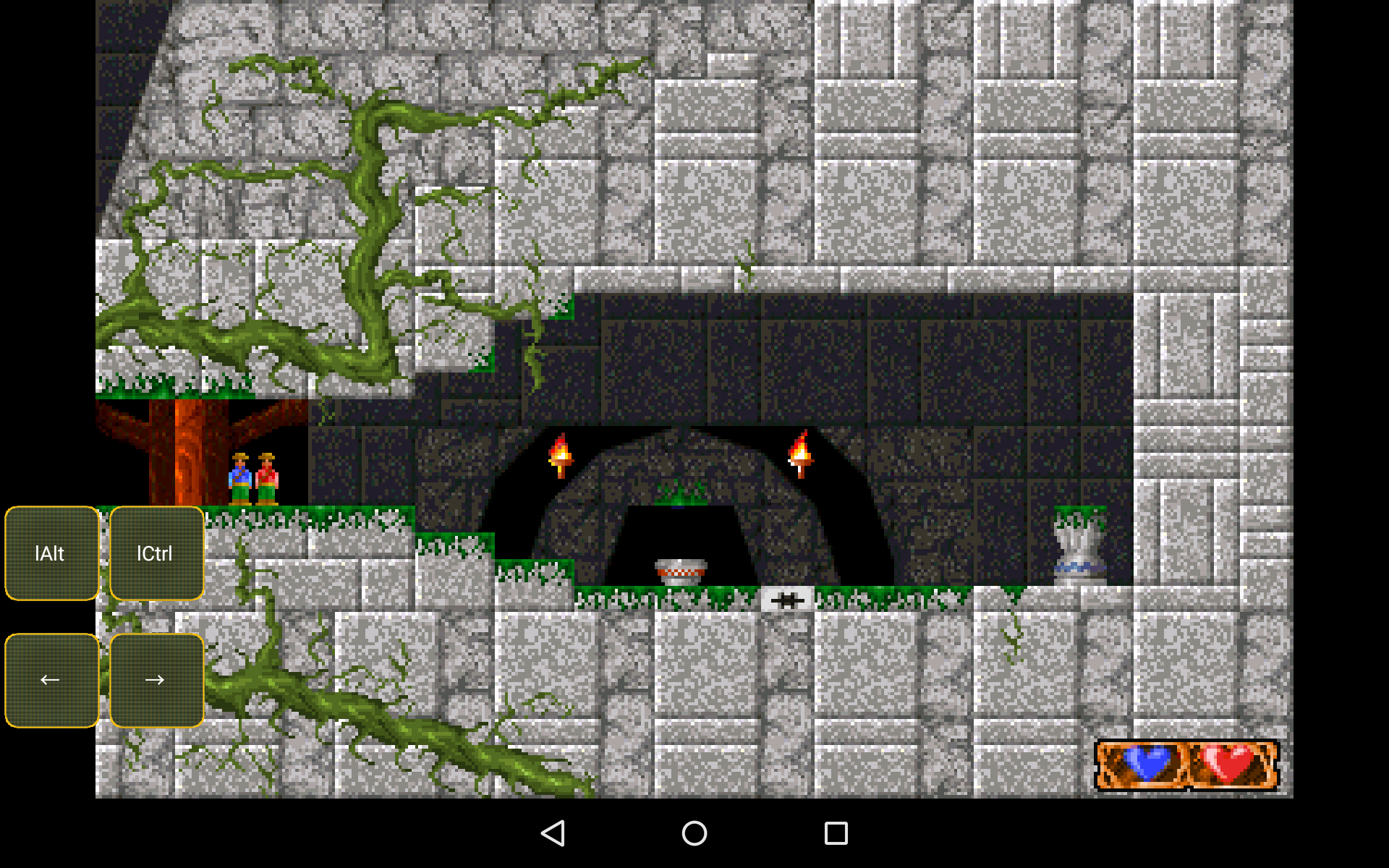
Logging Off
Mobile ports, while official, do not offer the same experience and gameplay as their PC versions. Meanwhile, emulators are only good for the old classics. That’s why streaming and cloud gaming, especially the latter, is becoming popular nowadays, and we believe GeForce NOW is the best solution from all of the above.
With a variety of solutions available readily, PC games can be enjoyed on Android any time you want. No more pesky ads, in-app purchases bugging you, and bland games. Enjoy your favorite PC games from the comfort of your Android device.
 Reviewed by
Reviewed by 




