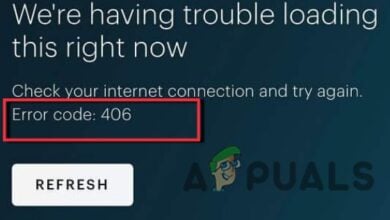How to Delete Your Hulu Account in 5 Easy Steps [with Pics]
There’s no doubt Hulu is an amazing streaming platform that offers a ton of entertaining content to watch with your friends and family. However, if you are planning to watch shows that aren’t available on Hulu or don’t find it amusing anymore, it’s time to say goodbye to your Hulu account.
This article explores the complete process of deleting your Hulu account by simply going through a few settings in your account.
Table of Contents
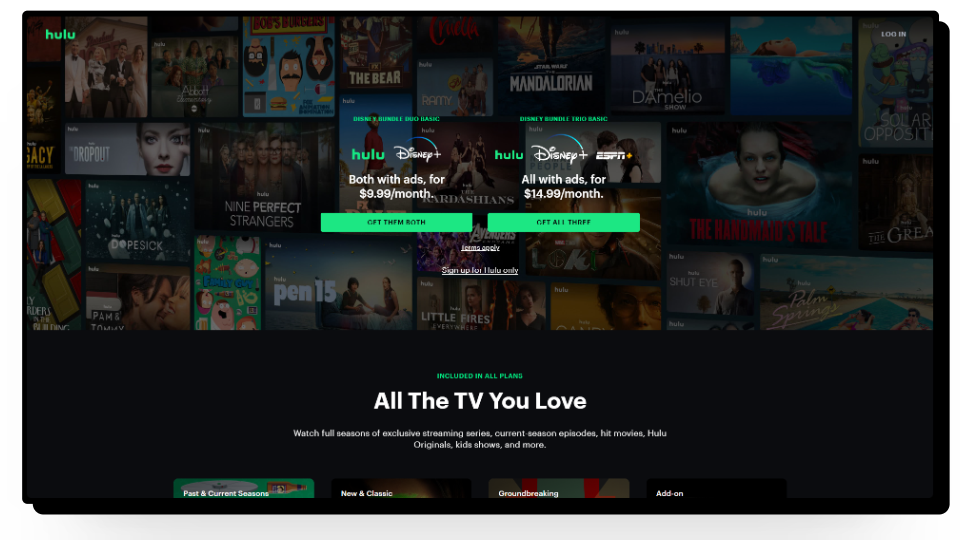
Can You Permanently Delete Your Hulu Account
Hulu doesn’t provide its users with a direct option to delete their accounts which leads to confusion when trying to do so. Hence, if you want to delete your Hulu account you have to open specific tabs, and from there you’ll be able to access the option to permanently remove yourself from the streaming platform.
How to Delete Your Hulu Account
Before deleting your Hulu account, we suggest cancelling your subscription first to make sure your payment details and other information are removed before you end up deleting everything. Although you’ll have the option to cancel your subscription when going through the deletion process this will help make everything a tad quicker.
Here’s how to cancel your Hulu subscription:
- Open up the browser on your mobile or desktop and head to the Hulu website.
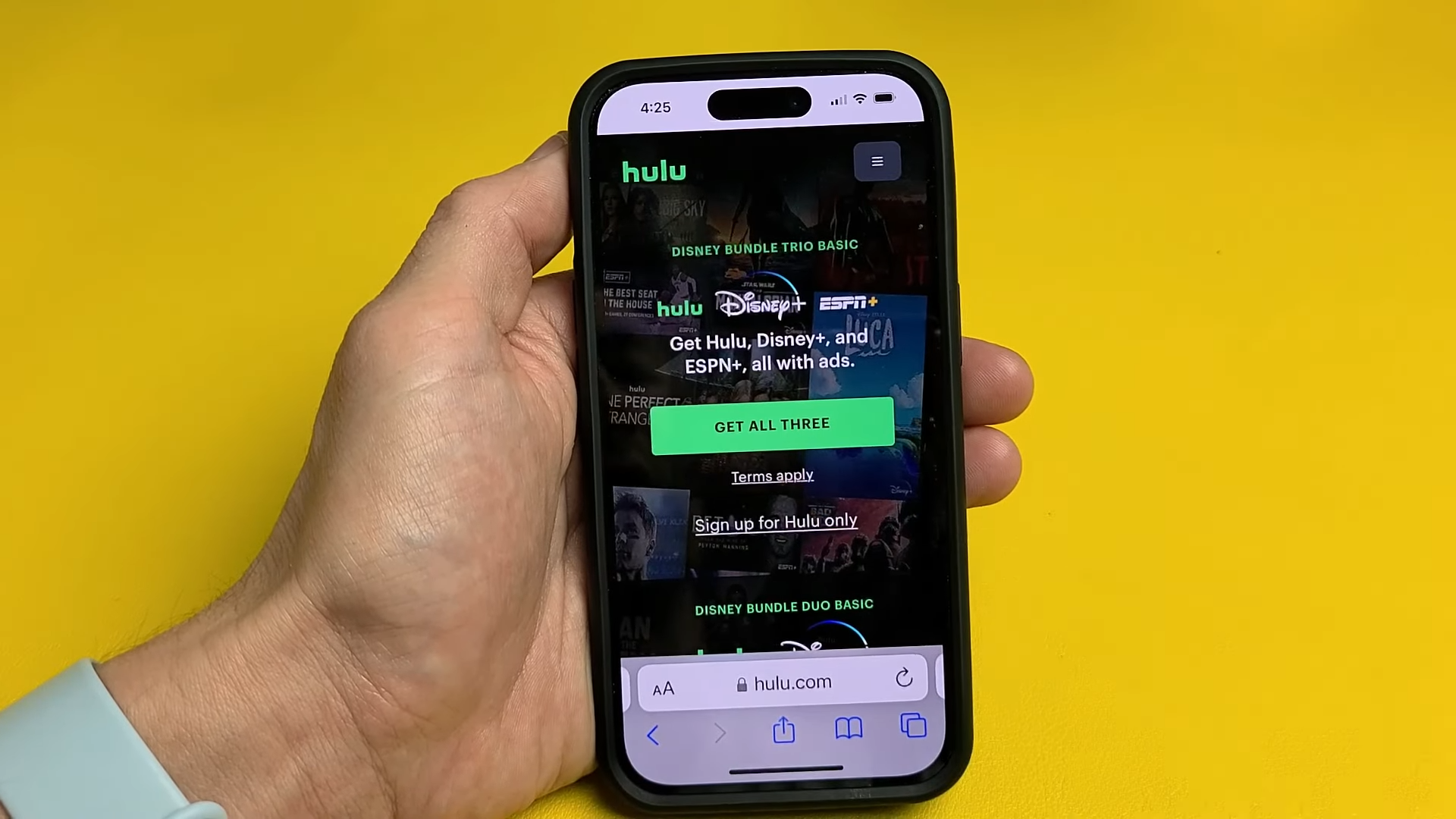
Head to the official Hulu website - Once you are logged in to your account, tap or click on your profile icon.
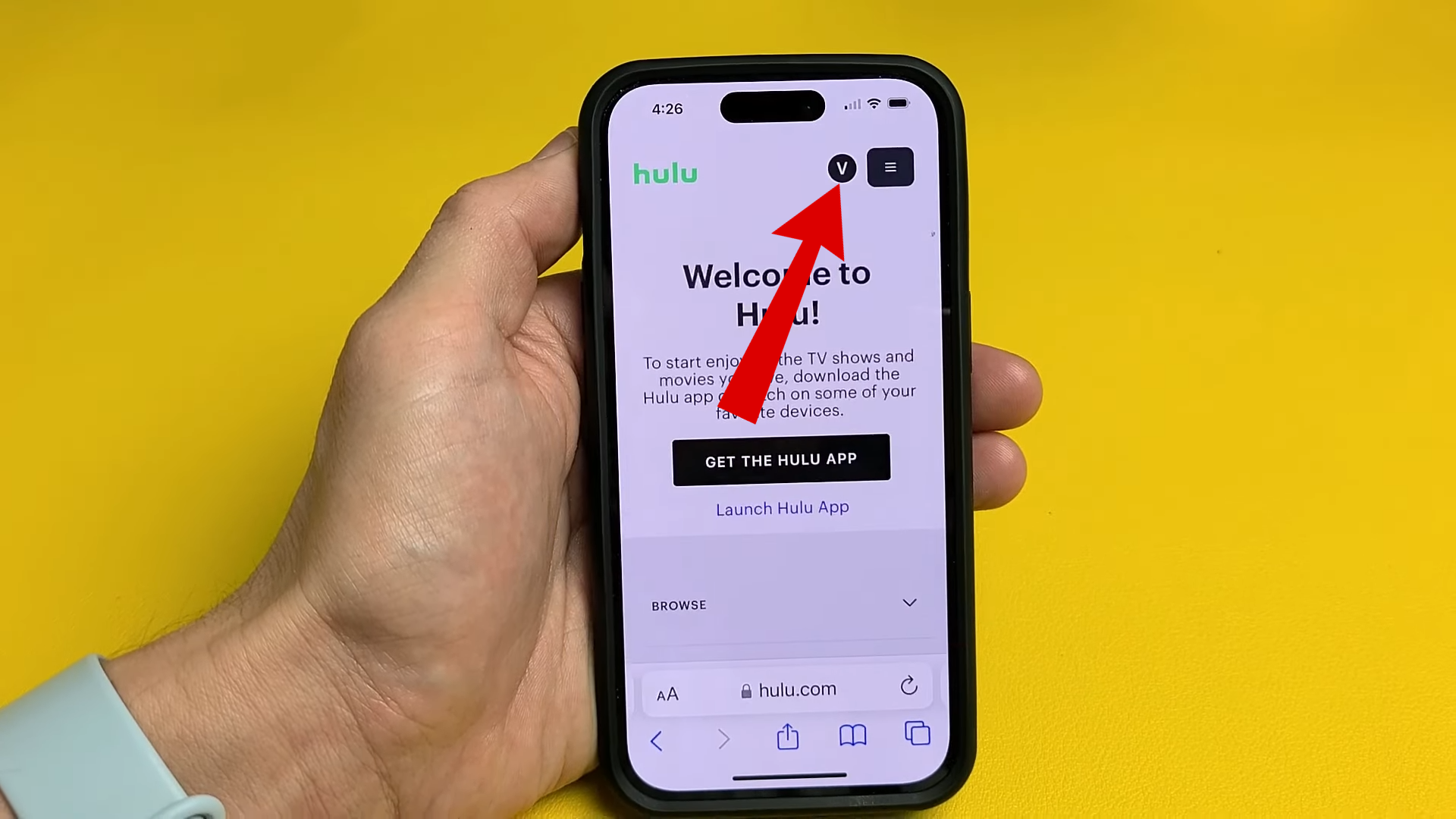
Tap on your profile icon - In the Manage Your Account settings, scroll down until you see the “Cancel Your Subscription” option. Tap on the Cancel button.
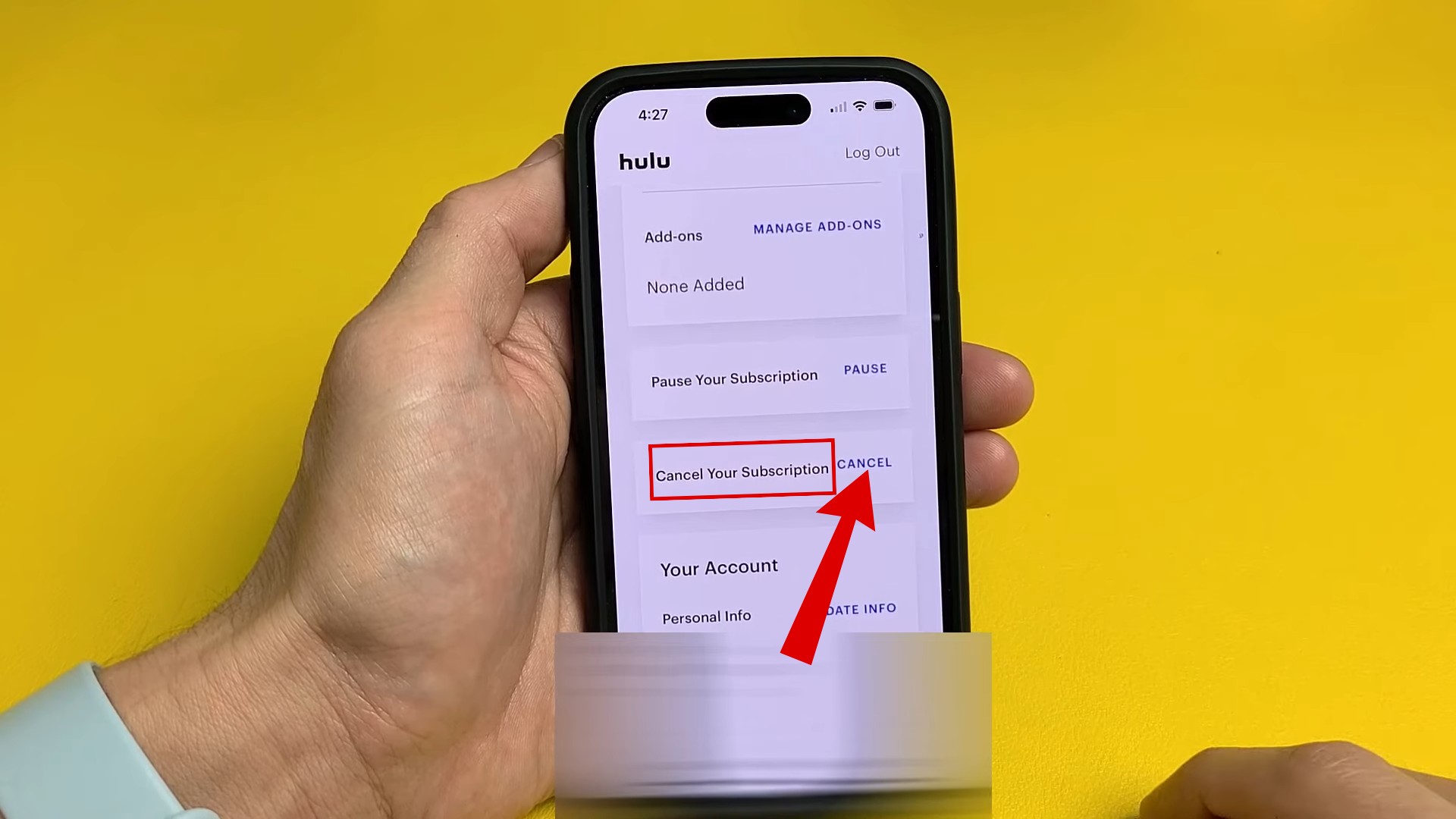
Scroll down to cancel your subscription - This will redirect you to a new window where Hulu will give you several offers to change your mind.
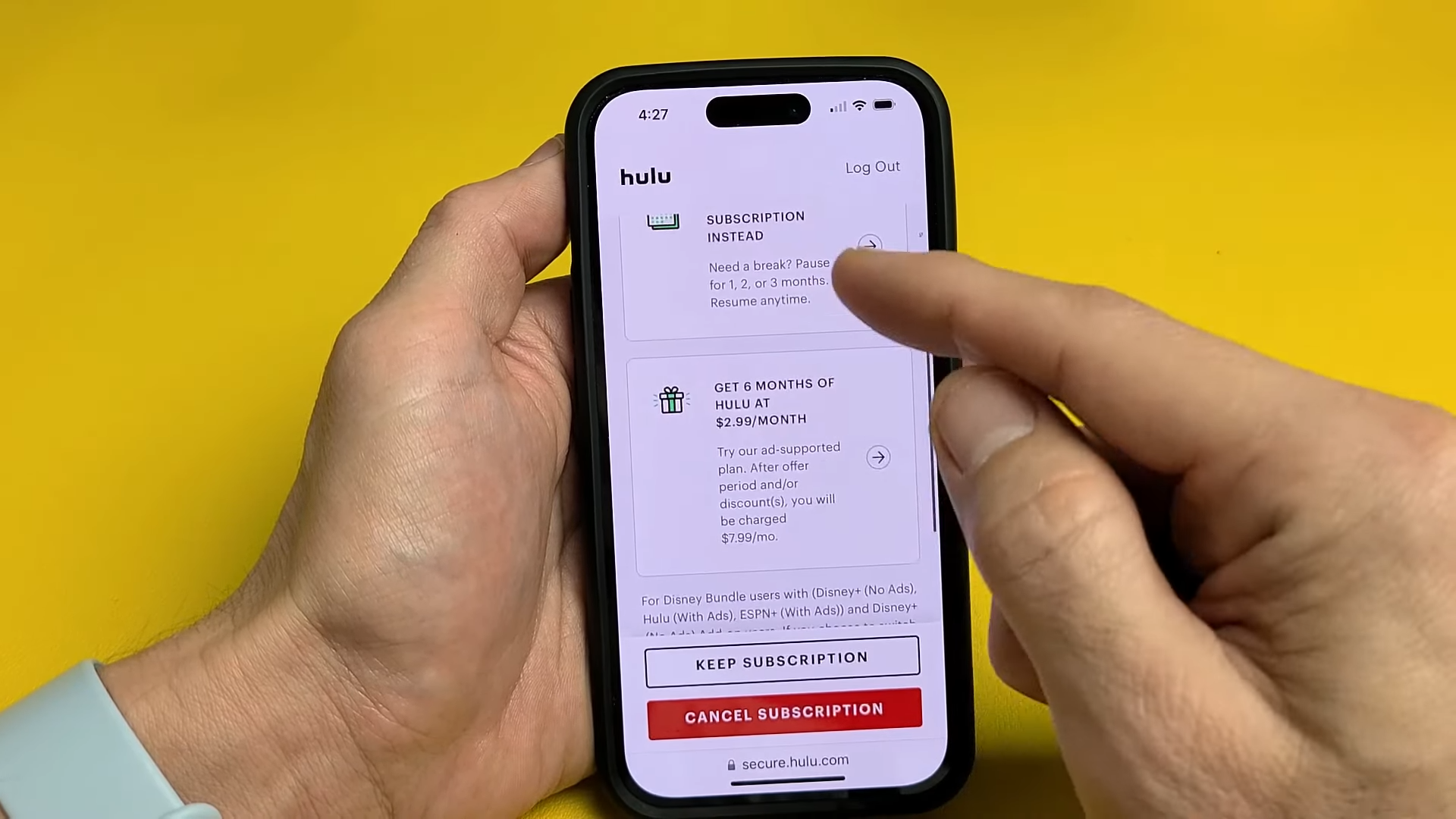
Hulu special offers - Here, press the “Cancel Subscription” button and you are all good to go.
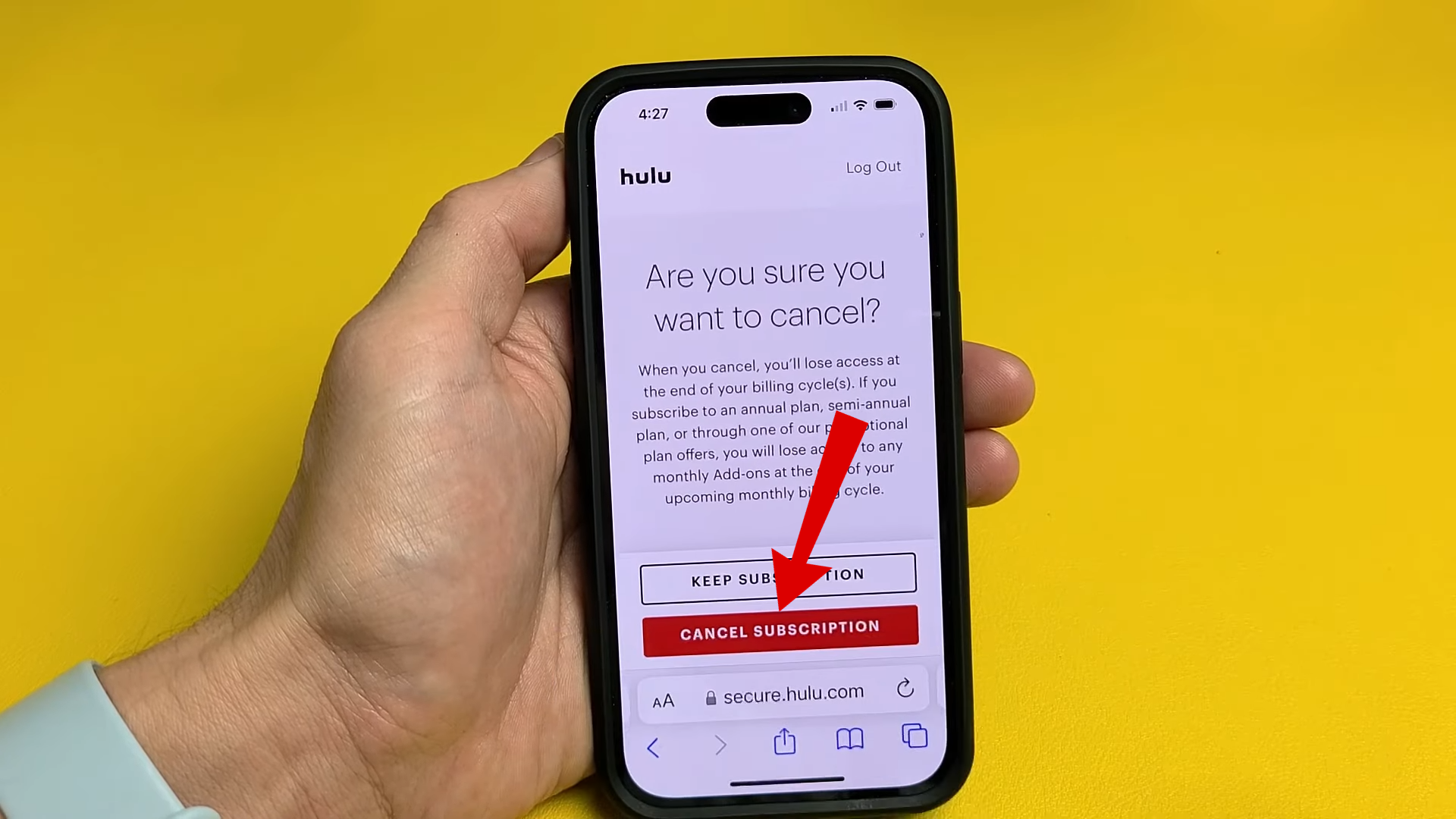
Tap on the cancel subscription button
Screenshots sourced from WorldofTech
READ MORE: How to Add Channels to Your Hulu Account ➜
Steps to Permanently Delete Your Hulu Account
Now that you have canceled your Hulu subscription, it’s time to look at how you can permanently delete your Hulu account. Whether you are on the Hulu browser version or the mobile app, you can easily delete your account by following these steps:
- Head over to the official Hulu website and login to your account if you are prompted to do so.
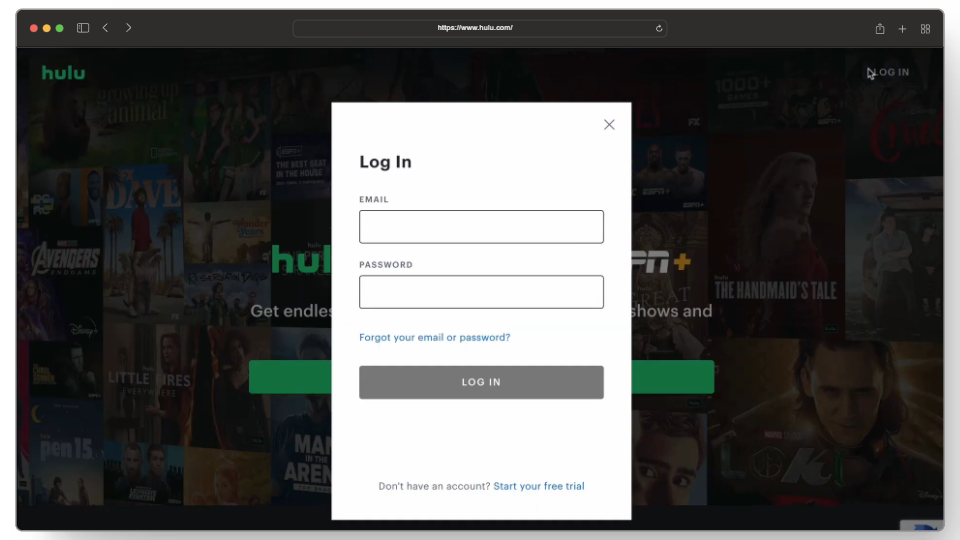
Log in to your Hulu account - From here, click on your profile icon and you’ll be redirected to the “Manage Your Account” tab.
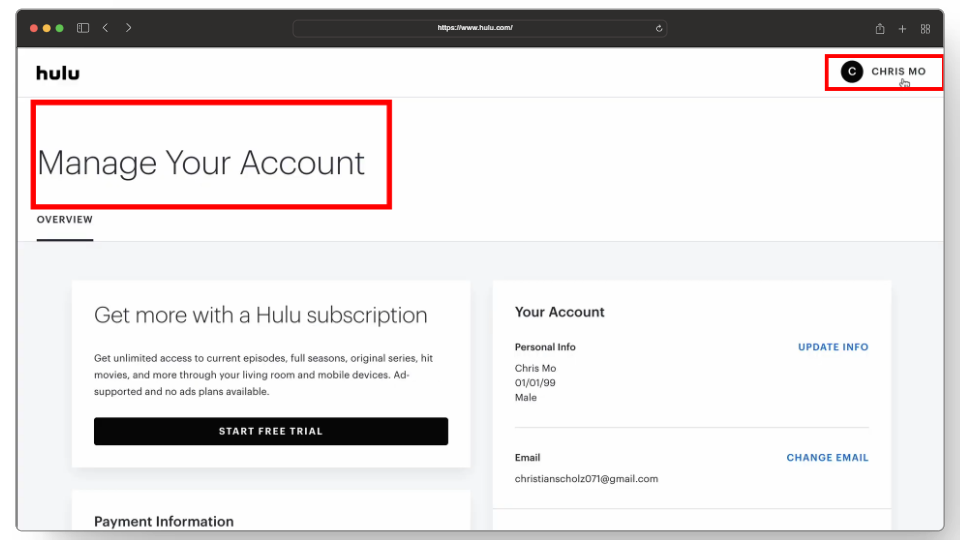
Head to the manage your account settings - Next, scroll down to the Privacy and Settings tab. Here, select the “California Privacy Rights” option.
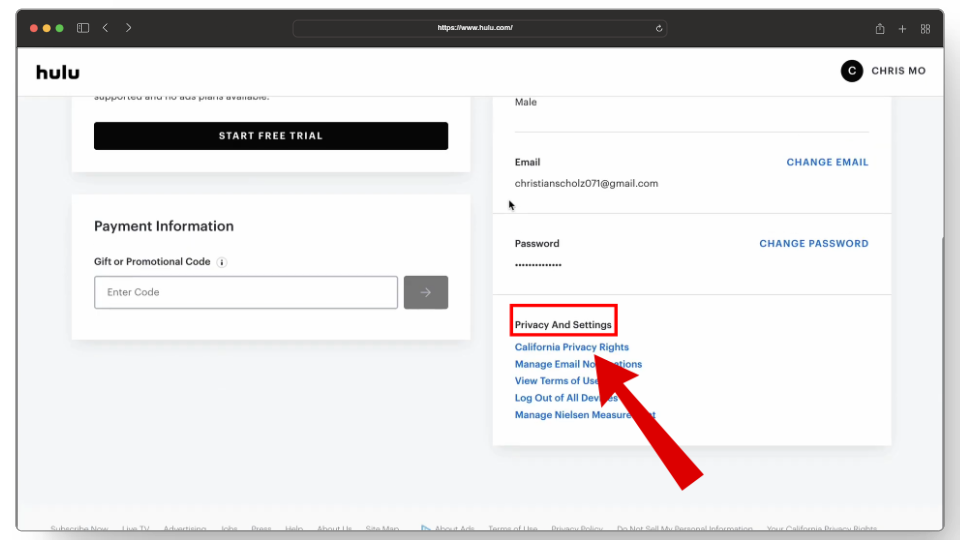
Click on the California privacy rights button - Once that loads up, look for the “Right to Delete” tab. Here, click on the “Start Deletion” option.
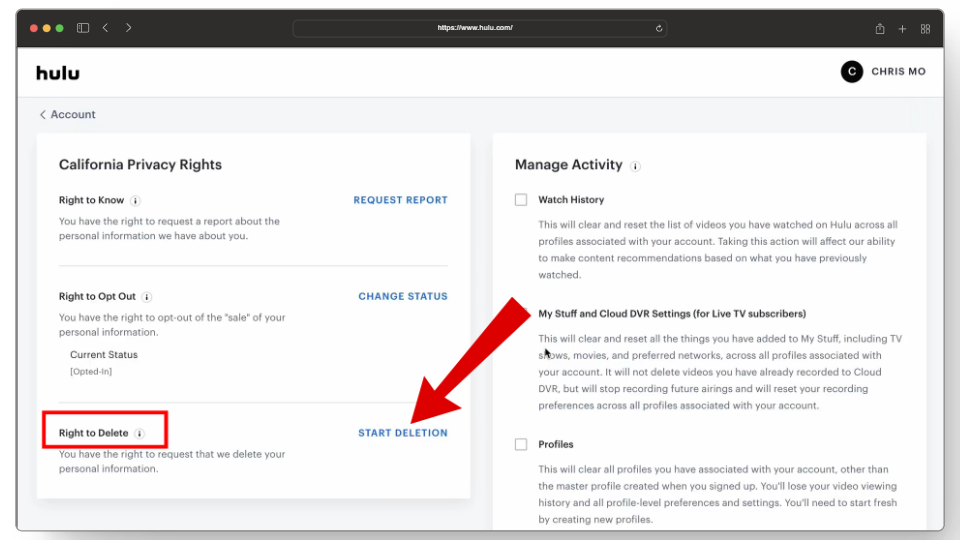
Click on start deletion - This will open up a pop-up window where you’ll have two options; “Delete my account now” and “Delete my account later.” The first option will immediately delete your account along with your current subscription as well. The second option will let you access your account till your next billing after which the account will be deleted.
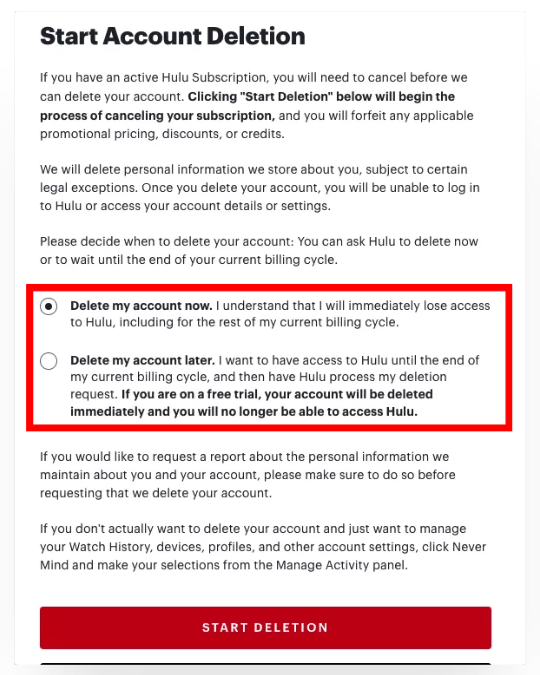
Choose from the two options If you haven’t already canceled your subscription, then we recommend selecting the Delete my account later option but if you have canceled your subscription then select the Delete my account now option. - Once that’s done, click on the “Start Deletion” button and your account deletion request will be forwarded to Hulu.
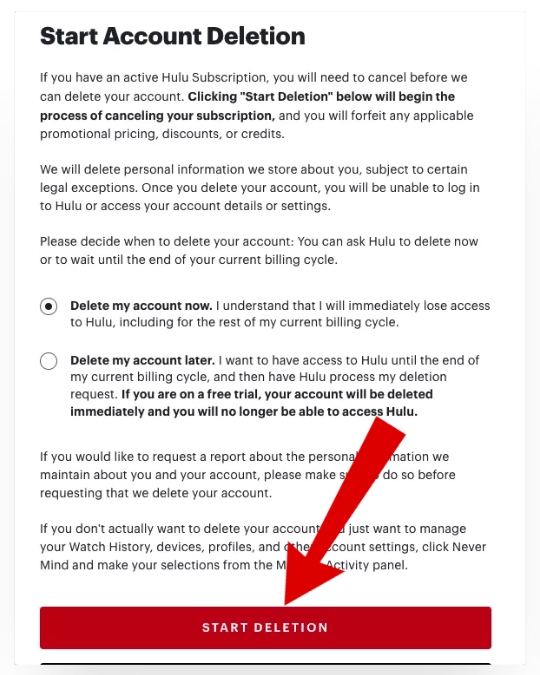
Click on start deletion - Make sure to check your email for further instructions and confirmation messages regarding your deletion request. It can take a couple of days for Hulu to get your request completed.
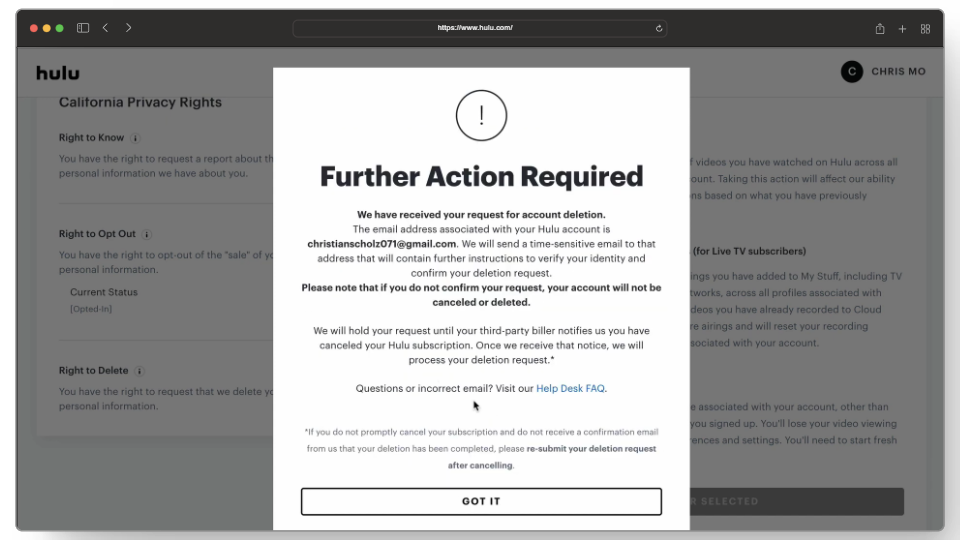
Check your email for further instructions
Screenshots sourced from Cancel-io
READ MORE: How to Delete Viewing History on Hulu ➜
Start Deletion For Third Party Billing Accounts
Bundling streaming plans can be convenient for several reasons especially when they come at a slightly lower subscription cost. However, it can make canceling specific subscriptions a bit more complicated.
This means that if you have bundled with other third-party services like Spotify, iTunes, or Amazon, you’ll have to either cancel your subscription through there or for the Verizon Disney Bundle, you’ll have to get rid of your entire plan along with a Hulu subscription to permanently delete your account.
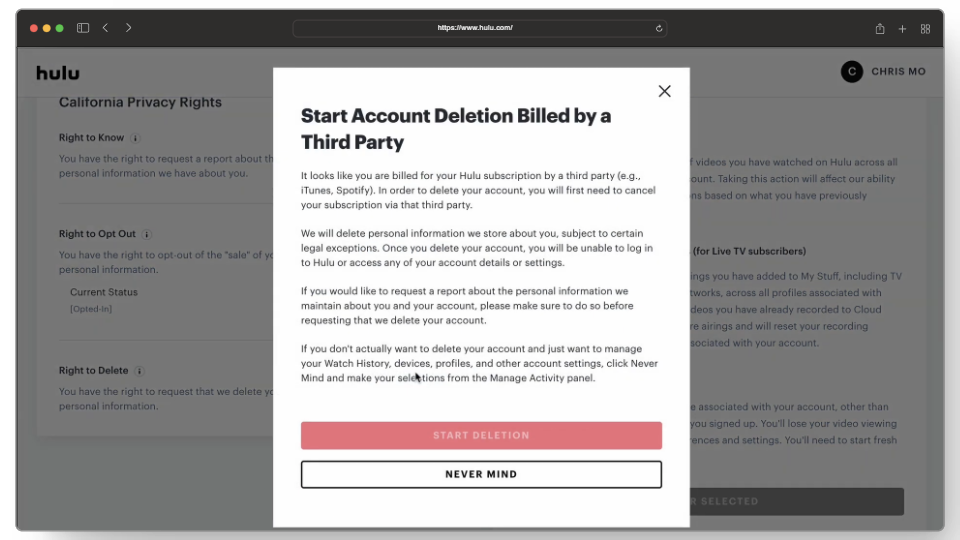
Bonus: How to Delete Hulu Account on Roku TV
You can’t delete your Hulu account from a Roku device (or Roku TV). The only way of deleting a Hulu account is by following the aforementioned steps on another device.
However, there are 2 things that you can do in preparation for deleting your Hulu account, right on your Roku:
1. Delete Hulu Profiles
Similar to Netflix, Hulu also allows its users to have multiple accounts on a single device. And if you have decided to permanently delete your Hulu account, you should delete all other profiles on your account to delete settings, recommendations, or any other information.
Here’s how to delete profiles on Hulu:
- Open up the Hulu app on your Roku TV.
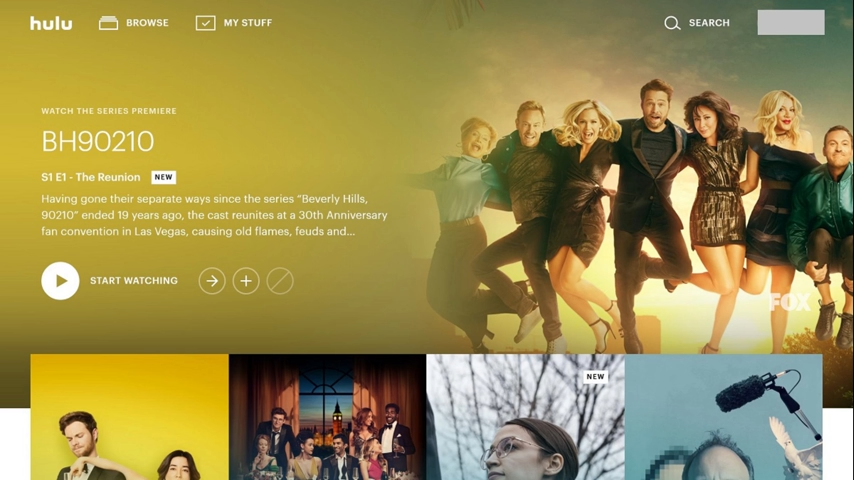
Open up the Hulu app - Select your profile icon and head to the Manage Profiles option.
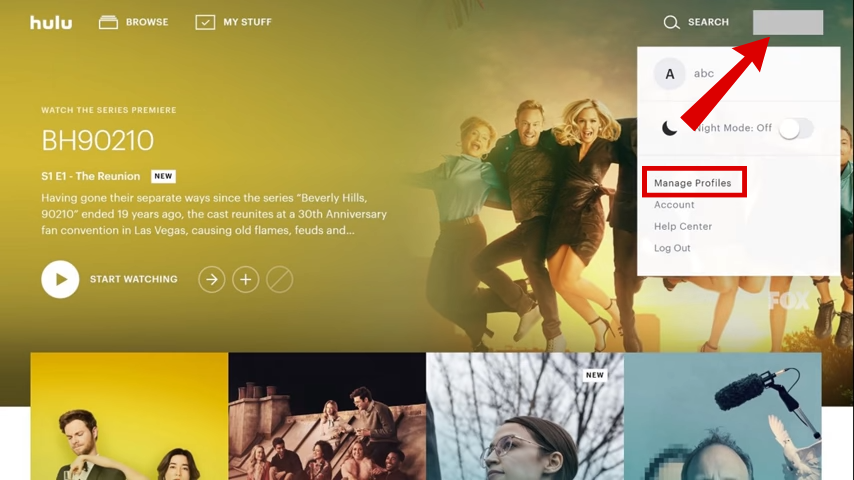
Profile icon > Manage profiles - Next, make sure the Profiles tab is selected.
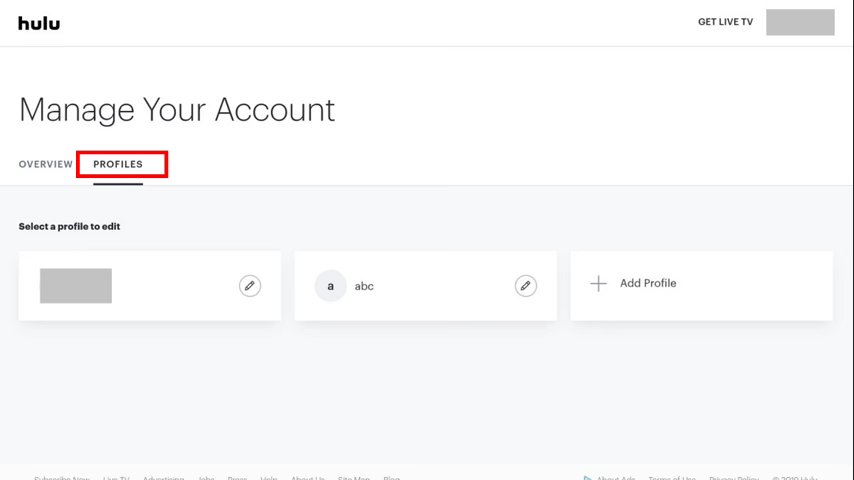
Select the Profiles tab - From here, press the pencil icon next to the profile you want to delete.
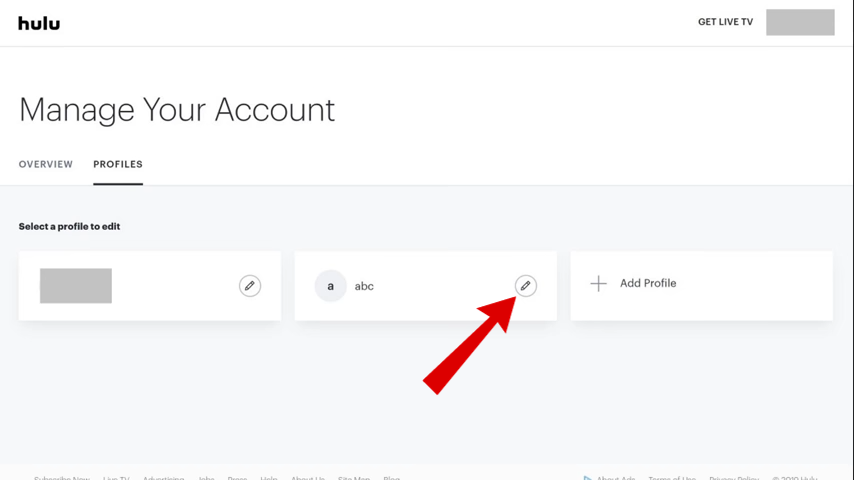
Select the pencil icon - A new Edit Profile window will open up. Here, press the Delete Profile button to remove the profile.
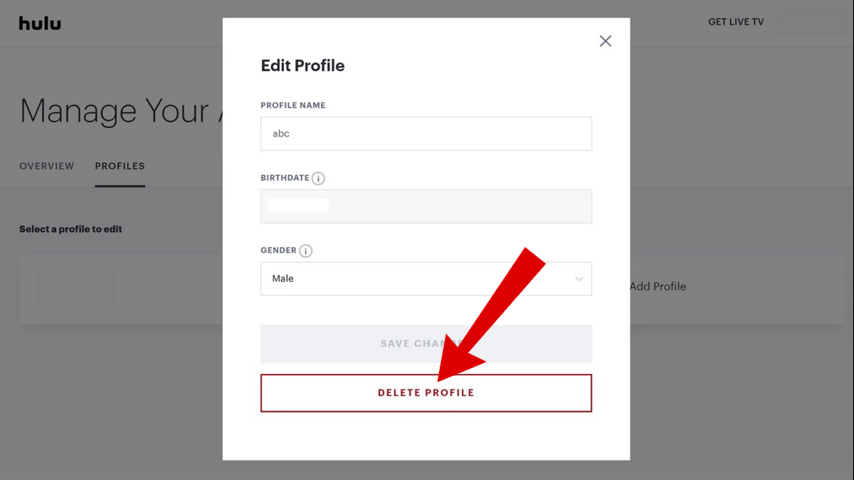
Select delete profile - If it asks for a confirmation, press Delete Profile again.
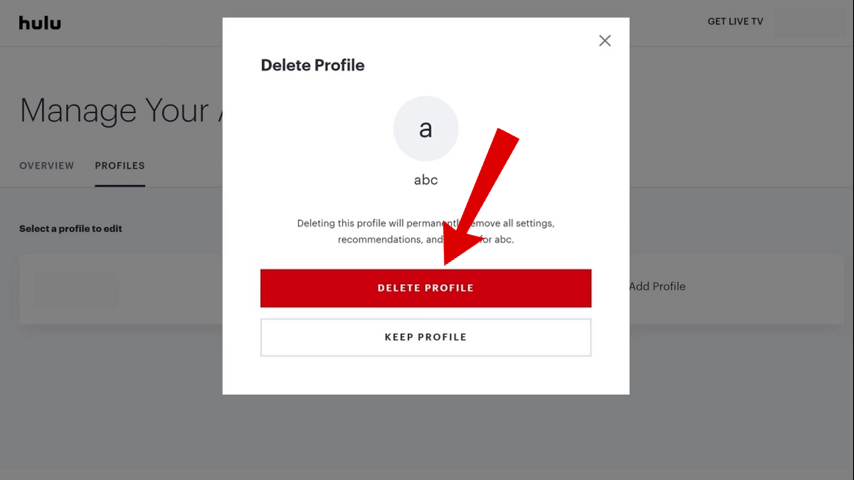
The profile should now be removed
2. Make Sure to Log Out of Your Hulu Account
Once you have removed all other profiles, make sure to log out from the Hulu app on your Roku TV or other Roku devices like a set-top box, Roku Streaming Stick, or integrated TCL Roku TV models. You can now switch over to a mobile or laptop device to finish the deletion process.
READ MORE: How to Get Soap2Day on Roku TV – 2 Easy Methods ➜
Alternative: Pause Your Hulu Account
If you don’t want to completely get rid of your Hulu account and are looking for something that only stops your access for a while, then consider putting your account on hold. For instance, if you are going on a vacation then pausing your Hulu account is an excellent alternative.
What Does it Mean to Pause Your Hulu Account
Pausing your Hulu account means halting your subscription for a set period without having to pay any money during that time. You can pause your Hulu account for up to 12 weeks and the feature takes effect on the first day of your next billing cycle.
Here’s how to pause your Hulu account:
- Head over to the official Hulu website on your laptop or mobile device and log in.
- From here, tap on the profile icon at the top right corner.
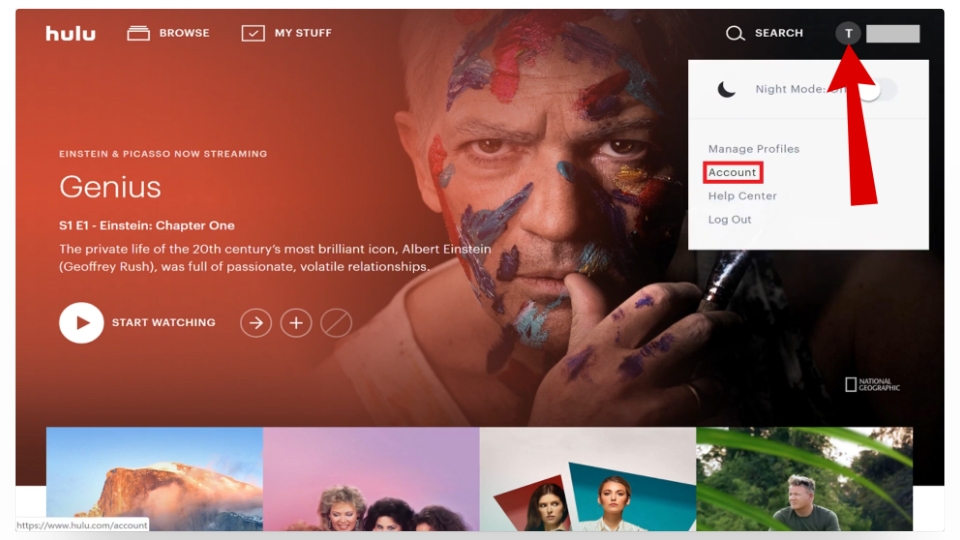
Open up the account settings - Next, click on the Overview section.
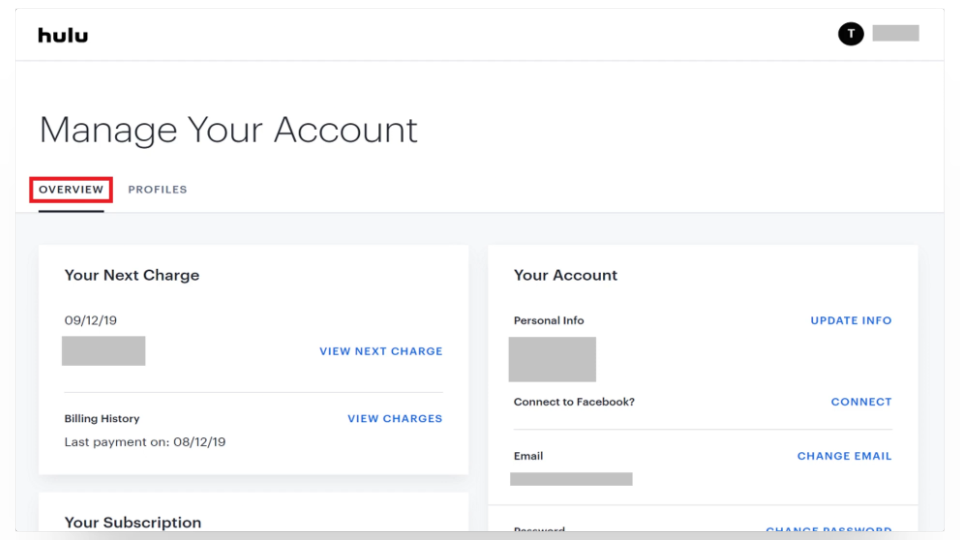
Select the overview tab - Now, scroll down until you find the “Pause Your Subscription” option and hit the “Pause” button beside it.
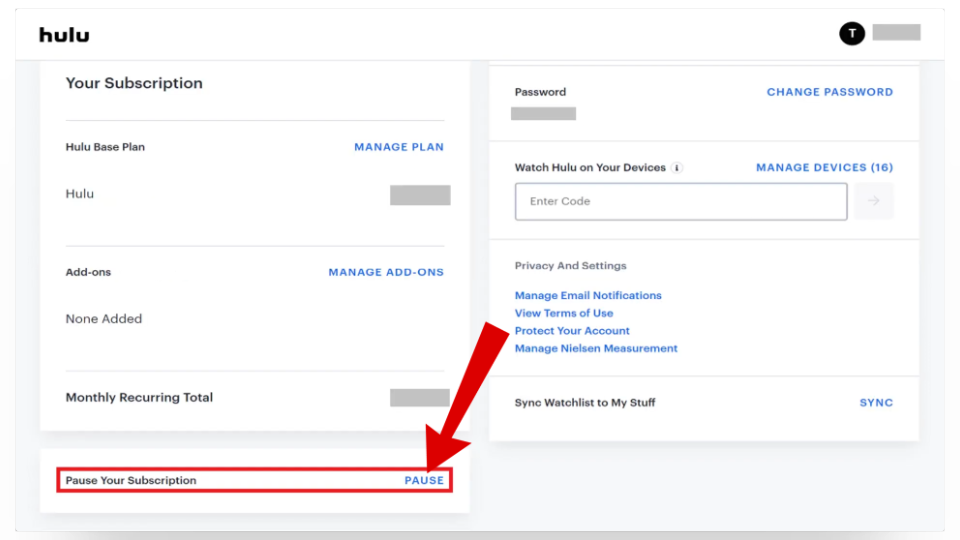
Click on the pause button - Then select your pause period from the drop-down menu.
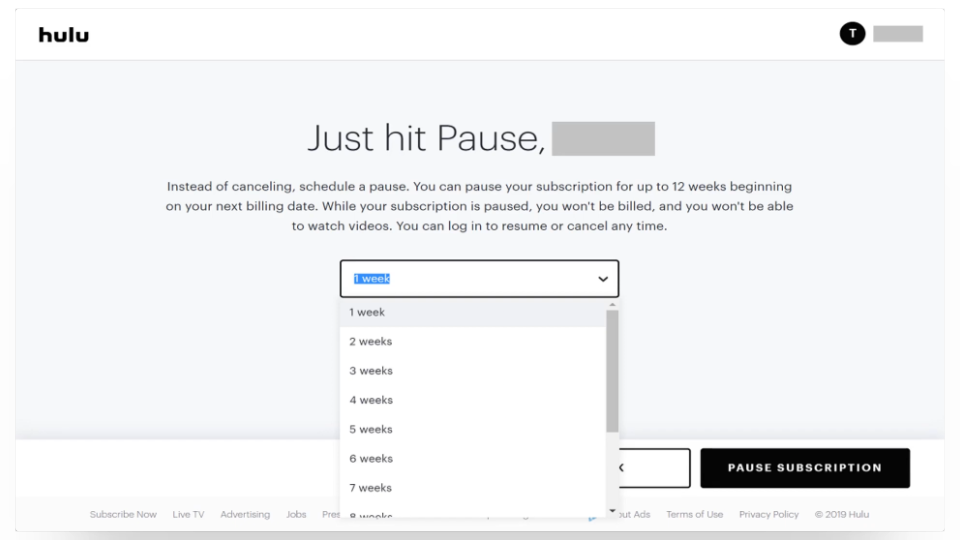
Select a time period - Finally, press the Pause Subscription button.
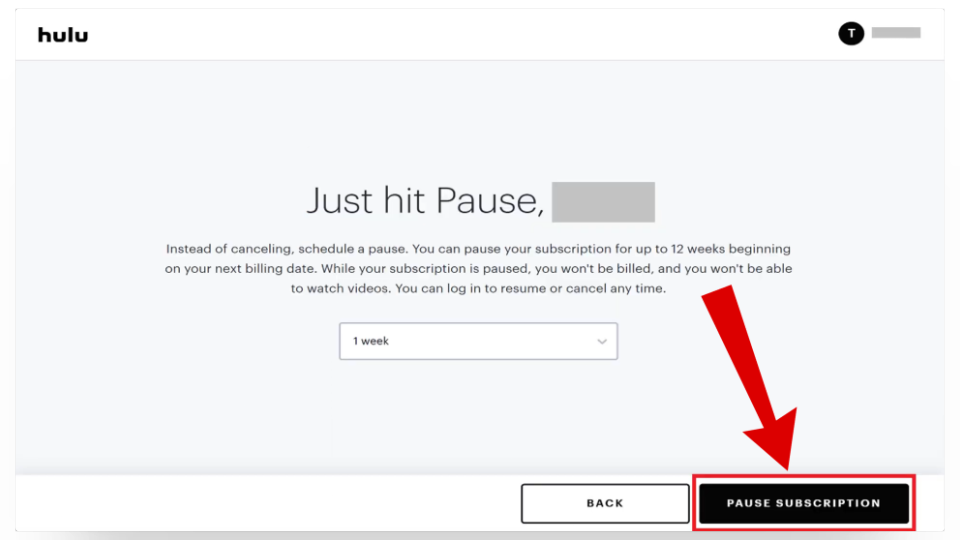
Press the pause subscription button - That’s it! Your Hulu account should now be on hold.
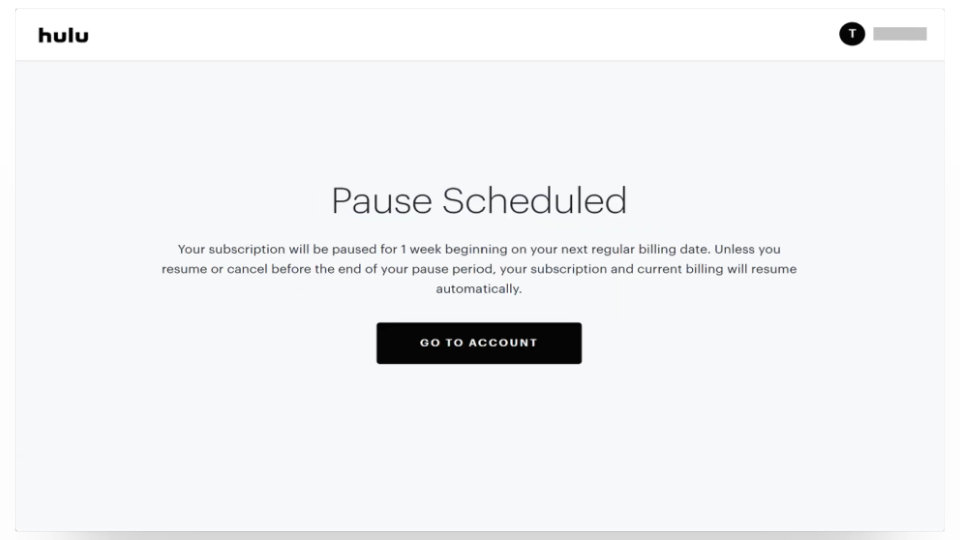
Your Hulu account should be paused now
Conclusion
If you don’t want to continue your subscription with Hulu or are just not interested in what they offer anymore then the best course of action is to delete your account. Whether you are on a mobile device or a desktop, permanently removing your Hulu account is pretty much the same for all devices.
FAQs
When you choose to delete your account, all the information and data linked to your account will be permanently lost.
To delete your Hulu account, you are required to access your account and need the necessary account details such as the username and password. If you’ve forgotten the password, simply reset it from Hulu’s login page before proceeding with the account deletion process.
Hulu doesn’t provide an option for users to temporarily delete accounts, but you can temporarily pause your Hulu subscription.