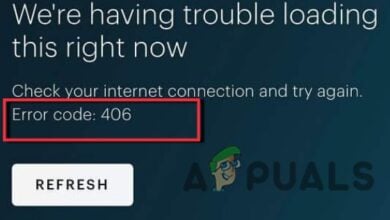How to Resolve the P-DEV318 Error When Streaming on Hulu
Encountering the error code P-DEV318 while streaming on Hulu indicates a disturbance in the network connection. This is commonly caused by factors such as third-party VPN software usage, other devices interfering with your streaming device, or accumulated local cache in the Hulu app.
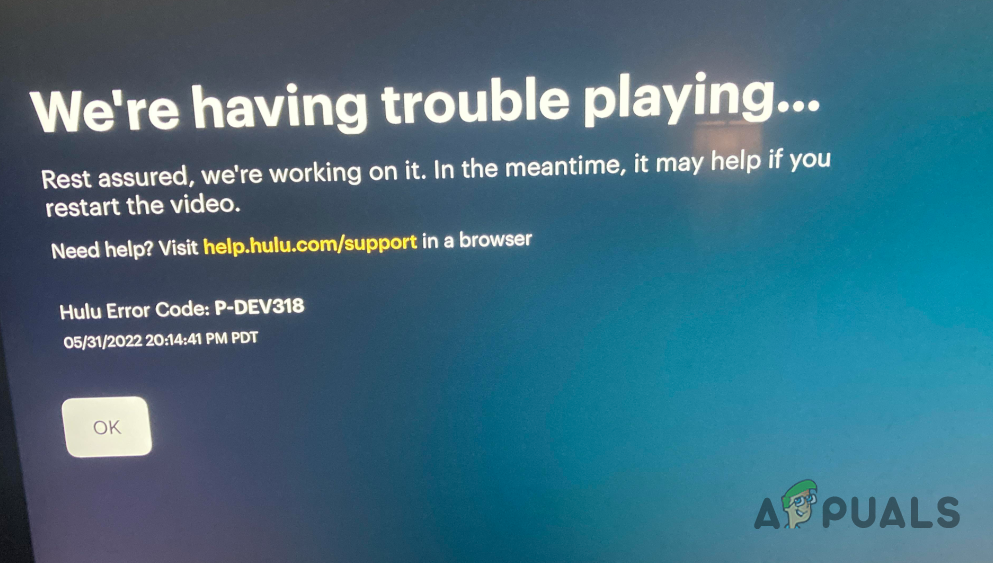
To resolve this issue, it is necessary to eliminate network interference and ensure a stable connection to Hulu’s web servers. In this article, we present several reliable methods that can help you fix this error.
1. Check Hulu Network Status
Begin by verifying Hulu’s server status when you encounter the P-DEV318 error code. This step determines whether the problem is due to a server outage or other inconsistencies on Hulu’s end, which may affect specific regions.
You can check for any Hulu service disruptions on a third-party website such as DownDetector. This platform tracks Hulu’s real-time service status and delivers hourly outage reports. A visit to this site provides a snapshot of any current platform issues and keeps you well-informed.
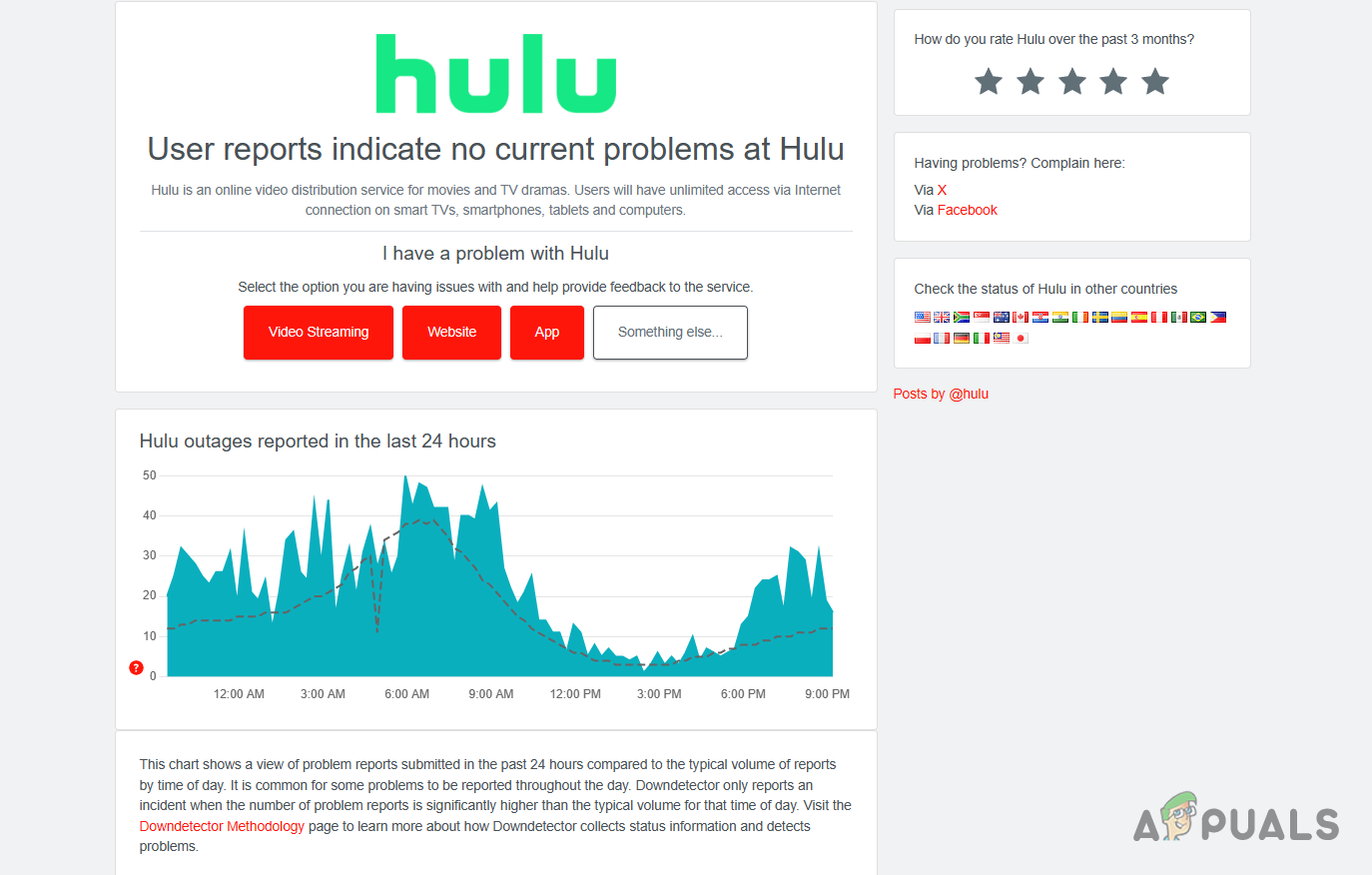
Additionally, Hulu’s official support handle on Twitter, @Hulu_support, may provide updates on potential service issues. If Hulu is operating normally, proceed to the following solutions.
2. Use a Wired Connection Temporarily
Using for a wired connection over a wireless one can often resolve connectivity issues with streaming services like Hulu. A wired connection limits interferences, potentially improving the overall quality of your connection.
If you’ve been streaming Hulu via Wi-Fi, try switching to an ethernet cable and assess how the platform performs. In certain cases, this change resolves irregularities related to wireless connections, allowing a return to Wi-Fi without further errors.
3. Clear Hulu Cache
Local cache accumulated by Hulu’s app can enhance user experience but may become corrupted over time, leading to issues.
Clearing the app’s cache can help resolve these problems. The process varies depending on your device:
For TV users, navigate to the Applications area within the Settings menu, find Hulu, and clear its cache from there. For Apple TV users, however, reinstalling the app is necessary as you cannot directly clear the cache.
- Open Settings and head to Apps.
- Find and select Hulu from the list.
- Tap on the Storage option.
- Tap Clear cache and Clear data buttons.
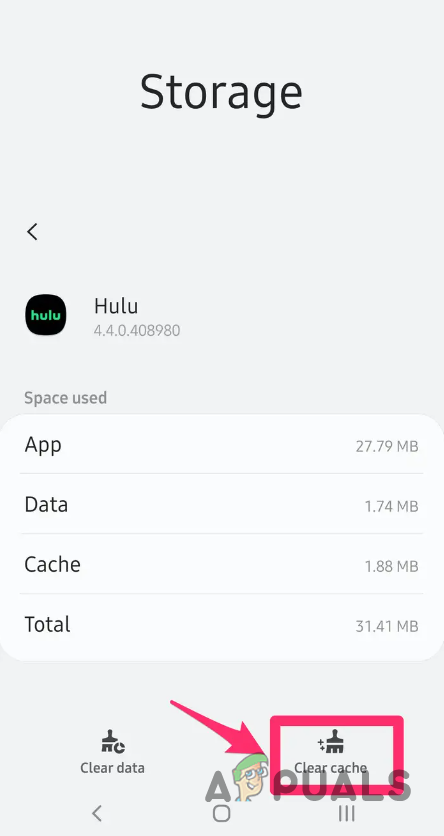
Clearing Hulu Cache
4. Use a Different Browser
Playback issues, including the P-DEV318 error, can also stem from the browser you use to access Hulu. Compatibility problems may arise from missing codecs or technologies required for media playback within the browser. Additionally, browser extensions can sometimes disrupt the streaming service.
Switching to an alternative browser might resolve these issues. We advise trying reputable browsers such as Google Chrome or Mozilla Firefox to see if that resolves the error.
5. Turn Off Third-Party VPN Connection
The P-DEV318 error on Hulu may be caused by using a VPN connection, which can lead to your connection being filtered by Hulu’s servers, resulting in playback errors.
Disable your VPN to check if it resolves the issue. Disconnect your VPN either through the client software or, for Windows VPNs.
- Press Win key + I to open Settings.
- Go to Network and Internet > VPN.
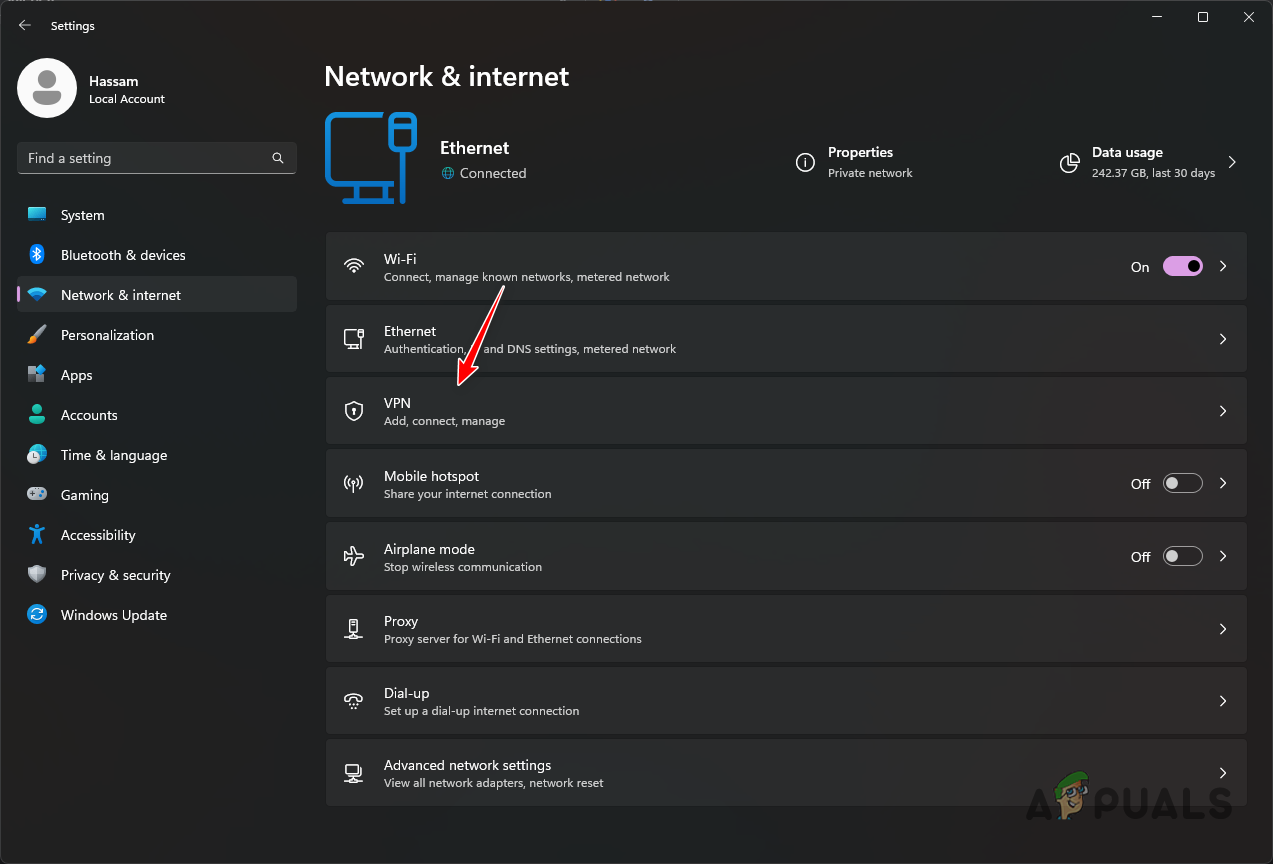
Navigating to VPN Settings - Click Disconnect next to your VPN connection.
- Restart your browser and try Hulu again to see if the error persists.
6. Update Hulu App
Outdated apps can sometimes be the culprit for error P-DEV318. Ensure that you have the latest version of the Hulu app by checking for updates in the Play Store or App Store. If updates are unavailable or the problem persists after updating, consider the next suggestion.
7. Disconnect Other Network Devices
Other network devices may interfere with your connection to Hulu. It’s increasingly common with lots of networked (IoT) devices at home. Temporarily disconnect other devices to determine if they’re the cause of the disruption. If disconnecting a particular device solves the issue, contact the device’s manufacturer for support and a potential resolution.
8. Reinstall Hulu
Should the methods above fail to fix the P-DEV318 error code, your final option is to reinstall Hulu. A flawed installation may be the reason for the various bugs and errors.
- Access Settings and visit Apps.
- Select the Hulu app.
- Choose Uninstall.
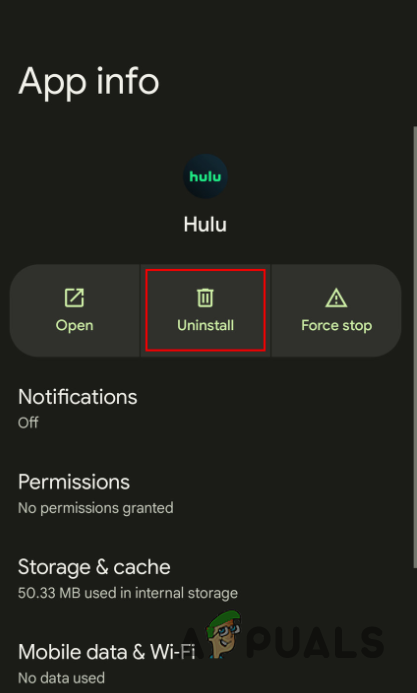
Uninstalling Hulu App - Install the app again and check if the error continues.
9. Consult Your Internet Service Provider (ISP)
Occasionally, the problem may be on your ISP’s end, where they might be throttling video streaming services or experiencing other network issues. Contact your ISP if you suspect this to be the case; they may provide insights or solutions to resolve the issue.
If issues persist, seek further assistance from the Hulu support team.