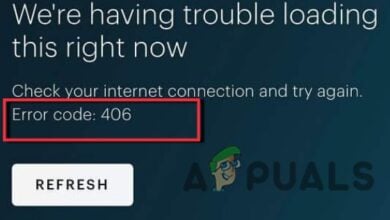How to Fix Error Code: 2(-998) in Hulu?
The Hulu error code 2(-998) is a temporary error that appears while streaming content on the device. As per the users, the error presents itself with the short error message “Sorry, we encountered an error playing this video. Please try restarting the video or select something else to watch. Error Code: 2(-998)”.
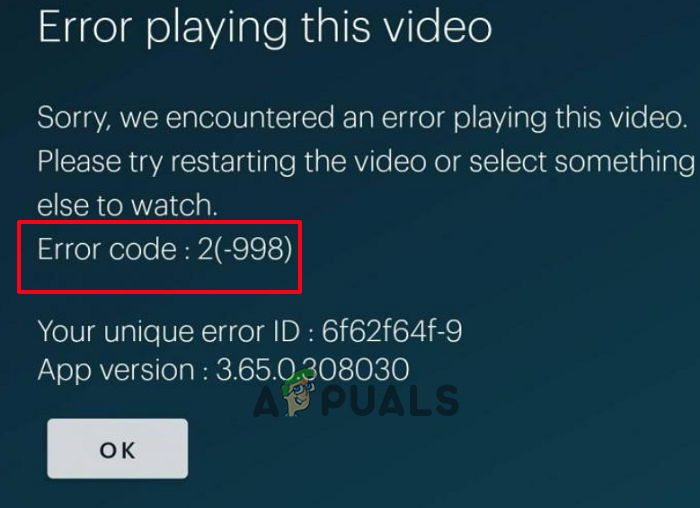
After doing the research, we found many different culprits responsible for the error when streaming content on Hulu. In this article, we have listed the potential fixes that worked for many affected users to get past the error.
- Internet Connection: A slow or unstable internet connection is the most common reason for the error. If your internet connection is not working correctly, Hulu won’t be able to stream content and start showing errors. Check your internet connection speed or switch to a different connection.
- Server Issue: Another possible reason is the Hulu server is down and not working correctly. In this case, checking the server status is recommended.
- Device problems: The device’s internal glitches start causing problems and stop the app from functioning correctly. Restarting the device may work for you to solve the problem.
- Corrupted Cache data: Every app store cache, and this stored cache gets corrupted with time. If the Hulu app cache data gets corrupted, it stops the app from establishing a connection with the device and stops it from streaming content. Clearing the app cache may work for you.
- Corrupt Application: Sometimes, during installation or with times, the application files get corrupted and start conflicting, which results in causing various troubles and may result in showing the error. In this case, reinstalling the application may work for you.
- Expired Subscription: If your Hulu subscription plan is expired, this issue can show up. So, it is suggested to check your Hulu subscription status.
Now let’s follow the series of fixes that other affected users successfully utilized to fix the error code.
1. Restart Your Device
Before starting with other potential fixes, it is suggested to restart your device. Rebooting your device will shut down the entire applications and services running in the background and also solve internal glitches causing problems. So just restart your device and once it’s done, launch the Hulu application and check if the issue is still there or not.
2. Check Hulu Servers
If the Hulu servers are down due to maintenance and not working correctly, this stops the Hulu app from working and playing content in between and might show the error. So, it is recommended to check the Hulu servers. Follow the steps given to do so:
- Open your browser and paste the link: https://downdetector.in/status/hulu/
- Now check Hulu’s server status; if it is down, wait for some time. Once it’s up, launch the application, and check if the issue is resolved.
3. Force Stop Hulu App
If you are using the application version of Hulu on your devices, like an Android phone or Android TV, then try force-stopping the Hulu application on your device and relaunching the Hulu application to solve the issue. To force stop the Hulu application, follow the steps given.
3.1 Android Phone:
- From the menu, open the Settings icon, scroll down, and click on Apps.
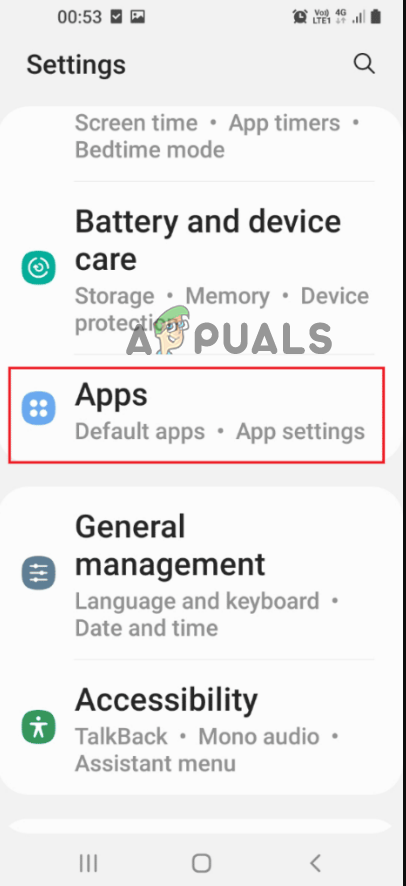
Click on Apps - Now in the applications window, search for Hulu and tap on it.
- Then tap on the Force Stop button at the bottom and exit the Settings.
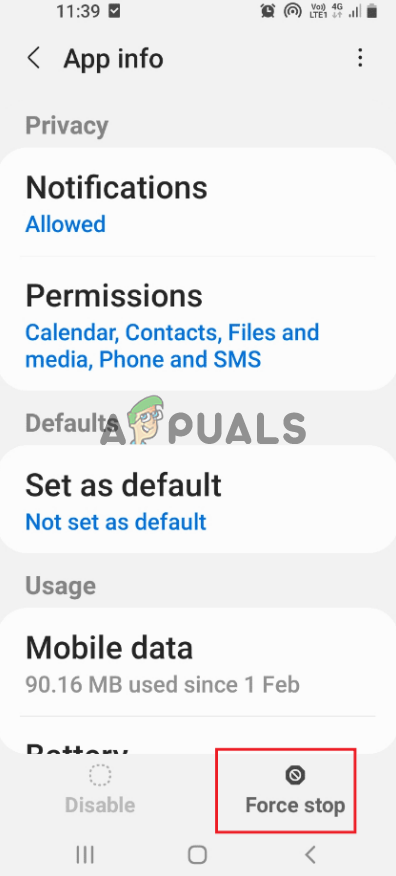
Tap on the Force Stop button
Now launch the Hulu application and check if the issue is resolved or not.
3.2 Android TV
- Open the Android TV and go to Settings.
- Then open the Apps
- Choose the Hulu app, then choose Force stop.
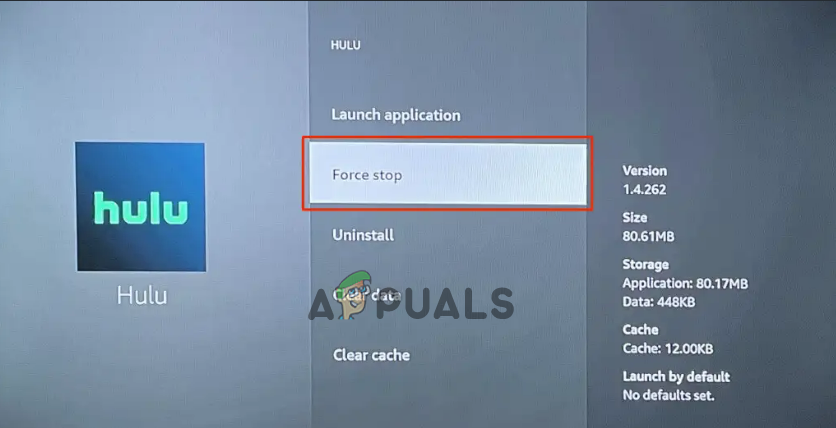
Force Stop Hulu App on TV
Now launch the Hulu app on your TV and check whether the error still appears.
4. Remove DNS Cache
DNS cache refers to the temporary information storage about the previous DNS on the operating system or the web browser. And this gets stored cache corrupted or outdated with times, causing the problem. If you are streaming Hulu on a computer, you can try clearing the DNS cache to solve the error. To remove the DNS cache, follow the steps given:
- Click on the Start icon and search for Command Prompt in the search bar.
- Launch the command prompt, type ipconfig /flushdns, and hit enter.
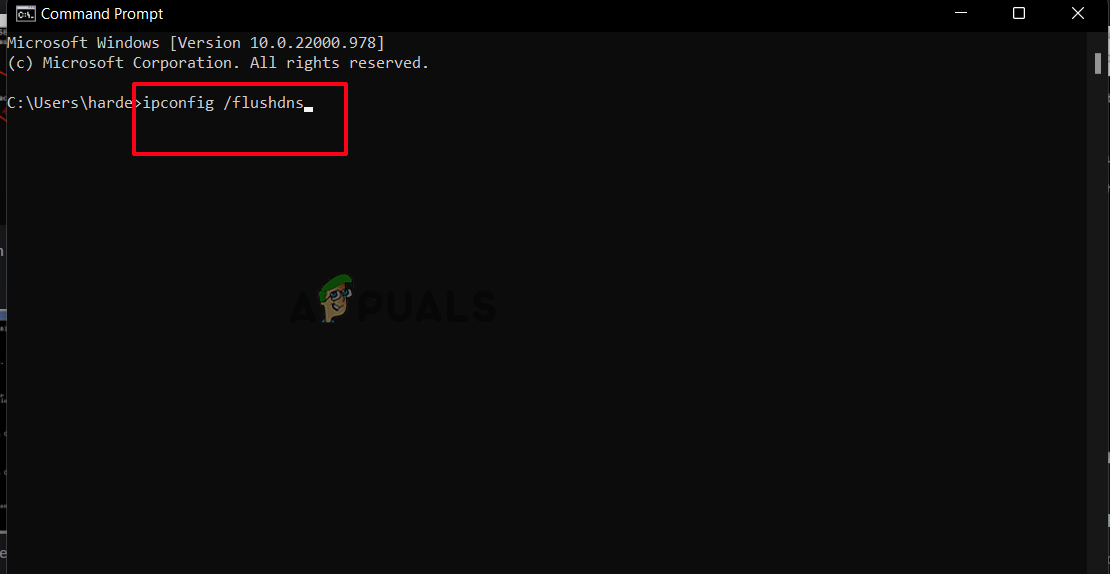
Type ipconfig /flushdns in Command Prompt - Then try streaming Hulu and check if the issue is resolved or not.
5. Clear Hulu App Cache
Many times, the cache files of the Hulu applications get corrupted and cause problems while streaming content on the app. So, it is recommended to clear the application’s cache files and see if the problem get resolved. To clear the cache files of Hulu, follow the steps given:
5.1 Android Phone
- Tap on the Settings icon, scroll down and search for the Applications option.
- Now in the applications window, search for Hulu and tap on it.
- Then tap the Clear Cache button to clear the application’s cache files.
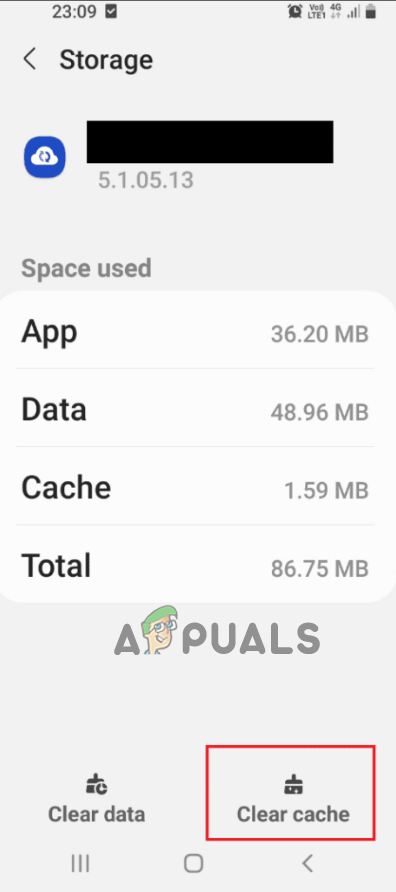
Tap the Clear Cache button - Now launch the application and check if the issue is resolved or not.
5.2 Android TV
- Open your TV from the home screen menu, launch the Settings
- Now choose the Apps
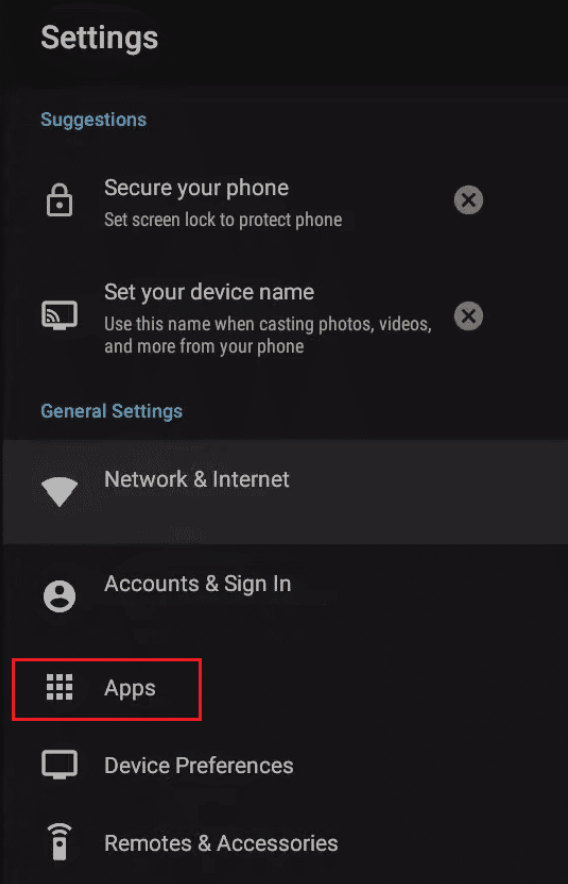
Click on Apps - And click on Manage Installed Applications.
- Choose Hulu
- Then click on the Clear cache option.
- Wait for the process to finish and launch the Hulu.
Now check whether the Hulu error code 2 -998 is fixed.
6. Power Cycle Your App
If clearing the cache won’t work, power cycling the Hulu app may work in your case. Many users reported this works for them to fix Hulu error code 2- 998. To power cycle your Hulu app follows the steps given:
- Press the Ctrl + Shift + Esc key to launch the task manager
- Now look for the Hulu app and right click on it, and choose End task
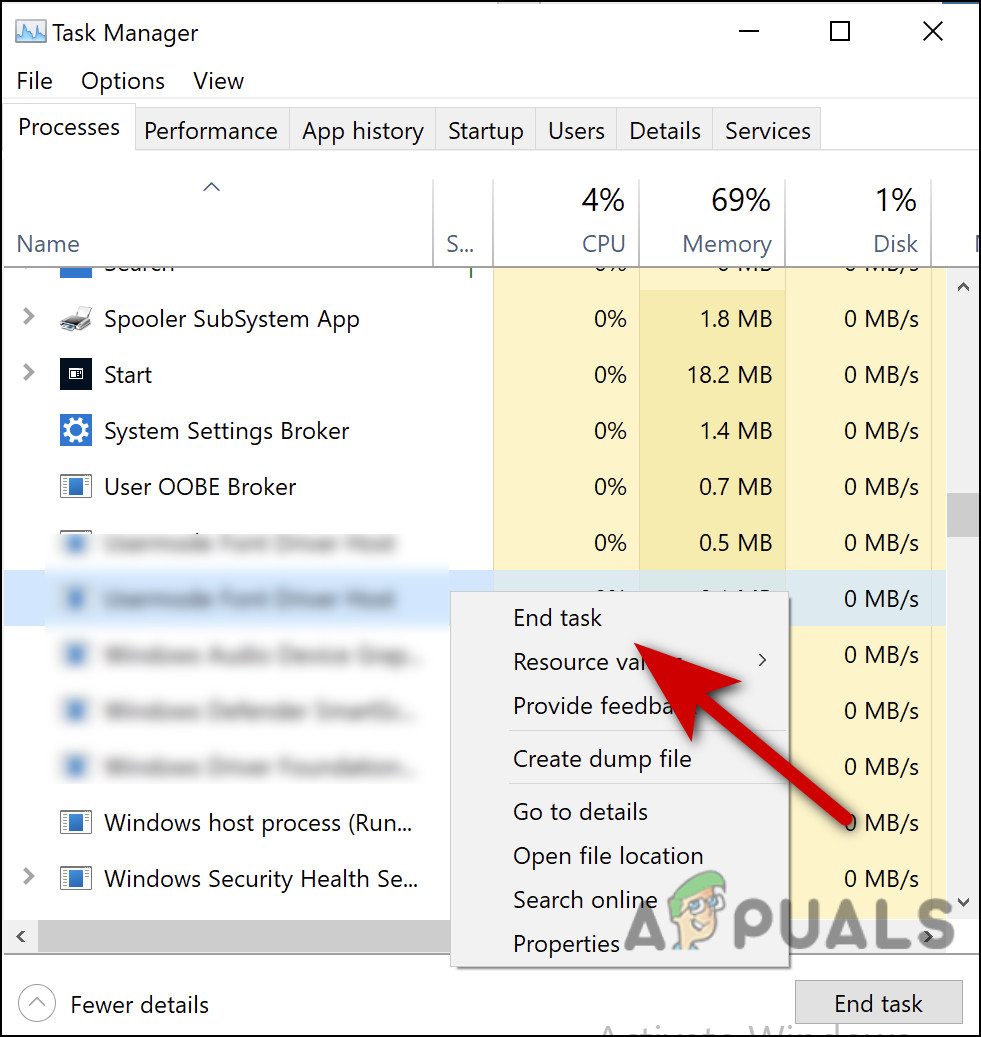
End the application - After force-stopping, the Hulu app temporarily disables the network connection.
- Then switch off your device and wait for some time.
- And restart your device.
- Now enable the internet connection and launch the Hulu app.
Check if the error is fixed or not.
7. Reinstall Hulu App
If none of the above fixes worked for you, the problem might be related to the Hulu app. If some of the application files get corrupted, it stops the application from functioning correctly. In this case, uninstalling and reinstalling the Hulu application may work for you. To reinstall the Hulu application, follow the steps given:
7.1 Android:
- Launch Settings on your Android device, then search for the Apps
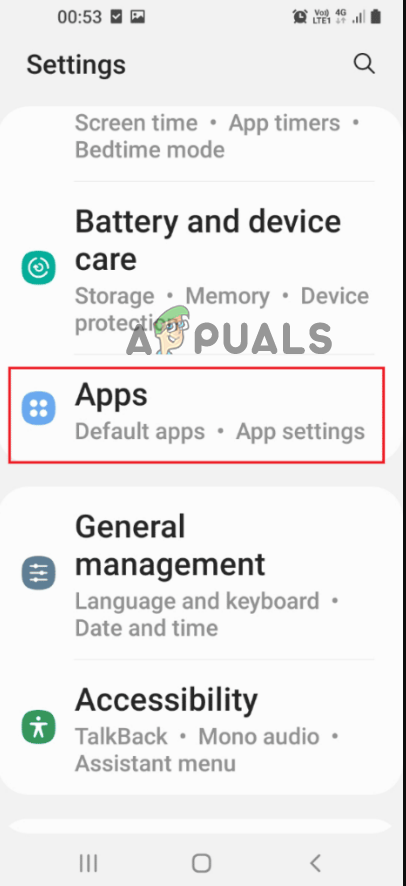
Click on Apps - Now look for the Hulu app and tap on the app, and select uninstall.
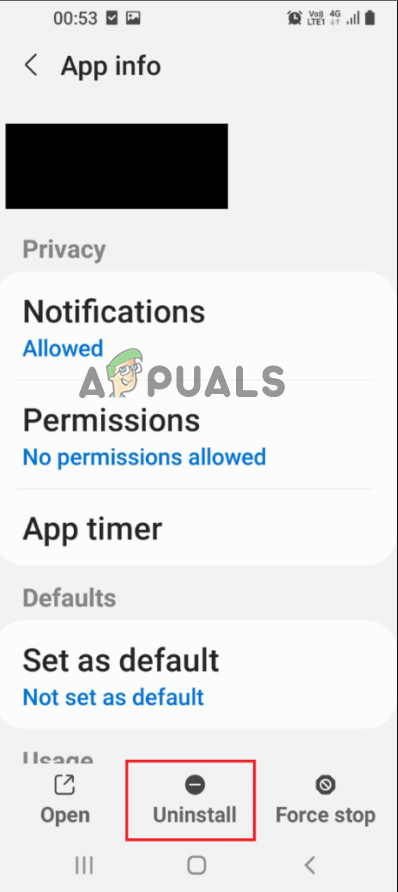
Uninstall Hulu App - And wait for the uninstallation process to complete.
- Now open the PlayStore and search for Hulu.
- Then click on the Install button next to Hulu for downloading and installing the application.
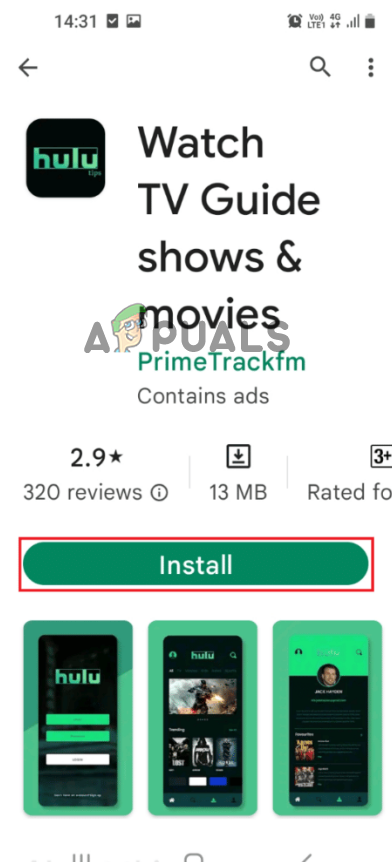
Install Hulu on your Phone
- Launch the application and see if the problem is fixed as the installation is done.
7.2 Windows PC
- Press the Windows + I key to open Settings
- Now click on Apps on the left-hand side
- And click on Apps & Features
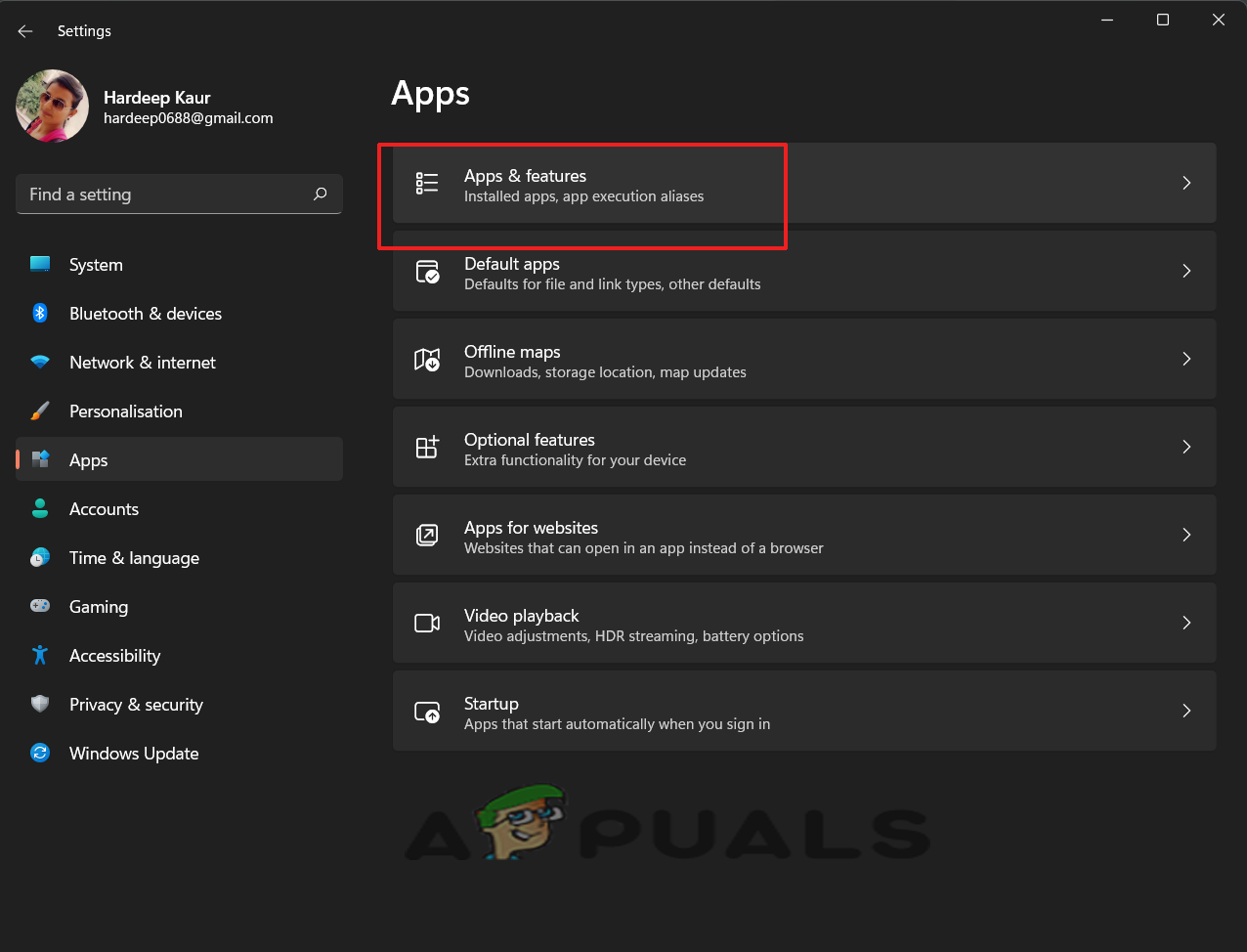
Click on Apps & Features - Look for the Hulu app and right-click on Uninstall button
- Now follow the onscreen instructions to uninstall the app.
- Launch the Microsoft Store and search for the Hulu app
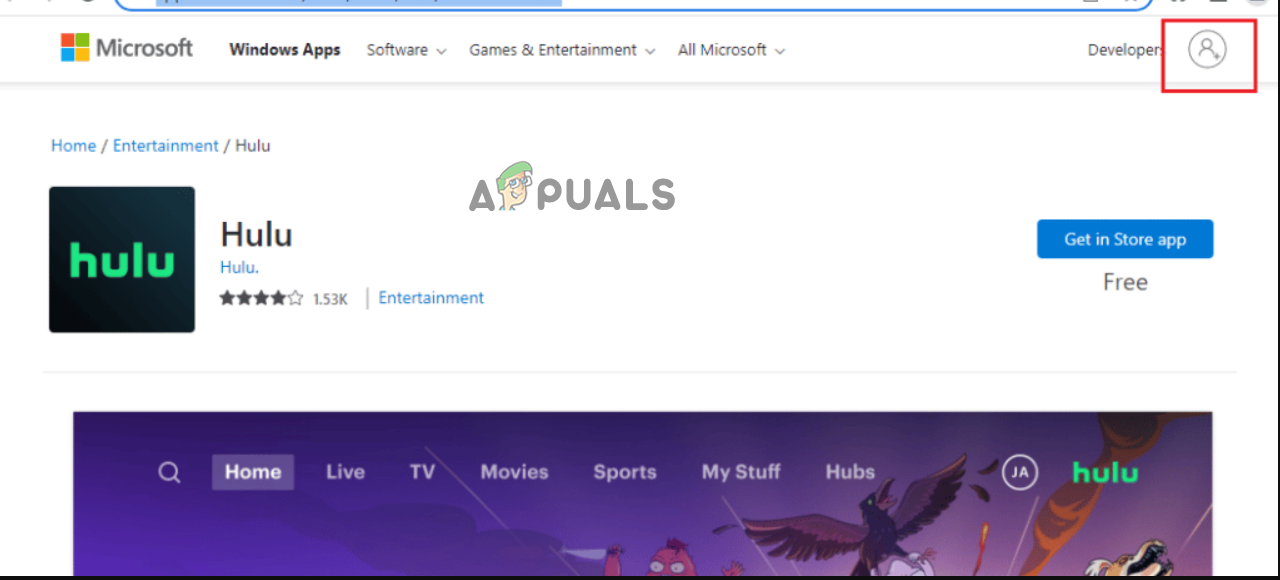
Install Hulu App - And click on the install button to install the Hulu app.
After reinstalling the app and signing in with your credential, launch the app to see if the problem is resolved.
8. Contact Hulu Support Team for Assistance
In the end, if none of the fixes works for you, then the only option is to contact the Hulu support team by raising a complaint from the app itself or by mail, and they will revert you with a solution.