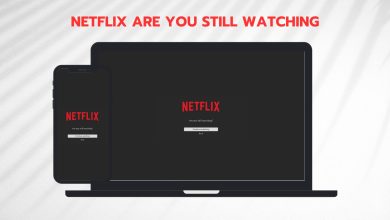How to Sign Out of Netflix on Any Roku Device or TV [2024]
In the fast-paced world of streaming, the ability to sign out of your Netflix account on your Roku device is a handy skill to have. In this guide, we’ll show you how to exit your Netflix account on any Roku.
Follow these straightforward instructions to ensure a seamless logout experience on your Roku. So, let’s dive into the world of Netflix logout tricks – because sometimes, even your TV needs a break from all the drama.
Table of Contents:
- Why Would You Want to Sign Out of Netflix?
- How to Identify Which Roku Device You Have
- How to Sign Out of Netflix on Any Roku Device
- How to Sign Out of Netflix on a Roku 4, Roku 3, Roku Stick, Roku Express or Roku TV
- How to Sign Out of Netflix on a Roku 2
- How to Sign Out of Netflix on Roku 1
- What to Do When Netflix Won’t Log Out on a Roku Device
- Wrapping Up
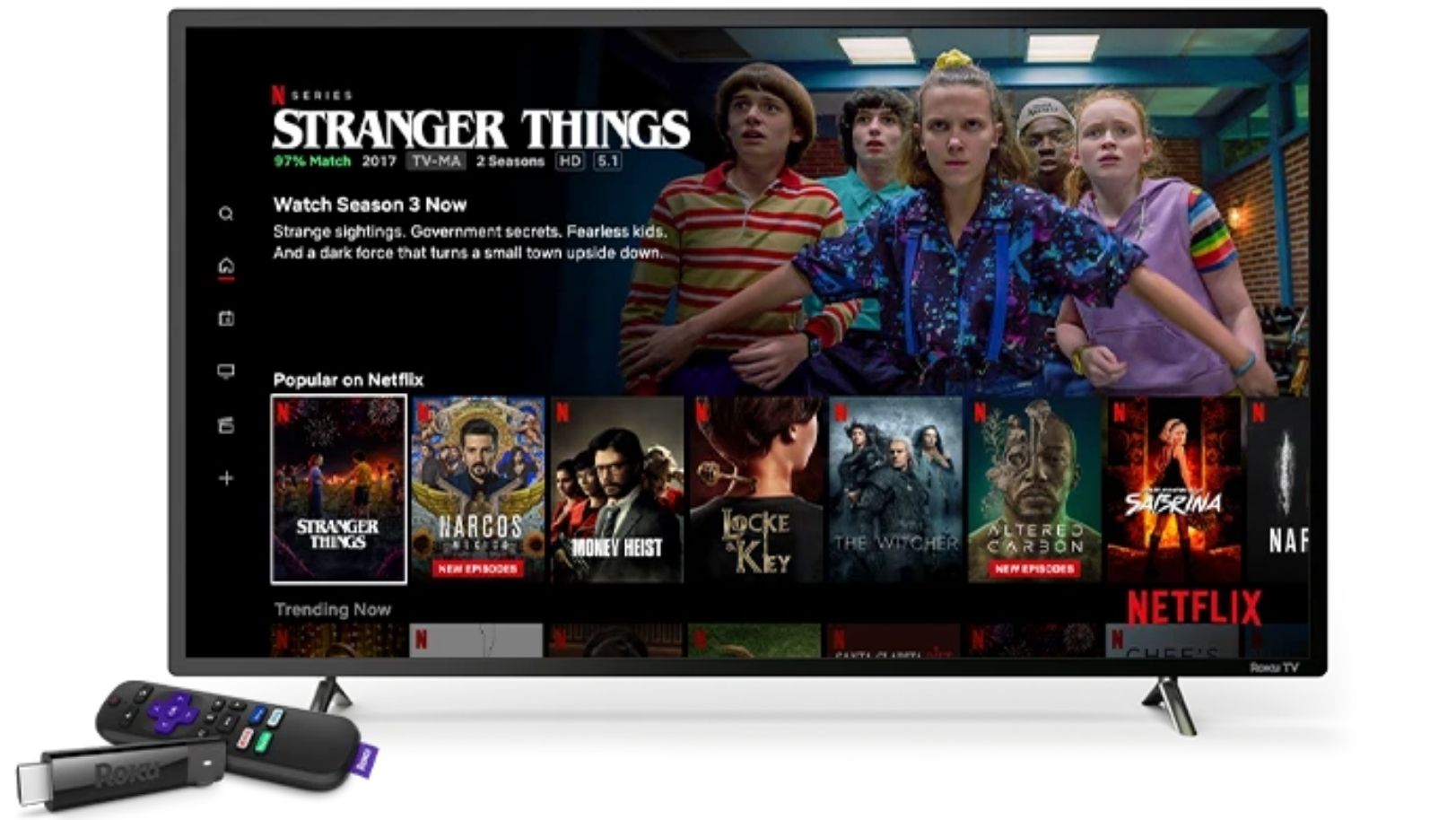
Why Would You Want to Sign Out of Netflix?
While it may not always be top of mind, there are several key reasons to sign out of your Netflix account on your Roku:
- Privacy and Security: Ensuring that friends or family don’t alter your watch history or recommendations, and protecting your account from unauthorized access, particularly on shared or public devices.
- Device Management: Before selling or gifting your Roku, or when troubleshooting streaming issues, signing out of Netflix can safeguard your data and refresh your device’s connection to Netflix services.
- Data and Parental Controls: Managing your data usage to avoid exceeding caps and using sign-out as a tool for parental control can be effective ways to maintain oversight on viewing activities.
READ MORE: Here is What TV-MA Means on Netflix ➜
How to Identify Which Roku Device You Have
If you are confused about your Roku device, you can look for the following physical features:
- Roku 4: This is a larger box with a glossy top and a flat, matte bottom. It was the first Roku player to support 4K. Look for the model number on the bottom or back, typically labeled “4400.”
- Roku 3: This model has a rounded shape and a glossy finish with a Roku tag on the side. Its model number can be found on the bottom or back, labeled “4200” or “4320.”
- Roku Streaming Stick: Check the device’s appearance; it’s a small stick that plugs into an HDMI port. There are several versions, all carrying the three-thousand model numbers e.g., 3400, 3420, 3500, 3600, 3800, 3810.

- Roku Express: It’s a compact and simple device, often labeled as “Express” on the casing, that you attach to the side or back of your display.
- Roku 2: It has a similar look to the Roku 3 but without some of the higher-end features like a voice search remote. The model number can be found on the underside or rear of the device, often labeled as “2720” or “3000,” “3050,” “3100,” and “4210” (2015 version).
- Roku 1: This model is an older version and is more box-like than later models. You can spot the model number on the device’s bottom or back,1 marked as “2710.”
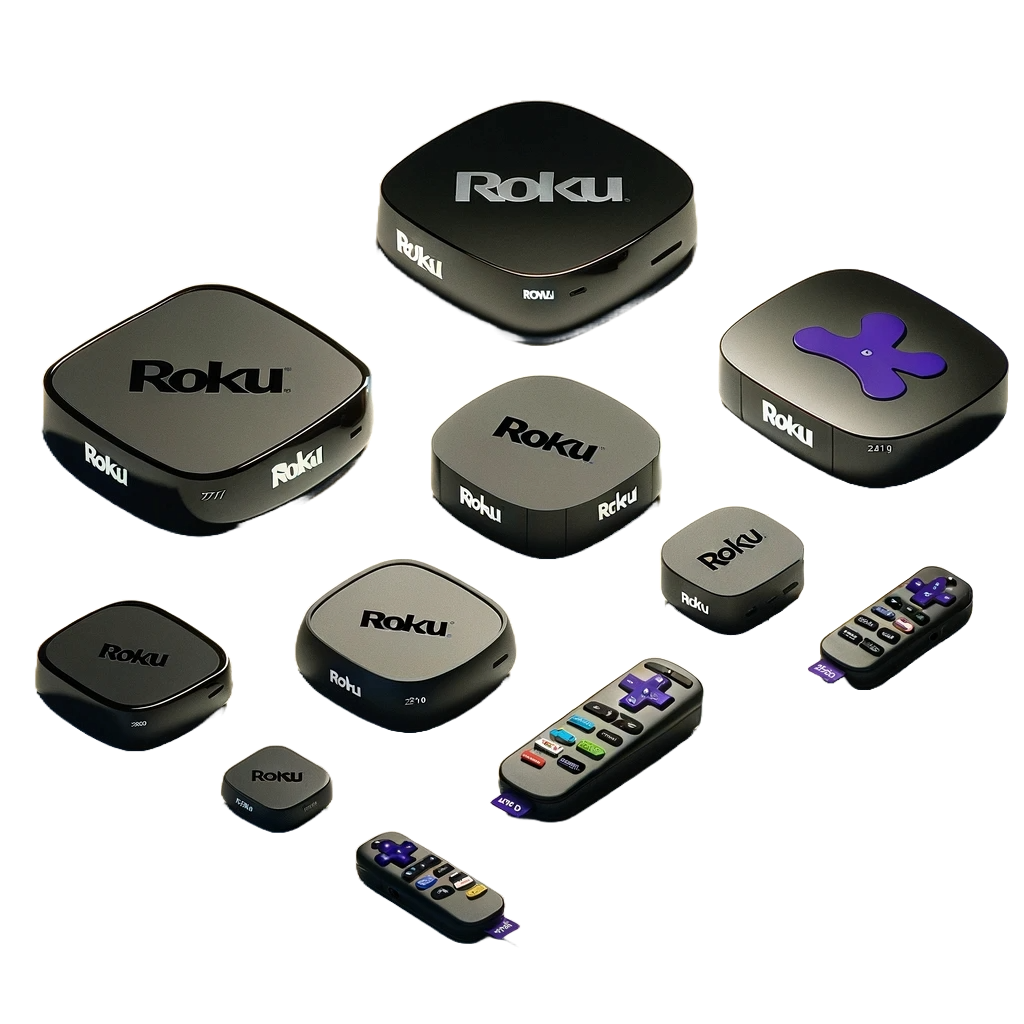
How to Sign Out of Netflix on Any Roku Device
The most convenient way to sign out of your Roku device, regardless of whichever one it is, is through your Netflix account settings. In there, you’ll be able to individually control who stays connected to your Netflix account with just the click of a button, which includes your Roku:
- Go to netflix.com/manageaccountaccess to see all the devices currently signed into your Netflix account.
- Simply identify and find your Roku device in here and click on the “Sign Out” button next to it.
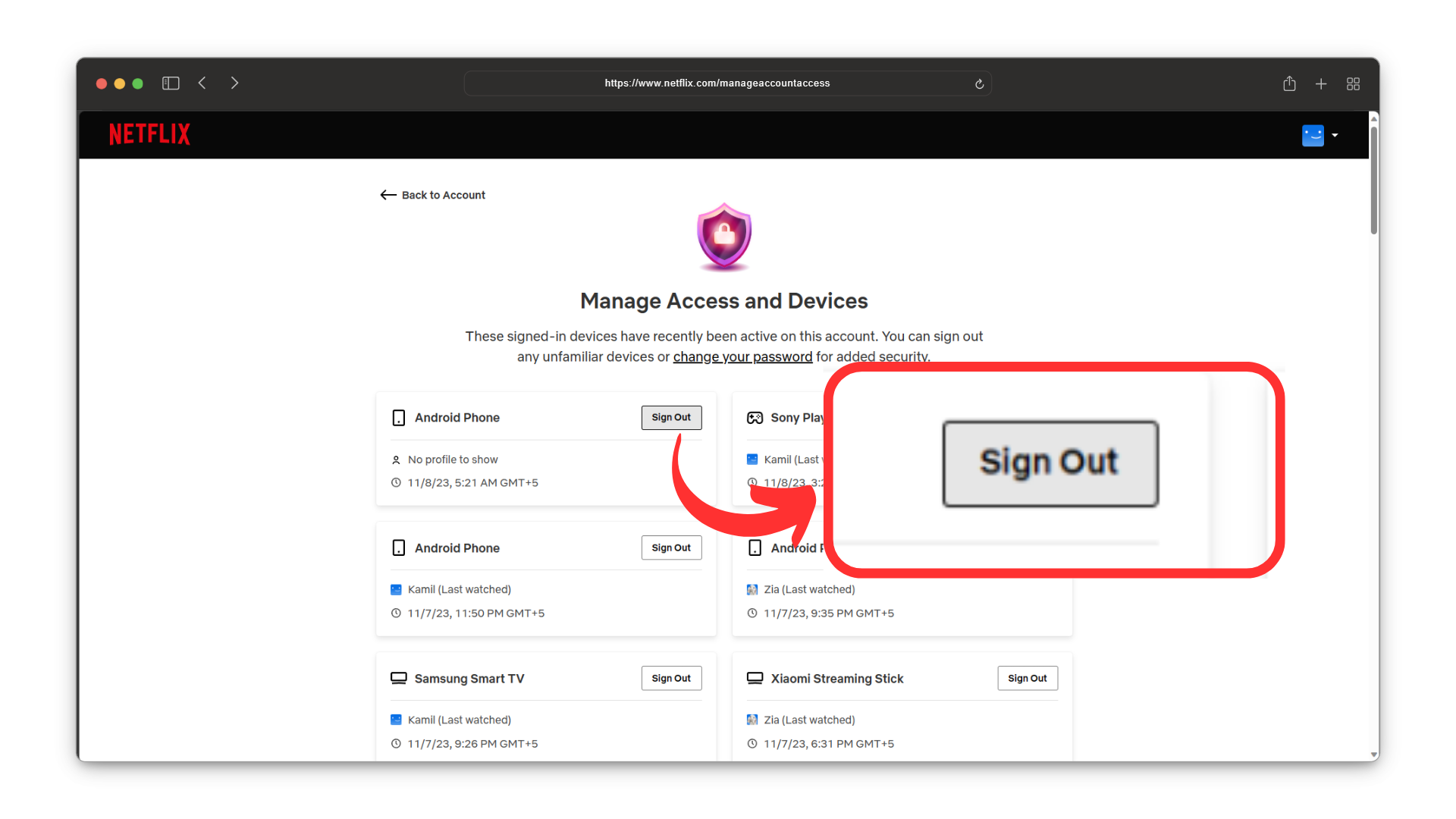
Assume this says Roku instead of Android Phone - You’ll see a confirmation message in green after the deed has been done. And that’s it!
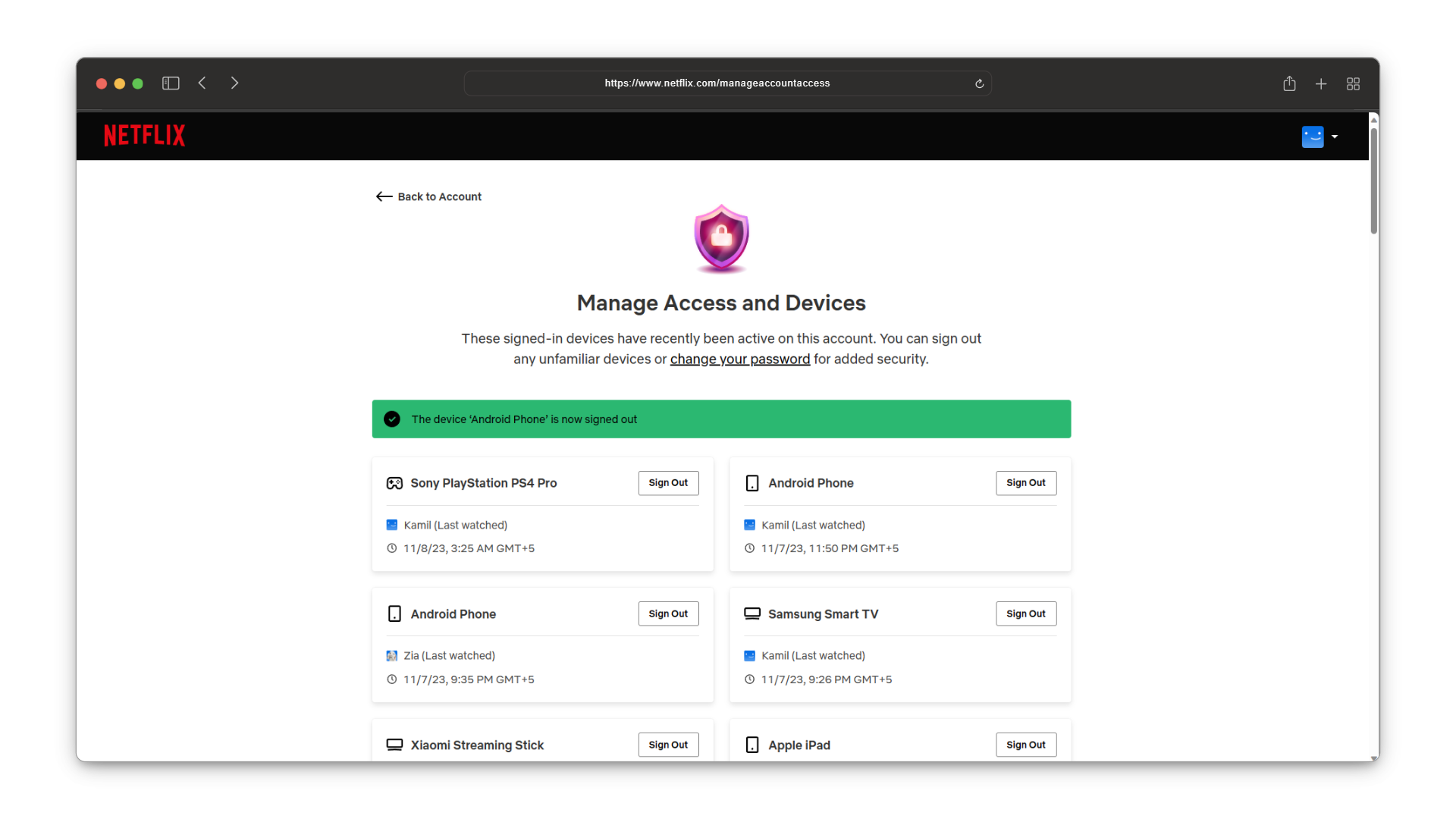
Signed out of the device
READ MORE: What is a Netflix Tagger & How You Can Become One ➜
How to Sign Out of Netflix on a Roku 4, Roku 3, Roku Stick, Roku Express or Roku TV
You can sign out of Netflix on Roku 4, 3, Streaming Stick, Express, and Roku TV using the following procedure:
Step 1: Navigate to the Netflix Channel
Using your Roku remote, locate the Netflix channel on your Roku’s home screen. If prompted, select a watch profile. This will open the Netflix channel.
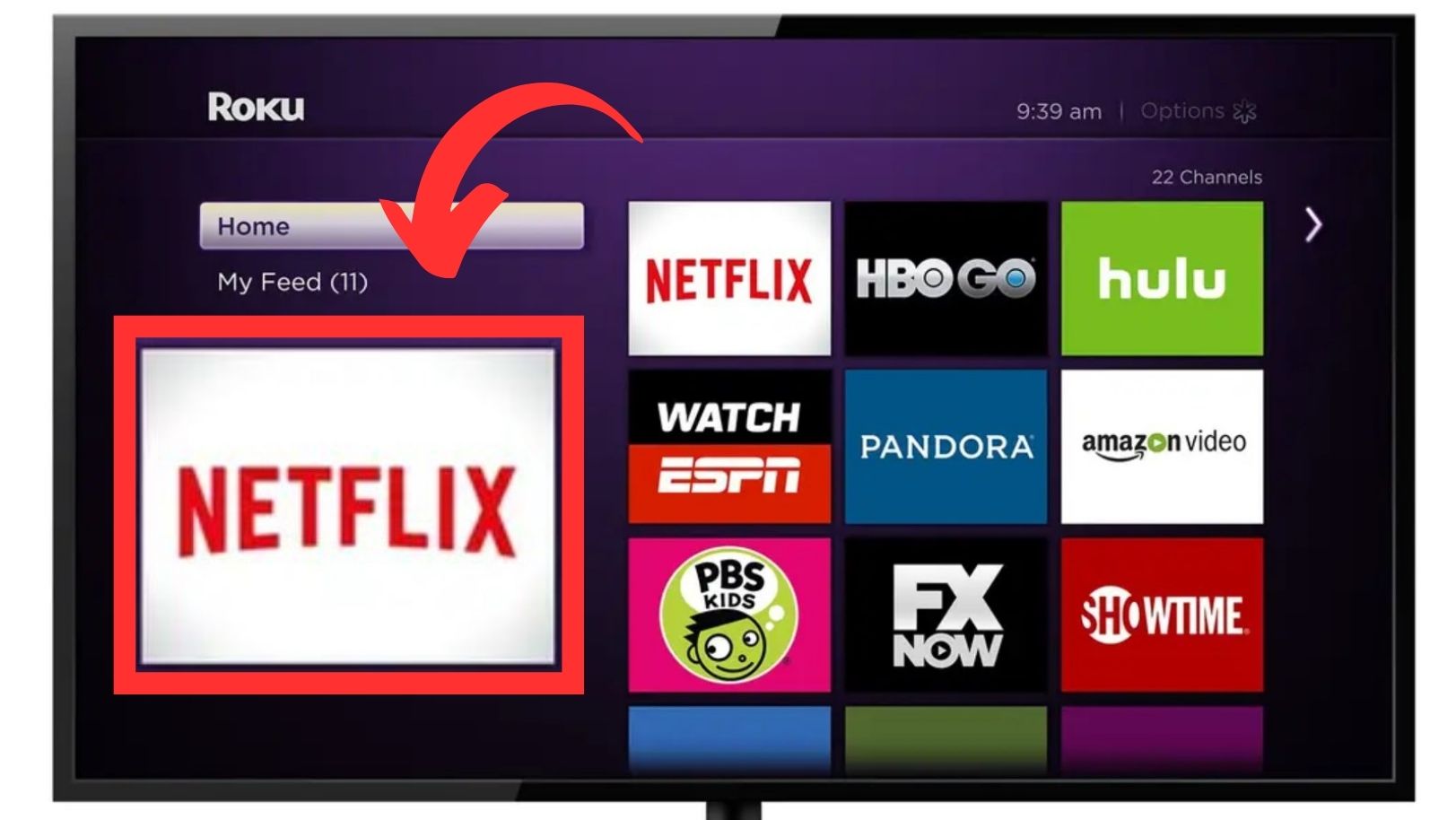
Step 2: Access the Settings Menu
Navigate to the left side menu and select “Get Help.” This will launch the settings menu.
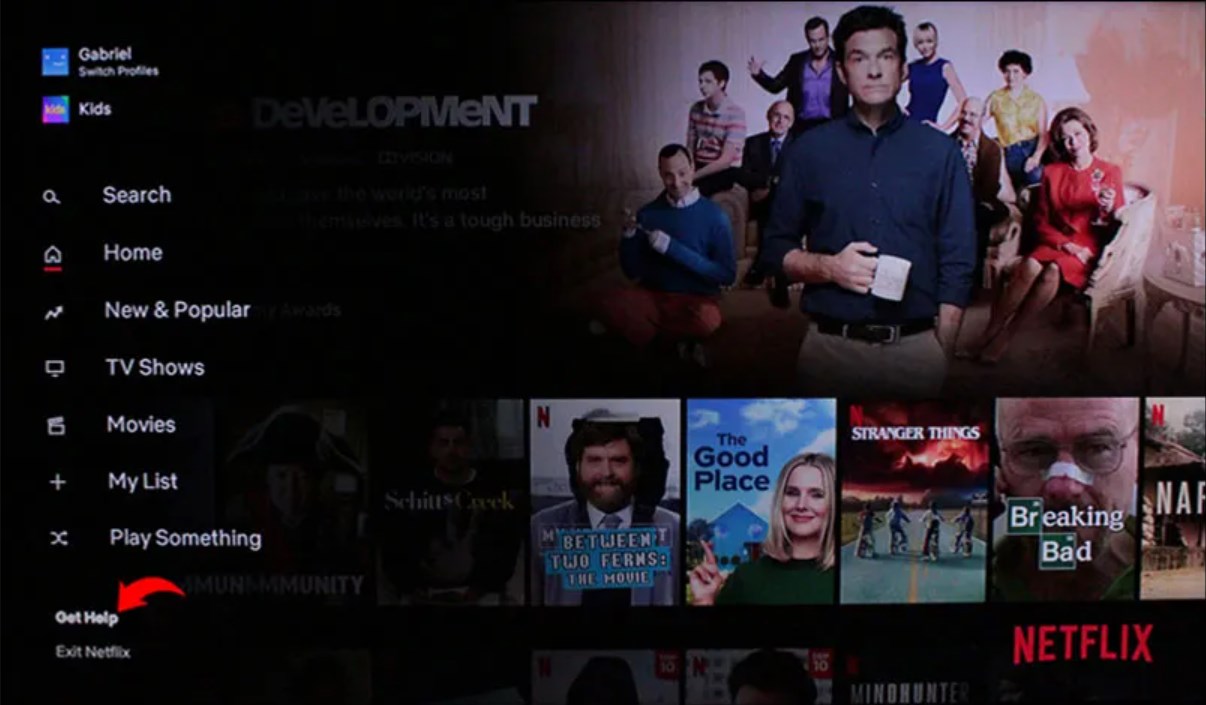
Step 3: Choose “Sign Out”
Within the settings menu, scroll down and choose “Sign Out.” It will initiate the sign-out process.
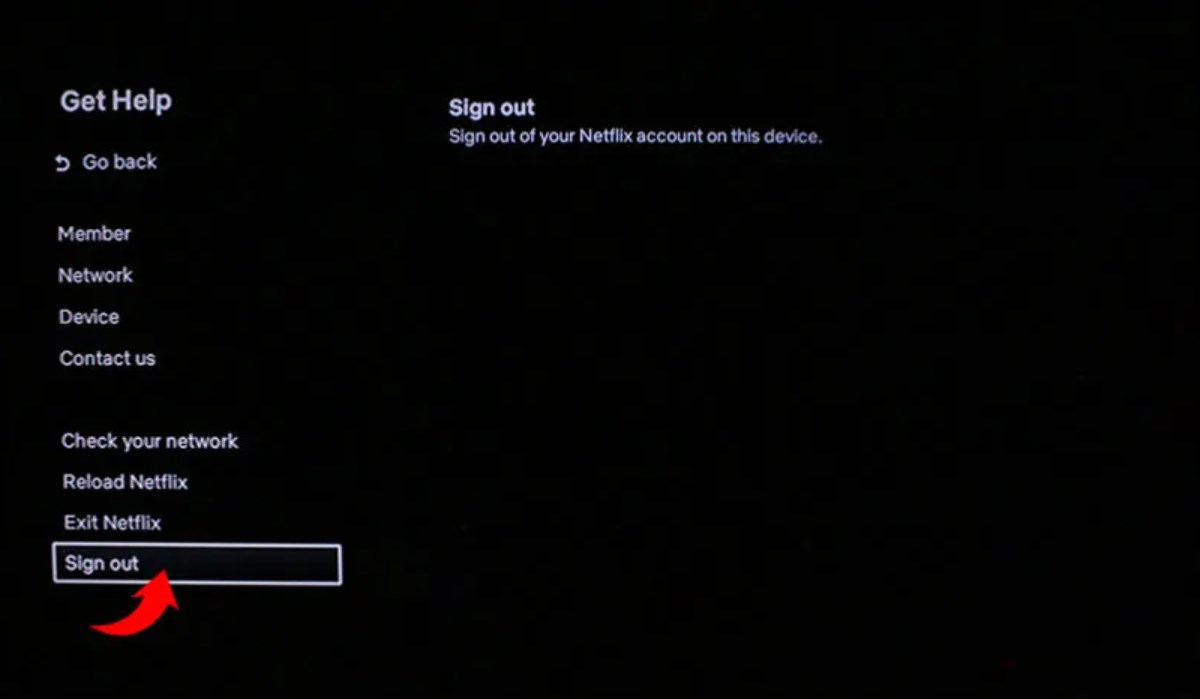
Step 4: Confirm Your Selection
When prompted, confirm your decision to sign out by selecting “Yes.” You’ll then be logged out of your Netflix account on your Roku device.
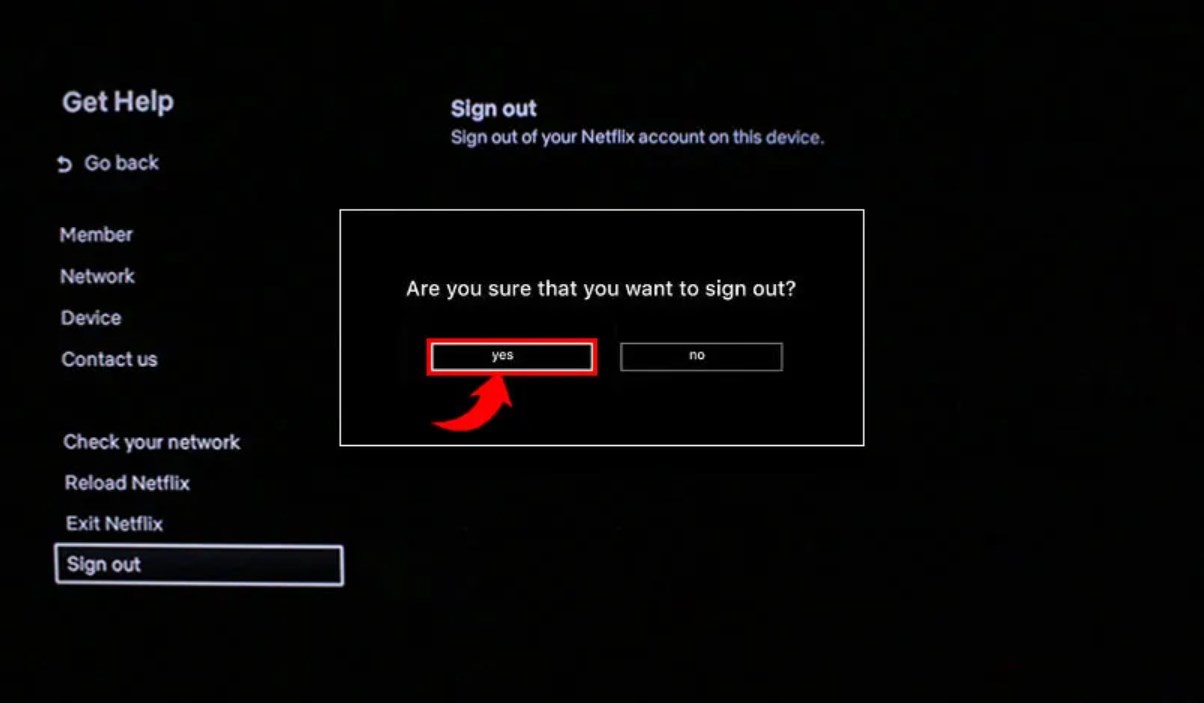
How to Sign Out of Netflix on a Roku 2
For Roku 2 users, signing out of Netflix is just as easy:
Step 1: Locate the Netflix Channel
On your Roku home screen, find Netflix using your remote.
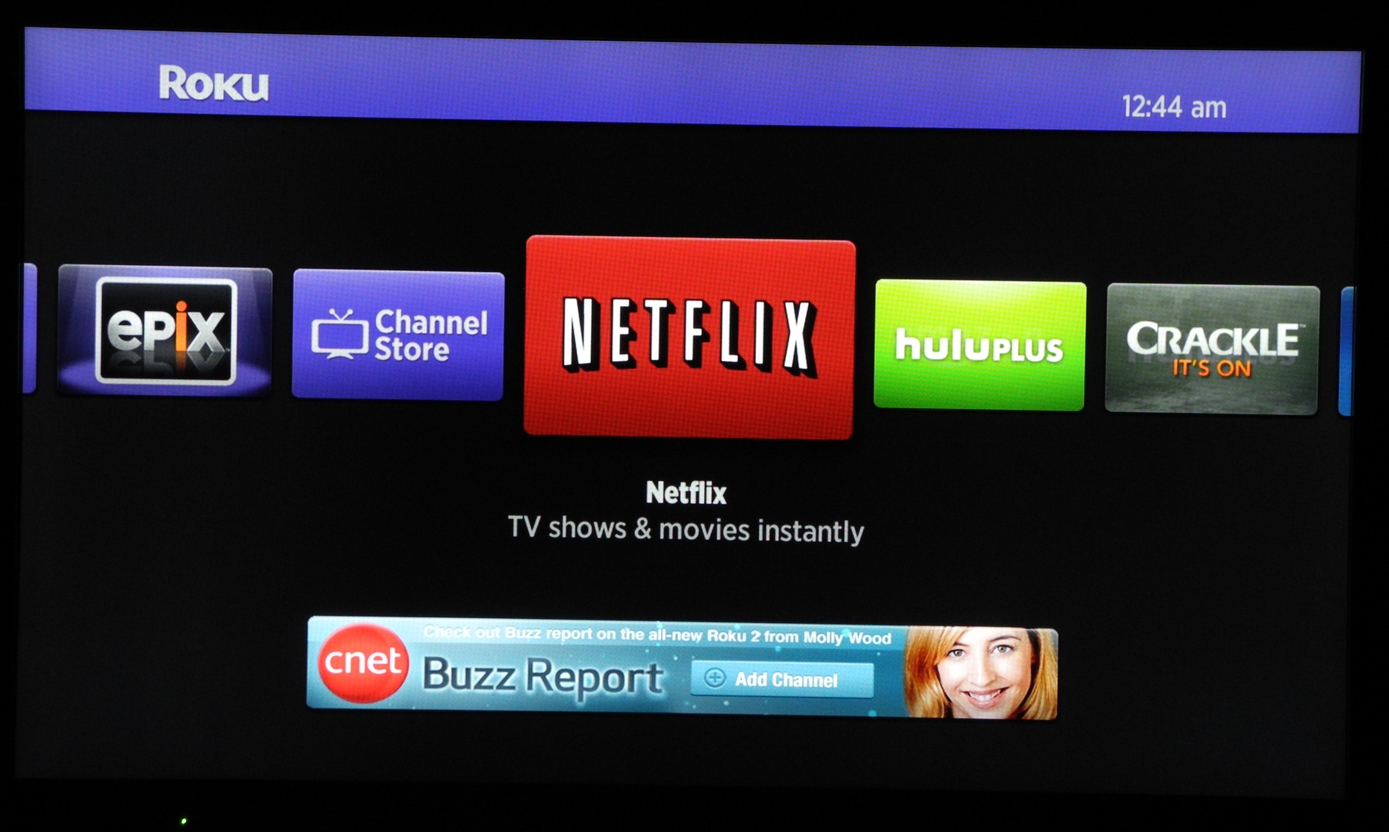
Step 2: Open Options Menu
Highlight the Netflix app and press the asterisk (*) button to access the options menu.

Step 3: Uninstall Netflix
In the options menu, select “Remove Channel” and confirm your choice. Confirm your selection by once again choosing “Remove channel.” This action will sign you out and remove Netflix from your Roku 2.
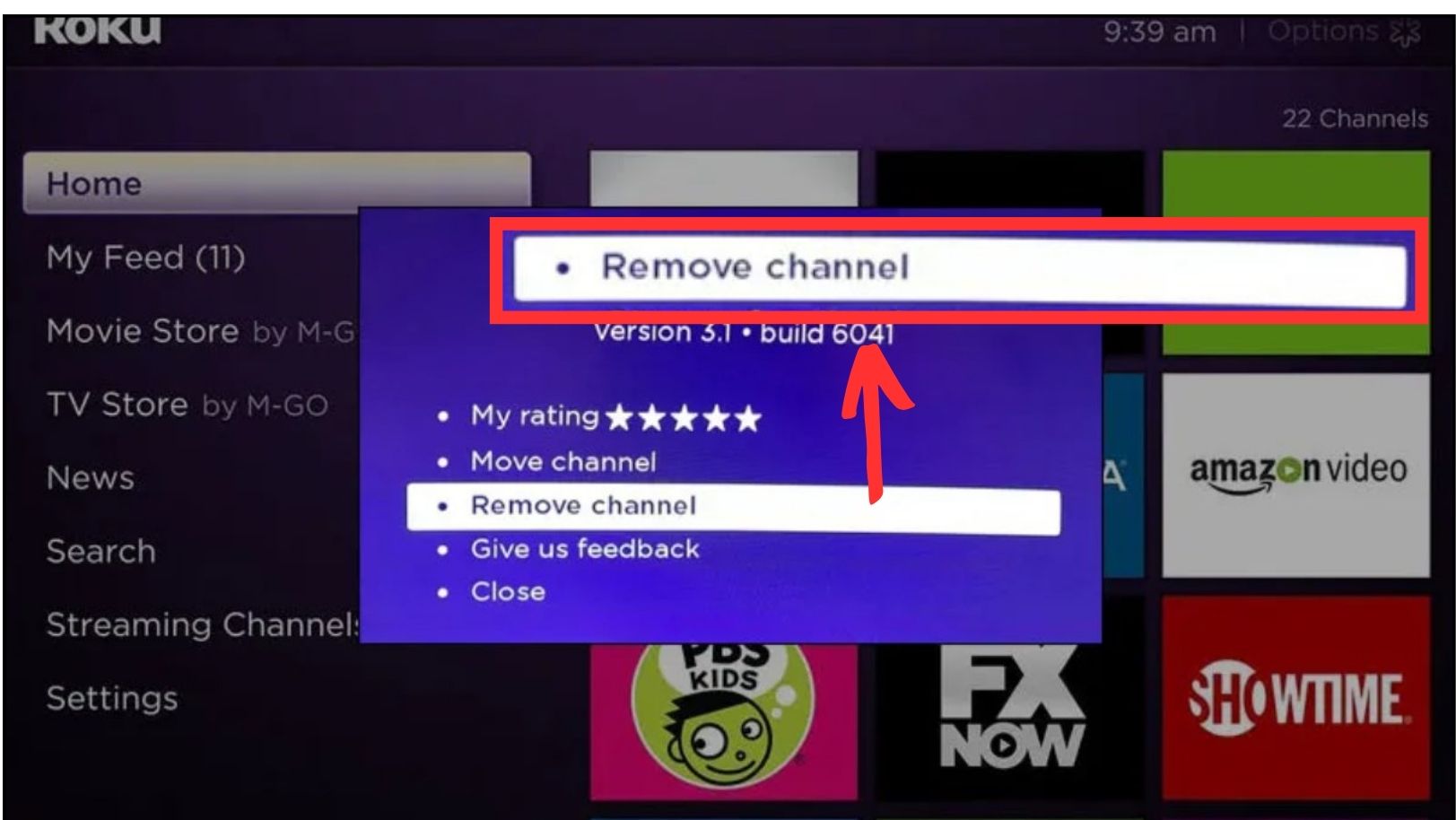
READ MORE: How to Get Soap2Day on Roku TV ➜
How to Sign Out of Netflix on Roku 1
If you have a Roku 1 device that is not updated and still has the old Roku software, here’s how to sign out of Netflix:
Step 1: Access Roku Settings Menu
Start by going to the Roku settings menu on your device.
Step 2: Open “Netflix Settings”
In the settings menu, look for and select “Netflix settings” from the available options.
Step 3: Deactivate the Device
From the Netflix settings menu, choose “Deactivate this device from my Netflix account.”
Step 4: Confirm Your Selection
When prompted, confirm your decision by selecting the option to deactivate the device. This will effectively sign you out of Netflix on your Roku 1.

What to Do When Netflix Won’t Log Out on a Roku Device
If you find yourself without access to the Roku device or the previously mentioned steps don’t resolve the issue, there are still two alternative methods to sign out of Netflix. The approach you choose depends on your specific circumstances.
1. From Your Netflix Account
This method is handy when the Roku isn’t under your ownership, such as when you’re using Netflix on someone else’s Roku.
You can navigate to the “Sign Out of All Devices” section within your Netflix account. Here, you’ll find the option to sign out from all devices associated with your account.
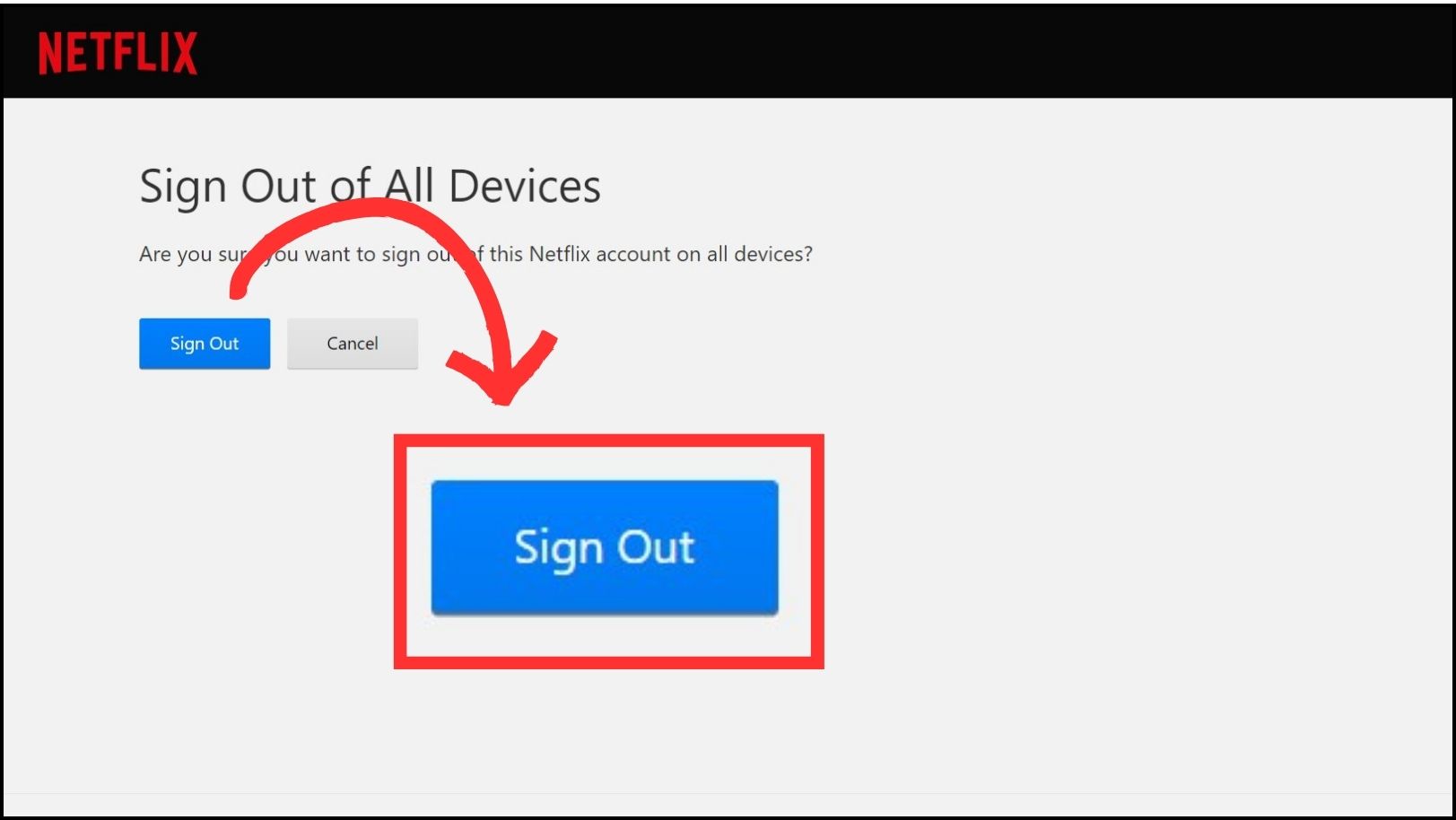
Please note that there isn’t a selective log-out feature for individual devices like Roku; signing out here applies to all devices simultaneously.
2. From Your Roku Account
If the Roku device is originally set up under your Roku account, you can log out effectively by disconnecting it. This action severs the connection between your identity and the device, making all added apps inaccessible.
Anyone using the device will need to sign in with their own Roku account, and for Netflix, they can use their individual Netflix account if required.
- Log in to your Roku account on a web browser.
- Scroll down to find your linked devices.
- Locate the Roku device linked to your Netflix account.
- Click “Unlink” next to the Roku device to disconnect it from your Roku account.
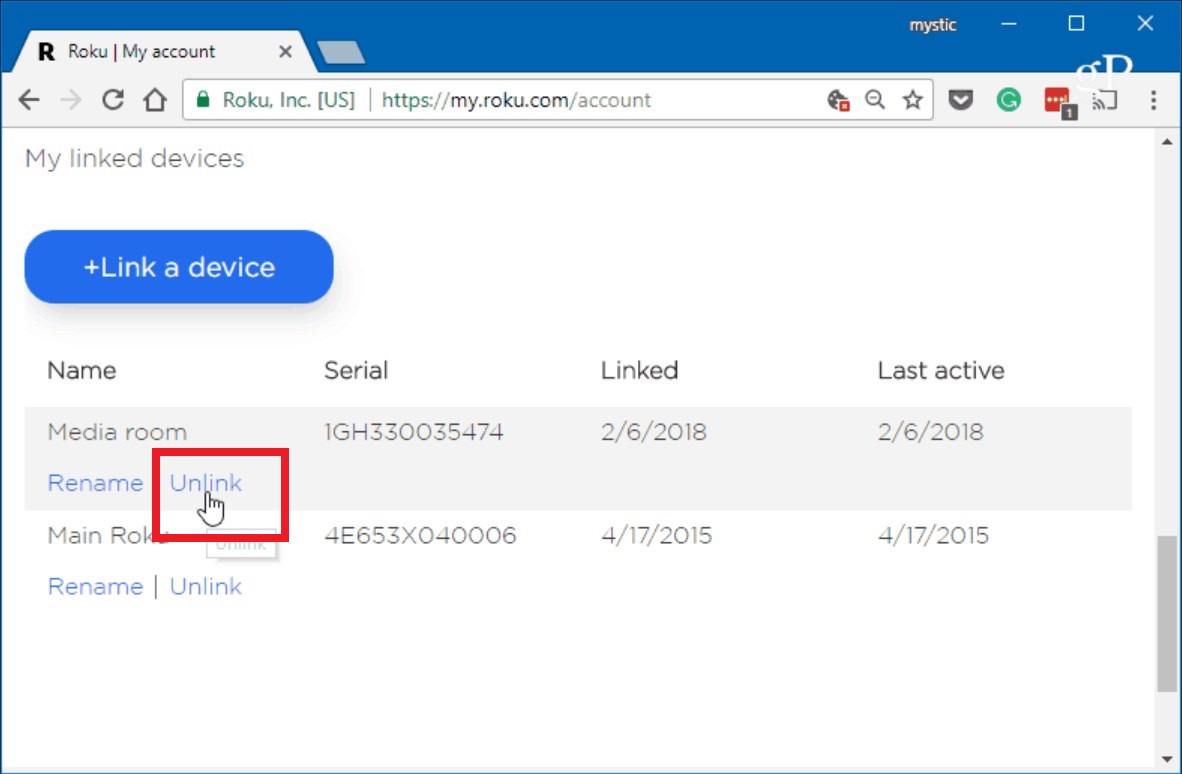
Unlink the Roku device | GroovyPost
READ MORE: 3 Different Ways to Update Apps on Your Roku in 2023 ➜
Wrapping Up
Congratulations! You’ve successfully learned how to sign out of your Netflix account on different Roku devices, whether it’s a newer Roku stick or an older Roku 1. Logging out can be a useful step for enhancing account security or sharing your Roku with others.
These straightforward steps are here to help you have a seamless streaming experience. So, whether it’s time to protect your account or take a break from binge-watching, you’re now equipped with the knowledge to make it happen. Enjoy your Roku streaming experience to the fullest!
FAQs
After completing the sign-out process, return to the Netflix app on your Roku. If you’re prompted to sign in or choose a profile, you’ve successfully logged out.
Unfortunately, signing out of Netflix on one Roku device will also log you out on all other Roku devices linked to your account. It’s a universal action.
If you can’t remember your Roku account credentials, you’ll need to reset your Roku password through the Roku website or contact Roku’s support for assistance.
No, you can’t unlink a Roku device from Netflix through the Netflix website. This action needs to be done through your Roku account on a web browser.
 Reviewed by
Reviewed by