How to Log Out of Netflix on Any TV or Streaming Device
Netflix often sucks us into the vortex of binge-watching, making our personal and professional lives a sluggish mess. But it has become so important in our day-to-day lives that we can’t picture a life without it. Unfortunately, it’s a tough world out there, and you can’t always be couched in your living room binge-watching Netflix if you have errands to run. And there’s nothing more tempting than a logged-in Netflix account.
This guide will walk you through how to log out of Netflix on any TV or streaming device to keep you from getting distracted.
How to Log Out of Netflix on Any Smart TV
To log out of Netflix on your smart TV:
- First, press the Netflix button on your remote, or open the app directly
- Once logged in, click on “Account” at the top-right corner of the screen
- Then, select “Get help” from the lower-right corner, right next to “Exit Netflix”
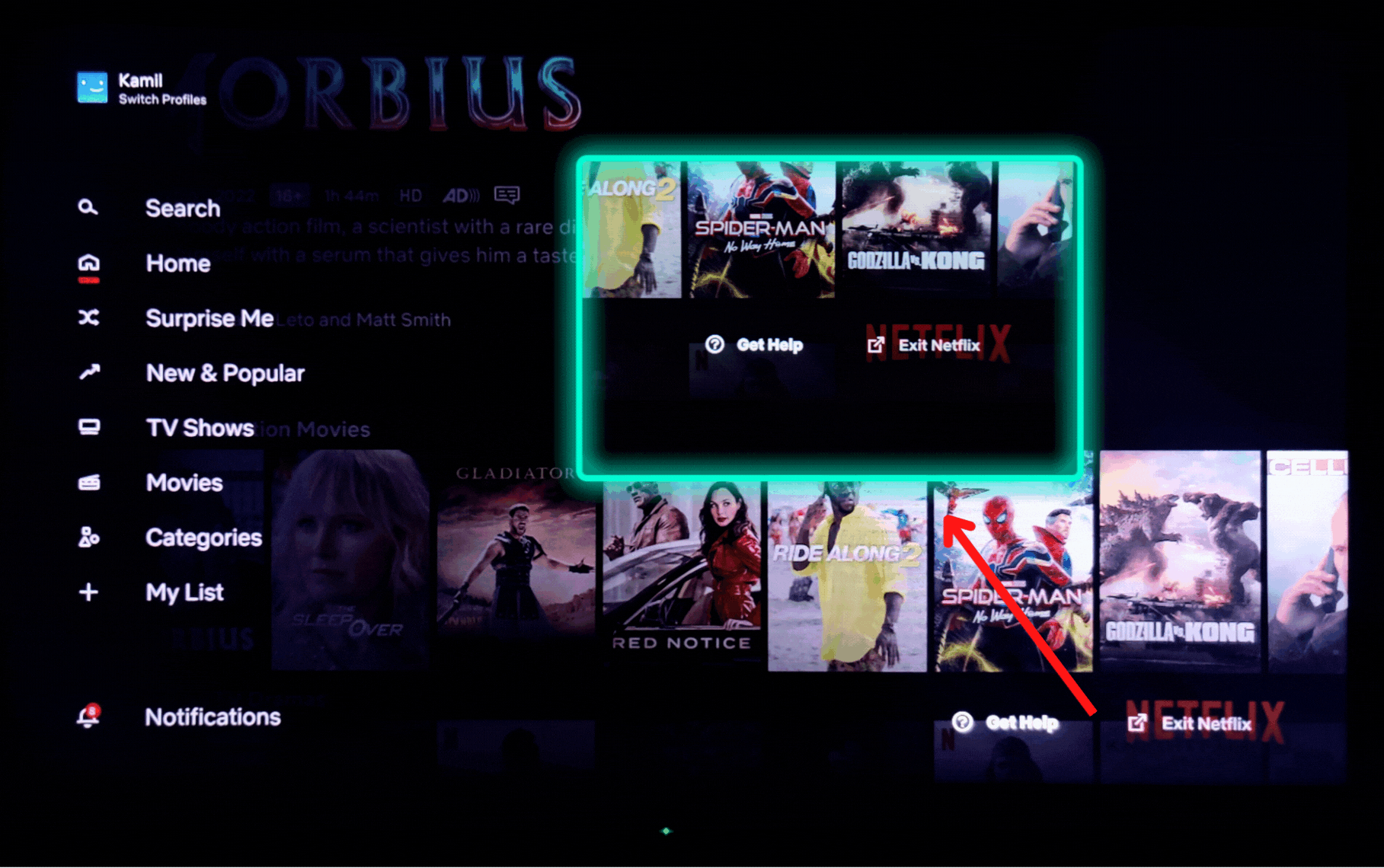
- Now, select “sign out” from the lower-left corner
- Confirm that you want to sign out by clicking OK or Yes when asked.
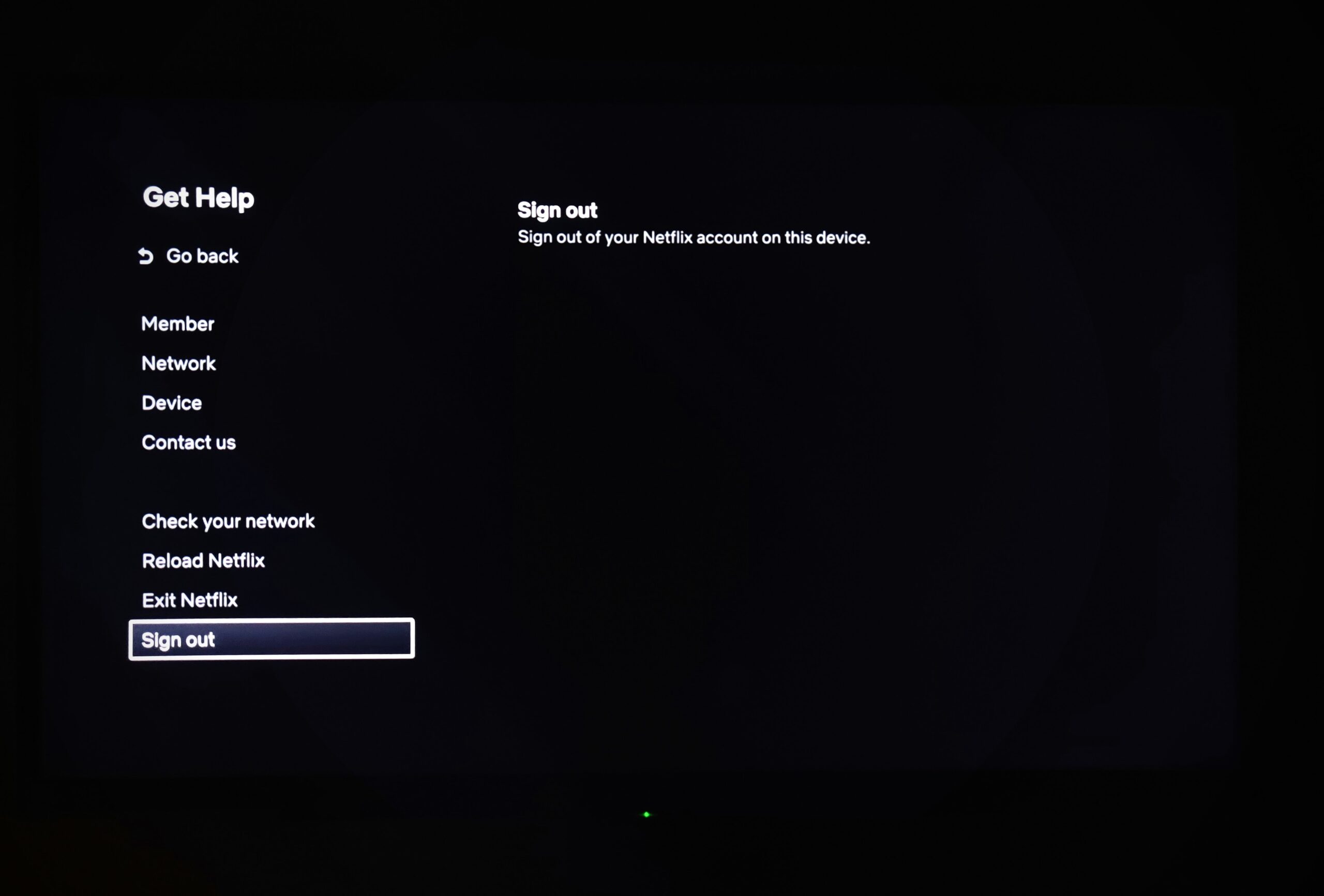
Tip: While some smart TVs and media-streaming devices have a dedicated Netflix button, most don’t. In which case, you can just simply access the app from the homepage.
How to Log Out of Netflix on a Smart TV via the Website?
If you’re logged into Netflix on your smart TV via the website option (done through a phone or computer) and want to log out of it, follow these steps:
- Go to the Netflix website on your computer or mobile device
- Click on the account name in the upper-right corner
- Now, simply click the “Sign Out” option
- You might be asked for confirmation, if so, select “Yes.”
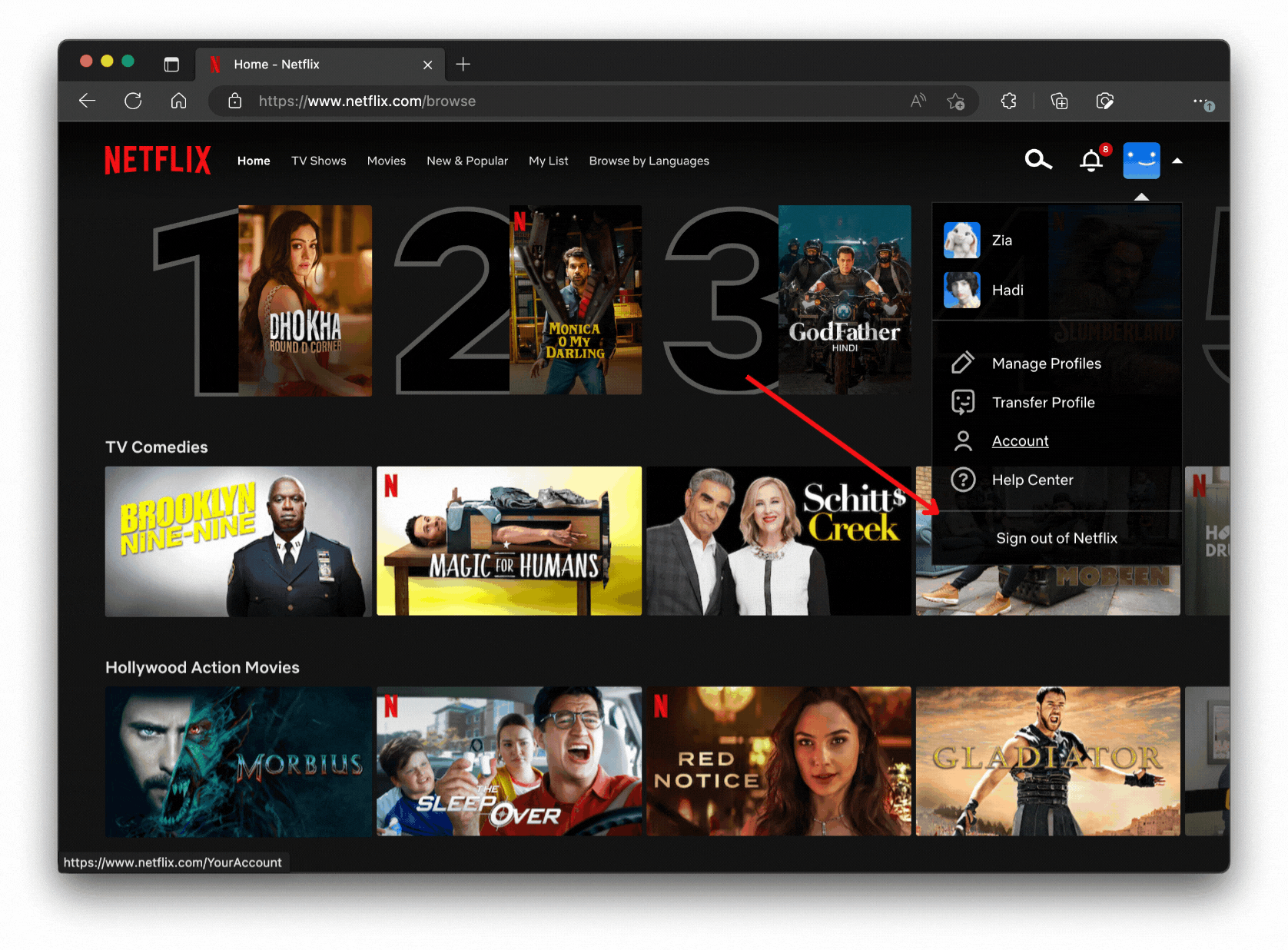
Tip: Netflix uses a code to verify your account on your phone/computer and link it to your TV, which keeps you signed in on your smart TV, so the moment you sign out of that device, you’re logged out on the TV as well.
How to Sign Out of Netflix on All Devices?
If you’re looking to log out of Netflix on all devices including your smart TV or any other streaming box/console, this is how to do so:
- Go to Netflix.com in your browser on any mobile device or computer
- Once there, click on the icon for your profile located at the top
- Next, click on “Account“
- On the Settings page, scroll down a bit until you see the next step
- Now, select “Sign Out of All Devices”
- At last, hit “Sign Out” for confirmation.
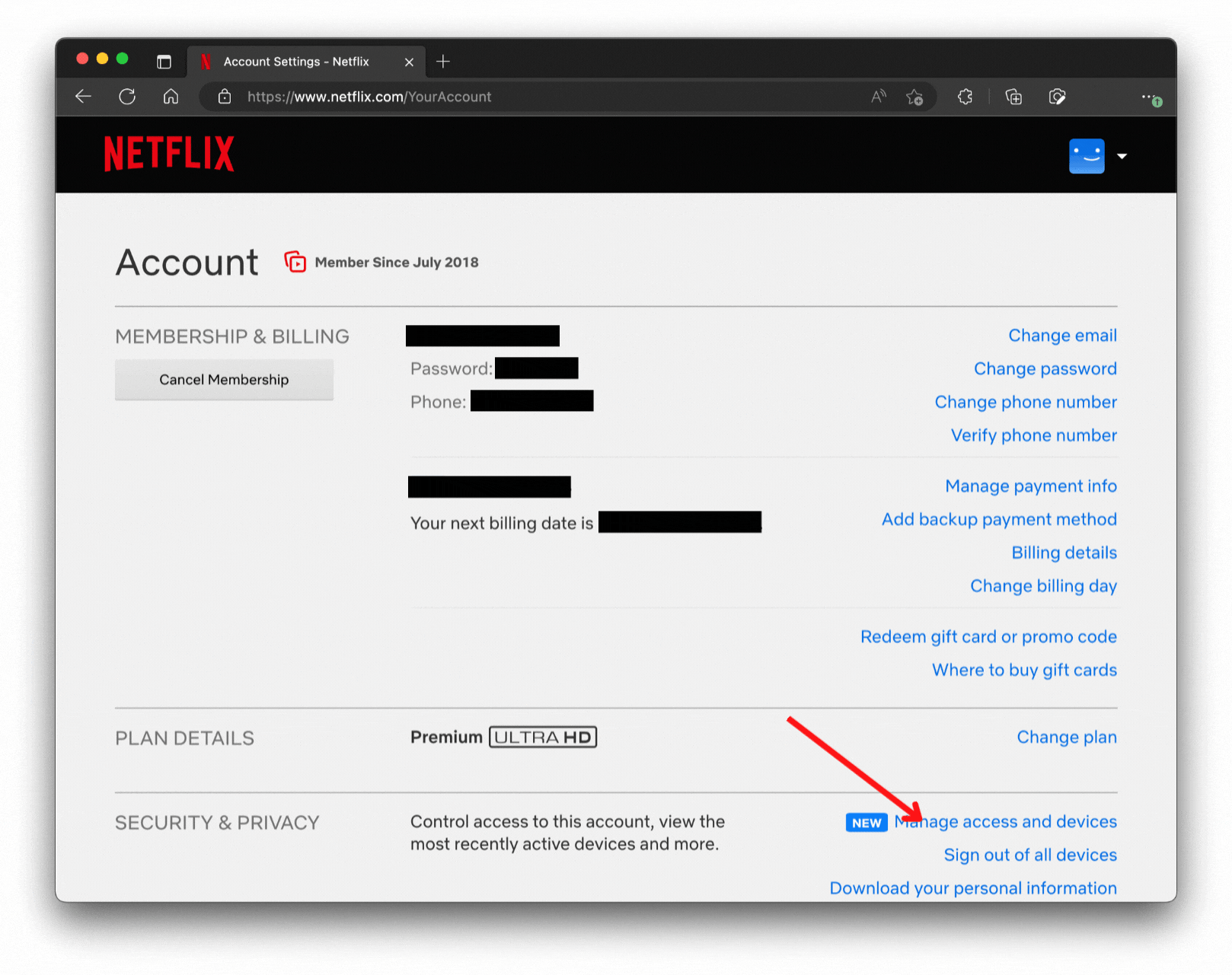
Conclusion
In today’s technology-driven world, it’s easier to binge Netflix than ever before. But sometimes, one should put Netflix in the backseat and go back to other activities like going outside, doing laundry, or just chilling out with friends. Who knows, maybe logging out of Netflix could be the first step in finding Nirvana for you.
 Reviewed by
Reviewed by 




