Resolve XBOX Live Service Connectivity Problems
Xbox Live refuses to connect to the servers mainly because of either network problems or issues with the Live service itself. Other causes of the issue include IPv6 as well. Xbox Live is an online multiplayer gaming delivery service which is operated and controlled by Microsoft. It dates back to 2002 and is the core online service which runs on Xbox consoles for online-multiplayer gaming.

Microsoft has come under fire a lot of these outages but there have also been cases where the Live services were not working because of issues with the player’s own internal problems or modules. Here in this article, we will discuss all the different reasons as to why this issue occurs and what the possible workarounds are to fix this problem.
How to Fix Xbox Live Services not Working?
After receiving numerous and consistent reports from users, we started investigating the problem and came up with a few causes which were the culprits. Here, it should be noted that not all the problems are related to Xbox Live services. There can be some at your end as well.
- Xbox Live Services down: Even though we have discussed this before, this cause cannot be eliminated. If the Live services are themselves down and not working, you will not be able to log into them.
- IPv6 on Router: Even though Xbox supports IPv6 services, there are instances where Live services sometimes malfunction and don’t work. Here, we can try disabling IPv6 from your router itself and then check if this solves the problem.
- Xbox settings: Each Xbox console has its settings which are used again and again whenever the console restarts. If these settings are somehow corrupt or not working, you will not be able to connect to Live services. Resetting the console to the factory defaults will fix the problem.
- DMZ List: There can be instances where your router blocks the traffic of Live services as part of its security. Here, placing it on the DMZ list might help solve your problem.
- Network errors: Last but not least, if your network is acting up and not working properly, you will not be able to connect to Live services at all. Restarting all the network modules might help.
Before we start with the solutions, make sure that you have your data backed up. Also, we might be resetting things as well so make sure that you have your credentials at hand.
Pre-requisite: Internet Connection
Before we start with the troubleshooting techniques, you should first make sure that you have an active internet connection on your device. If you are using a public connection (this includes hospitals, schools, libraries etc.), it should be noted that in these connections certain ports are blocked because of which you will not be able to use the Live Services on your Xbox.
If you are using a home network, test it on other devices as well. If the internet is perfectly accessible in those devices, only then proceed with the solutions below. If it isn’t accessible, solve that issue first, restart your Xbox and try again.
Solution 1: Checking Live Services
The very first step in our troubleshooting process will be checking whether the Live services are indeed up and running. There are numerous instances in the month where the Live services are down either due to outage or due to server maintenance. Here, you should first navigate to the Live services official website and check the status there. If you see any outage, there is nothing you can do except wait.
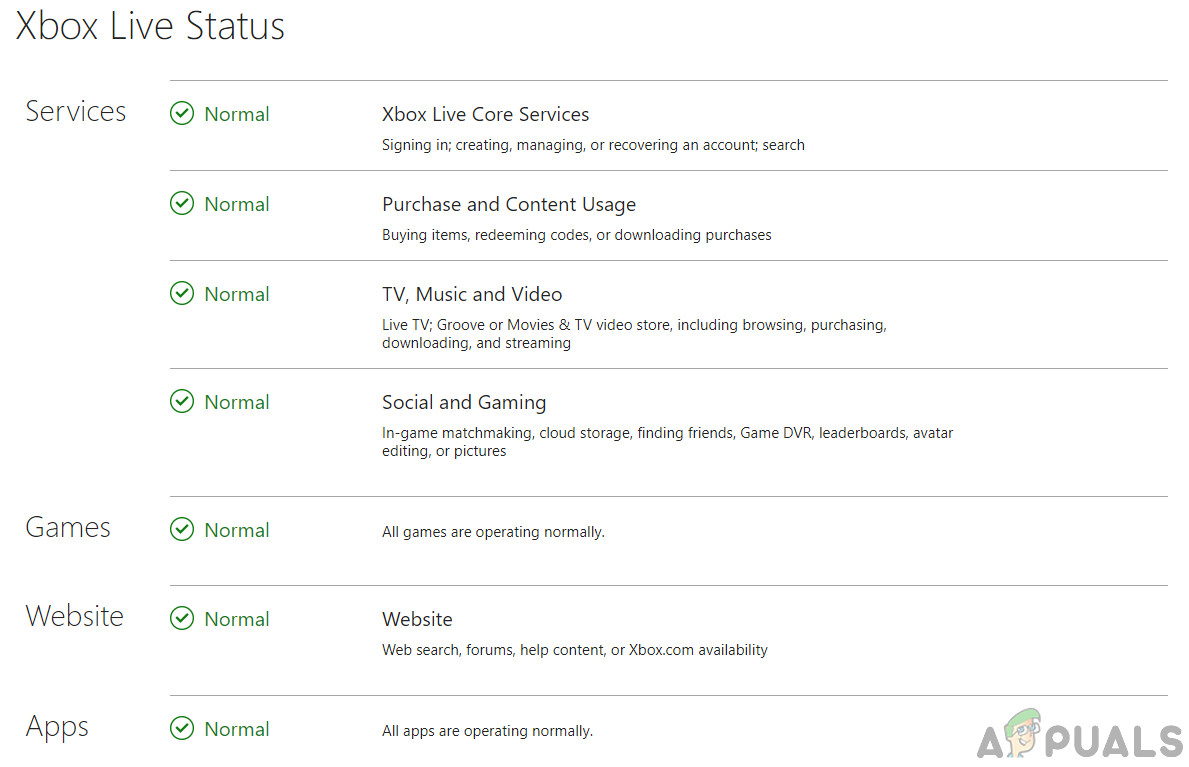
If all the services are up and running but you are still unable to access the Live services, you should other forums like Reddit. If you see a pattern when other people also cannot access, this might be the cue for you.
Note: Also make sure that you are logged in properly in Xbox Live.
Solution 2: Disabling IPv6 on Router
IPv6 is a new generation of internet protocols implemented in almost all network devices. The IPv4 pool of IPs is limited and because of this, it may run out of addresses in the future. This is where IPv6 comes into play.
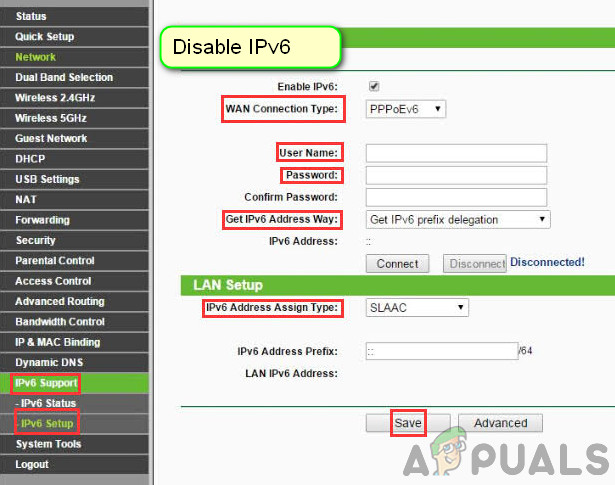
There are some routers which are configured to make use of IPv6 protocols in their communication. Even if these protocols are supported, there are instances where the Live services do not work properly on them. Here, you should navigate to the Login page of your router and then log into the admin control panel. The IP address which you use to log in is usually printed at the back of the router or in its box. If you cannot find, enter the model number on Google and check the manufacturer’s website.
Solution 3: Power Cycling Router
If none of the above solutions corresponds to your case, you should consider power cycling your router completely. Power cycling is an act of completely shutting down a device and then restarting it again. This will reset all the configurations from your router and when it starts right back, the entire network will be configured again.
So if the issue was indeed with your network, it will be resolved. To perform a power cycle, follow the steps below:
- Shut down your router properly.
- Now, take out the power supply from the plug. Hold and press the power button (if any) for around 5-10 seconds.

Power cycling Router - Now let the device be for 5-10 minutes before starting it back. After the network is back up, check if the issue is solved and you can easily access Xbox Live services.
Solution 4: Adding to DMZ List or Disabling Firewall
Every router has a security protocol which dictates the rules on which traffic will go through the device. If the communication between the Live services and the internet is somewhat disrupted because of these security protocols, you will not be able to use Live services.
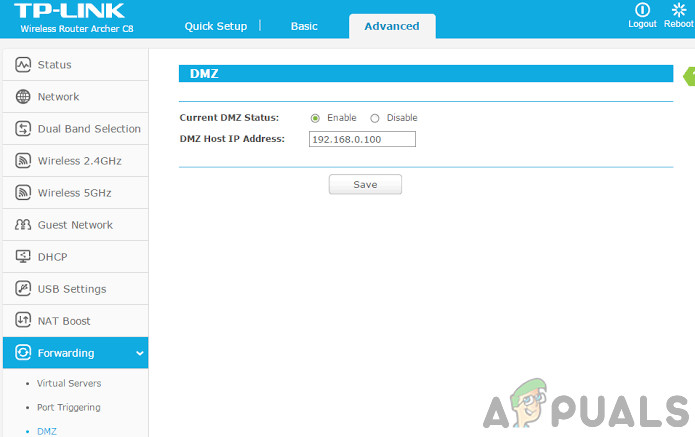
Here, what you can do is add the Xbox to your router’s DMZ list or you can effectively disable the Firewall temporarily. If the Live services start working, it will confirm the cause and you can continue on whitelisting the Xbox.
Note: If you are using a public network, there are chances that Xbox will not work with the Live services. You should consider using your mobile data or a private network and see if the issue persists.





