Fix: The Person who Bought this Needs to Sign in Xbox One
When the error “The person who bought this needs to sign in” appears on an Xbox One, users can’t access games or apps even when signed in. This usually means the console can’t verify the account that owns the content. The most common cause is that a different account bought the game or app, or the primary account isn’t signed in correctly.
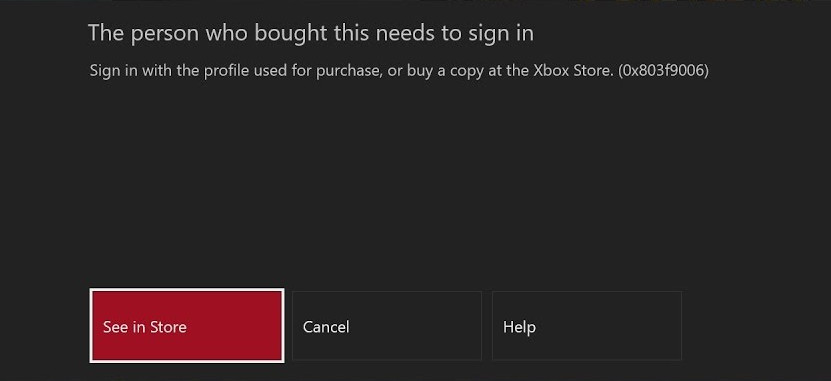
Other causes might include network issues, expired licenses, or Xbox Live service outages.
Now that you know the causes, let’s discuss the solutions.
1. Verify the Status of Xbox Live Services
Before doing anything else, check the status of Xbox Live services. If they are down, your console might not verify game licenses, causing this error. Confirming Xbox Live is working rules out service outages as the problem. This step ensures your console can authenticate your purchase, which might fix the issue without further troubleshooting.
If you suspect the issue is due to non-functional services, visit this link to check the status of all Xbox services.

2. Set the Console as “Home” for the License-Holding Account
This issue may occur if the Xbox can’t verify the game’s license because the buying account isn’t signed in. Setting the console as the “Home Xbox” for that account lets all profiles use the purchased content without needing the main account to sign in each time. This fixes the error and allows content sharing for other users.
- Sign in with the account that owns the game license.
- Press the Xbox button to open the guide menu.
- Navigate to System > Settings > Personalization, and select My home Xbox.
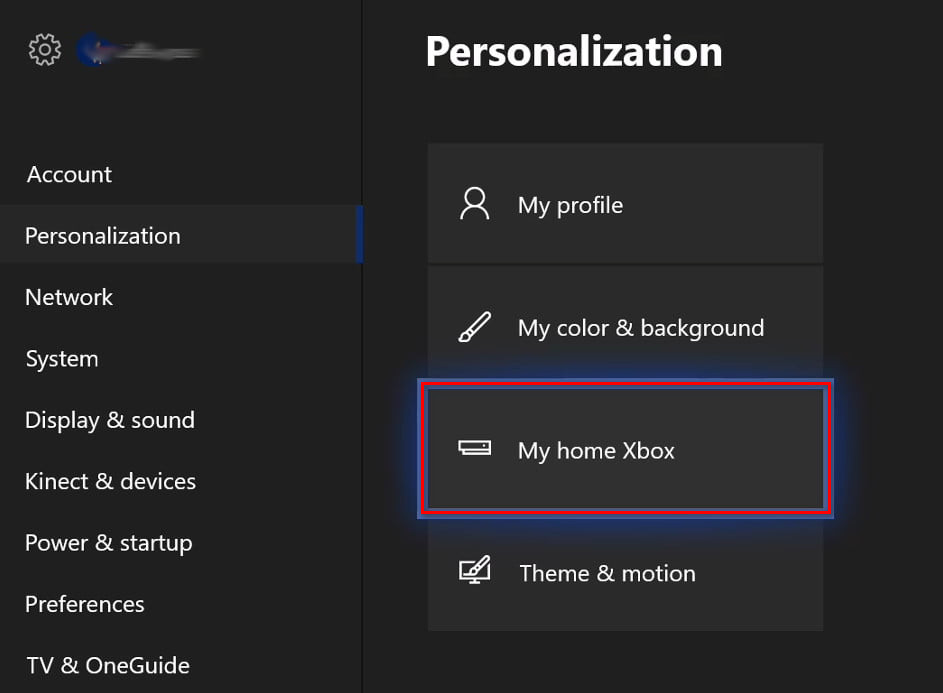
Accessing the Home Xbox Menu - Select Make this my home Xbox to set the console as the home Xbox for this account.
- Sign back in with your account (the one showing the error) to see if the issue is resolved.
3. Re-Login Your Account
Sometimes, logging out and back into the account that bought the game can fix the issue. This refreshes the system’s recognition of your ownership. It clears any temporary glitches affecting game authentication and ensures the console reconnects with your account, allowing you to access your games or apps.
- Press the Xbox button to open the guide menu. Select Sign in and choose Switch profile.
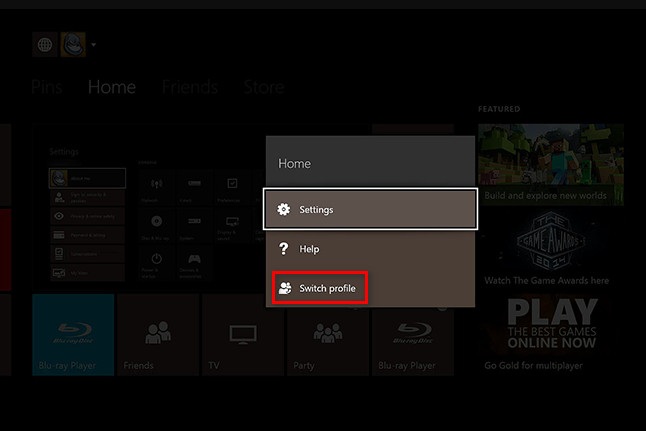
Switching profile on Xbox One - Sign in with a different profile or log out.
- Press the Xbox button again, select Sign In, and log back into your account.
4. Power Cycle the Console & Restart the Router
Power cycling the Xbox One and restarting the router can fix communication issues with Xbox Live by clearing glitches and refreshing the internet connection to resolve licensing errors.
- Press and hold the Xbox button on the console for 10 seconds until the LED turns off.

Perform a hard reset on Xbox One - Restart your router by either pressing the restart button, the Power On button twice, or unplugging it briefly.

Restarting your router/modem Note: Avoid pressing the Reset button, which restores factory settings.
- Turn your console back on by pressing the Xbox button again.
- Once it starts, launch the game to check if the issue is resolved.
Make sure to follow each method thoroughly to determine which solution resolves your issue effectively.





