Guaranteed Ways to Fix “UC Browser Not Allowed” Error
- Update your UC Browser regularly to fix bugs and improve its performance for a better browsing experience.
- Verify your network settings and adjust DNS configurations if needed to resolve any access issues and ensure smooth connectivity.
- Use a trusted VPN to bypass regional restrictions and adjust your security settings to allow UC Browser, ensuring unrestricted access while maintaining safety.
We all know how annoying it can be when your browsing experience is interrupted by random errors that don’t have any apparent solution. UC Browser Not Allowed is yet another one of these errors that can be a hassle to resolve.
That is why in this article, we have gathered some easy and simple methods that are guaranteed to fix your UC browser not allowed error in no time. So without further ado, let’s begin!
Table of Content
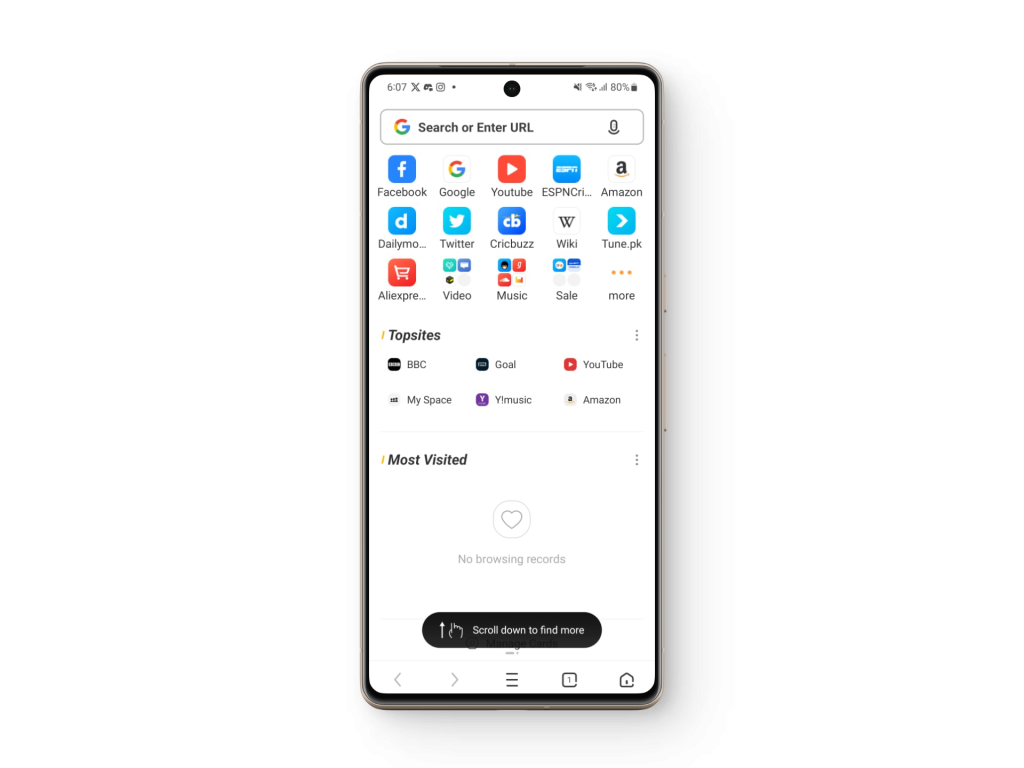
What is the UC Browser
UC browser is a fast, smart, and secure browser that is primarily targeted toward mobile users and aims to give them a safer and smoother browsing experience. UC browser introduced features like video-grabbing, ad-blocking, night mode, and data compression to mobile at a time when these things were unheard of. This quickly made the UC browser a go-to choice for private and safe mobile browsing.
READ MORE: Speed Up Google Chrome: Effective Fixes for a Slow Browser ➜
What is the “UC Browser Not Allowed” Error
UC Browser Not Allowed is an error that occurs when there are network issues or restrictions on the UC Browser. A variety of reasons can cause this error to surface including outdated browsers, network limitations, and even geographical restrictions. Let’s have a closer look at the fixing side of this problem.
How to Fix UC Browser Not Allowed Error
UC Browser Not Allowed issues are often simple and easy to fix. The solutions might look complicated at first but try following the steps closely and you will be done in no time.
1. Update your Browser
Keeping your UC Browser up to date is essential. An outdated version may have bugs or lack network features, causing it to restrict certain websites. Update your UC browser by following these steps,
- Firstly, Open up the Google Play Store.
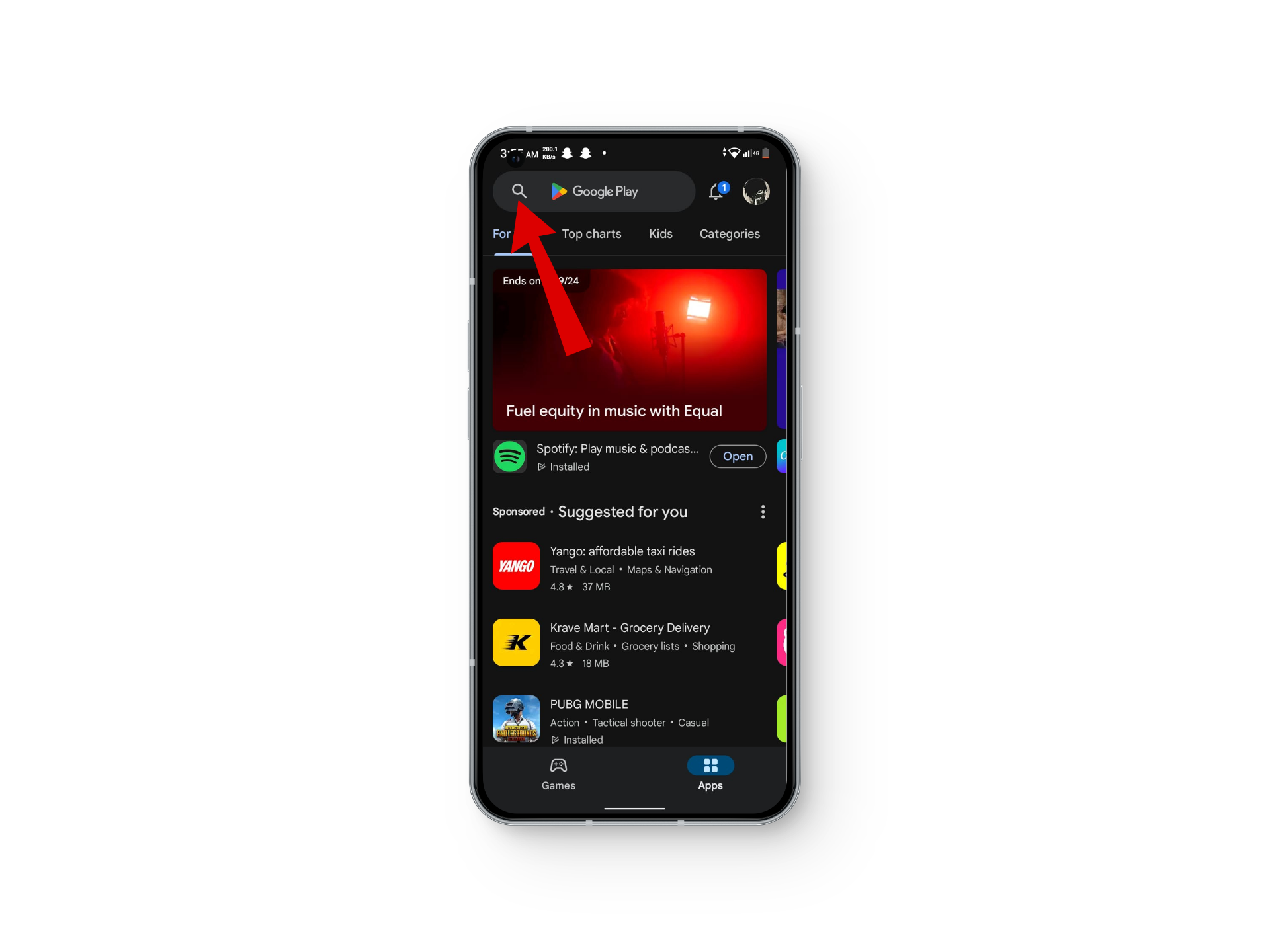
Open the Play Store - Then, search UC Browser in the search bar.
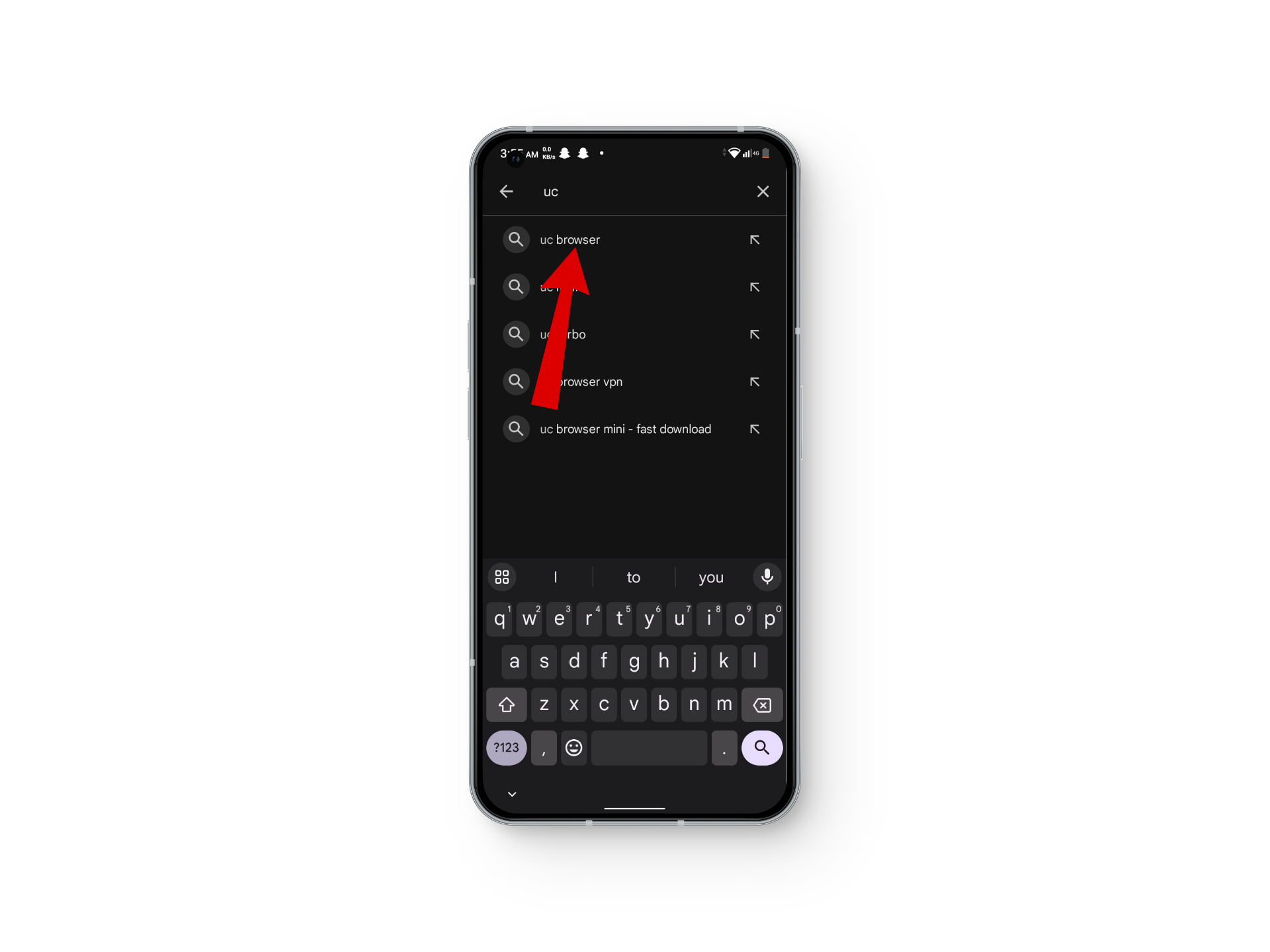
Search UC browser - Finally, click on the Update button.

Update your app
READ MORE: 4 of the Best Procreate Alternatives on the Play Store ➜
2. Check Network Restrictions
Your network administrator or DNS service provider may restrict some URLs or browsers for safety purposes. This can cause the “UC Browser Not Available” error restricting your internet access. Firstly, contact your network administrator to ensure there are no restrictions from their end.
If the issue is from the DNS service provider you can change your DNS to a private DNS service like Google or Open DNS. To change your DNS follow these steps.
↪ On Android
- Firstly, open Settings and head over to the Network & internet.
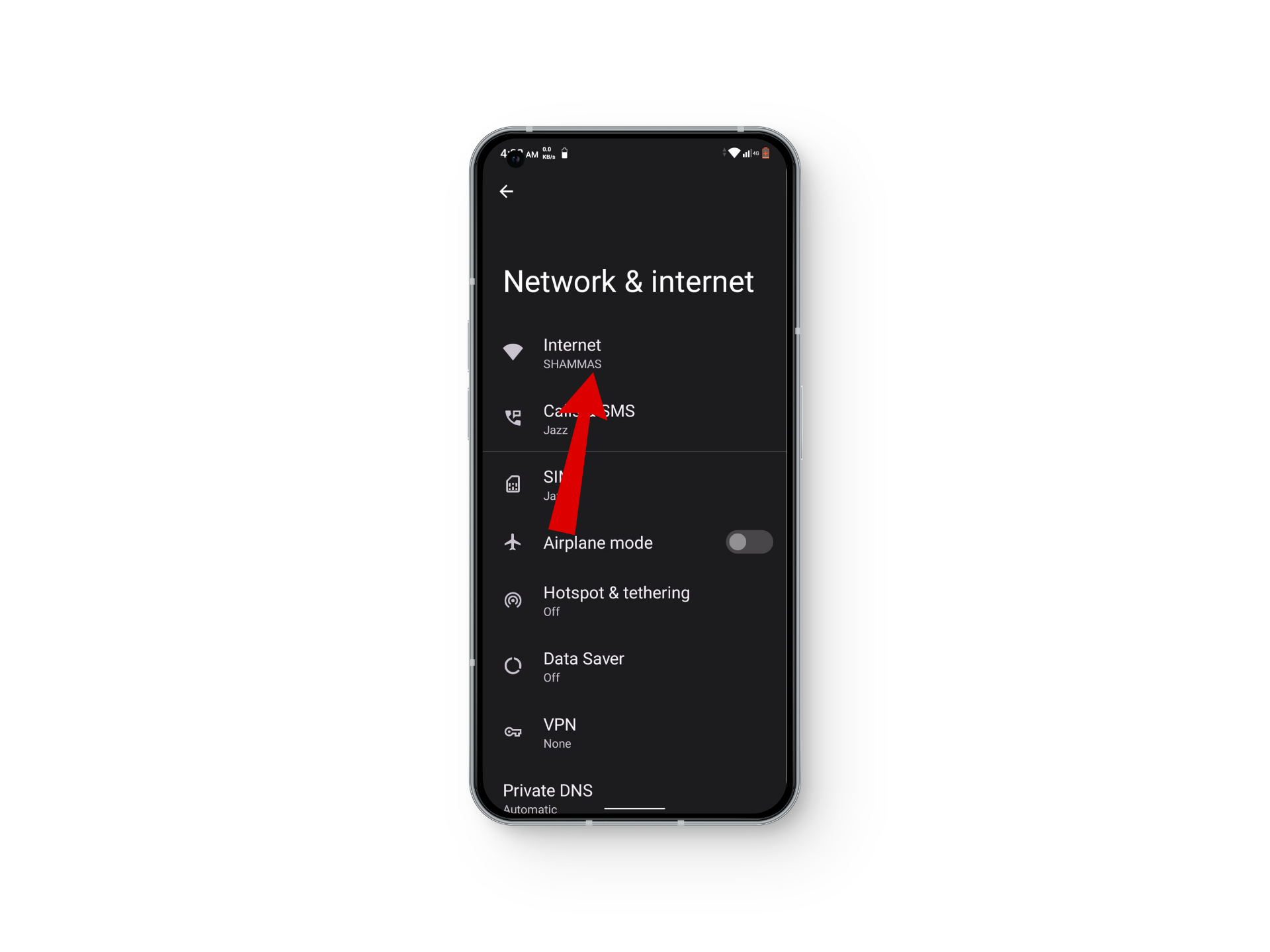
Tap on Network & internet - Next, scroll down and tap on Private DNS.
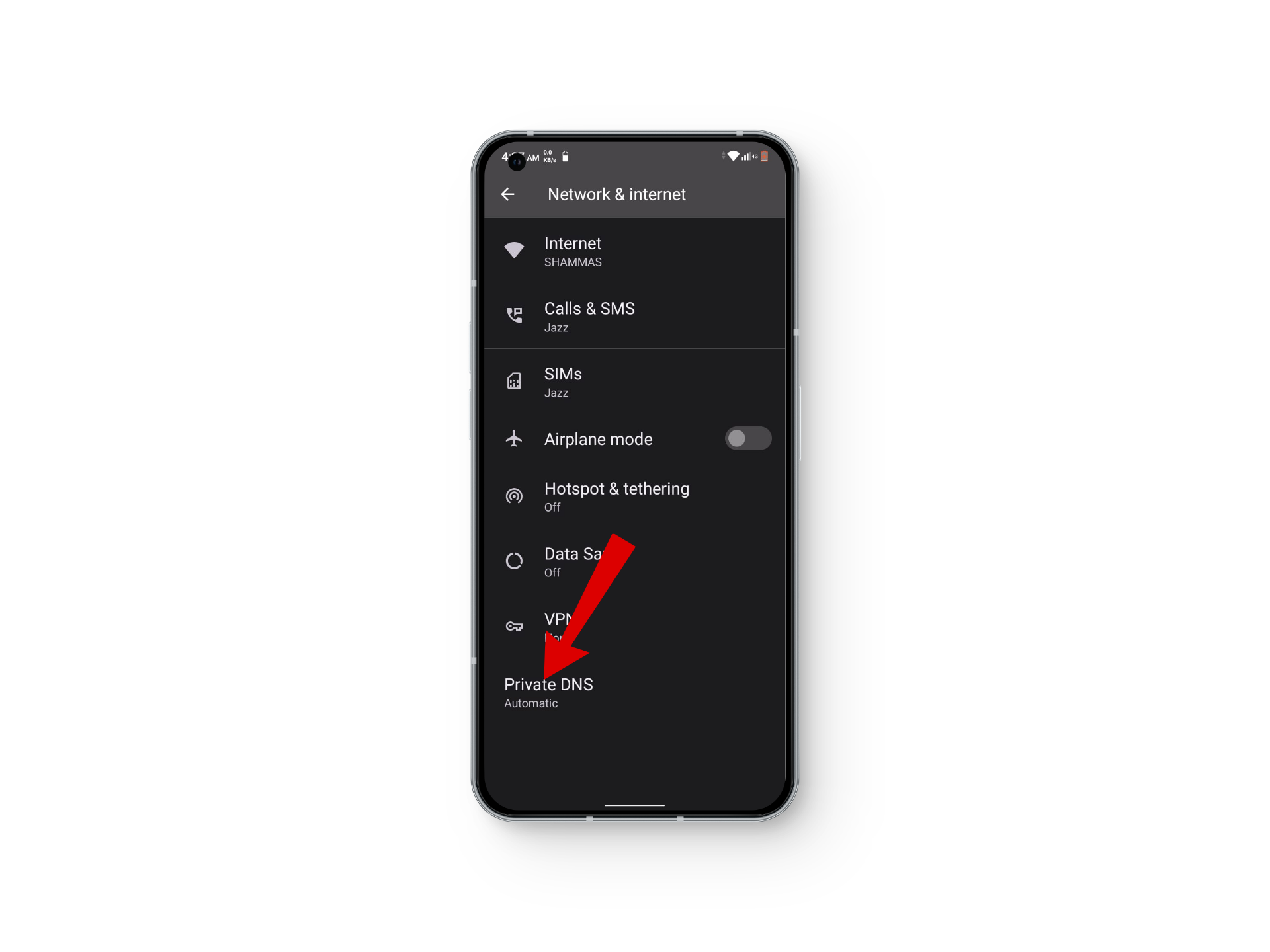
Select Private DNS - Now, select “Private DNS provide hostname” and type “dns.google“
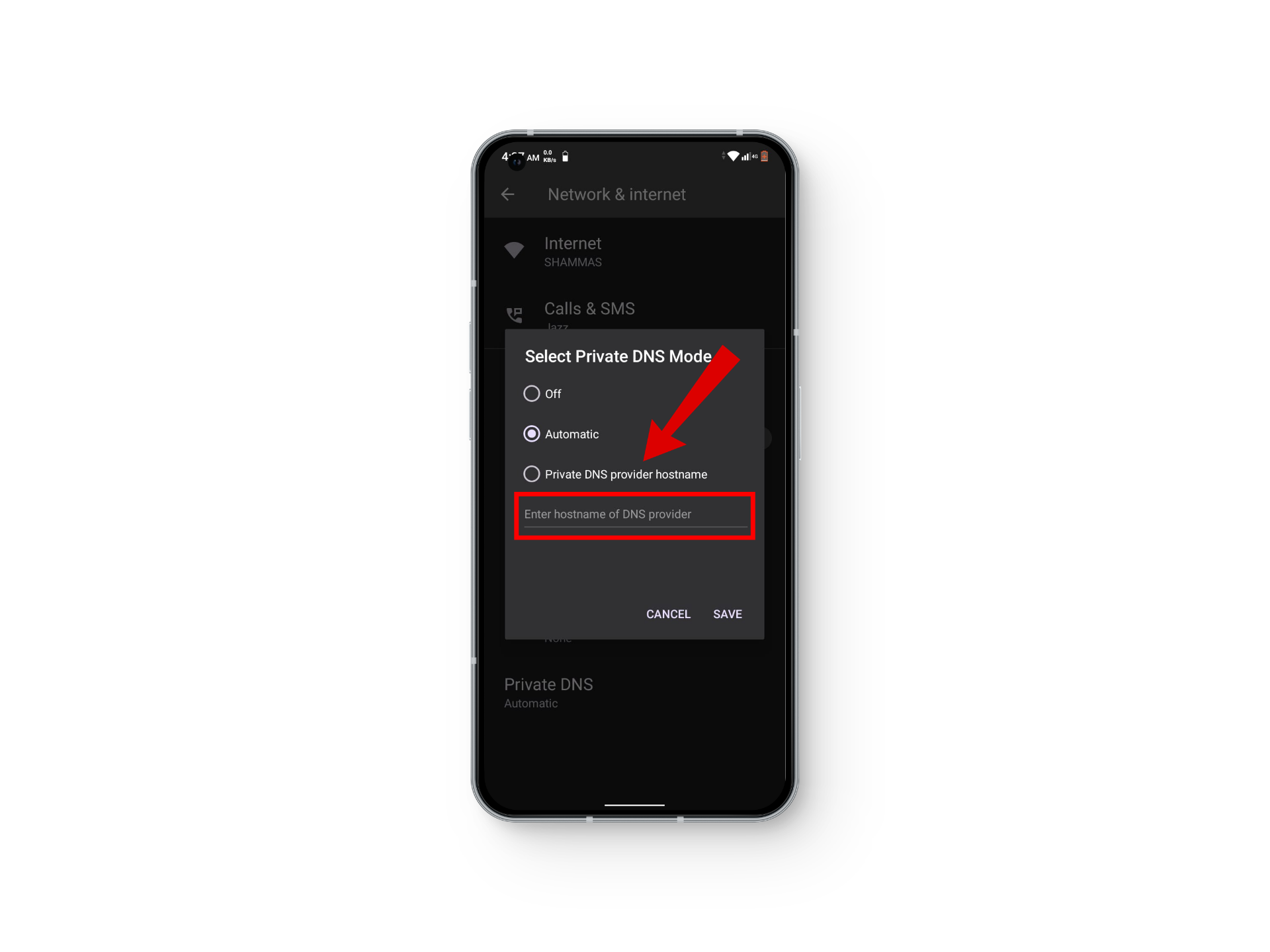
Type “dns.google” - After this, tap on Save to confirm your changes.
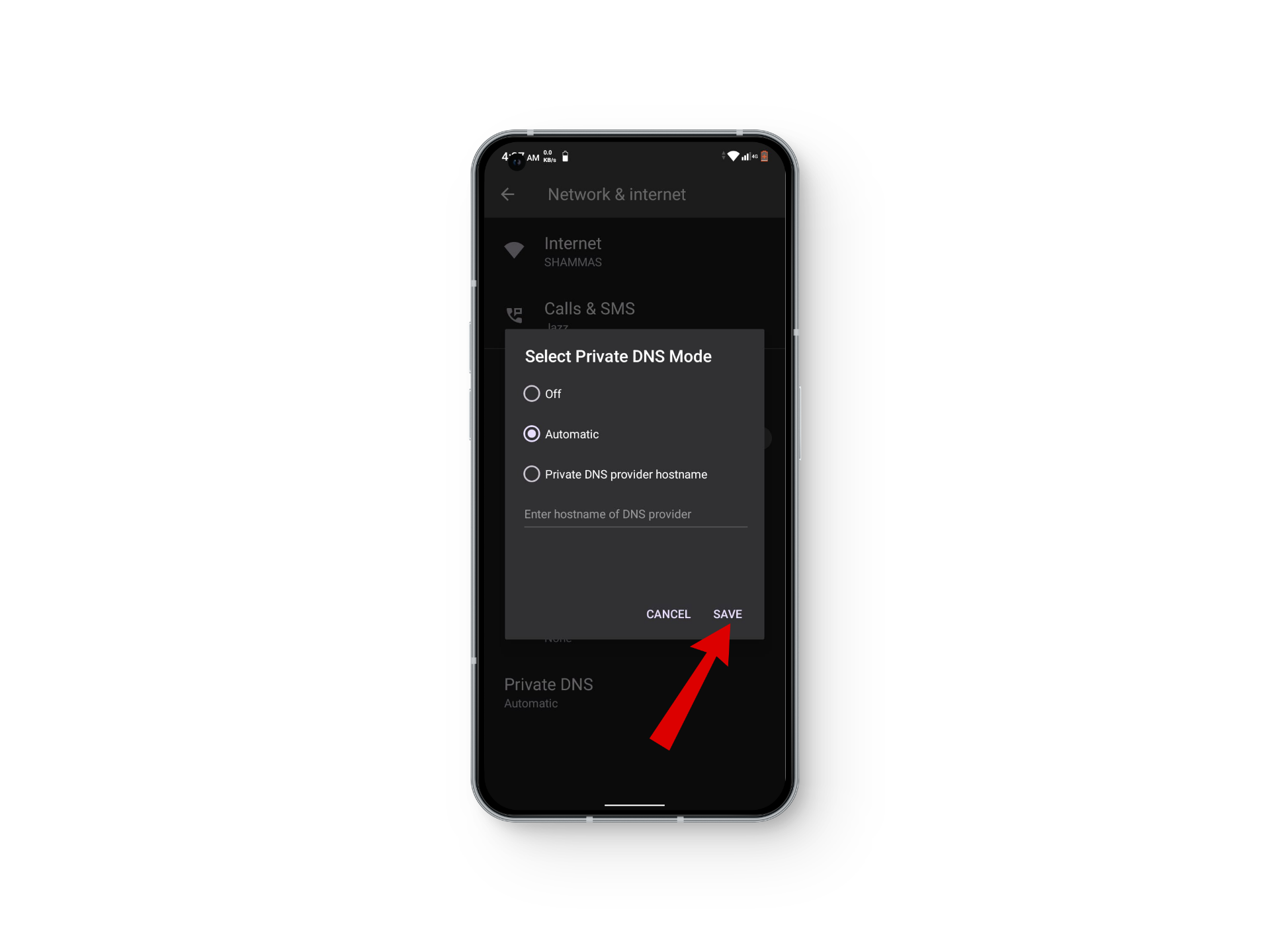
Tap on Save
READ MORE: Change your country in Google Play Store (Complete Guide) ➜
3. Bypass Regional Restrictions
Because of the Chinese background of the UC Browser and its evergrowing fame, it has become the topic of many controversies circulating its privacy and security. Moreover, Some countries like India have officially banned UC Browser for this very same reason.
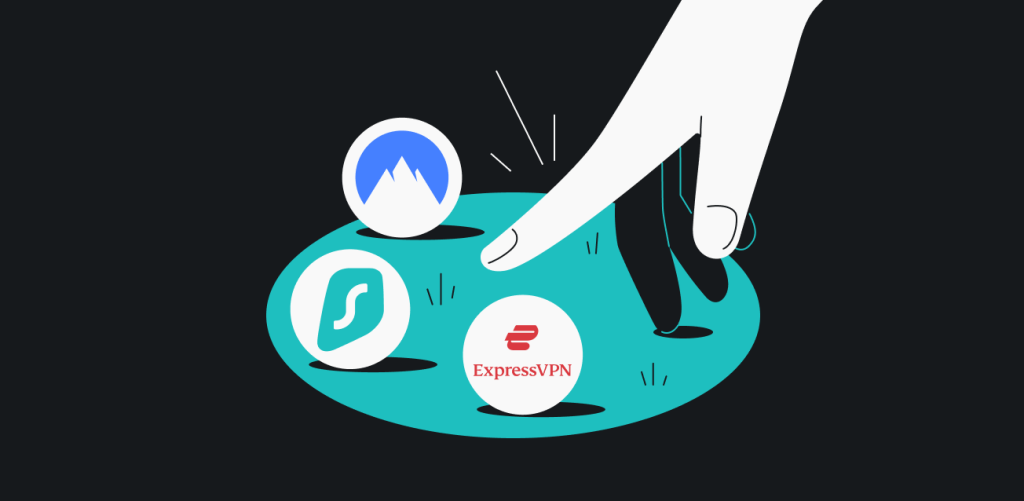
To bypass these regional restrictions you must use a VPN on your phone. Make sure to use a trusted VPN like Express VPN because some VPNs may monitor your activity posing a threat to your privacy.
READ MORE: The 5 Best Premium VPN Apps on Android in 2024 ➜
4. Adjust Security Settings
Sometimes, security software can misinterpret the activities of the UC Browser. Double-check the settings and blacklist of your anti-virus or other security software to see if UC Browser is blocked. Whitelist the UC Browser or disable certain security features if necessary.
READ MORE: How to Remove RAV Antivirus From Your Computer [3 Ways] ➜
5. Re-Install the App
If nothing works then as a last step you can try reinstalling the program. Deleting and installing the program again will clear any random issues with your browser’s cache, data, or even the program itself. To re-install the UC Browser follow these steps,
- Open up the Google Play Store.
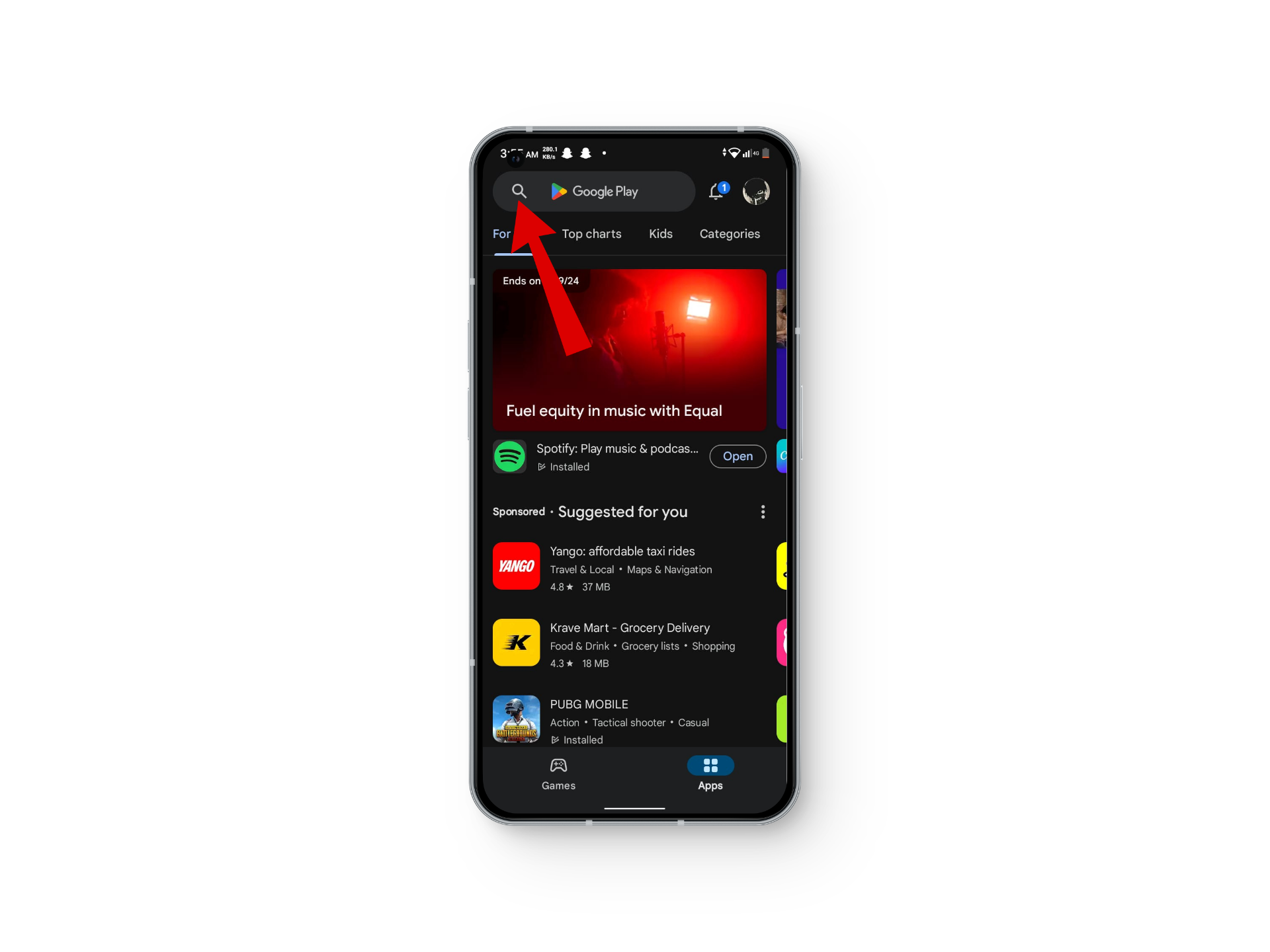
Search for uc browser - Now head over to the search bar and type UC Browser.
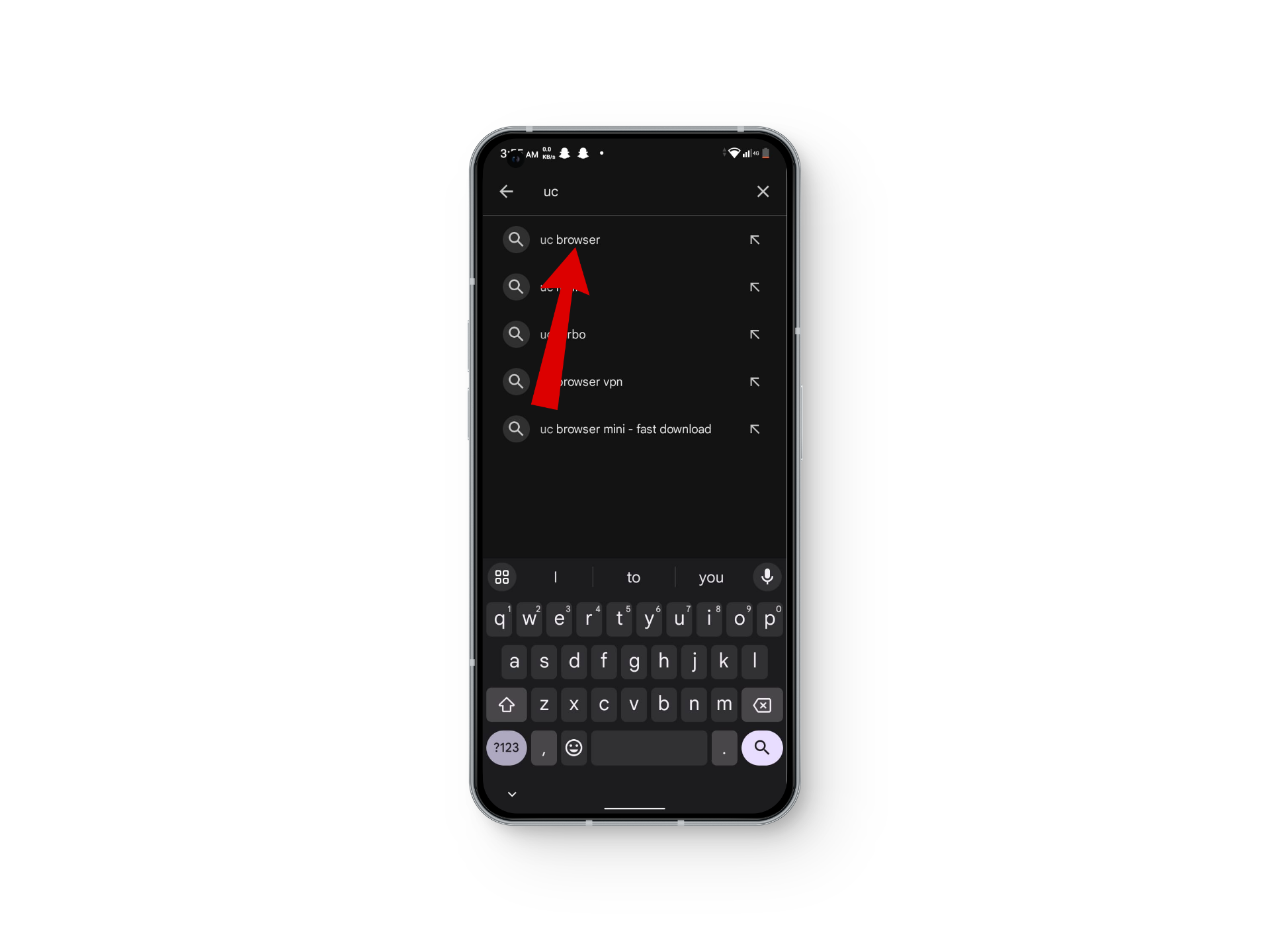
Select your app - After this, click on Uninstall and wait for the process to complete.
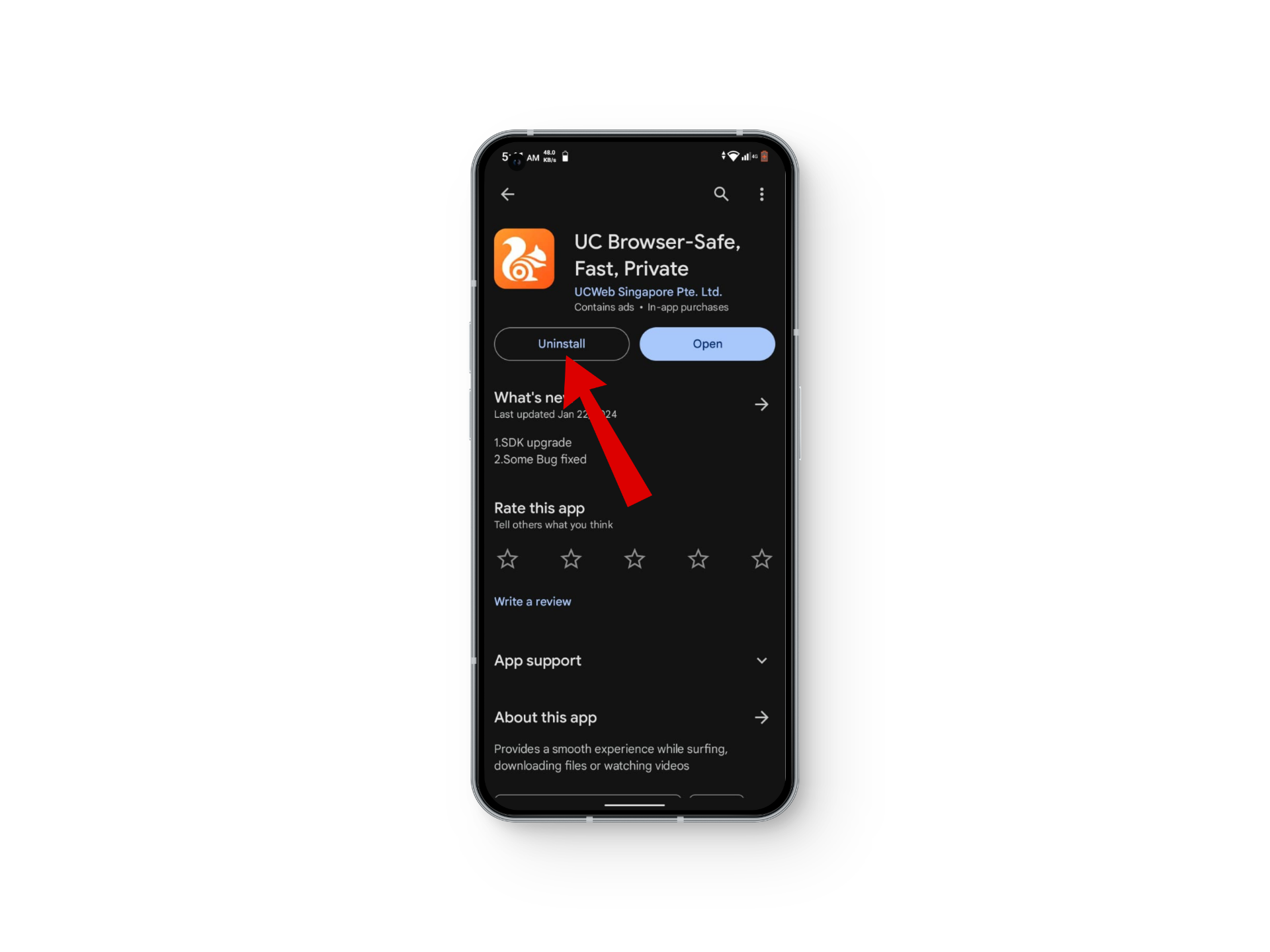
Uninstall your app - Once the uninstalling is finished, tap on Install again.
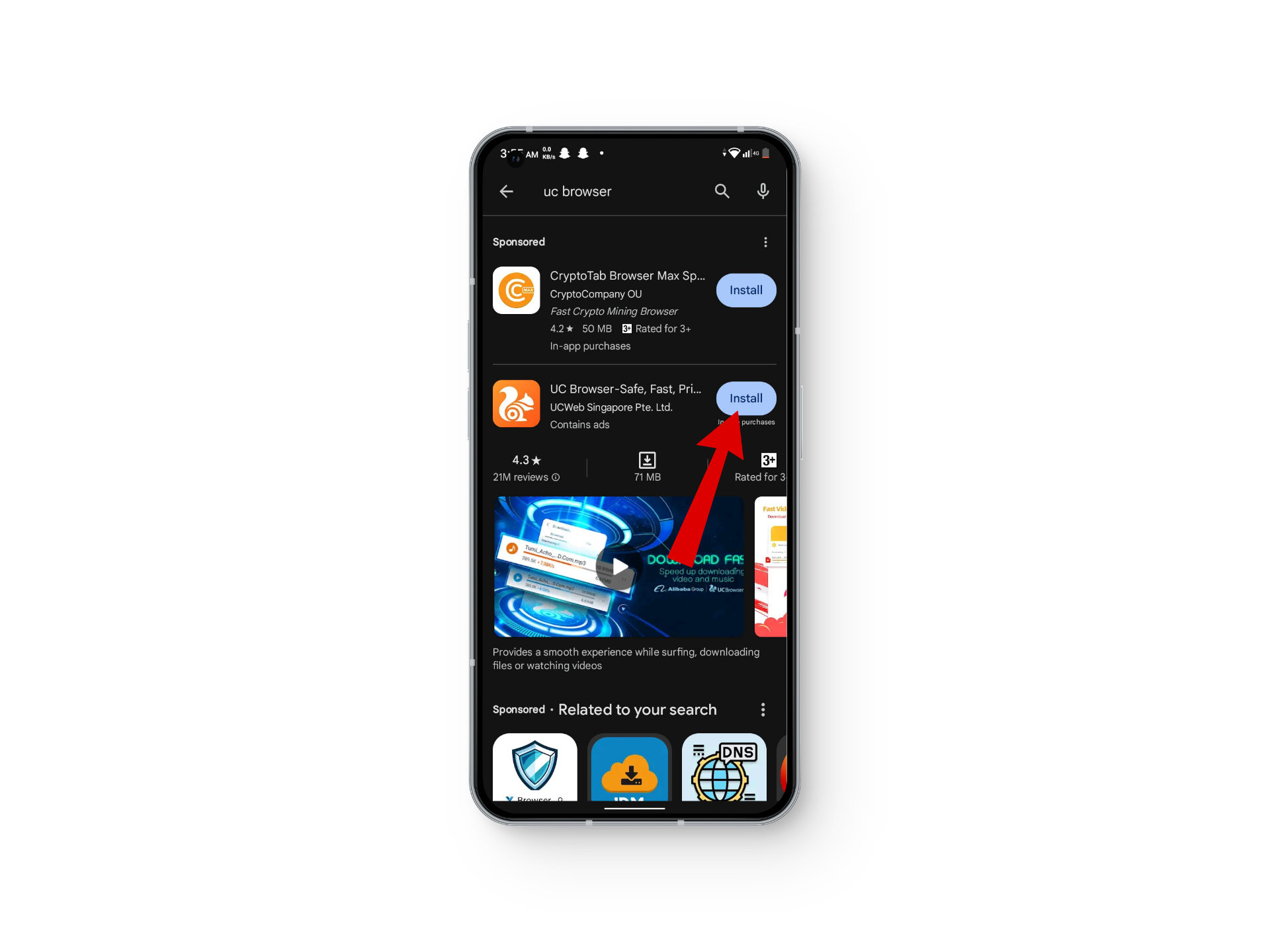
Install your app
Bonus: UC Browser Alternatives
If UC Browser refuses to work even after trying all the methods, it may as well be a good idea to switch to a different browser. UC browser focuses more on speed and efficiency. It compresses data and is light on memory while other browsers like Chrome and Edge take up more space.
Brave, Vivaldi, and Torr browsers are some of the strong candidates for the best alternative to the UC Browser. Although none of these will provide you with the same experience as the UC Browser, these options provide a close second because of their quick and efficient browsing.
READ MORE: How to Download a Browser Without Using a Browser? ➜
Conclusion
UC Browser Not Allowed error can be caused by many factors ranging from network limitations to geographical restrictions. This article provides many methods that will surely fix these errors for good.
FAQs
Unfortunately, as of now, the UC Browser is no longer available on the App Store. While you might find a few similar-looking options, keep in mind that they aren’t the original browser.
UC Browser is available on Playstore and Appstore for free. It comes with many useful features like Adblock and Video-grabber.
UC Browser became the subject of privacy shortly after the India-China skirmishes started and was banned along with other 58 Chinese apps in India.
UC Web owns the UC Browser. UC Web is a Chinese internet company currently headquartered in Guangzhou, China.





