How to Turn Off HyperOS Startup Sound [2 Easy Methods]
- Xiaomi's HyperOS, an update of MIUI, does not offer a direct option to disable the start-up sound. The system underwent significant changes, including a new boot animation but removed the option to disable the sound.
- To silence the start-up sound on a HyperOS device, users can manually mute the device before shutting down or use the "Silent Boot" app from the Google Play Store, which automates the process of silencing and re-enabling sounds around reboots.
- Unlike HyperOS, MIUI allowed users to disable the start-up sound directly through its settings. HyperOS users now need to use workarounds such as manually adjusting volume or using third-party apps to manage start-up sounds.
If you’re using a device running HyperOS and hear a sound when starting your phone, it means that you have held down the power button long enough or have done something right to get things going. In most cases, you won’t even need to look at your phone to know it has started booting up.
However, in some cases, this audible cue may be unnecessary, so you may want to turn it off. This guide will go over the procedure for turning off the startup boot sound on your phone running HyperOS.
Table of Contents
How Startup Sounds Work in HyperOS
HyperOS is Xiaomi’s rebrand of its older Android-based operating system, MIUI. The update, which was announced in 2023, brought with it a number of performance and feature changes.
Although the surface-level workings are, more or less, the same, the underlying system has undergone quite a bit of a makeover. As part of that overhaul, Xiaomi introduced a completely new boot animation for HyperOS. However, at the same time, they also removed the option for disabling startup sounds, which was previously available to users running MIUI.

↪ Why Turn Off the Startup Sound?
For any phone, including those running HyperOS, the startup sound essentially indicates that the device is booting up its operating system. While it’s been typically a part of the smartphone experience for a long time, users have recently begun to prefer turning this sound off. This is because it can be repetitively annoying and, at times, even redundant since the boot animation itself serves the same purpose.
READ MORE: How to Unlock Bootloader on HyperOS Devices in 7 Easy Steps ➜
How to Turn Off HyperOS Startup Sound?
On HyperOS, there is no direct option or setting to turn off the startup sound. However, there are other methods to do so, which are explained in detail below.
Method 1: Put Your Phone to Silent Mode Before Powering Off
The only way to silence the startup sound on your HyperOS device is to essentially turn off all audio notifications and ringtone volume before powering off or restarting your phone. This will automatically mute the sound on startup as well and the boot audio won’t be heard.
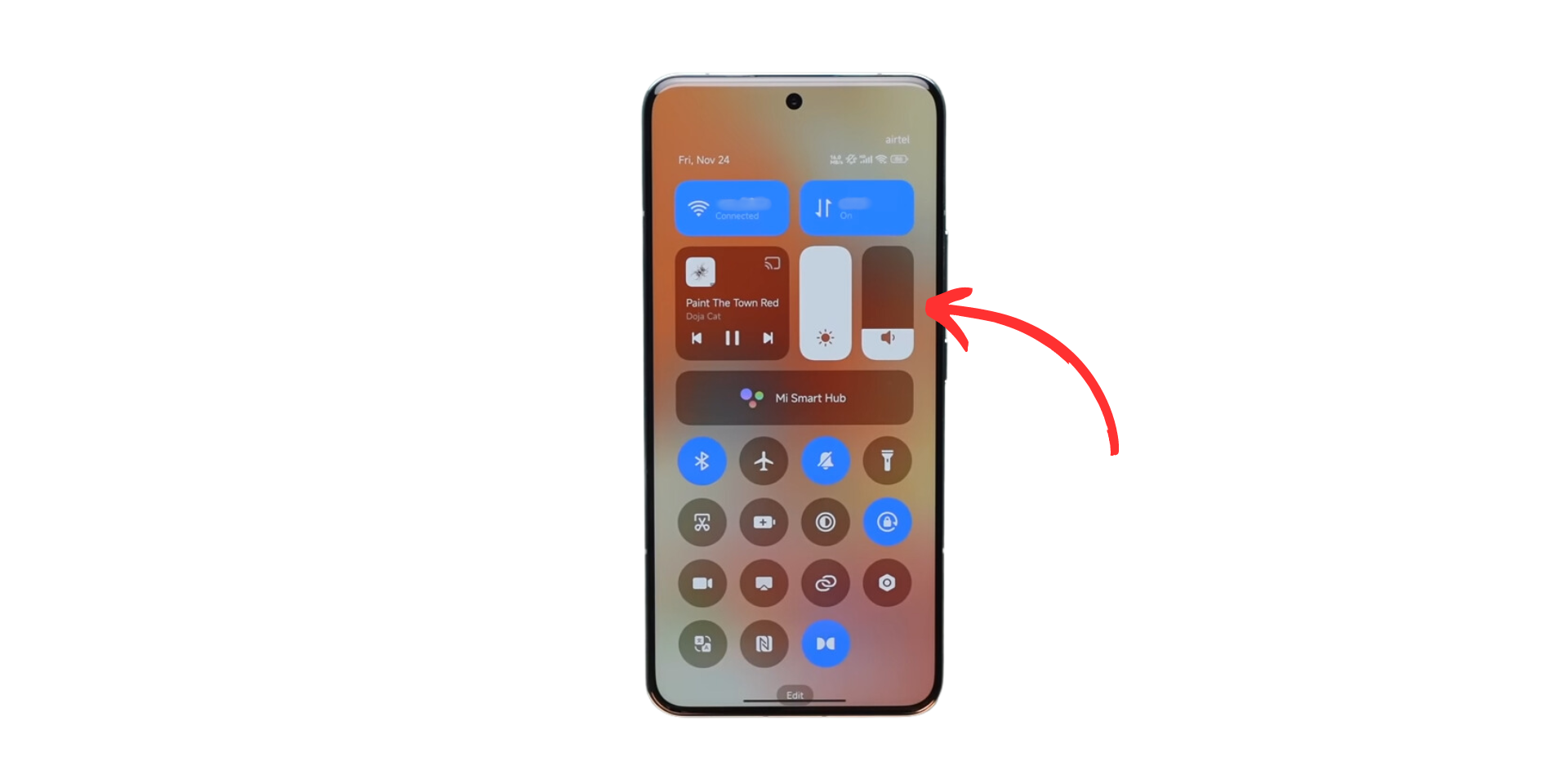
To do this, you can either hold the Volume Down button (while the device is on) until the slider reaches its lowest point. Alternatively, you could also swipe down to the Control Center, where you’ll find the volume slider. Use it to turn the volume all the way down.
Method 2: Use Silent Boot to Automatically Toggle Silent Mode
The first method essentially requires you to first manually put your phone into silent mode and then power off your device. Once you turn it back on, you will then need to manually turn the volume up again to hear any alerts, messages, notifications, or incoming calls.
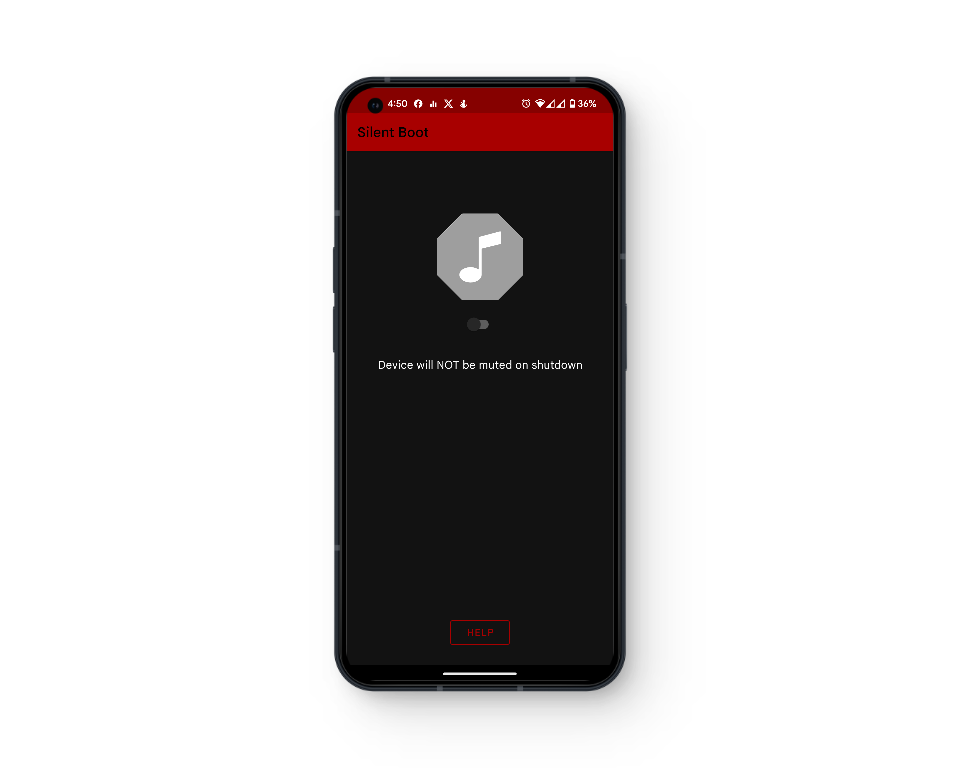
To bypass this issue, an app on the Play Store called “Silent Boot” automates this process. It works by toggling on Do Not Disturb mode when you prompt your phone to switch off or restart. When the phone boots back up, the app automatically turns off Do Not Disturb mode.
READ MORE: How to Install HyperOS Moon Super Wallpaper on Any Android ➜
MIUI vs HyperOS
In MIUI, users had the option to manually switch off the startup sound if they wanted to. To do this, you simply needed to:
- Open the Settings app.
- Find “Sound & Vibration,” and tap on it.
- Tap on “Additional settings,” or “More settings.“
- Look for “Play audio at startup,” and turn the toggle off.
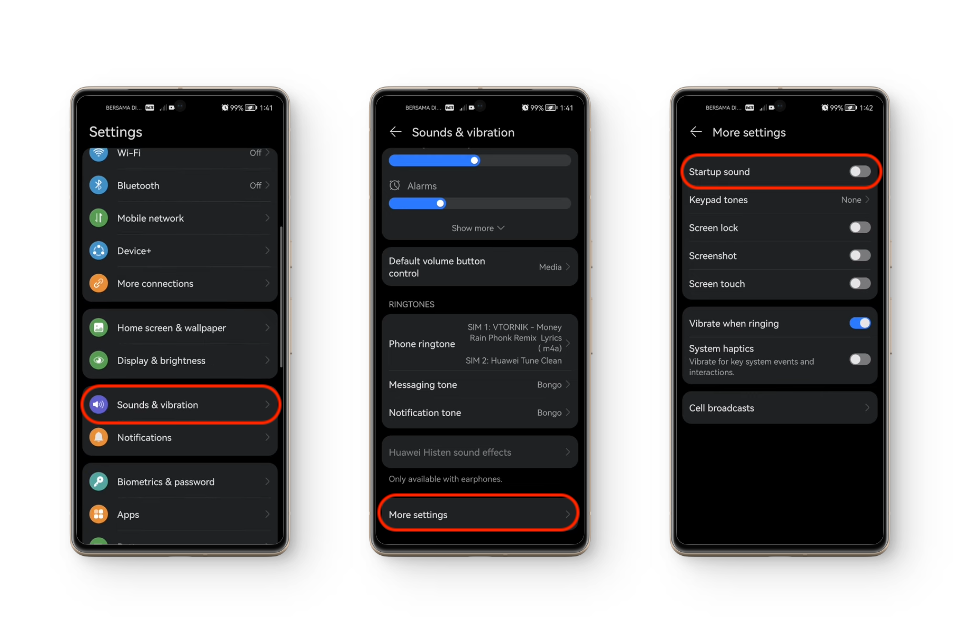
However, in HyperOS, Xiaomi decided to remove this setting altogether, possibly because they didn’t find the feature, or specifically the setting itself, useful. It also makes sense in that if a user doesn’t want any sound to disturb their surroundings, they would simply mute the audio to prevent any sound, not just the boot sound, from playing.
On the other hand, there may be cases where specifically the boot sound is perceived as annoying or irritating to the user, and they themselves want to isolate the sound and turn it off. Unfortunately, that option is not yet available in HyperOS.
READ MORE: How to Install Mi Dialer in HyperOS in 6 Easy Steps ➜
Conclusion
While the option for disabling startup audio has been removed from HyperOS Settings, you can still mute these sounds by switching your phone to silent mode before turning it off. This will make sure that your phone doesn’t ring or vibrate the next time it is powered on.
FAQs
Xiaomi has removed the option for muting startup boot sounds and so, you would have to manually adjust the system sound to the level you want your startup tune to sound. If you want it silenced, you will need to mute your device before powering it off.
No, your ringtones will be silenced until and unless you manually don’t unmute the sound on your device.
The startup sound and the animation have both been revamped by Xiaomi and are different on both MIUI and HyperOS.
 Reviewed by
Reviewed by 




