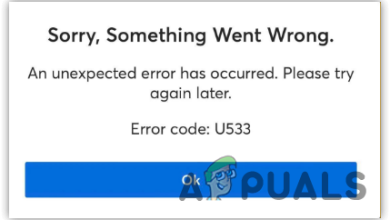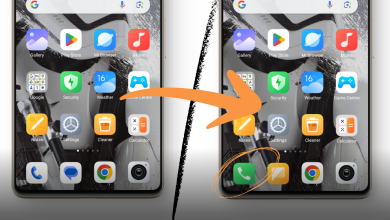How to Fix TikTok App Not Working in Android & iOS?
TikTok may not work mainly due to issues with its installation or as a result of network restrictions. The issue is reported on all the TikTok-supported platforms like Android, iOS, Windows, browsers, and emulators (like BlueStacks), etc.
For some, a device’s operating system update triggered the problem. The problem is also reported by people who use a VPN to use TikTok. The issue is noticed when either the app does not launch, does not fetch content, or crashes when doing an action e.g., liking or commenting on a video.
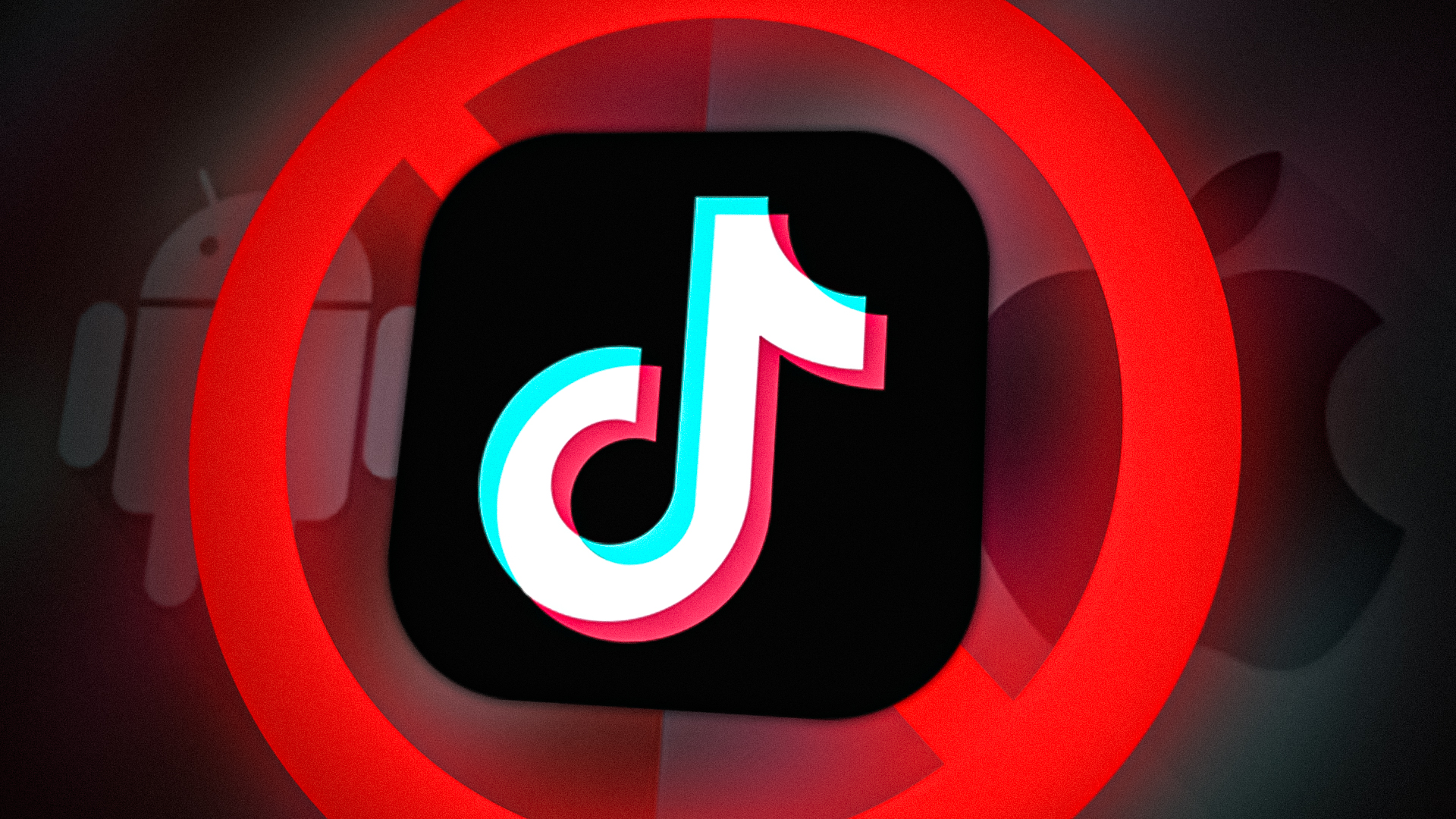
1. Restart your Device and Networking Equipment
Due to an internal glitch, your device or networking equipment may not let the TikTok app access essential online resources. Here, restarting your device and networking equipment may resolve the issue. Before moving on, make sure the TikTok servers are not down.
- Firstly, exit the TikTok app and remove the app from the recent apps list.
- Now launch the TikTok app and check if it is working fine.
- If not, power off your device and related network equipment (like a router, Wi-Fi extenders, etc.).
- Now, wait for a minute, and then power on the router.
- Once the router lights are stable, power on your device and launch TikTok to check if it is working fine.
2. Update TikTok App to the Latest Build
If the TikTok app is missing the latest patches from the developer, then its incompatibility with the OS may not let the app execute properly and thus cause the problem. Updating the TikTok app to the latest build may resolve the issue. For illustration, we will go through updating the TikTok app on an Android phone.
- Open the Google Play Store and search for TikTok.
- Now check if a TikTok update is available. If so, tap on the Update button.
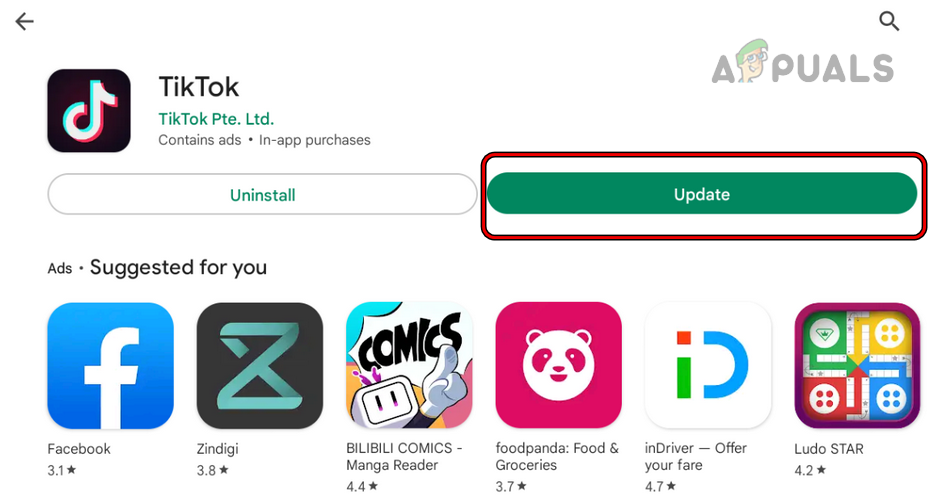
Update the TikTok App - Once updated, press Open and check if the TikTok’s working problem is cleared.
- If not, check if updating the device’s OS to the latest build clears the error.
3. Disable IPv6 in the Router’s Settings
If TikTok is only not working when using the Wi-Fi or using a particular network (like the office’s Wi-Fi), then the IPv6’s incompatibility with TikTok servers or your device’s configurations could be the root cause of the issue. In this scenario, disabling IPv6 in the router’s settings may resolve the issue. The general guidelines are as under:
- Head to the management portal of your router (either through an app or browser) and if required, log in using your credentials.
- Now steer to its Settings page and open Advanced Settings.
- Then select IPv6 and in the resulting menu, set the dropdown of the Internet Connection Type to Disabled.

Open the IPv6 Tab in Advanced Settings of Your Router - Now save the changes made and restart your router.
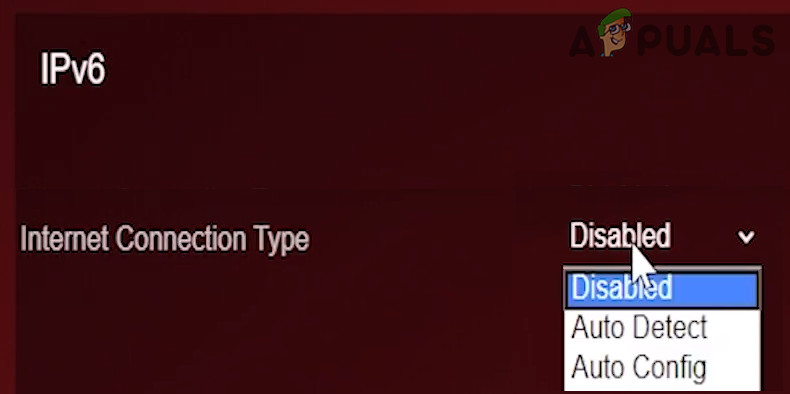
Set the Internet Connection Type of IPv6 to Disabled - Then restart your device and upon restart, launch TikTok and check if it is working fine.
4. Re-log into the TikTok App
If TikTok servers fail to authenticate your TikTok session properly, they may not respond properly to the queries from your device, resulting in the problem under discussion. Here, re-logging into TikTok may resolve the issue.
For illustration, we will go through the process for an Android phone, but you can also try this method on other platforms. This method may not be viable for every person facing the problem. Do not forget to keep the credentials available to re-log into the TikTok app.
- Launch the TikTok app and switch to its Profile tab.
- Now tap on the hamburger menu (near the top right) and open Settings and Privacy.
- Then scroll down to the bottom and, afterward, tap on Logout.
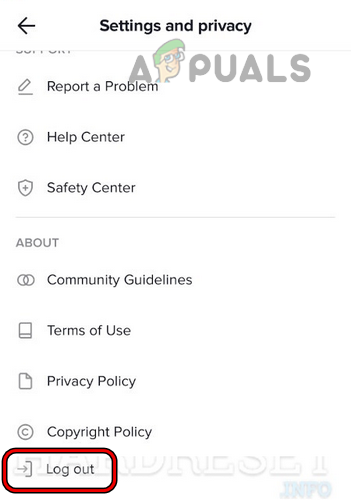
Logout of the TikTok App - Now confirm to log out of the TikTok app and restart your device.
- Then launch/log into the TikTok app and check if it is working fine.
- If that did not work, then without logging out of the current device, log into TikTok on another device (like another phone or browser on your system) and check if TikTok is working fine on both devices.
- If it only works fine on the second device, log out of the first device and like a video on the second device.
- Now log into the TikTok app on the first device and check if the issue is resolved.
5. Reset the TikTok App (Android)
If the cache and data of the TikTok app are corrupt, then the app may fail to load the data and thus essential components might not work. In such a case, resetting the TikTok app or clearing its cache or data may clear the issue.
- Launch Settings of your Android phone and head to its Apps.

Open Apps in the Android Phone Settings - Now select TikTok and tap on Force Stop.
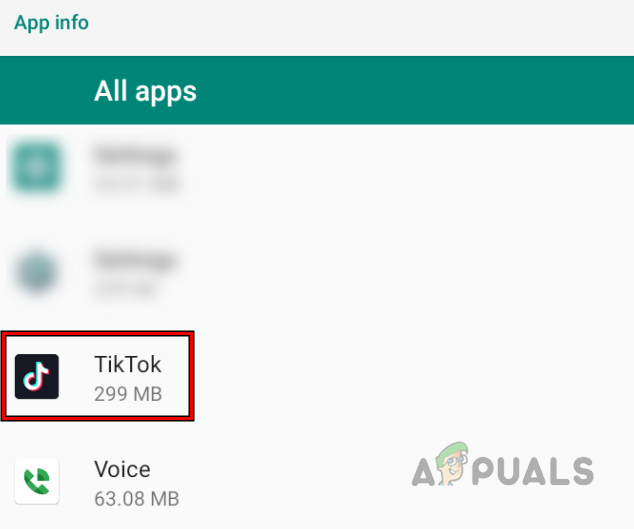
Open TikTok in the Android Phone Apps - Then confirm to stop the TikTok app and open Storage.
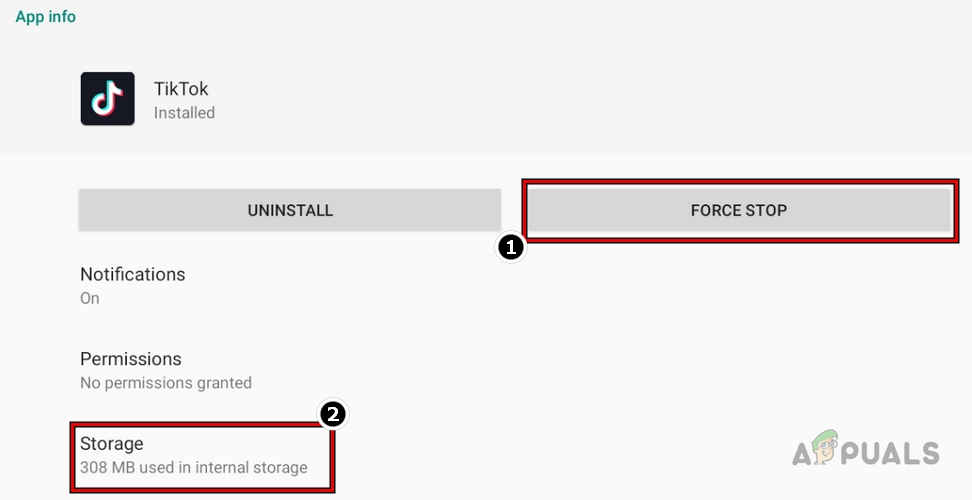
Force Stop the TikTok App and Open its Storage Settings - Now tap on the Clear Cache button and afterward, launch the TikTok app to check if it is working fine.

Clear Cache and Storage of the TikTok App - If not, repeat the above steps to steer to the Storage section of TikTok in the phone’s Apps’ Settings.
- Now tap on the Clear Data button and then confirm to delete the data of the TikTok app.
- Once done, restart your phone, and upon restart, launch TikTok and check if its working problem is cleared.
6. Reset the Network Settings of Your Device
The TikTok app may also fail to work if your device’s network settings are misconfigured. Due to this, the application fails to access essential online resources. In this context, resetting your device’s network settings to the defaults may resolve the issue. Before moving on, make sure to note down the network credentials, proxy settings, VPNs, etc. (things related to networks) as these will be wiped clean from your device.
For Android Devices
- Go to Settings of your Android phone and select the General Management option.
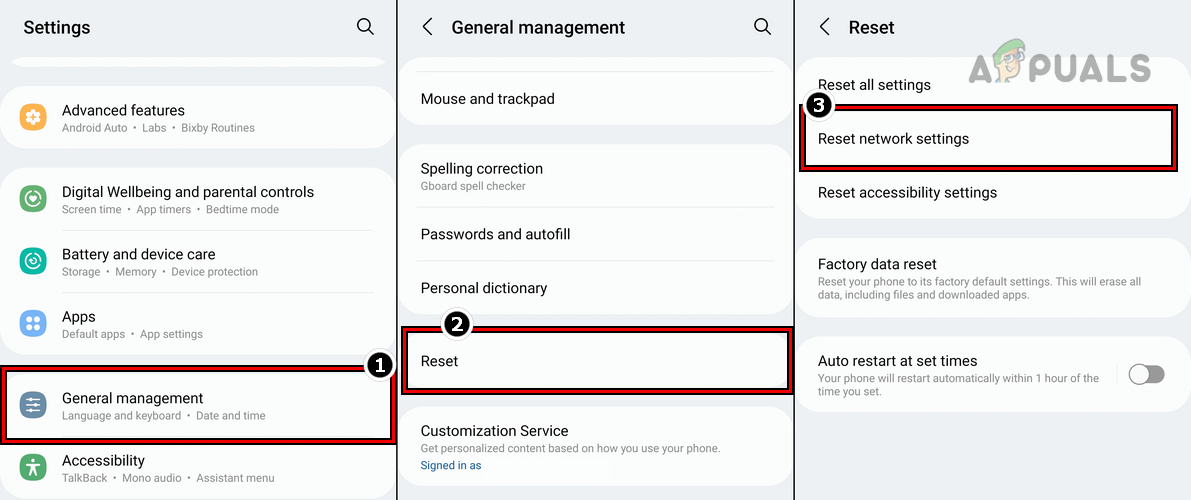
Reset the Network Settings of the Samsung Phone - Then open Reset and tap on the Reset Network Settings option.
- Now confirm to reset the Android phone’s network settings.
- Once done, restart your phone and upon restart, add a network to your phone.
- Now launch TikTok and check if its working problem is cleared.
For iPhone Devices
- Open your iPhone Settings and select General.

Open General Settings of iPhone - Then tap on Reset and select Reset Network Settings.
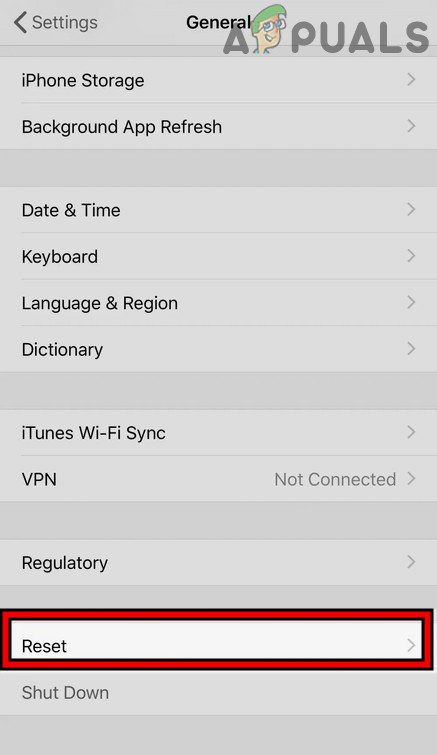
Open Reset in General Settings of Your iPhone - Afterward, confirm to reset your iPhone’s network settings, and once done, restart your iPhone.
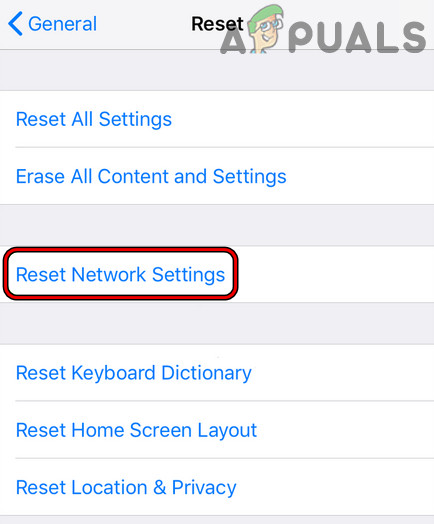
Tap on Reset Network Settings on iPhone - Upon restart, add a network to your iPhone and then launch TikTok to check if it functioning normally.
7. Try Another Network Type/Network or Use a VPN
If there is a network hindrance in TikTok’s communication between your device and TikTok servers which is not letting the app execute properly, then that could also be the root cause of the issue. For example, your ISP is using an APN located in a country where TikTok is banned. Here, trying another network type/network using a VPN may clear the issue.
- Firstly, check if using the mobile data only (after disabling Wi-Fi) or vice versa solves the problem.
- If not, check if connecting your device to another network (you can use a hotspot from another phone on a different network where TikTok is working) and using TikTok resolves the issue.
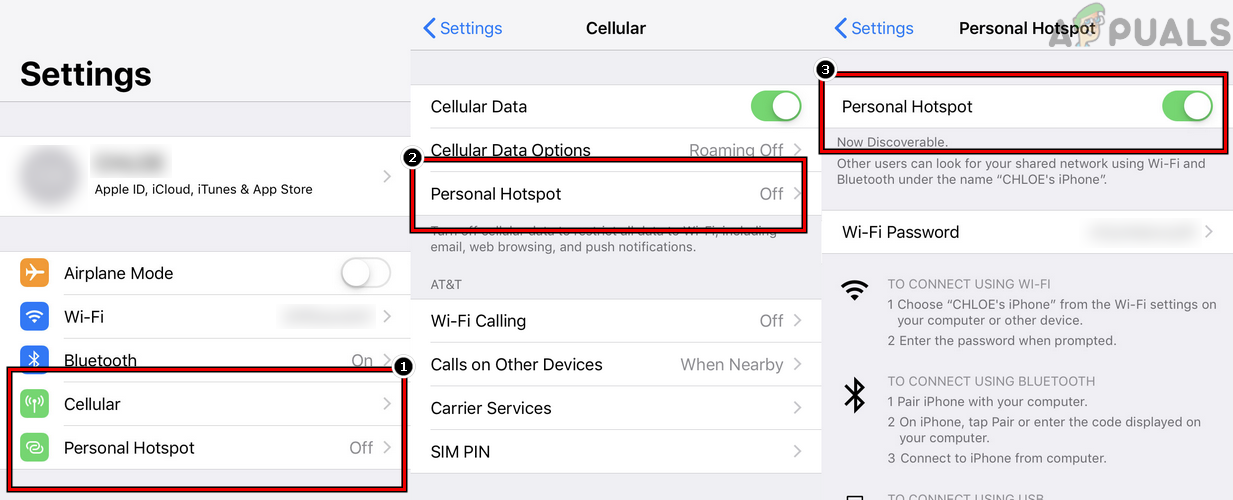
Enable Hotspot on the iPhone - If that did not work, download, install, and launch a VPN app.
- Now connect it to a country where TikTok is not banned (like Canada) and check if it clears out the TikTok problem.
8. Reinstall the TikTok App
TikTok might also fail to work if its installation is corrupt and the device’s operating system is limiting the execution of the corrupt app components. Here, reinstalling the TikTok app may solve the problem. A point to remember is that you may lose your drafts. Also, keep the login credentials available before reinstalling the TikTok app. For illustration, we will discuss the process of reinstalling the TikTok app on an Android phone.
- Launch Settings on your Android phone and open its App Management utility (like Apps).
- Now tap on TikTok and press the Force Stop button.
- Then confirm to force stop the TikTok app and clear its cache/storage (discussed earlier).
- Now tap on the Uninstall button and afterward, confirm to uninstall the TikTok app.
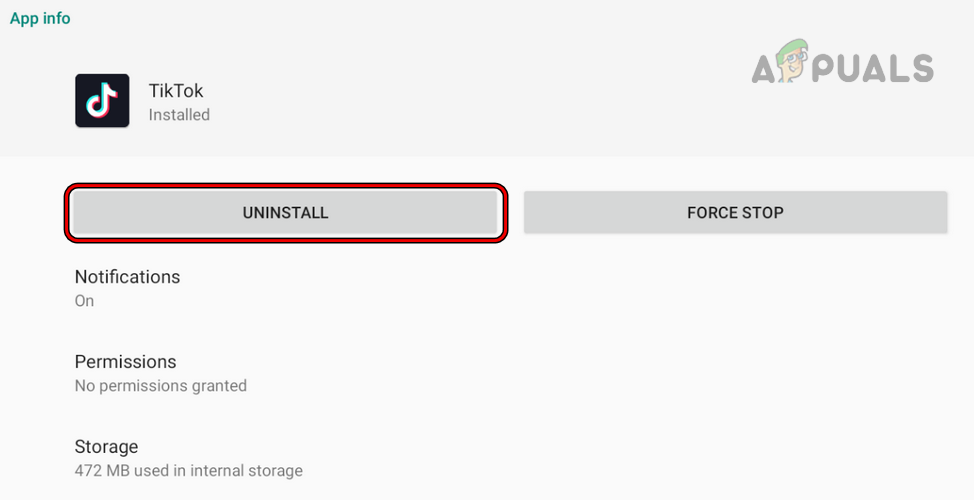
Uninstall the TikTok App on the Android Phone - Then restart your phone and upon restart, reinstall the TikTok app.
- Now launch the TikTok app and check if it is working fine.
- If not, uninstall the TikTok app and restart your phone.
- Upon restart, launch a web browser on a PC and head to the Google Play Store website.
- Now log in using a Google account that has the phone number of the country (like Canada) where you want to use TikTok and search for TikTok.
- Then click on Install and afterward, select your Android phone.
- Now, wait till the TikTok app installs on your phone, and afterward, launch it to check if it is working normally.
- If that did not work, check if installing TikTok into your phone’s Secure Folder (like on a Samsung phone) clears the error.
9. Disable the Device’s Location and Change its Region
If you have traveled abroad and a change in your location/phone’s region is hindering TikTok’s algorithms, then that may cause TikTok not to work. Moreover, if you are in a banned country, then that could also stop TikTok from running.
Here, disabling the device’s location and changing its region may resolve the issue. In the case of a banned country, you may need a VPN to make it work. For illustration, we will discuss the process for an iPhone but you can use the same technique on other TikTok-supported platforms.
- Launch Settings of your iPhone and select Privacy.
- Now open Location Services and disable it by toggling the switch to off.
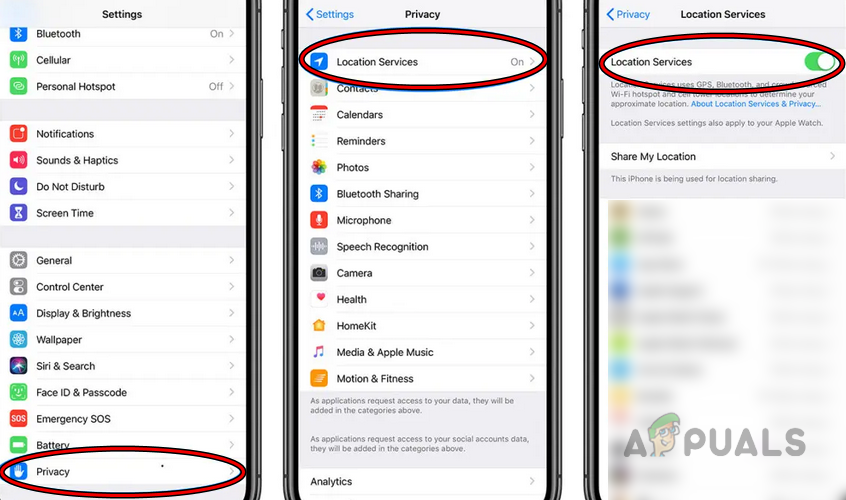
Disable Location Services of the iPhone - Then uninstall the TikTok app (discussed earlier) and launch the iPhone Settings.
- Now open General and select Language and Region.
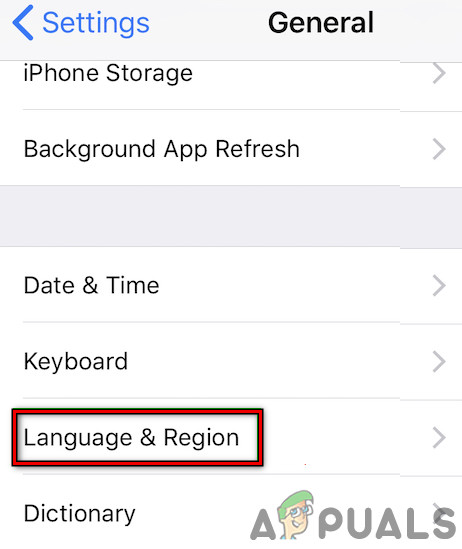
Open Language and Region Setting of iPhone - Then open Region and set the Region as per your requirements (like Canada).
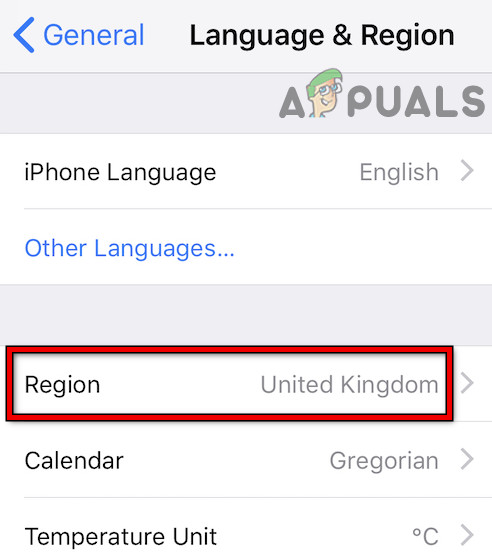
Change Your Region in the iPhone Settings - Now power off your iPhone and take out the SIM (must).

Remove SIM Card from iPhone - Then power on the iPhone without reinserting the SIM car), launch a VPN app (you may need to install one if not present), and connect it to your desired country (like Canada).
- Now install the TikTok app and then launch it to check if its issue is resolved.
10. Reset Your Devices to the Factory Defaults
Your device’s operating system plays a vital role in the proper execution of an application like TikTok. If the OS itself has become corrupt, then it may not let the app execute and cause the issue. In this scenario, resetting your device to the factory defaults may clear the TikTok issue. Before moving on, make sure you have backed up your device.
Reset an Android Phone
- Open the Android phone’s Settings and select the System option.
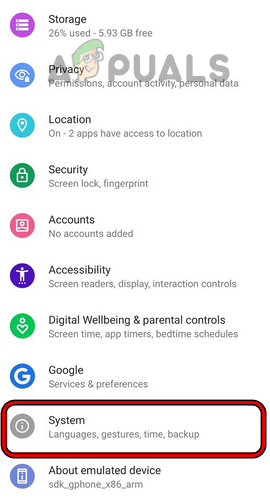
Open System in the Android Phone Settings - Now open Reset Options and then tap on Erase All Data (Factory Reset).
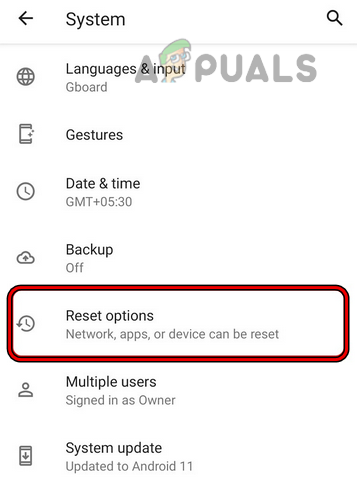
Open Reset Options in the Android Phone Settings - Then confirm to start the reset process by tapping on Erase Data and wait till the process completes.
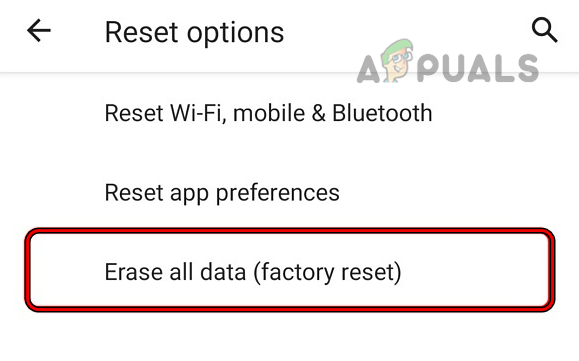
Tap on Erase All Data (Factory Reset) in the Android Phone’s Reset Options - Once done, set up your Android phone as a new phone (without restoring from a backup) and then install TikTok.

Tap on Erase All Data to Factory Reset the Android Phone - Now launch the TikTok app and hopefully, it will be working fine.
Reset an iPhone
- Open the iPhone’s Settings and select General.
- Then press on the Reset option and tap on Erase All Contents and Settings.
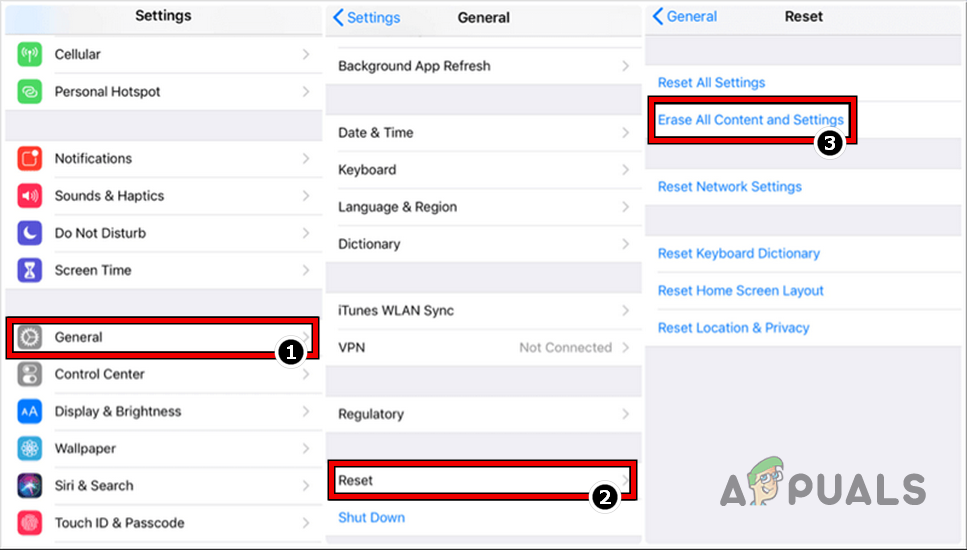
Reset iPhone to the Factory Defaults - Now confirm to reset the iPhone and wait till the iPhone is restored to its factory default.
- Once done, set up your iPhone as per your requirements but without restoring a backup, and then install TikTok.
- Now launch the TikTok app and hopefully, it will clear the problem.