How To Find and Recover Deleted Apps on iOS & Android
Ever find yourself uninstalling an app due to an unexplainable glitch or bug? Or maybe you had to install an app for some temporary work, but find yourself needing it again. No matter what the case, here’s how you can find and recover recently deleted apps on Android and iOS.
If you want to recover some deleted files on your Android device instead, refer to our detailed guide to learn how to do so.
Table of Contents:
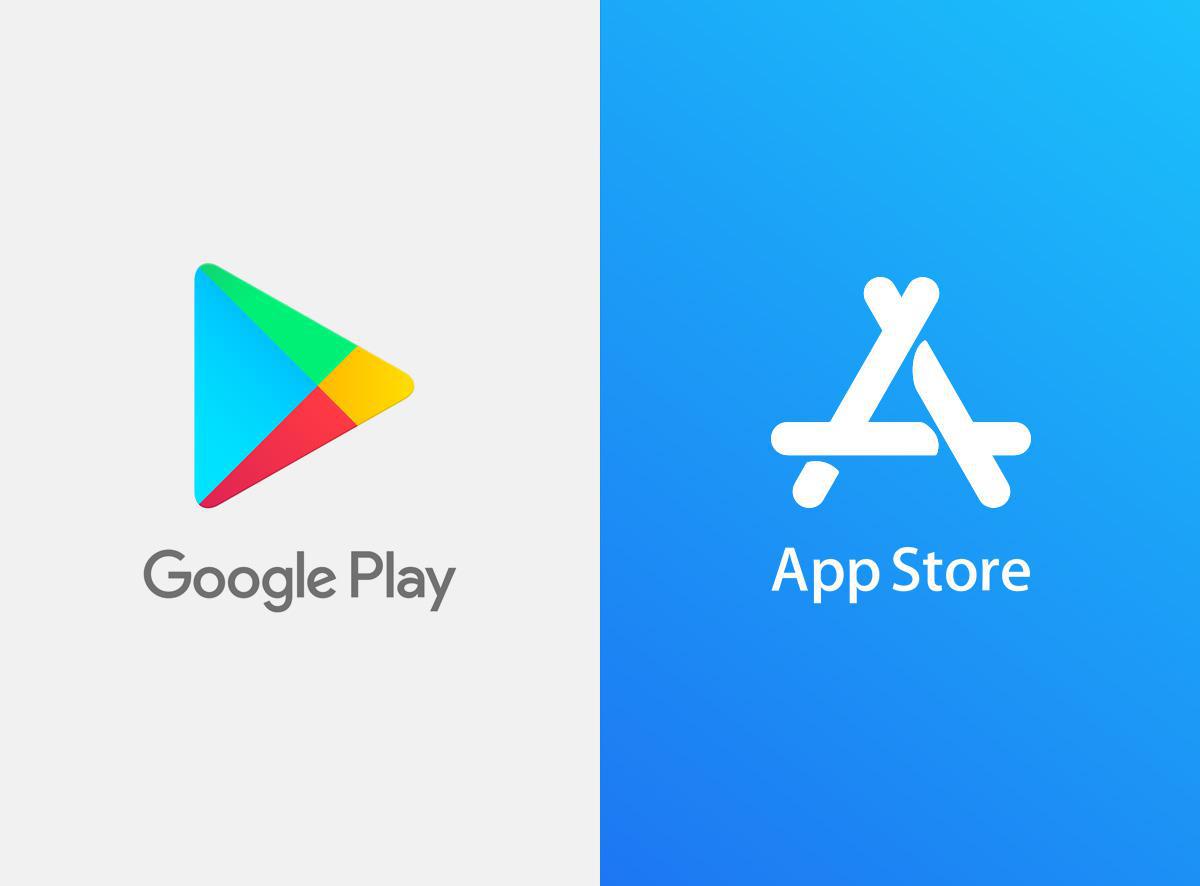
On Android
This section will go over how you can find and recover deleted apps on Android phones. Use the table of contents above to skip to the iOS section if you have an iPhone.
Finding deleted apps
Most apps on an Android phone are installed via the Google Play Store. Fortunately, when you install an app, the Play Store automatically logs it and syncs it with your Google account.
Hence, even when you uninstall that app, you can find it later on in your Library. This way, if the app in question was a paid app, you can reinstall it for free anytime, provided that you use the same Google account you used to purchase that app.
At any rate, these are the steps to find your deleted apps:
- Open the Play Store.
- Towards the top-right corner of your screen, you should see your Google account profile picture. Tap on it.
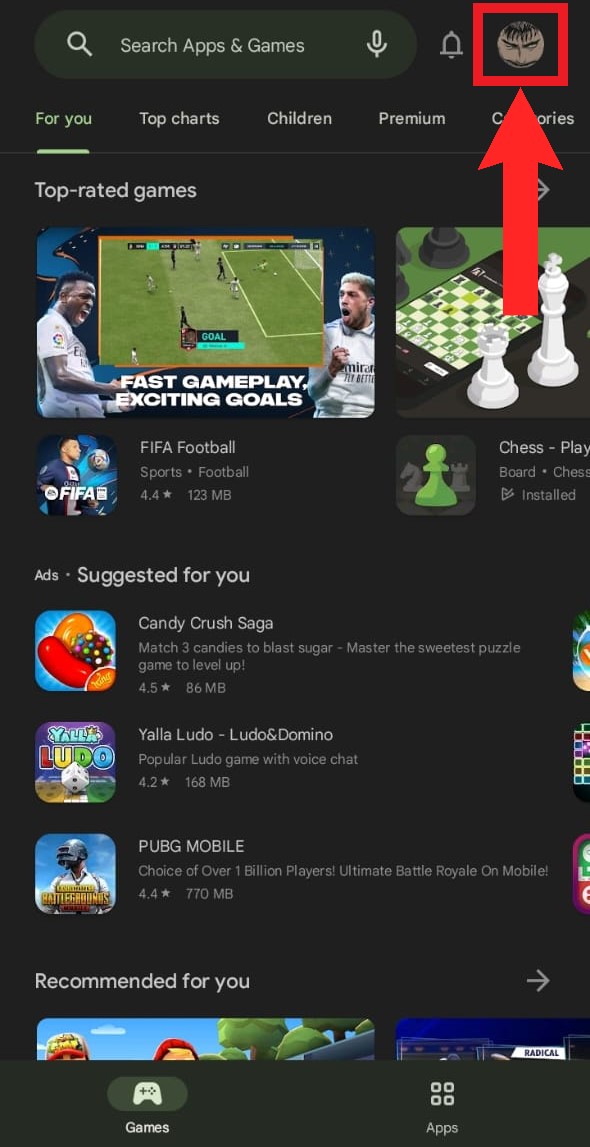
Select your Google account’s profile picture - A new menu should pop up. From here, select “Manage apps and devices.”
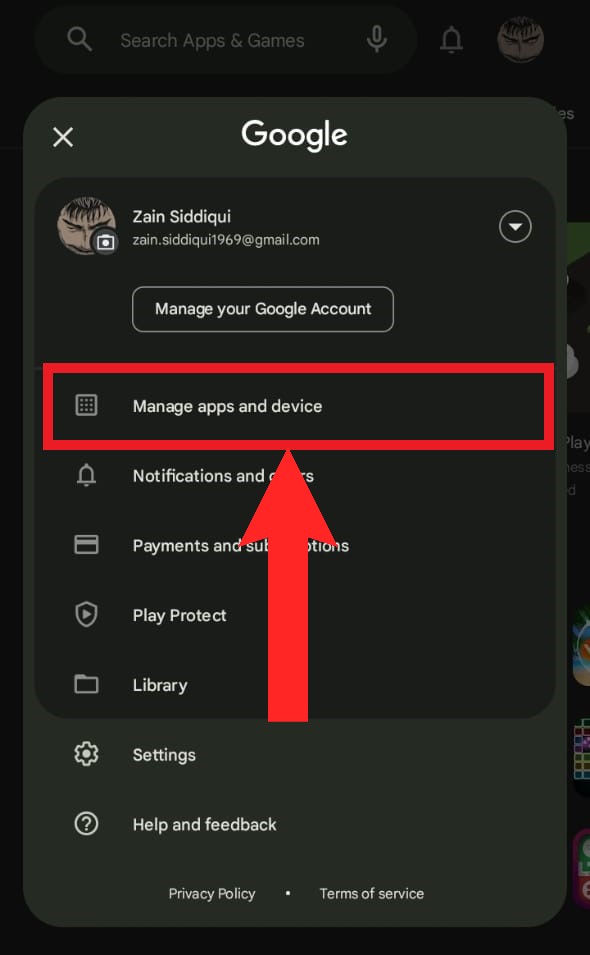
Select “Manage apps and devices” from the pop-up menu - In Manage apps and devices, move to the “Manage” tab.
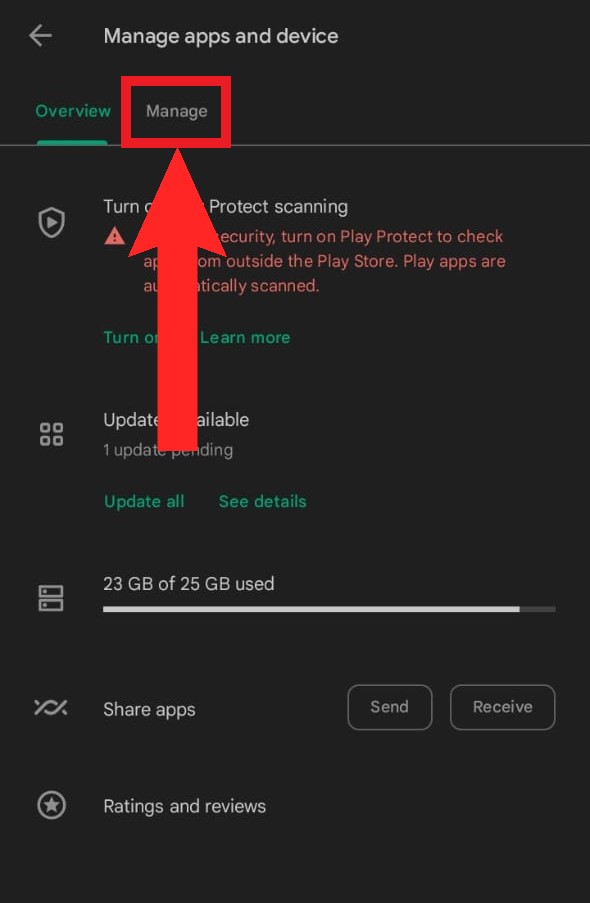
Navigate to the “Manage” section - Now, the “Manage” section will display the apps currently installed on your phone. Tap on the Installed drop-down.
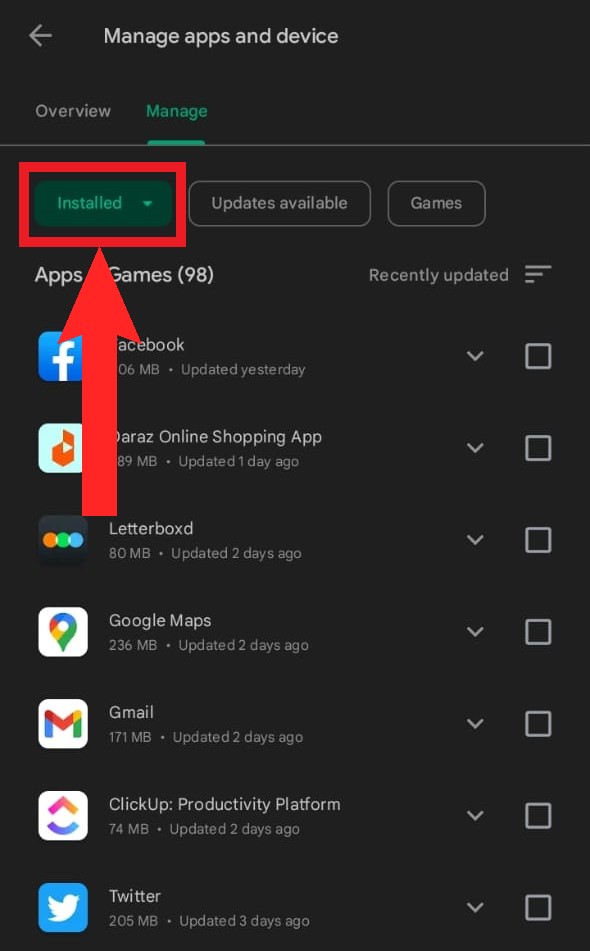
Tap on “Installed” - Next, on the menu that appears, choose Not installed.
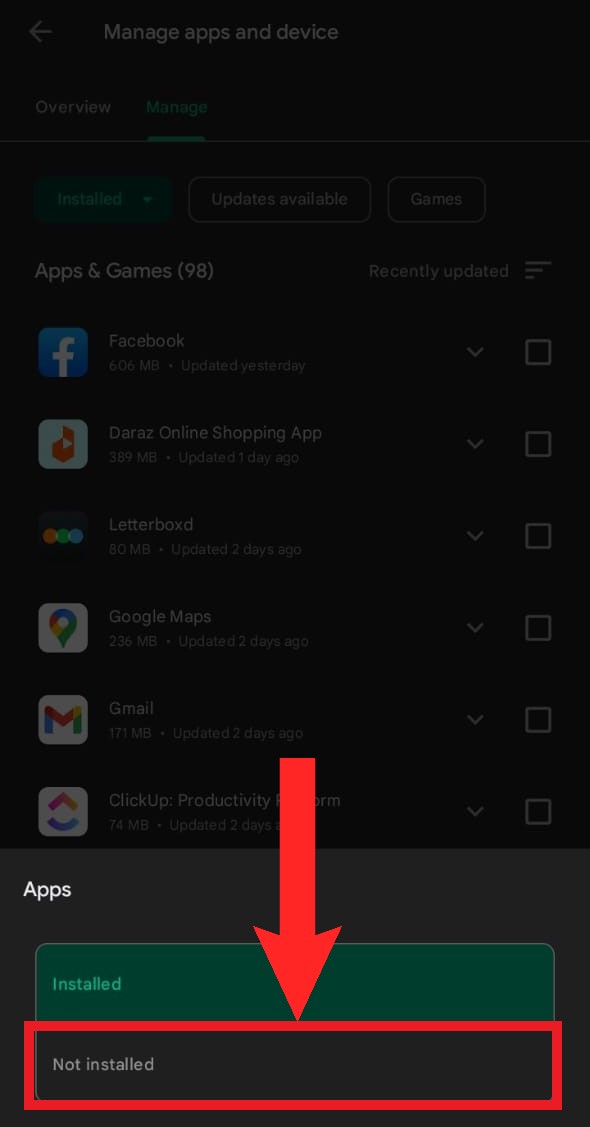
Select “Not installed” Finally, a complete list of all your deleted apps will be displayed.
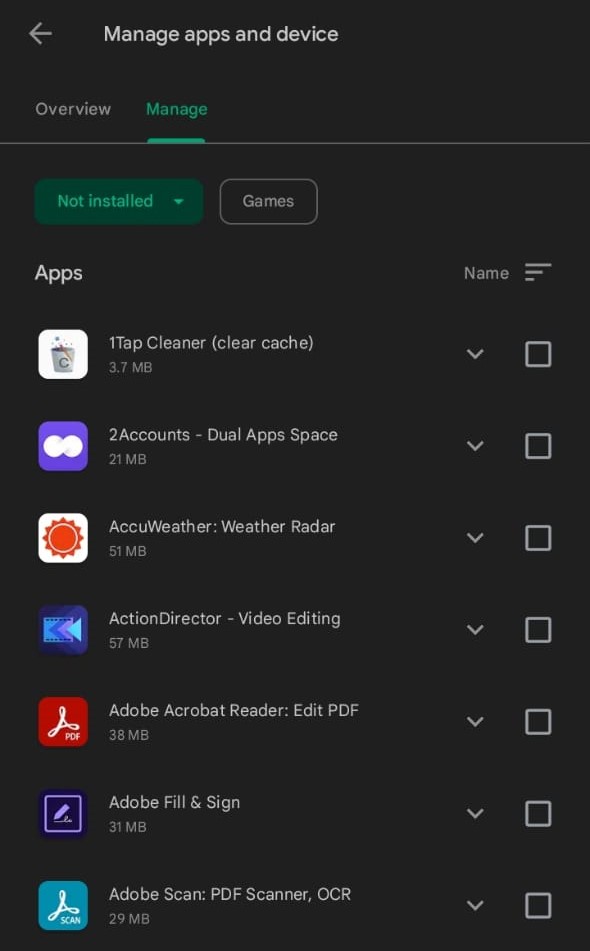
A list of all your uninstalled apps will be displayed
Recovering recently deleted apps
To recover your recently deleted apps, follow these steps:
- As instructed before, open up the list of uninstalled apps on the Play Store. Tap on the sorting option.
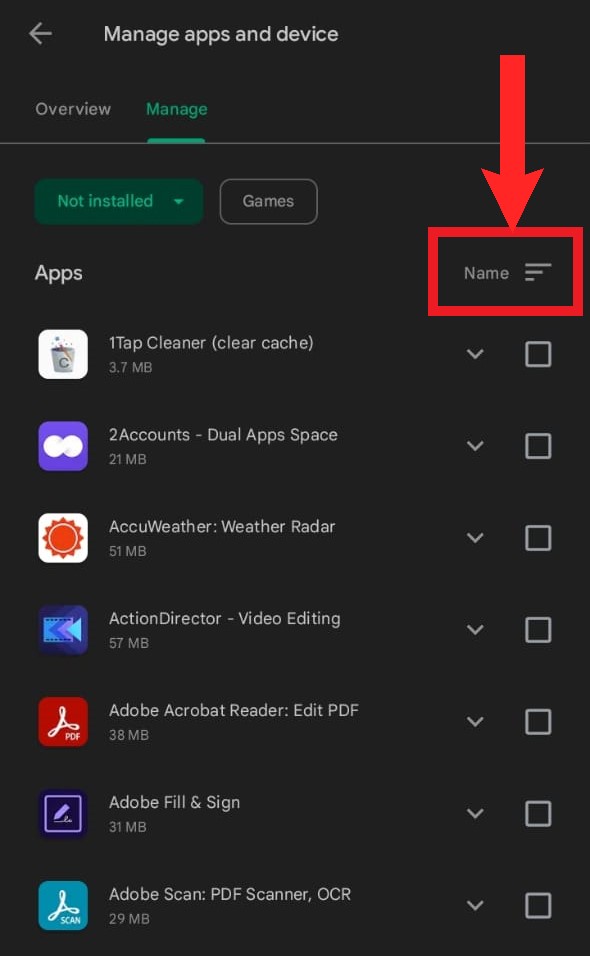
Tap on “Name” to choose the criteria of sorting - From the pop-up that appears, choose Recently added.
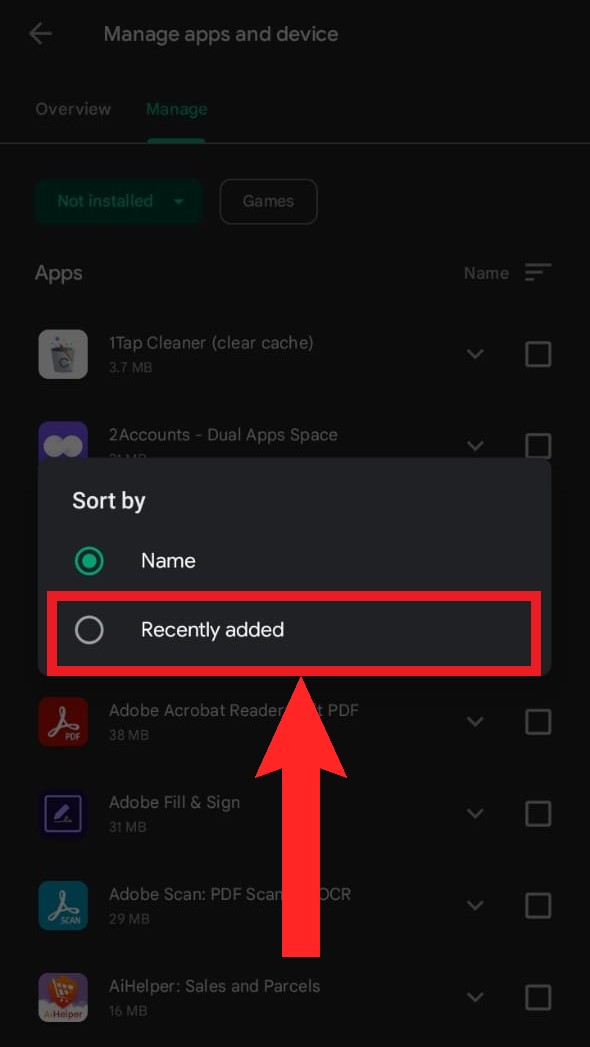
Choose “Recently Added” - The list will now sort the uninstalled apps that were most recently uninstalled from top to bottom. Tap on the checkbox present next to the app(s) you want to reinstall.
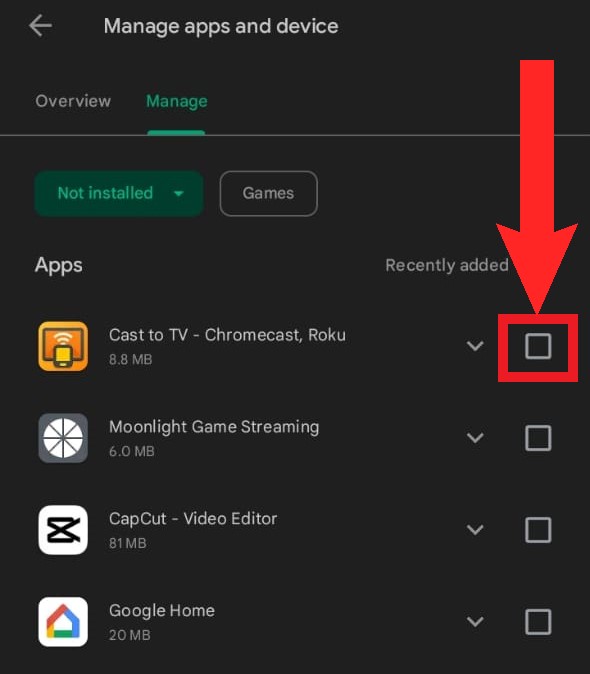
Tap on the checkbox next to an app - Accordingly, two options should appear. Select Install option.
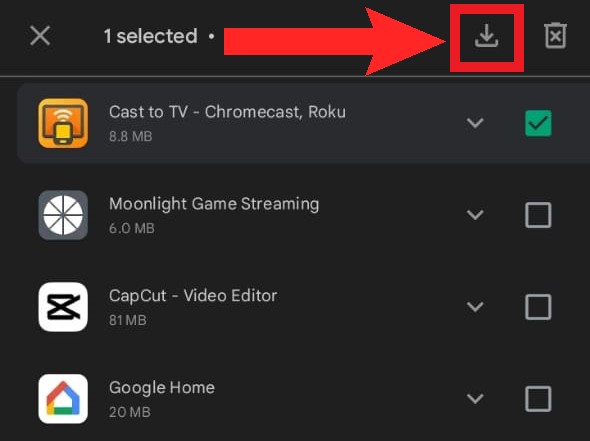
The arrow pointing downwards into a shallow container is the “Install” button - The selected app(s) will begin downloading.
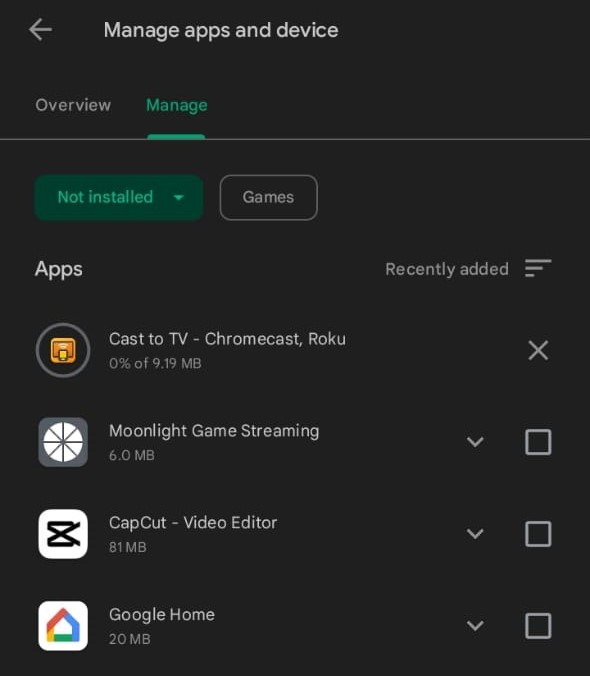
You can track the progress of the app being installed
Using a third-party app manager
Android’s open-source nature allows developers to design and create their own apps. These apps aren’t always available on the Play Store, but can often be found on the Internet, particularly on sites like GitHub, where they are available to download as APK packages.
Downloading and installing APKs is referred to as “sideloading,” since you are loading an app onto the device from an unconventional means. In fact, sideloading works on TVs too and it’s how you can get ad-free YouTube on your Android/Google TV as well.
Because these apps aren’t obtained through the Play Store, they won’t appear as owned apps in your library. To keep track of all your apps, including these externally sourced ones, it’s a good idea to use a third-party app manager. We recommend using the App Manager app for this purpose.
Here’s how to set up App Manager and use it to view your recently uninstalled apps:
Finding uninstalled apps on App Manager
- Download and install App Manager and open it.
- On the starting page, the app will ask for permissions. Grant them and tap the blue arrow to proceed.
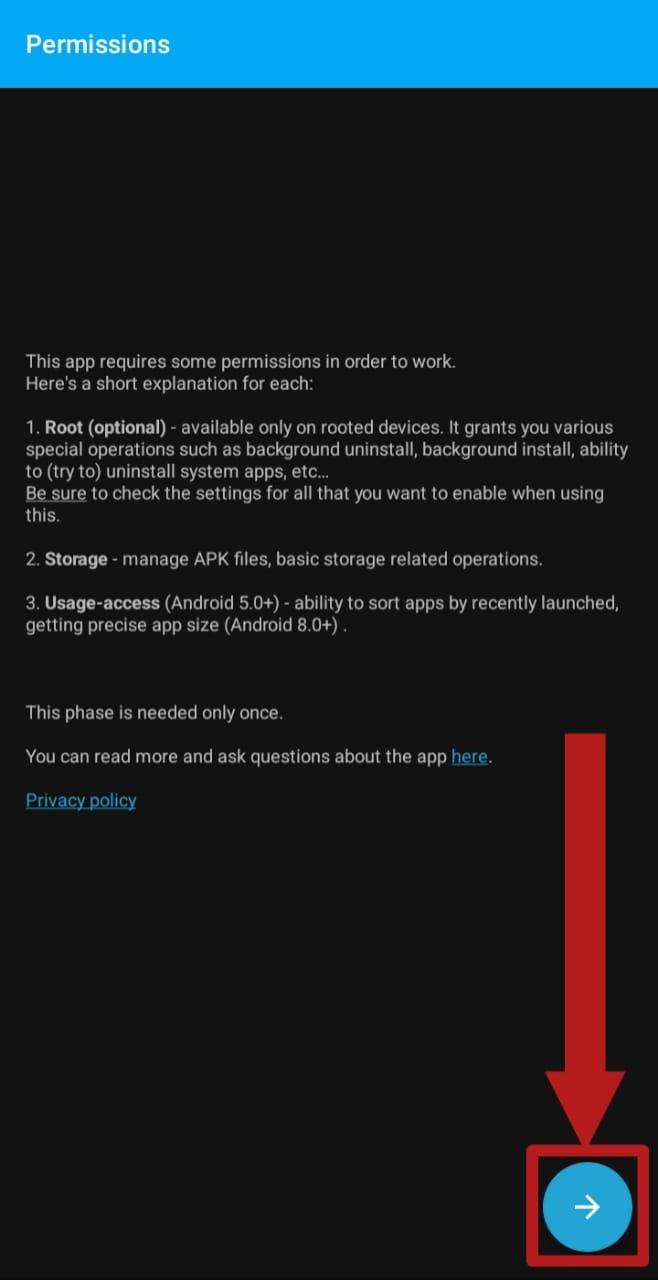
Tap on the blue arrow to proceed - Once the permissions have been granted, a list of all your installed apps will be shown. Press the three horizontal lines stacked with spaces on the top-left corner to open the sidebar.
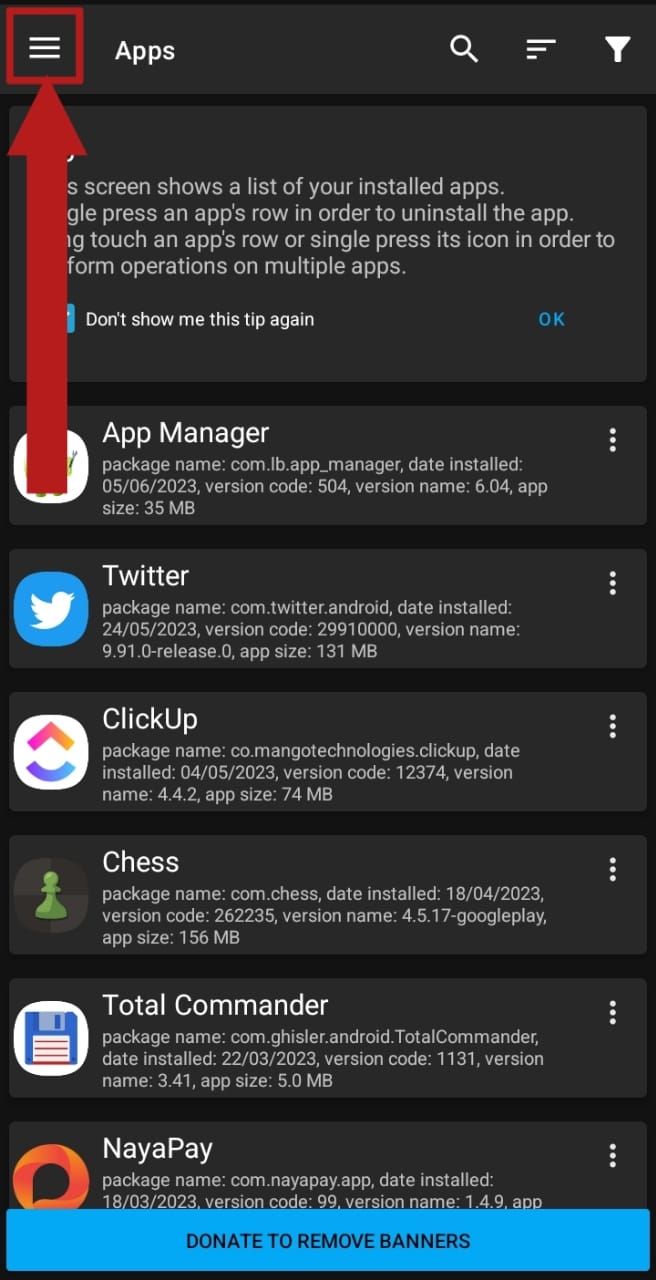
Tap this button to open the sidebar - From the options shown in the sidebar, select Removed apps.
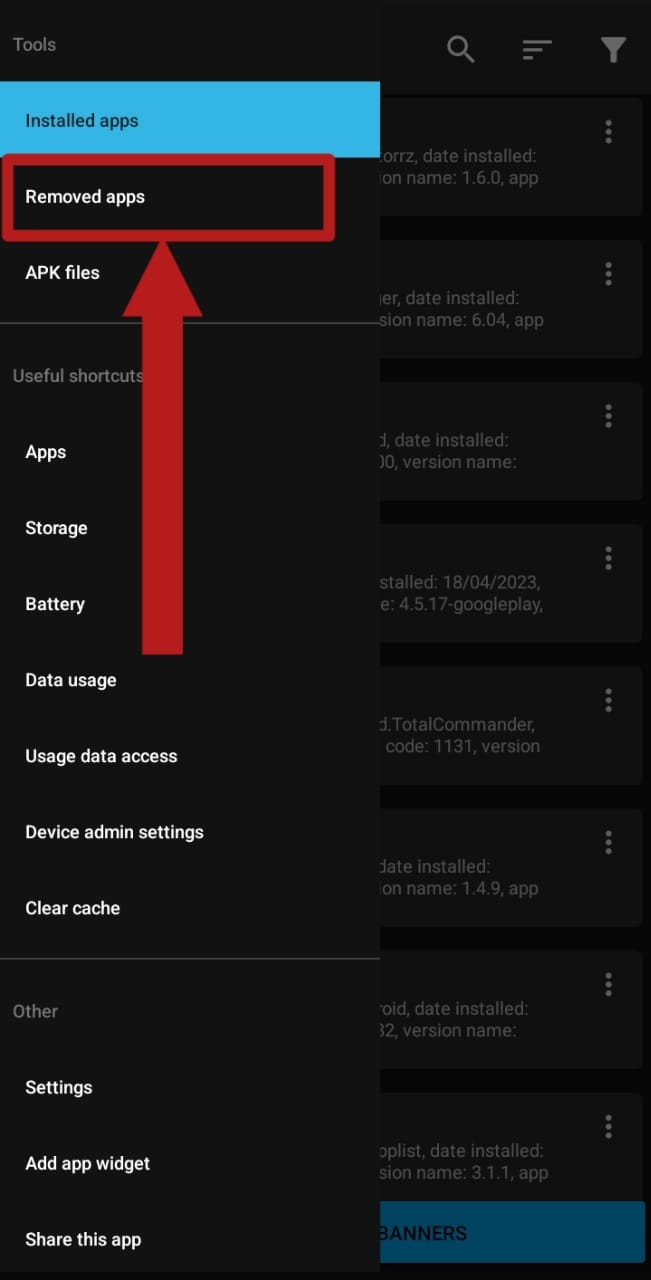
Choose “Removed apps” - Following this, a list of all your recently uninstalled apps will be displayed. Remember, this list will only show the apps you uninstalled after installing App Manager. Additionally, App Manager will indicate the source of the app’s installation, whether it was from the Play Store or an APK.
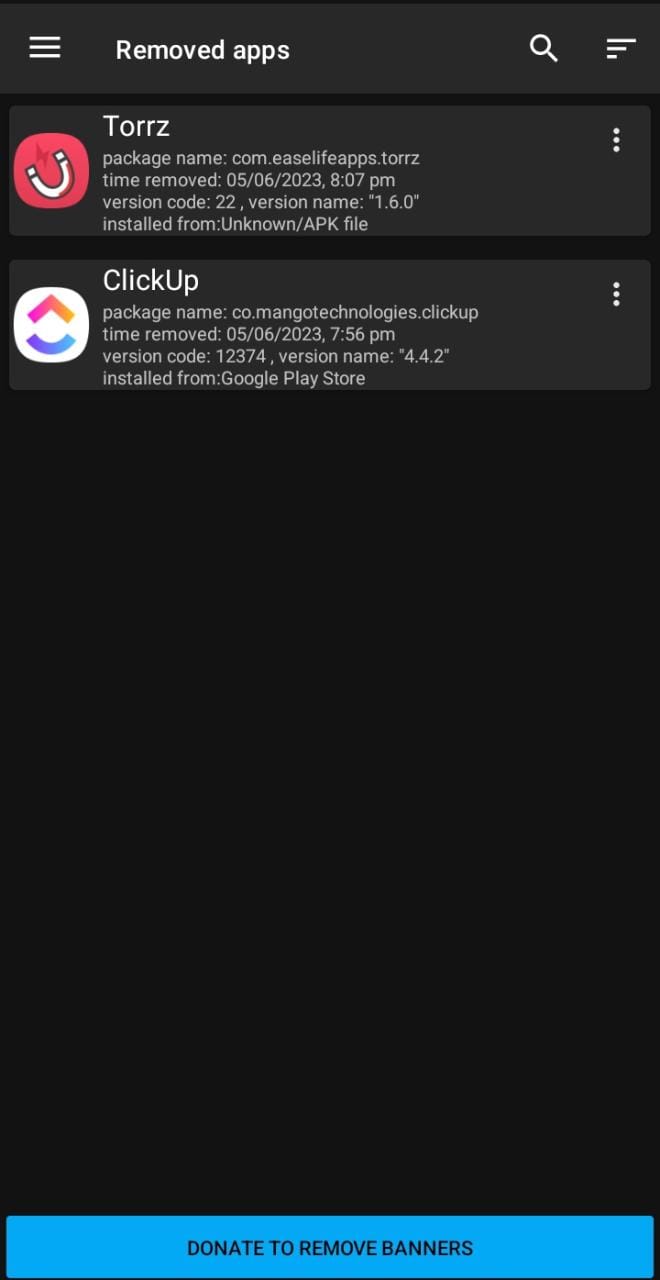
A list of all your recently uninstalled apps will be displayed
Recovering recently deleted apps through App Manager
- On the app you want to recover, press the three dots stacked vertically to access more options.
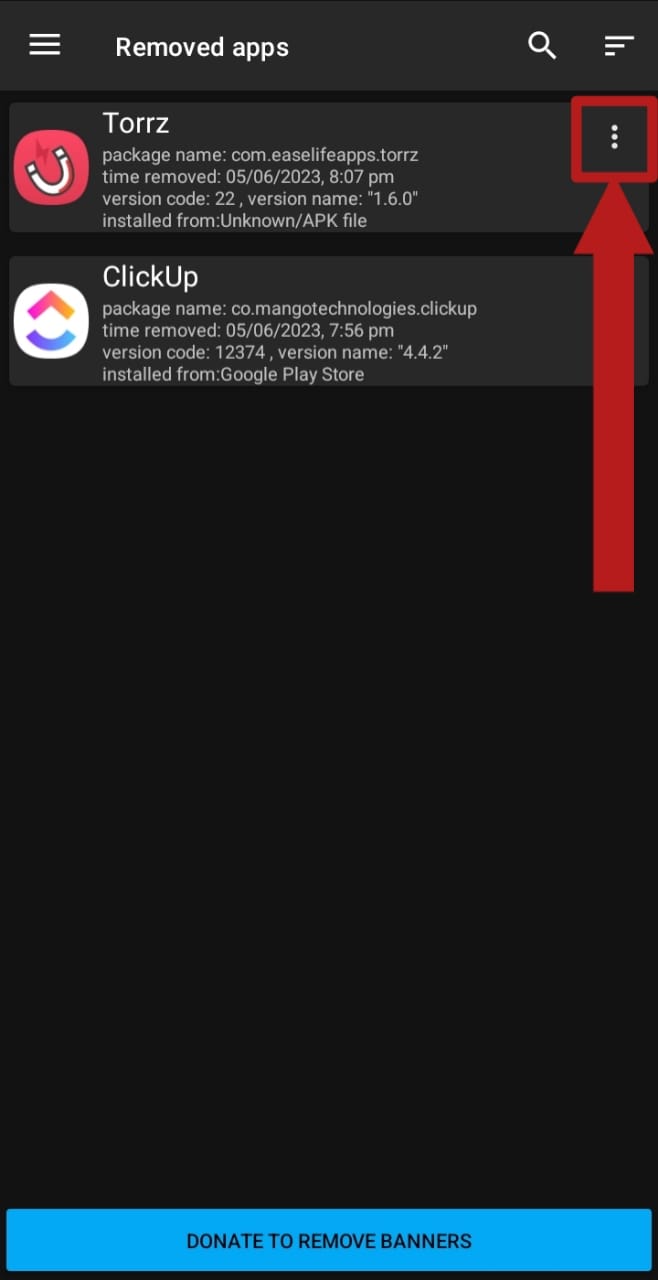
Press these 3 dots - Subsequently, a list of options will be shown to you. If the app you uninstalled was installed from the Google Play Store, choose Open in Play Store. You will then be redirected to the app’s store page.
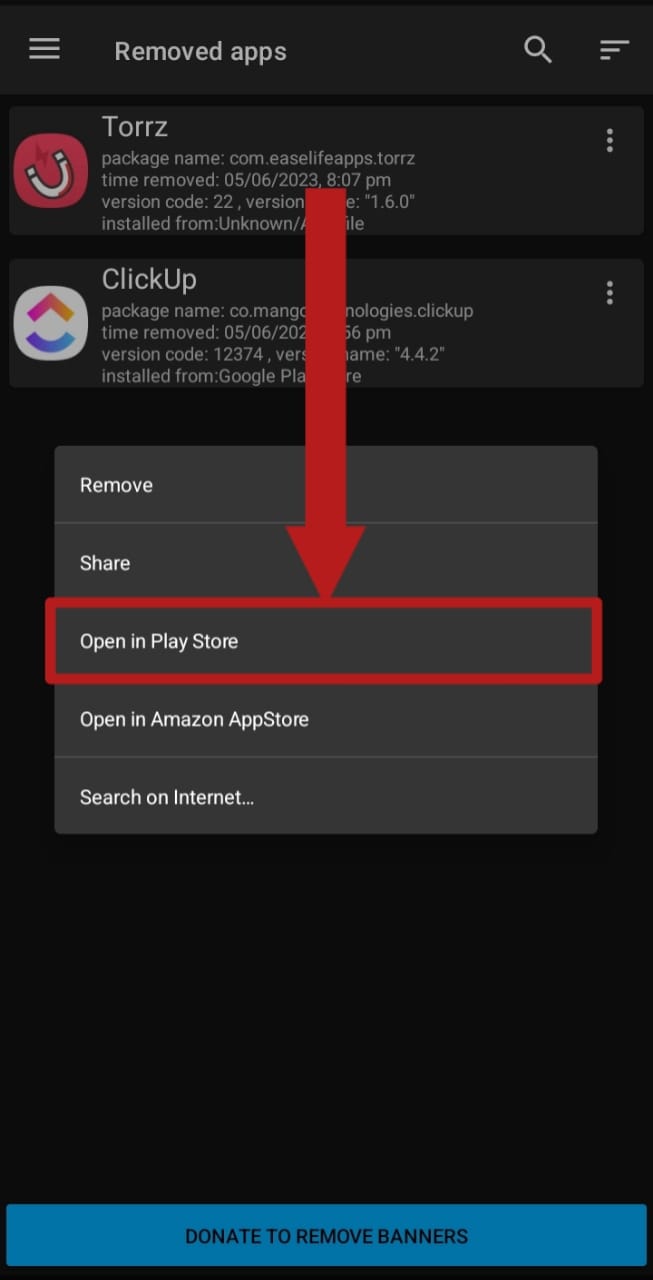
Select “Open in Play Store” - However, if you installed the app from an APK file, choose Search on Internet. Choosing to open the app on the Play Store will be pointless if the app does not exist on the Play Store, as it will display an error message.
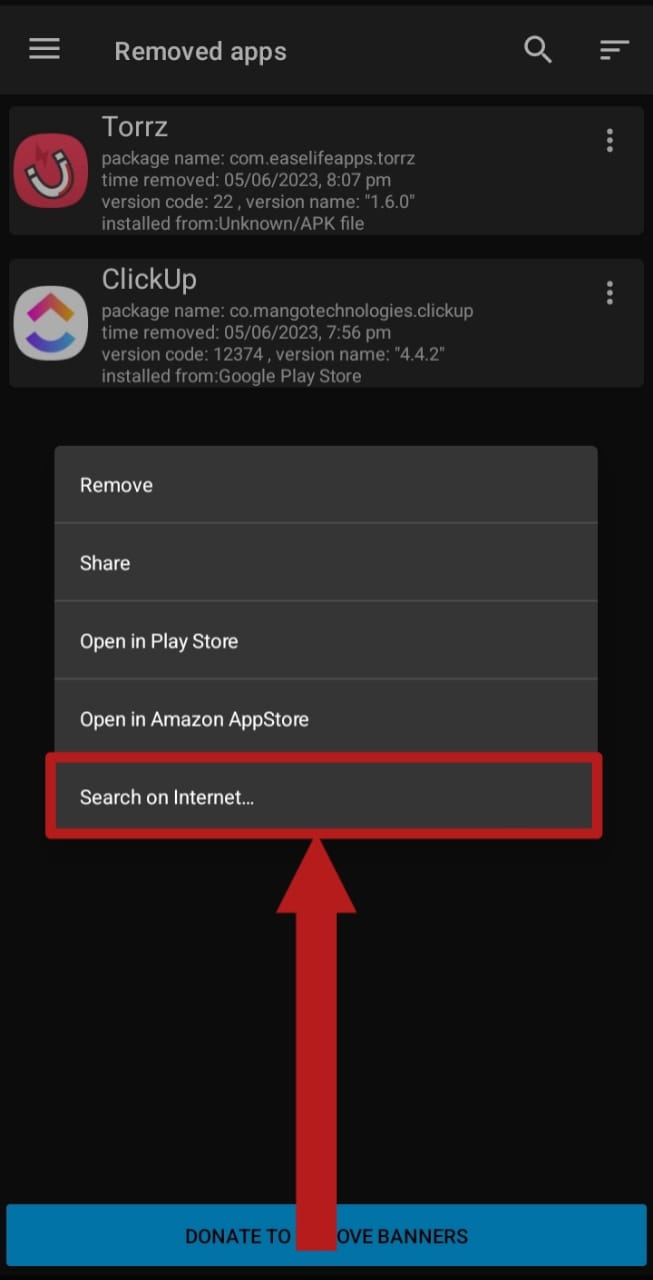
Select “Search on Internet” if the app was installed from an APK file
On iOS
This section will go over how you can find and recover deleted apps on iPhones.
Finding deleted apps
iOS, being more restrictive in nature, by default, allows you to install apps only through the App Store (there are some workarounds, but none are official). Anyhow, similar to Android’s Play Store, the App Store syncs all your downloads and purchases to your Apple ID. Therefore, to find your deleted apps, follow these instructions:
- Open the App Store and tap on your profile picture towards the top-right of the home page.
- In account settings, tap on “Purchased.”
- Following this, a list of all the apps associated with your account will be displayed.
- Lastly, press Not on this iPhone/iPad, depending on your device, to filter out the installed apps from the uninstalled ones.
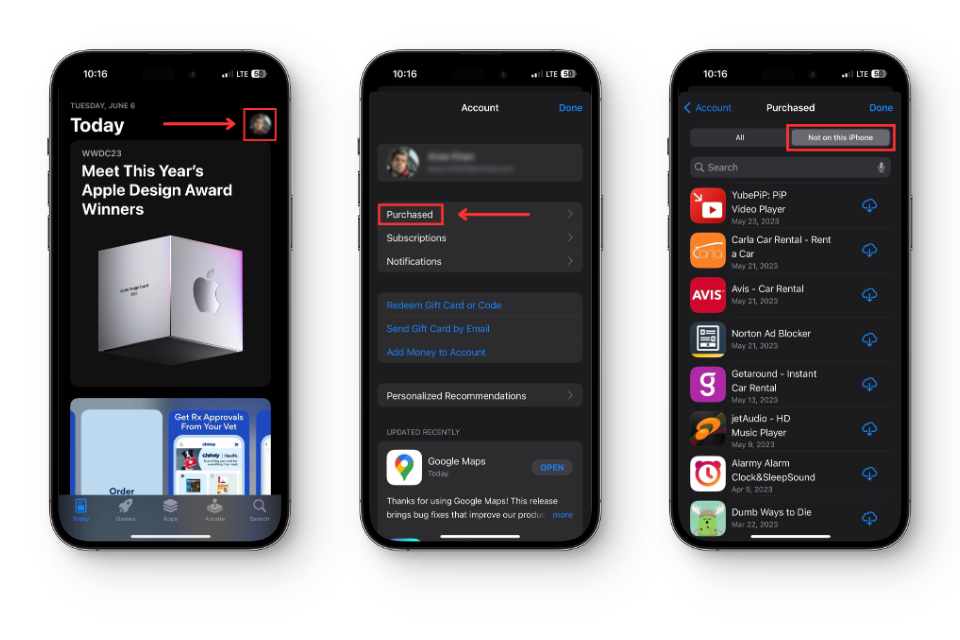
Recovering recently deleted apps
To recover a recently installed app:
- Open up the “Not on this iPhone/iPad” tab as instructed previously.
- Scroll down or use the Search bar to find your desired app.
- Once the app is found, press the cloud from which a downwards arrow is protruding. This represents the Reinstall function.
- Finally, your app will begin reinstalling.
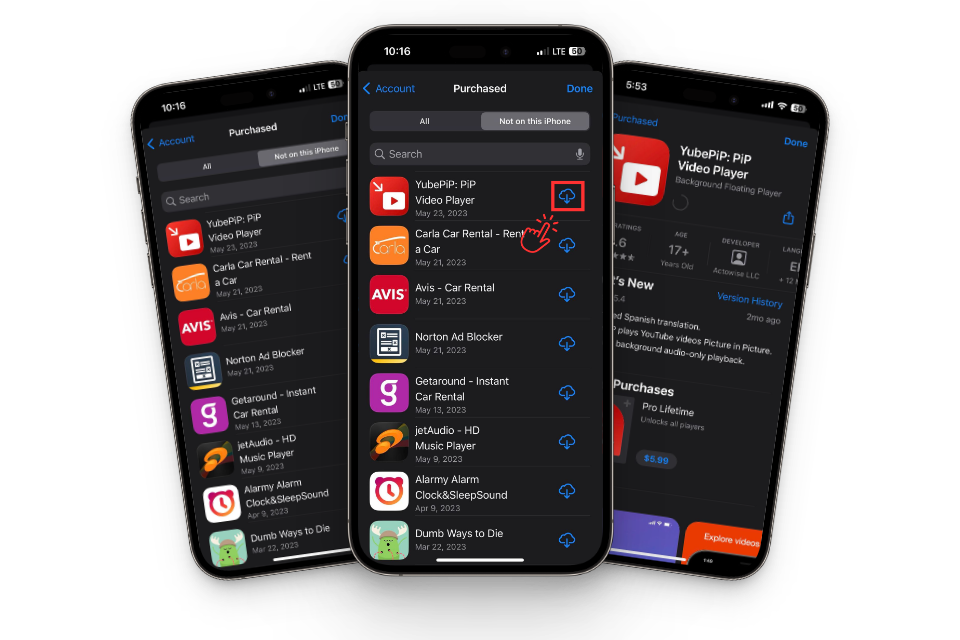
Conclusion
Recent updates to both Android and iOS have simplified the process of finding and recovering deleted apps. Leveraging the power of cloud storage, you can now store your app data safely, ensuring it’s available even if you lose access to your device.
In the case of APKs, their data is not synced as they are external entities. However, you should exercise caution when installing APKs and should do so only from trusted websites.
We hope this guide has been helpful. Don’t forget to sync your data regularly to keep your app information up to date. Feel free to share this article with anyone who might find it useful, and leave a comment if you have any questions or suggestions!
 Reviewed by
Reviewed by 




