How to Fix Samsung TV Standby Light Flashing Red?
When your Samsung TV’s standby light is flashing red, it typically indicates a power issue. This error suggests that the TV is not receiving a stable power supply or is unable to power on due to an internal hardware fault. The most common cause is a malfunctioning power supply board or main board, but it could also be related to other components like the HDMI connection or external devices interfering with the TV’s operation

What Prevents the Samsung TV from Turning On?
Here are some potential causes for your Samsung TV not powering on:
- Bad Power Supply: If the TV’s power supply has short-circuited due to an excessive influx of electric current, parts like capacitors and transistors might be damaged. Power surges can place significant stress on the components, which can lead to such damages.
- Incorrect Launch Configurations: Corrupted launch configurations might be preventing the TV from starting up. These configurations help in reducing startup time and saving certain settings when the TV powers down. If corrupted, they can stop the TV from starting up.
- HDMI Glitch: Issues with startup may occur if a gaming console like a PS4 or Xbox was used and turned off without switching the HDMI source. The console might be blocking the TV from powering on.
- Surge Protector: If your TV is connected via a surge protector and is not directly plugged into a power outlet, the protector itself could be at fault. Over time, it might not supply enough voltage for the TV to turn on.
- Source Selection: If the TV isn’t set to the correct input source, it might have issues launching. This common oversight can prevent the TV from receiving the correct signal and turning on.
1. Identify the Issue
It’s important to first identify the cause of the issue by conducting basic checks to determine whether the problem lies with the hardware or software. By determining whether the issue is related to the TV’s hardware—such as a faulty screen or power supply—or its software—like corrupted launch configurations—you can adjust your approach to fixing the problem effectively.
This initial diagnostic step is the key to avoiding unnecessary fixes and directing your efforts where they are most needed.
- Make sure that, with the TV on, the standby Light located on the lower right side of the TV is illuminated.

Location of the Standby LED. - If the light is on, press the “Power” button on your remote to turn on the TV and check that the LED turns off.
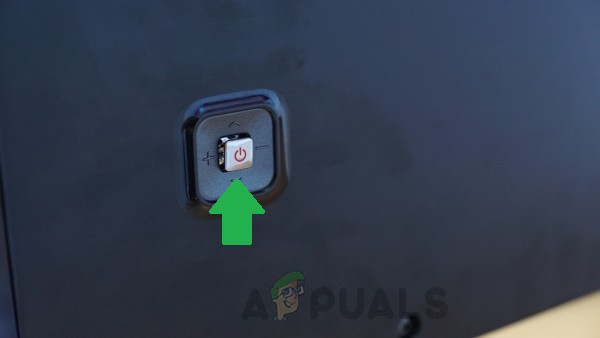
The power button on the Samsung TV - If the LED goes out, the TV is properly connected to the power supply.
- Check whether the screen is receiving power by tapping your finger lightly against the display.
- If the screen flashes, it is operating correctly.
- If the screen does not flash or the LED does not turn off, there may be a problem with the remote, power supply or the screen. Additionally, there could be a black screen issue with your Samsung TV.
2. Power Cycle the TV
This is more than a simple reboot. It’s similar to giving your TV a fresh start by draining residual power, thus clearing temporary configurations that may be causing the issue. When you power cycle, you’re essentially refreshing the TV’s system components and potentially resolving any minor glitches that have accumulated over time.
- Unplug the TV from power and disconnect the cable from the wall outlet.

Unplugging Power from the TV - Hold the Power On button on the TV for at least 15 seconds.
- Reconnect the TV to power and switch it on.
- Check if the issue persists after powering on your TV.
3. Unplug Extras
Disconnecting external devices from your TV’s HDMI ports can serve as a refresh for the system. This action helps clear any glitches that may be caused by these peripherals interfering with the startup process. By re-establishing the connections one at a time after a successful boot, you can also identify if a specific device is the source of the problem.
- Unplug all devices connected to the HDMI ports of your TV, such as a PS4, Xbox, or cable box.
- Once all devices are disconnected, attempt to launch the TV and check if it powers on correctly.
- If successful, select HDMI 1 as the source, then reconnect the previously unplugged device to the HDMI 2 slot.
- Switch to HDMI 2 to view the console’s content, and ensure you swap back to HDMI 1 before switching off the TV next time.

Unplugging cables from the HDMI slots on the Samsung TV
4. Contact Customer Support
If the suggested workarounds fail to resolve your issue, it could indicate a hardware problem. In such a case, contact Samsung’s customer support for assistance and consider servicing your TV. Should your TV still be under warranty, reach out to Samsung’s customer care center to explore your options for a warranty claim.
Remember, handling electronic issues can be complex, and if you’re unsure about any steps or diagnosing the problem, it’s best to seek professional help. Customer support or a qualified technician can provide guidance based on your specific circumstances and the condition of your television.





