How to Enable & Disable SafeSearch on Every Device
Google SafeSearch is a feature that filters out pornographic, aggressive, violent, and other adult-only results from Google searches so that minors are not exposed to them. SafeSearch is a powerful (and free) tool for granting children limited internet access within parentally established guidelines.
A parental control feature like SafeSearch is the answer to the question of how to restrict incorrect Google searches. In addition to controlling your children’s screen time, you should keep them safe from harmful, distressing, or inappropriate material.
How SafeSearch works
When SafeSearch is on
SafeSearch isn’t perfect, but it removes adult-oriented results from Google’s images, video, and online search results for any query you enter.
When SafeSearch is off
When SafeSearch is off, Google will return all the results, which means showing you everything available under a particular search query.
How to turn Safe Search on or off on Google (desktop)
- Open Google.com on your desktop and choose “Settings“ from the bottom right corner.
- Then select “Search settings” from the small window that appears.
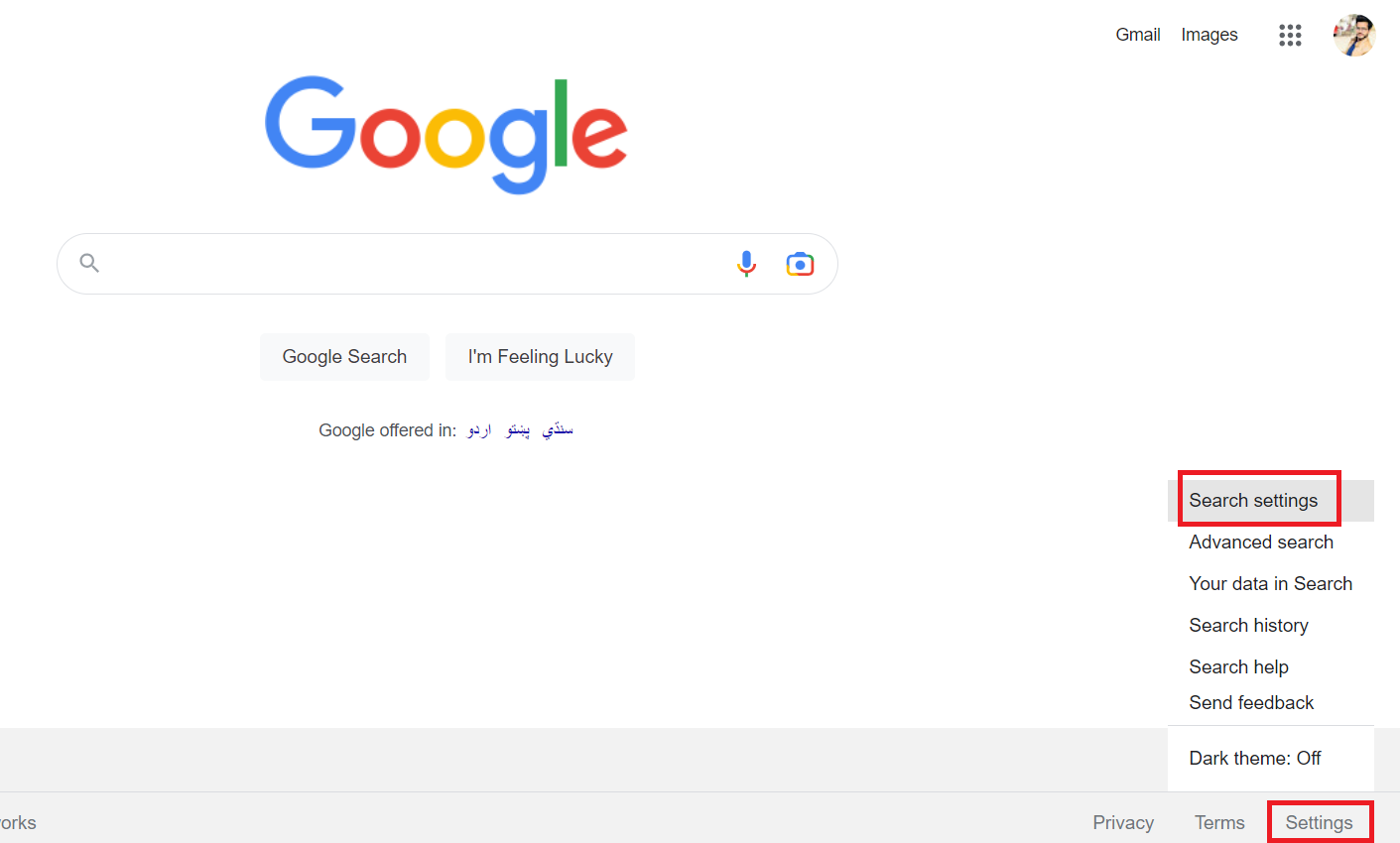
Open search settings - You will find a checkbox next to “Turn on SafeSearch” at the top of the Search Settings option. If this box doesn’t have a tick, select it to enable the function. If it has a checkmark, tap it to turn it off.
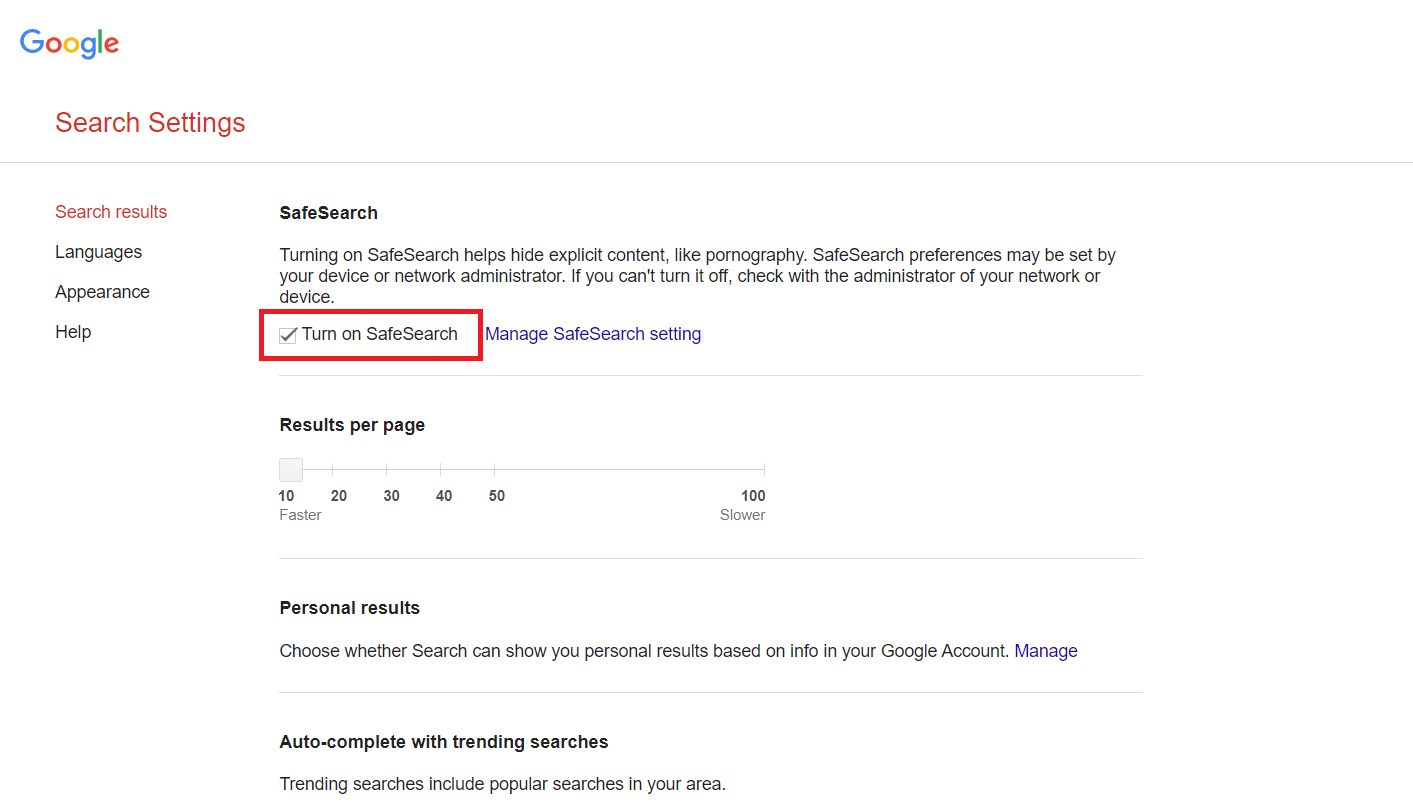
You can turn on or off SafeSearch here - Then, select “Save” from the drop-down menu.
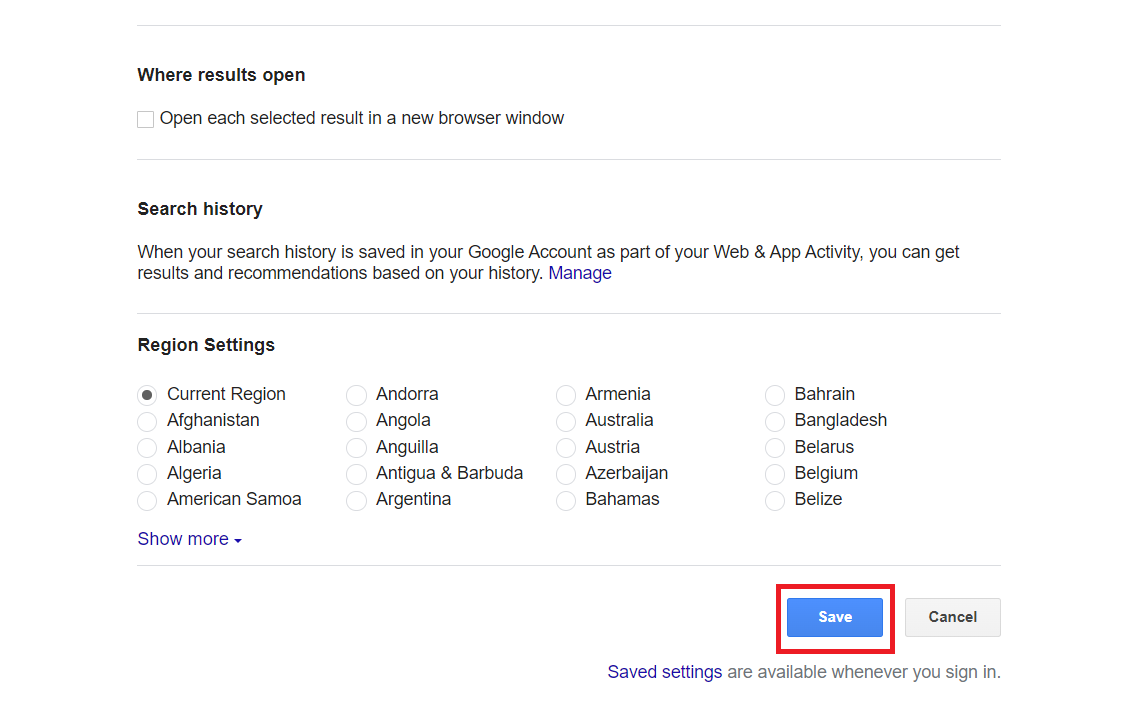
Click on “Save” to save the settings
When you search for something on Google with SafeSearch enabled, you’ll see the “SafeSearch on” option at the top right of the page.

How to turn on or off SafeSearch on Mobile (works on both Android and iOS)
Method 1
- Launch the Google app on your phone.
- Click on the three-line menu button on the top left.
- Tap Search settings.
- Click on “Hide explicit results” to enable the SafeSearch filter. To turn it off, select “Show explicit results.”
- Scroll and click on the “Save” button to save the settings.

Method 2
- Launch the Google app on your phone.
- Click on the three-line menu button on the top left.
- Tap “SafeSearch.”
- To turn on the SafeSearch, click the toggle, and it will slide towards the right displaying the status as “on.” If the toggle is already on, click it to turn off SafeSearch.

Who can change your SafeSearch settings?
- SafeSearch settings can be changed by anyone who has access to your Google account.
- Your parent can change your SafeSearch settings for you if they are helping you manage your account in the Google Family Link.
- Your administrator can control your SafeSearch settings if you’re using a Google Workspace for Education account under 18 or connected with a K-12 institution.
- The admins can permanently enable the SafeSearch feature on your device or network.
Troubleshooting SafeSearch problems
Common solutions to Google SafeSearch issues are as follows:
SafeSearch is on, but explicit results still appear
No filter is foolproof, but SafeSearch does a good job removing adult content from search results. Report an issue to Google if adult content appears in search results even when SafeSearch is activated.
SafeSearch keeps turning off
If you’re using SafeSearch and saved your settings, those settings should persist as long as cookies (the internet sort, not chocolate chip) are enabled. Your SafeSearch settings may reset if you clear your cookies or sign out of your Google account.
Final Verdict
Google SafeSearch is a feature that removes adult-oriented results from search engine queries. It’s not perfect, but it does help keep kids away from harmful material. Desktop and mobile users alike have simple controls to enable or disable the feature.
Options for troubleshooting exist, and administrators may be able to alter users’ SafeSearch preferences. SafeSearch is useful for individuals seeking more management options when searching the web.
 Reviewed by
Reviewed by 




