How To Sign Out Of Your Google Account on Other Remote Devices
If you use your Google account on various devices, you are likely to have your accounts still signed in on those devices – unless you remembered to log out. More importantly, if your smartphone or laptop gets lost or stolen, you should know how to sign out your Google account from it.
Logging out of your Google account from other devices is a simple process. The most simple way to do this is to change your Gmail password. If you want more control over which devices are logged in with your Google account, Google offers you options to view connected devices and remove access through a powerful dashboard.
- In the Google account dashboard, select ‘Review Devices‘ under the ‘Recently Used Devices‘ section. You will see a list of devices that have been active on your account for the last 28 days or are currently signed in.
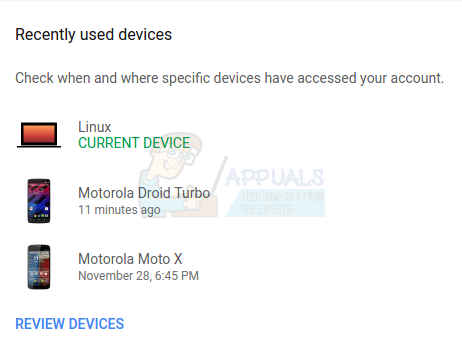
- Click on a device to see your last activity on it, including model, location, type of browser used on the device and last synced date. You can use the information in this section to check for signs that may indicate suspicious activity.
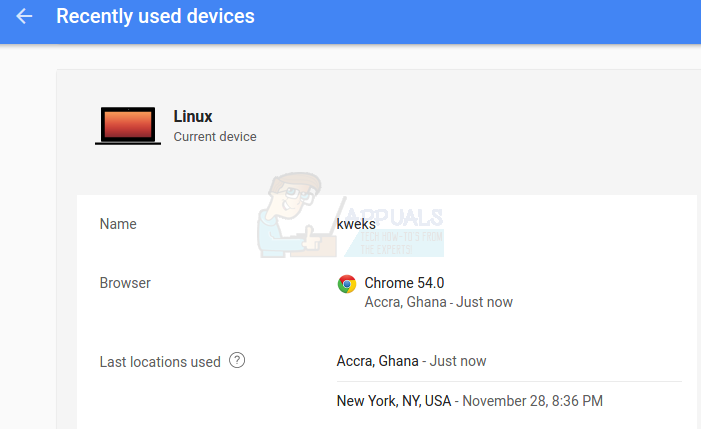
- Click on Remove Access under the device you wish to remove and then Remove again when the confirmation dialog pops up. Removing access will sign the targeted device as well as connected apps out of your Google account.
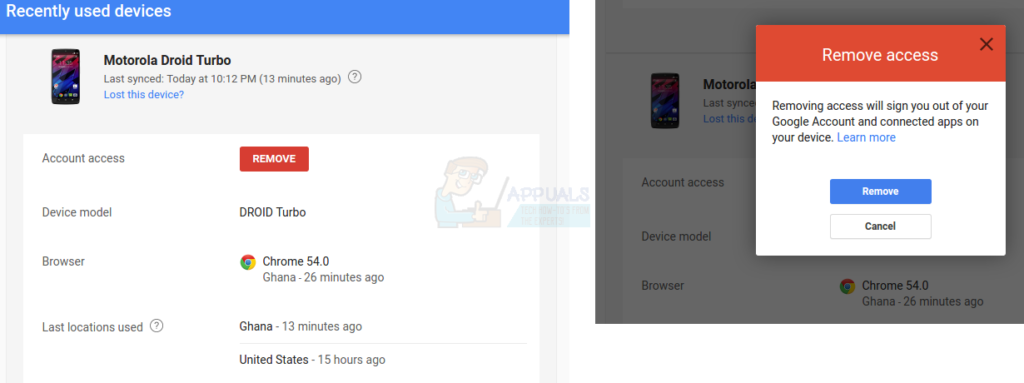
Note that the Remove Access button is currently available for Google apps on iOS and Android devices. If you don’t see a button to remove access, use the Security Checkup tool to secure your account.