How to Fix Error 14 or 1-4 on Roomba (Roomba is Not Detecting an Installed Bin)
You may encounter error 14 or 1-4 on the Roomba robot if the bin of the unit is not properly closing or the contacts of the bin are defective.

The issue arises when a user tries to use the Roomba robot but encounters the error 14 (reinstall the bin then press clean).
Thoroughly Clean the Roomba Robot
You may encounter error 14 or 1-4 on the Roomba robot (a cleaning robot) if its dust bin or connectors are dirty and thoroughly cleaning the unit might solve the problem.
- Flip over the dust bin (where the fan of the unit is located) of the Roomba robot and unscrew the screws (usually, 4-6 screws) on the bottom of the bin.

Unscrew the Dust Bin of Your Roomba Robot - Now disassemble the bin unit and clear out the fan from dust/debris. You may use strong air blow or well shake the part but do not use anything pointy or sticky in it. If it is necessary, then you may try a q-tip to remove the dust. Also, do not forget to clean out space above the fan.
- Then make sure to clear out the vent at the back of the bin and do not forget to clear out the vacuum hole.

Clean Out the Fan of the Bin of Roomba - Now check if the fan in the bin can be spun freely and is not stuck.
- Then assemble back the unit and check if it is clear of the error 14.
If not, then you may clear the contacts of the motor and bin. You may use a pencil eraser (or a razor) to clear out the contacts but try the step at your own risk.
Temporary Workarounds
If the issue persists, then you can fix the error 14 on your Roomba robot by trying the following temporary workarounds reported by the users to solve the issue for them:
- Remove and reinsert the battery of the Roomba robot.

Remove and Reinsert the Battery of the Roomba Robot - Make sure the contacts are not sticking out of the robot. You may slip a bottom piece of a can or a metal/tin foil strip over the broken piece to make the contact with the bin and the housing.
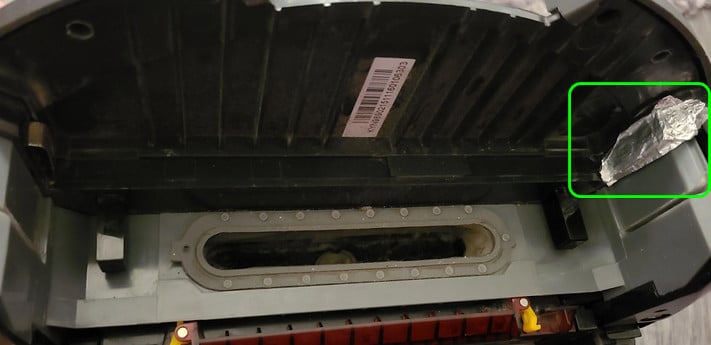
Place a Tin Foil Sheet to Create Contact Between the Bin and the Housing of Roomba - Make sure the dust bin is properly and firmly closing (you may press the sides of the bin after removing the handle). You can also rub the sides of the bin with sandpaper to properly seat it.
If the issue persists, then check if replacing the defective part (like bin contacts from eBay, etc.) or the whole dust bin clears out the Roomba robot error.





