Ring App not Working [FIXED]
The Ring application may not work due to an outdated version of the application or corrupt cache/data of its internal mechanics. Moreover, ISP restrictions or wrong configuration of your router (which blocks communication to the Ring device or Ring.com) may also cause the error under discussion.
The issue arises when the user launches the Ring application and either the application crashes or shows no camera feeds/recordings. Also, some of the users could not setup alarm in the application. In some rare cases, the user could not sign into the application, or the application freezes with a black screen.
The following are the type of messages encountered by the users:
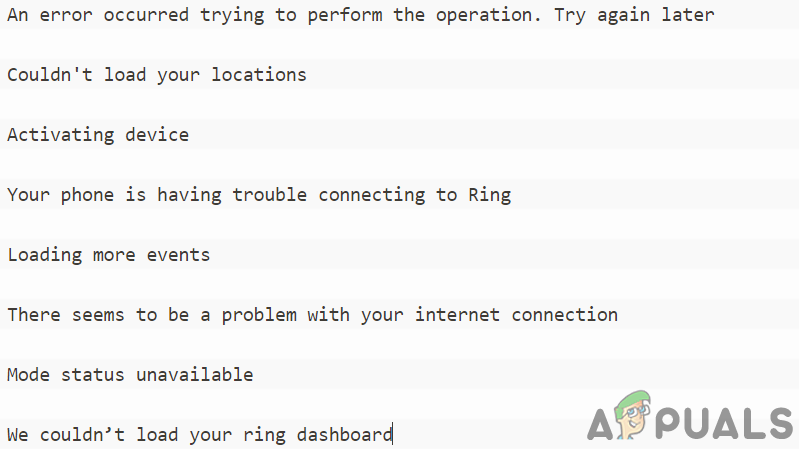
Before moving on with the troubleshooting Ring, restart your application (or use Close All in the Recent Applications menu) and if the issue persists, restart your phone and the Ring device as well.
Moreover, check the server status of Ring services.See if you are using the correct password for the application (if the password was recently changed). Also, make sure there is no interference from another wireless device like Wi-Fi printers. Make sure the Ring device is fully charged. Moreover, check if the firmware of the Ring device is up-to-date. For illustration, we will guide you on the solutions for an Android version of Ring.
Solution 1: Disconnect Your Phone from Other Devices
You may encounter the error under discussion if there is interference from other devices or your phone is connected to other devices (Samsung Gear is known to create the issue under discussion). In this case, disconnecting your phone from other devices may solve the problem.
- Launch the Settings of your phone and tap on Bluetooth.
- Now disable Bluetooth of your phone by toggling its switch to the off position.
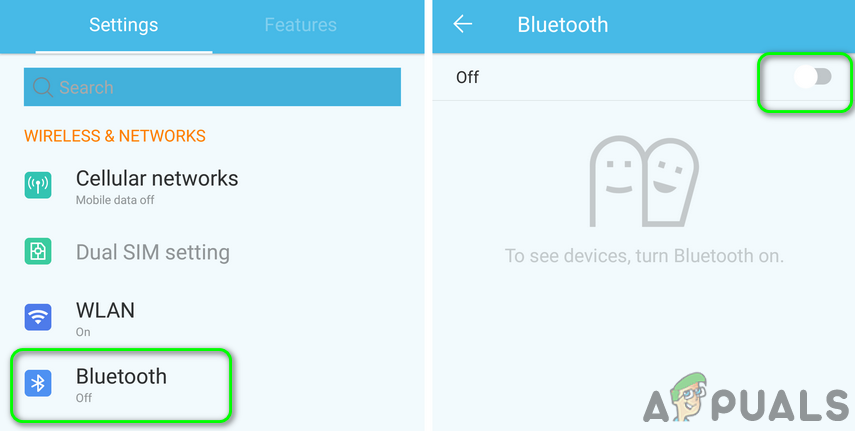
Disable Bluetooth - Then power off all the devices like a smartwatch, wireless speaker, or put them into the airplane mode.
- Now launch the Ring application and check if it is working fine. If it is, then power-on the devices one by one until you find the problematic one. Once found, either keep the problematic device powered off when using the Ring application or contact the support of the device or Ring.
Solution 2: Update the Ring Application to the Latest Build
Ring’s application is updated regularly to add new features and patch the known bugs. However, you may encounter the error at hand if you are using an outdated version of the Ring application In this case, updating the Ring application to the latest build.
- Launch the Google Play Store and tap on the hamburger menu (near the top right of the screen).
- Then select My Apps & Games and tap on the Installed tab.

My apps & games – PlayStore - Now tap on Ring and then tap on the Update button.

Update the Ring Application - Then restart your phone and upon restart, check if Ring is working fine.
Solution 3: Clear Cache and Data of the Ring Application
Like many other applications, Ring uses a cache to boost up performance and improve user experience. Problems might occur if the cache of the application is corrupt or not working properly. In this context, clearing the cache and data (you may have to re-login the application) of the application may solve the problem.
- Launch the Settings of your phone and then open Application Manager or Apps.
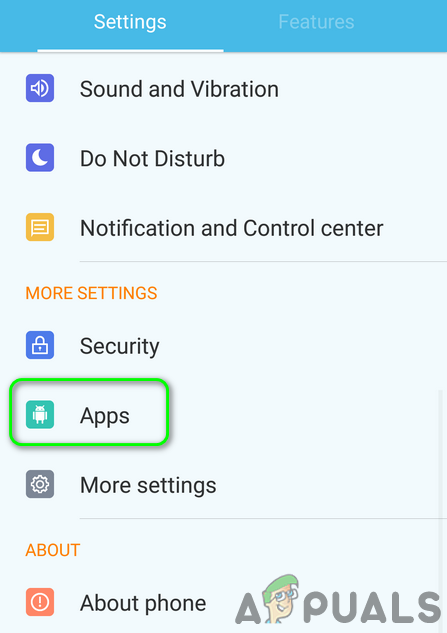
Open Apps in the Settings of Your Phone - Now select Ring and then tap on Force Stop.
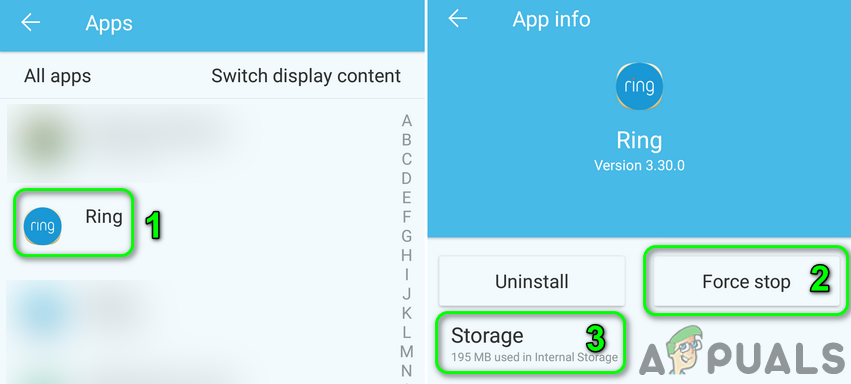
Force Stop the Ring Application and Open Storage - Then confirm to force stop the Ring application and open Storage.
- Now tap on Clear Cache and then check if the issue is resolved. If not, then repeat the steps 1 to 4.
- Now tap on the Clear Data button and then confirm to clear the data of the application.
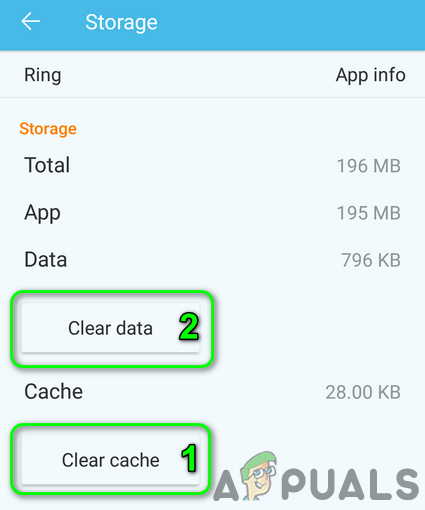
Clear the Cache and Data of the Ring Application - Now restart your phone and upon restart, check if the Ring application is clear of the error.
Solution 4: Uninstall Conflicting Applications
In the Android OS, applications co-exist and share the device resources. Conflicts are known to arise if another application is interfering in the operation of the Ring application (you can confirm by booting the device into the safe mode).
In this context, uninstalling the conflicting applications may solve the problem. The Adguard application (Android version) is known to create the issue at hand for the Ring application. Also, if you are using a cleaning application like Clean Master, then either disable/uninstall it or exempt Ring in the settings of that application.
- Launch the Settings of your phone and then select Application Manager or Applications.
- Now tap on the problematic application (like Adguard) and then tap on the Uninstall button.
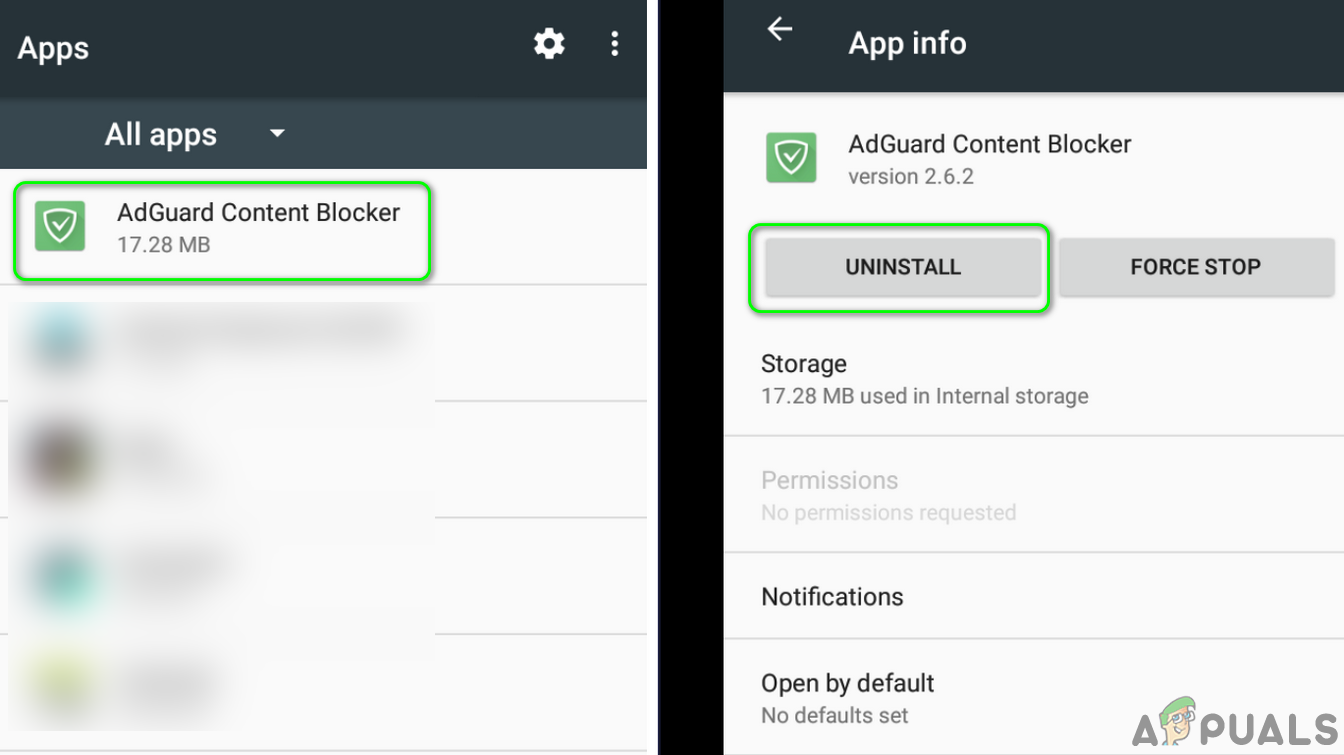
Uninstall the Adguard Application - Then confirm to uninstall the application and repeat the process for all the problematic applications (especially the applications that interfere in the tracking operation of Ring).
- After removing the problematic applications, restart your phone and then check if the Ring application is operating fine.
Solution 5: Disable the 5GHz Band of Your Router
Many modern routers support dual bands i.e. 2.4 GHz and 5 GHz bands. But the Ring application/devices has a known history of issues with the 5GHz bands. In this case, disabling the 5 GHz band of your router may solve the problem. For elucidation, we will guide you through the process for a Netgear router.
- Launch a web browser(but not Chrome) and navigate to the management page of your router.
- Then enter your user name/password for the router and open Settings.
- Now open Wireless and disable the option of 5GHz by unchecking the checkmark. Also, check if the option of 4Ghz is enabled.
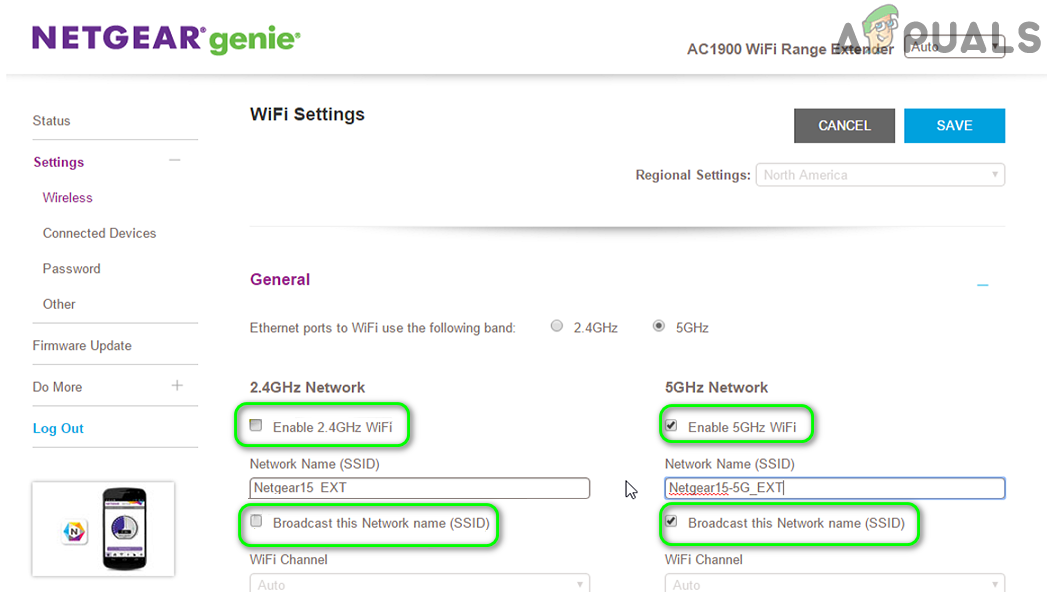
Disable 5GHz Band in the Router’s Settings - Now click on the Apply button and then check if the Ring application is working fine.
- If not, then manually set the router channel (e.g. 11) and then revert to auto to check if the issue is resolved.
Solution 6: Reinstall the Ring Application
If nothing has worked for you so far, then the issue at hand could be a result of the corrupt installation of the Ring application. In this scenario, reinstalling the application may solve the problem.
- Clear the cache and data of Ring (as discussed in solution 3) and launch the Settings of your phone.
- Then, open the Application Manager and select Ring.
- Now tap on the Uninstall button and then confirm to uninstall the Ring application.
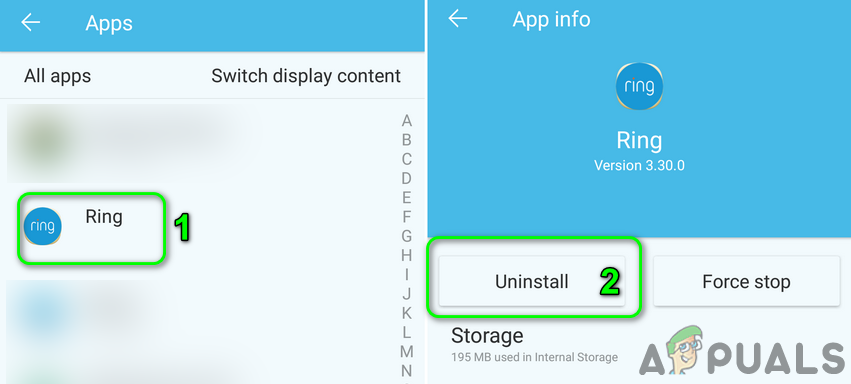
Uninstall the Ring Application - Then restart your phone and upon restart, reinstall the application to check if the issue is resolved.
Solution 7: Allow Ring Related Traffic Through the Router
Modern routers come with tons of the latest features and even some of the experienced users can configure routers wrongly which may lead to the blockage of the traffic related to Ring. In this scenario, allowing the Ring related traffic through the router may solve the problem. You may have to dig deeper to make this solution work for you due to a variety of routers and their manufacturers.
Warning: Proceed at your own risk as editing router settings require a certain level of expertise and if done wrong, you may expose your devices and data to threats like viruses, trojans, etc.
- Launch a web browser and open the setup page of your router.
- Now enter your user name and password for your router.
- Now check if there are any settings or filters in place that are causing the issue. If you are using the Circle application to manage the parental filters, then disable those filters/applications and check if the issue is resolved.
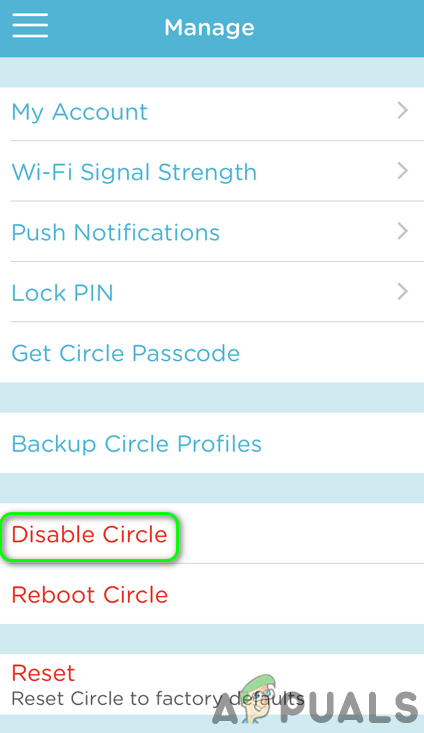
Disable Circle - Some routers have Threat Prevention settings (like Synology router) which may block the Ring related traffic. If so, then disable the said setting and check if the issue is resolved.
- Some routers have built-in firewalls like Sophos XG. Make sure to exempt Ring.com in the firewall settings and then check if the issue is resolved.
Solution 8: Reset the Ring Device to the Factory Defaults
The issue at hand could be a result of the corrupt firmware of your Ring device. In this case, resetting the device to the factory defaults may solve the problem. The reset process for the Ring device may differ from device to device, we will guide you through the process for Ring Video Doorbell 2.
- Unscrew the bottom screw of the bell with a screwdriver.
- Now press and hold the black button for 15 seconds.

Press the Black Reset Button for 15 Seconds on the Ring Device - Then the front light of the device will flash a few times. Wait for a minute for the completion of the reset process.

The Ring Device Flashing After the Factory Reset - Now launch Ring and open its menu.
- Then select Devices and tap on the device name (reset to the defaults).
- Now tap on Device Settings and then tap on General Settings.
- Then tap on Remove the Device and confirm to remove the device.
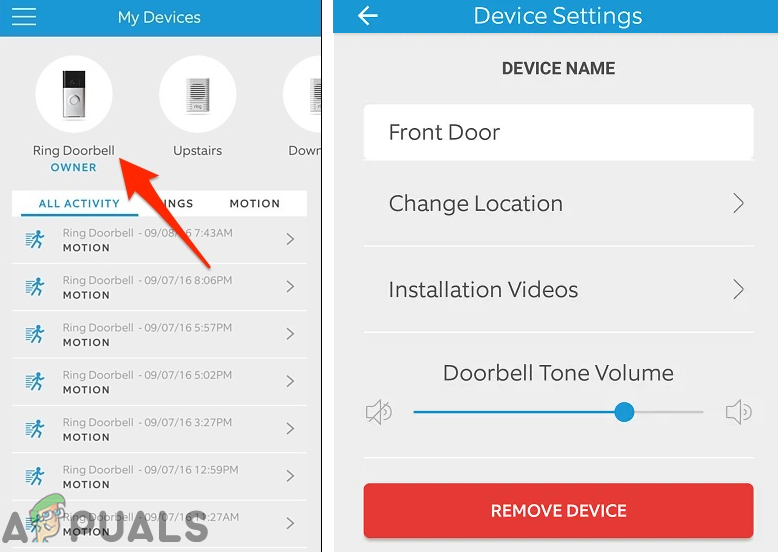
Remove the Ring Device From the Application - Now restart your phone and then put your Ring device in the setup mode by pressing the black button.
- Now pair the phone with the Ring device and then check if the issue is resolved.
Solution 9: Reset the Router to the Factory Defaults
If nothing has worked for you so far, then the issue could be a result of the corrupt firmware of your router. In this scenario, resetting your router to the factory defaults may solve the problem. But do note that after resetting the router, personalized router settings (user name, password, SSID, etc.) will be lost.
- Power on your router and then disconnect it from all the devices.
- Now unplug all the cables from the router, except the power cable.
- Then use a sharp object like a paper clip to press and hold the Reset button (located on the back of your router) for seven seconds. Some models are equipped with two reset buttons, so, do make sure you are pressing the correct button.

Reset Netgear Router - Then release the Reset button and wait for the router to restart properly (power LED will turn green).
- Now connect the router to the internet and then check if the Ring application is working fine.
Solution 10: Try Another Network
ISPs apply different techniques and methods to manage web traffic and safeguard its users. You may encounter the error at hand if your ISP is restricting access to resources essential for the operation of the Ring application/ device. To rule out any ISP interference, it will a good idea to try another network. You may have to change the network for both, your phone and the Ring device.
- Disconnect your phone from the current network (if using a Wi-Fi, try to use mobile data and if the issue is on the cellular network, then try a Wi-Fi network). You can also try a VPN connection on your phone.
- Then check if the issue is resolved.
- If not, connect the Ring device to another network (different from the internet used on your phone) and hopefully, the issue is resolved. If the Ring application and device are working fine on different networks, then you may have to put your Wi-Fi router into the bridge mode.
If nothing has worked for you, then use a web browser to login to Ring.com and manage/view your Ring devices. Also, there are some alternatives applications Rapid Ring, Live Home, and Chime Pro that can be used to manage/view the Ring devices. You can also try an application on another platform (e.g. if you are having the issue on Android, then try the iPhone or Windows version of Ring).





