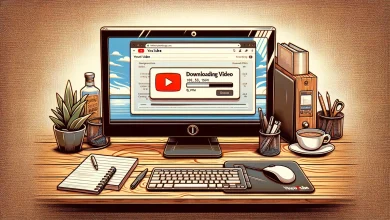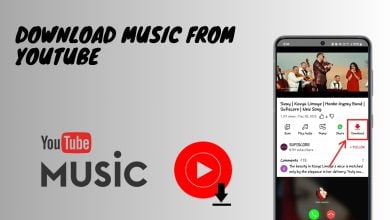How to Fix “Processing Abandoned The Video Could not be Processed” Error on Youtube?
In some cases, you will come across the “Processing abandoned. The video could not be processed” error message. YouTube processes all the videos that are uploaded on the platform for various reasons. One of those would be to re-encode the uploaded video so that it is available and supported by all sorts of different devices.
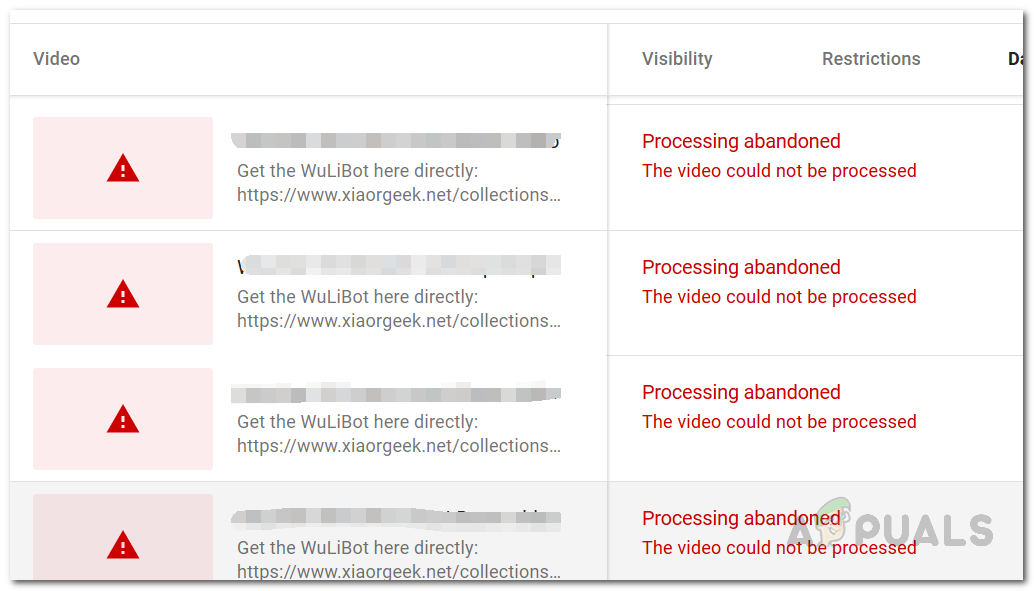
As it turns out, when the processing process fails, you can be prompted with a number of error messages, like Something Went Wrong as well as including the one mentioned above. There are a number of reasons why you might be encountering the error message in question here. First off, the video format that you are using can incur this error message in which case you will have to use a converter to change the format of the video or simply export it again to a different format. In addition to that, there are some other reasons as well that might contribute to triggering the problem. Let us, first, have a more detailed look at all the possible causes of the mentioned problem so that you are able to isolate the source of the problem. With that said, let us get right into it.
- Bad Render or Corrupted Video — As it turns out, one of the many reasons that the error message in question may be caused is due to a corrupted video. If the video that you are trying to upload is damaged during the rendering phase or you simply had a bad render due to whatever reason, the video will not be able to be processed properly by YouTube which is why the error message is thrown. In such a scenario, you will simply have to render the video again before uploading it to the platform.
- Active VPN Connection — Another reason that you might be facing the error message mentioned could be due to a bad network connection. This can often happen when you are using a VPN connection background while the video is being uploaded. Having a VPN connection can sometimes cause network disconnections which as a result interrupts the uploading process. If this is applicable, you will have to turn off the VPN before uploading the video.
- Video Format — In some cases, the format of the video that you are trying to upload can also trigger the processing abandoned error message. In such a scenario, you will have to simply change the format of the video by either exporting it again or using an online converter for your convenience.
Now that we have gone through the potential causes of the problem in question, we can get started with showing you the different methods that can be used to resolve the error message. So, with that said, let us dive right into it without any further delay.
Change the Video Format
As it turns out, the first thing that you should do when you face the error message in question is to change the video format. It is also important to note that you can’t upload an audio file masked as a video file on YouTube. YouTube’s algorithm will detect this which is why you might come across the issue. With that said, go ahead and change your video format and then try uploading the video again.
You actually have two options here that you can choose from. To change the video format, you can either open up your editor and then export it into a different format and wait for the render to finish. Alternatively, you can also opt for an online converter to change the video format. There are plenty of converters available online, so go ahead and search for the format that you want to change the video to with the addition of the word converter. You will get plenty of results.
Turn off VPN (if applicable)
As we have mentioned above, one of the reasons that you might encounter the error message in question is due to network disconnections. As it turns out, if the uploading process was interrupted from your side due to bad internet connection or a third-party VPN running in the background, the video won’t be processed properly and you will be thrown an error message. While VPNs are good for masking your identity online, they can also cause some issues if you do not choose a proper service to go with. Your internet connection will become unstable due to which the uploading process gets interrupted. Therefore, in such a case, to counter the problem, you will have to turn off your VPN running in the background and then try uploading the video to YouTube. See if that resolves the problem.
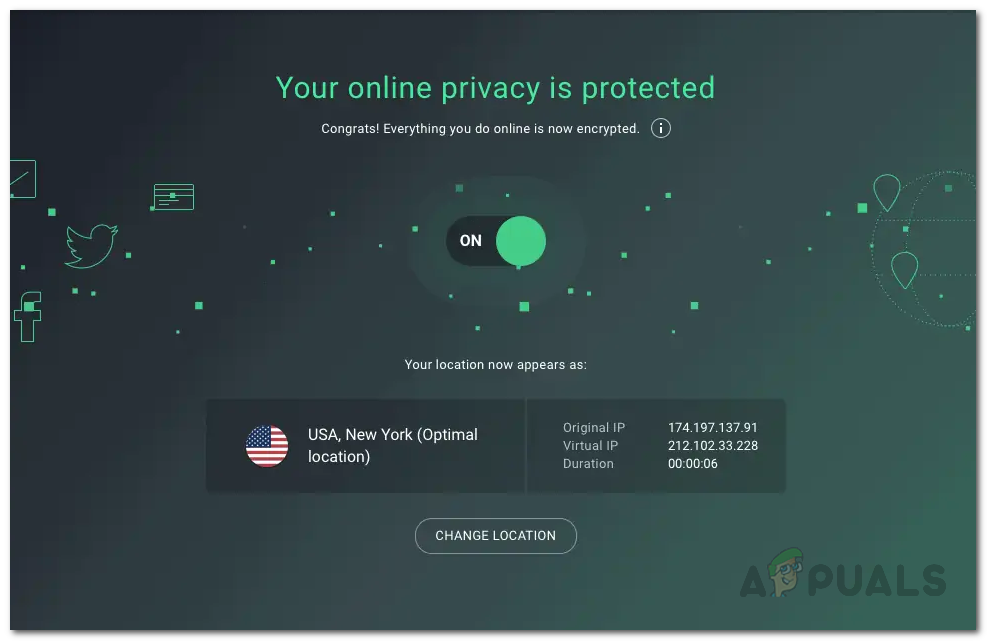
Render the Video Again
In some cases, the rendering process by your video editor may not go smoothly. This can be due to a number of factors including a third-party service in the background interrupting it, for example, an antivirus software. When the render process is interrupted, the resulting video is automatically damaged. In such a scenario, if you try to upload the video to YouTube, the video streaming platform won’t be able to process it properly due to which the error message in question is thrown. If this case is applicable, you will have to render the video again through your video editor and then once it’s successful, upload it to YouTube. If the video has been rendered properly without any issues, your video will be uploaded without any problems as well.

Clean up Disk Space
As it turns out, the problem in question could be related to the disk space on your computer as well. This is a bit of a weird one but it was reported by a user who was facing a similar issue. This could be due to the fact that the video isn’t being saved properly due to insufficient space or some temporary files interfering with it. In such a scenario, you will have to remove junk files from your computer. To do this, we will be using the Disk Cleanup utility that can be used to scan a partition on your Windows machine for any junk files. If any such files are found, they can be removed easily via the utility. To do this, follow the instructions given down below:
- First of all, open up the Start Menu and search for Disk Cleanup. Open up the application.
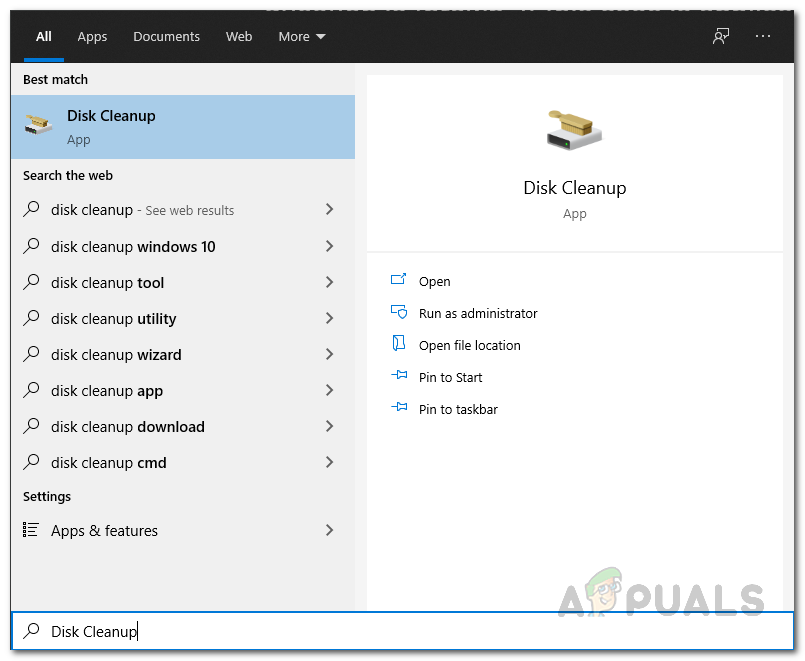
Searching for Disk Cleanup Utility - Once you do that, a small window will appear with a drop-down menu. Choose your partition from the drop-down menu and then click the OK button.
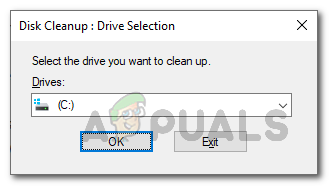
Choosing Partition to Scan with Disk Cleanup - Disk Cleanup will now begin scanning the partition for any junk files.
- Once the scan is complete, a new window will appear that will list all the different types of files that it has found.
- Tick the checkboxes that you are sure are not needed. Make sure to tick the Temporary files option at the bottom. These files will be removed.
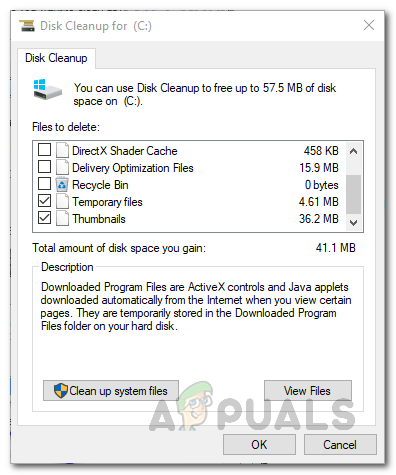
Disk Cleanup Scan Results - Once you have done that, click on the OK button.
- You will be prompted again to delete the files. Click the Delete Files button.
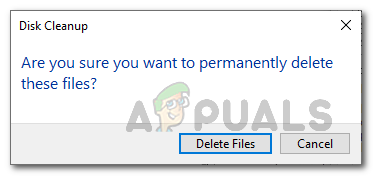
Deleting Junk Files via Disk Cleanup - Wait for it to complete. Do this for all your partitions.
- Once you are done with cleaning up, go ahead and try uploading the video to see if the error message appears.
Use a Different Browser
As it turns out, in some scenarios, the problem could be caused by the web browser that you are using. In some cases, this can happen when there is a bug with the web browser and the problem is restricted to that browser only. Therefore, in such a scenario, we would recommend trying to use a different browser to upload the video to YouTube and see if that works out. In case the video gets uploaded without any issues, you will know that the issue was limited to the browser that you were previously in. If this case is applicable, make sure to look for any updates on your previous browser in case there are any updates available. Install the updates and then you can try uploading another video via the browser just to confirm whether the problem is still there. We would recommend using Google Chrome to upload the video on YouTube.