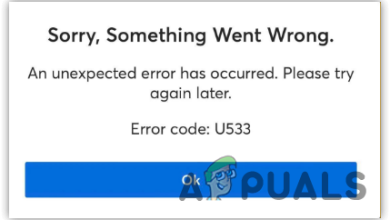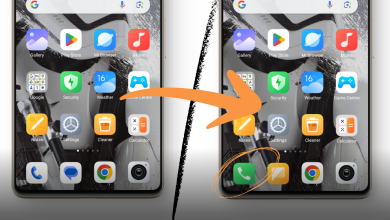How to Fix Pandora Error Code 3007 / 3005
Some users are encountering the Error code 3007 / 3005 when trying to stream content using the Pandora app. This problem is confirmed to occur on Windows, macOS, iOS, and Android.

After investigating this issue, it turns out that there are several different scenarios that might cause this particular error code. Here’s a shortlist with potential culprits:
- Corrupted Pandora music app – If you’re trying to access Pandora from US territory, there’s a big chance that this problem is caused by some kind of inconsistency related to the app installation. In this case, you should be able to fix the problem by reinstalling the app (depending on the platform that you’re using it on.
- Pandora Music app is geo-locked – In case you’re trying to access Pandora from outside of the US, chances are the app is specifically blocking you from accessing its content due to geo-restrictions. One way to get around this inconsistency is to use a VPN to make it seem like you’re accessing the service from the United States.
Method 1: Reinstall the App
As I turn out, a lot of affected users that were previously encountering the error codes 3007 and 3005 in Pandora have confirmed that the issue was resolved after they’ve reinstalled the app to clear the temporary data.
Of course, the exact steps of this method will be different depending on the device you’re encountering the issue on. Because of this, we’ve created several different sub guide that will show you how to reinstall the Pandora app on Windows, macOS, iOS, and Android.
A. Reinstalling the Pandora app on Windows
- Press Windows key + R to open up a Run dialog box. Next, type ‘ms-settings:appsfeatures‘ inside the text box and press Enter to open up the Apps & Features screen of the Settings app.
- Once you’re inside the Apps & Features app, scroll down through the list of installed applications and locate the Pandora UWP entry.
- When you see it, click on it to expand the context menu, then click on the Advanced Menu hyperlink.
- From the insides of the properties menu, scroll down to the Reset tab and click on Reset to initiate the reinstallation of the Pandora app. At the final confirmation prompt, click Reset once again to start the operation.
- Once the operation is complete, restart your computer and see if the problem is resolved at the next computer startup.
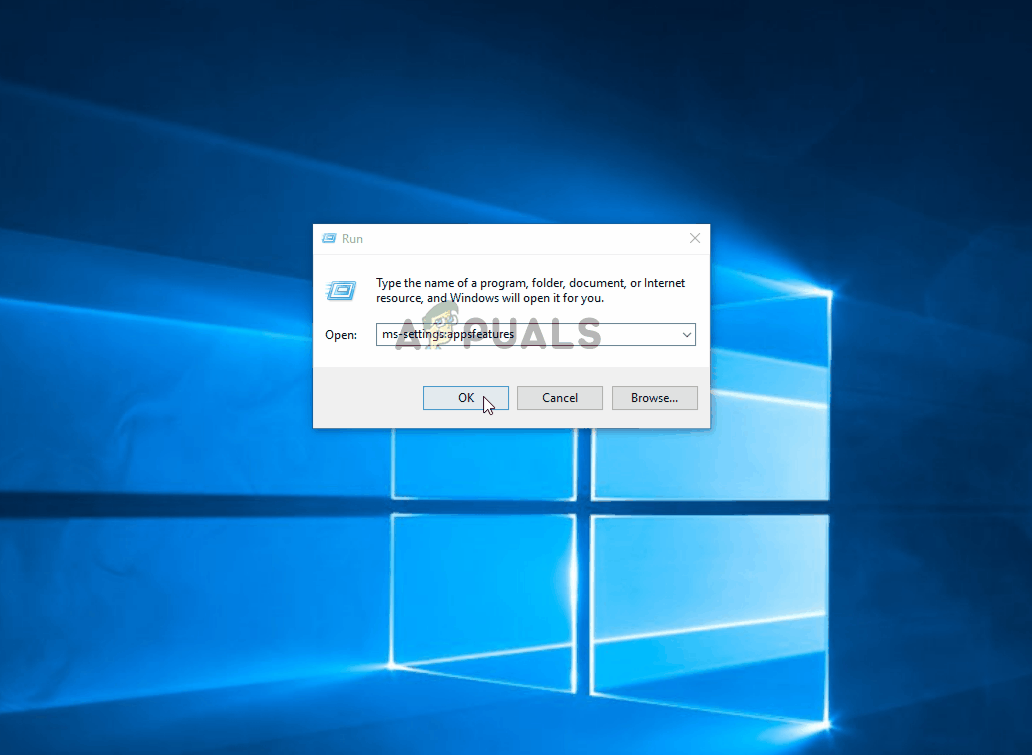
B. Reinstalling the Pandora app on macOS
- Use your launchpad to click on the Applications folder.
- Once you see the list of apps, press and hold the Option(⌥) key or click and hold on the Pandora app until you notice the app jiggling.
- After it started jiggling, press the X button next to the app to delete, then confirm by clicking on Delete once again.
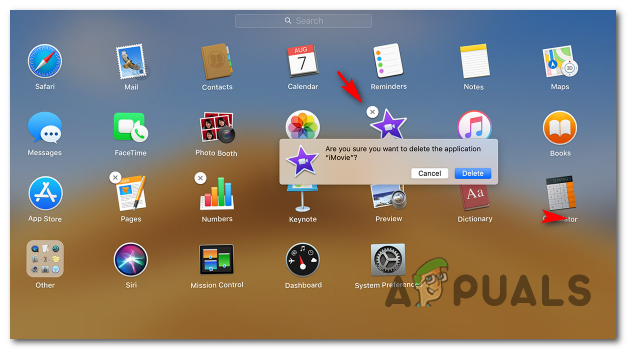
Deleting the macOS app - Once the app is deleted, open your App Store, go to the Purchased tab and click the Redownload button (GET) to download the Pandora app all over again.
- Launch the Pandora app, sign in with your account once again and see if the problem is now resolved.
C. Reinstalling the Pandora app on iOS
- From the main menu of your iOS device, press and hold on the Pandora app until you see the icon jiggling.
- After the X icon appears in the top left section of the Pandora app icon, press it to uninstall the application from your iOS device.
- Confirm the uninstallation by clicking Remove, then wait for the operation to complete.
- Once the operation is complete, open the App Store and search for the Pandora Music app.
- Once you find it, touch the GET button and wait until the app gets redownloaded on your device.

Downloading the Pandora app - Once the Pandora Music app gets reinstalled, launch it again and see if the problem is now resolved.
D. Reinstalling the Pandora app on Android
- On your Android device, open the Google Play Store and tap on the action menu.
- From the context menu that just appeared, navigates to My Apps & games, then access the Installed tab.
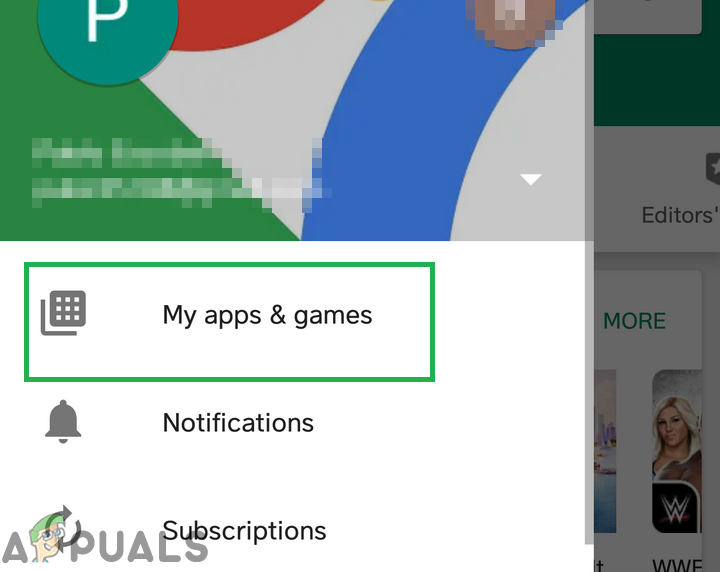
Clicking on the My Apps & Games option - Inside the Library menu, scroll down through the list o installed apps and locate the Pandora Music app. When you see it, tap on it once, then hit the Uninstall button from the next menu.
- At the confirmation prompt, click Uninstall again to confirm, then wait for the operation to complete.
- After the installation is complete, return to My apps & games > Library menu, scroll down through the list and locate the Pandora Music app, and hit the Install button associated with it.
Method 2: Using a VPN (if applicable)
As it turns out, you might also encounter this problem due to some kind of geolocation restriction. Expect to encounter the error code 3007 & 3005 in situations where you’re trying to access the Pandora app from a location where this service is not supported.
For example, you’re a US citizen that’s traveling abroad or you’re living outside of the US – If these scenarios are applicable, the only way to access the Pandora app is to use a VPN service.
However, depending on the platform where you’re trying to stream Pandora content, the instructions of setting one up will be different.
Because of this, we’ve made a list of VPN clients that are confirmed to bypass the geolocation lock of Pandora on Windows, macOS, iOS, and Android:
Compatible VPNs for Windows
- ExpressVPN
- CyberGhost VPN
- Surfshark VPN
- Vypr VPN
Compatible VPNs for macOS
- ExpressVPN
- Nord VPN
- IPVanish VPN
- HotspotShield VPN
Compatible VPNs for Android
- Private Internet Access
- ExpressVPN
- CyberGhost VPN
- Surfshark VPN
- Vypr VPN
Compatible VPNs for iOS
- Private Internet Access
- ExpressVPN
- CyberGhost VPN
- Surfshark VPN
- Vypr VPN
Once you install the VPN, connect it to a US server to make it seem like you’re accessing the app from the US, then open the Pandora Music app again and see if the error has been resolved.