OnePlus self-rebooting randomly? Try these fixes!
There are various possible reasons why your OnePlus is self-rebooting many times a day. For instance, it may have a software-related issue or some bugs that keep it from rebooting. Also, you may have turned on certain features, which are causing a conflict.

Apart from this, certain applications can be the reason why your phone is stuck on restarting. Therefore, you need to delete them. Moreover, there could be an issue with your phone’s operating system.
Fortunately, there are several workarounds for getting rid of the OnePlus self-rebooting issue. In this post, we have discussed the six most effective methods that will help you resolve this annoying issue quickly, without taking it to the service center. Let’s examine them!
1. Forcefully reboot your device.
If your OnePlus device is self-rebooting several times a day, the first thing to do is to perform a Force Reboot. A Force Reboot will help fix any bugs or glitches in the device that are causing the issue. Moreover, it will clear the device’s RAM, which will reduce the chances of any software-related issues and free up your device from any conflicting files.
Also, a force reboot solves any crashes or other errors related to applications, as it completely shuts down the device for a while. Eventually, the performance of your device will improve. Therefore, it is one of the most common troubleshooting methods used by many OnePlus users to fix their device’s issues.
It is also notable that a Force Restart is a hardware-level reset. Here is a step-by-step guide you can follow to Force Restart your OnePlus device:
- Press the power button and volume up button, and continue holding them. Do not release them even if you see the 3 options on your screen.
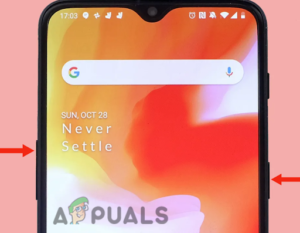
Press and hold the power button and volume up button - After approximately 30 seconds, you will see the OnePlus logo on your screen. Release the buttons when the logo appears. With this action, your device will undergo a forced reboot.
2. Turn Off the Automatic Rebooting Feature.
If your phone restarts every day at the same time, check whether the Automatic Reboot or Scheduled Power-off feature is turned on. This feature, provided by OnePlus, allows the device to clear the RAM by itself without requiring you to restart it, which will improve your device’s performance.
Additionally, it increases the battery life of your device. It also ensures that your device receives and installs the latest software updates. Thus, when you turn on this feature, your device will reboot automatically. However, if you do not want the device to reboot automatically, you need to turn off this feature. Here’s how you can do it:
- Go to the Settings app, scroll down, and select Utilities.
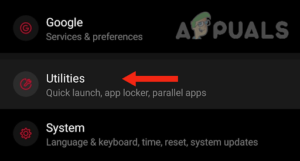
Tap on utilities - Next, tap on Scheduled Power On/Off.
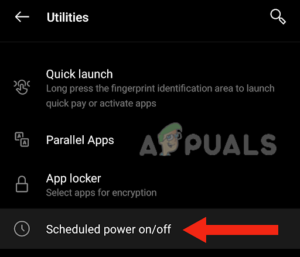
Select Scheduled Power On/Off - Lastly, you need to turn off the toggles for both options; Power on and Power off.
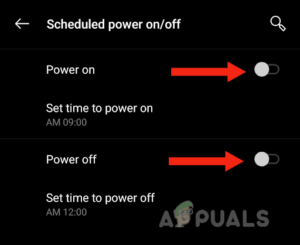
Turn off the toggles for both options
3. Wipe the system cache.
If your OnePlus device keeps restarting, you must wipe the system cache from the recovery mode. This method is an effective way to enhance your device’s speed and performance. This troubleshooting step is necessary only when your phone experiences software-related issues, such as continuous rebooting.
The cache partition is the place where the system stores data. This type of data is temporary, and the system uses it when needed. However, data that becomes old and has not been used for a long time may cause bugs in your device. For this reason, clearing the system cache is essential and can solve various issues.
Also, clearing the system cache data will not remove any user data and will only wipe off the system or temporary app data. Thus, you will not lose any of your important data. Follow the steps mentioned below to clear the cache of your device:
- Firstly, power off your device by pressing the side button and tapping Power off.
- Next, press the side button and the volume down button, and hold them. Do not release them even if you see the OnePlus logo on your screen.
- Next, pick your preferred language.
- Then, tap on Wipe Data and Cache.
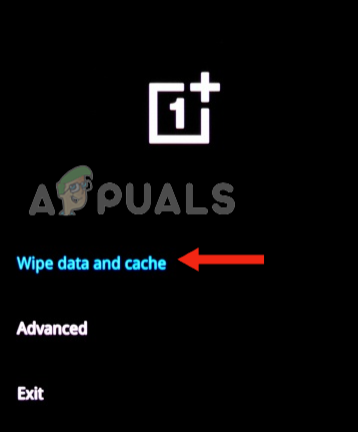
Tap on Wipe Data and Cache - Select Wipe Cache.
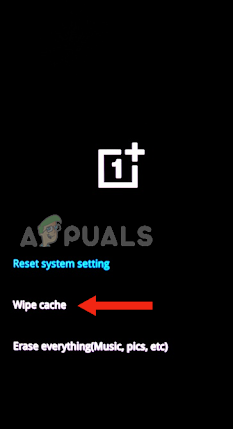
Select Wipe cache - Tap on Yes to confirm.
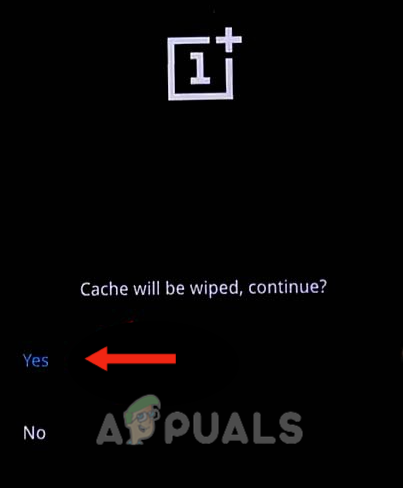
Tap on Yes - When the system cache has been wiped off, tap on ‘Reboot’. With this action, your device will turn on.
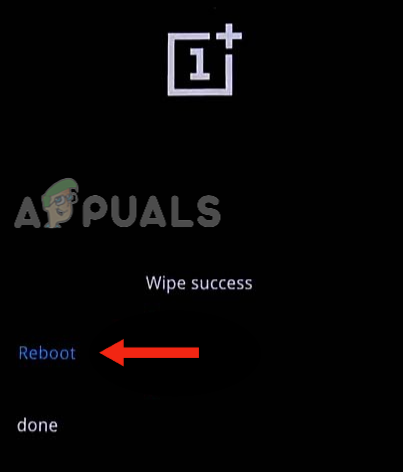
Choose Reboot option
4. Avoid using ad blockers.
Many OnePlus users have reported that when they use ad blockers on their devices, their devices begin to self-reboot several times a day. However, when they do not use the DNS server and uninstall the ad blocker, their devices return to their normal state and no longer reboot.
The DNS server, along with the adblocker, blocks some domains that are essential for OxygenOS, and the system needs them. When the system cannot find those domains, it causes the system UI to reboot.
In addition, some bugs in the network stack caused the issue of rebooting when using DNS over TLS. Therefore, if you use a DNS server and an adblocker, consider avoiding them to see if your device stops rebooting.
Follow the method mentioned below to disable DNS:
- Go to the Settings app and tap on Network & Internet.
- Now under the Controls section, tap on Private DNS.
- Tap on Off.
Next, you need to uninstall any ad blocker you are using. Here’s how you can do it:
- Go to the Settings app, scroll down, and tap on Install Apps, Apps, or Apps & Notifications.
- Next, find the adblocker in the list of installed apps and select it.
- Lastly, tap on Uninstall.
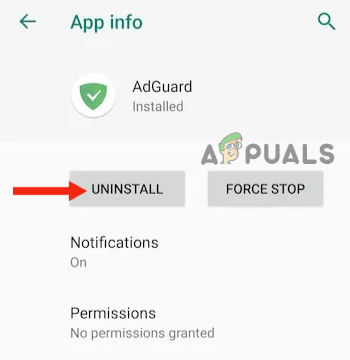
5. Clear storage.
Your device may be self-rebooting if its storage is full, as there will not be much space for other apps to work effectively. Furthermore, you may experience frequent app crashes. Additionally, the performance of your device will likely slow down.
Therefore, it is essential to clear your device’s storage, which will allow your device to work properly. This will ultimately resolve the issue of self-rebooting. To clean your phone’s storage, you can create a backup or delete extra photos and videos from your device. Additionally, you can uninstall certain apps that are not in use.
After doing so, make sure to force reboot your device (follow method one), as it will help your device to have a fresh restart.
6. Perform a factory reset on your device.
If the OnePlus self-rebooting issue persists even after trying all the methods, the last and most effective method to solve this issue is to reset your device to its factory settings. Performing a factory reset will help fix software-related issues, as it will remove all the glitches and bugs that have built up over time and are causing problems.
It will also ensure that your device is free from any corrupt files, malware, and viruses. Additionally, it will free up space if your device is running out of storage. This will be accomplished by clearing out files and apps that are no longer in use. Consequently, the overall performance of your device will improve.
Therefore, performing a factory reset will help your device return to its normal state and prevent it from self-rebooting. Below is a step-by-step guide to reset your OnePlus device to its default settings:
- Go to the Settings app, scroll down, and tap on System.
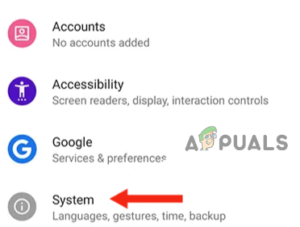
In Settings, go to System - Tap on Advanced.
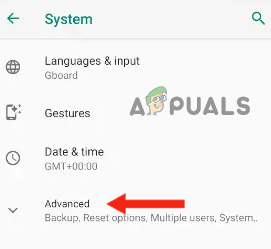
Select Advanced - Next, tap on Reset Options.
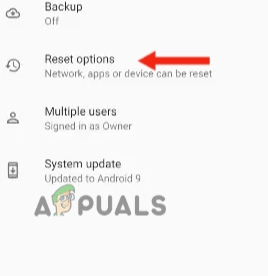
Tap on Reset Options - Select Erase all data (factory reset).

Tap on Erase all data (factory reset) - Tap on Reset Phone.
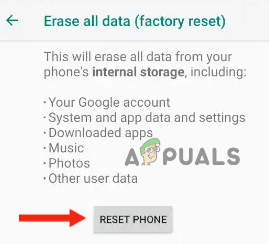
Tap on Reset Phone - Then, tap on Erase Everything to start the process.
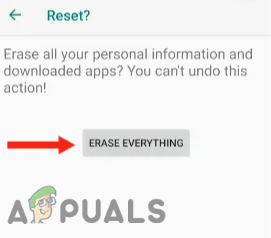
Tap Erase Everything - Lastly, enter the password or pattern that you use to unlock your device. With this, the device will restart and take some time to wipe off all the data.
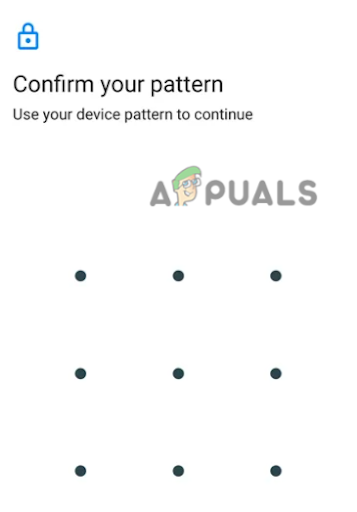
Enter the password or pattern
In this guide, we discussed six methods that will help you solve the issue of OnePlus self-rebooting many times a day. If you have tried every method but none of them worked for you, contact OnePlus support and ask them for a possible solution. You can also request a repair or exchange if your device is under warranty.





