[Fix] ‘It’s Time to Update your Device’ when Installing Software
You may fail to install any software and encounter the ‘It’s Time to Update Your Device‘ message if the Smart Screen feature is interfering in the installation process. Moreover, if your system is allowed (or your system “thinks” so) to only install applications from Microsoft Store, then it may also cause the issue at hand.
The issue arises when a user tries to install an application but he encounters the message “It’s Time to Update Your Device” and he could not complete the software installation. The issue is not limited to a particular software application. For some users, they failed to launch any EXE file (even the OS applications like CMD.exe).
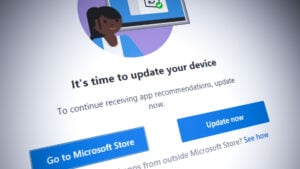
Before proceeding with the solutions, make sure no Windows update is hidden. Moreover, in the Device Manager, check if all the system drivers are applied and updated. Last but not least, make sure your system does have enough storage (if possible) to install the application and Windows updates.
Solution 1: Update Windows of Your PC to the Latest Release
The first step in solving the time to update your device issue should be to update the device (if possible), otherwise, you can try the other solutions mentioned in this article.
- Manually check and install the latest Windows updates and if any of the updates fails, then use the offline installer of that update from the Windows Catalogue to install that update.
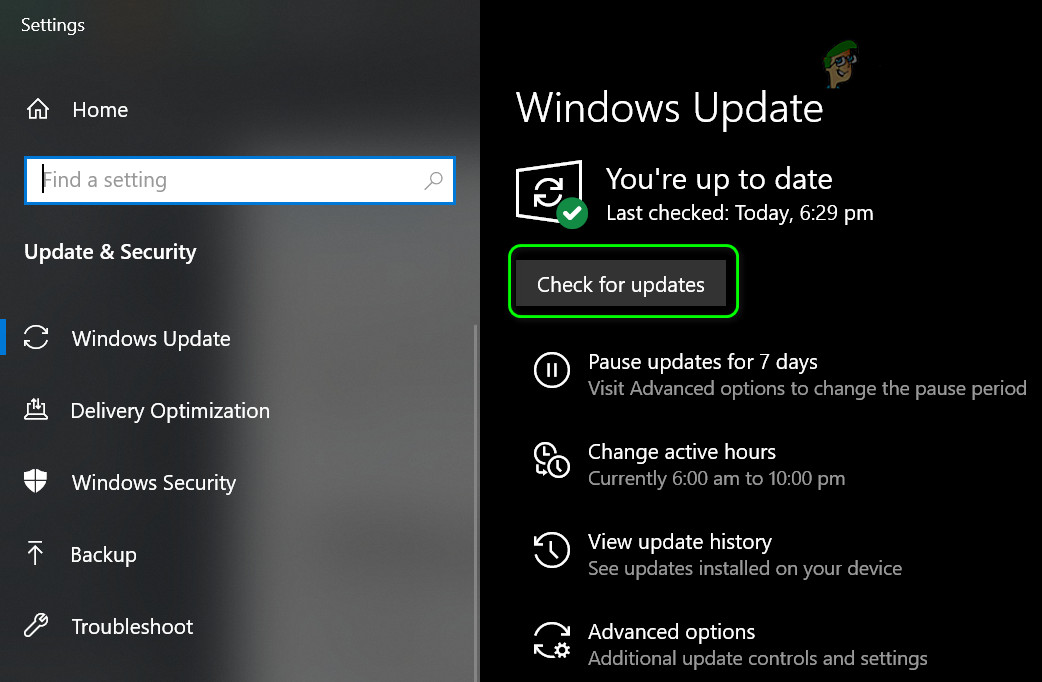
Check for Windows Updates - Then check if the update message stops prompting.
- If the error is not cleared or Windows of your system could not be updated, then launch a web browser and navigate to the Windows 10 download page on the Microsoft website.
- Now click on the Update Now button to download the latest update Assistant and let the download complete.
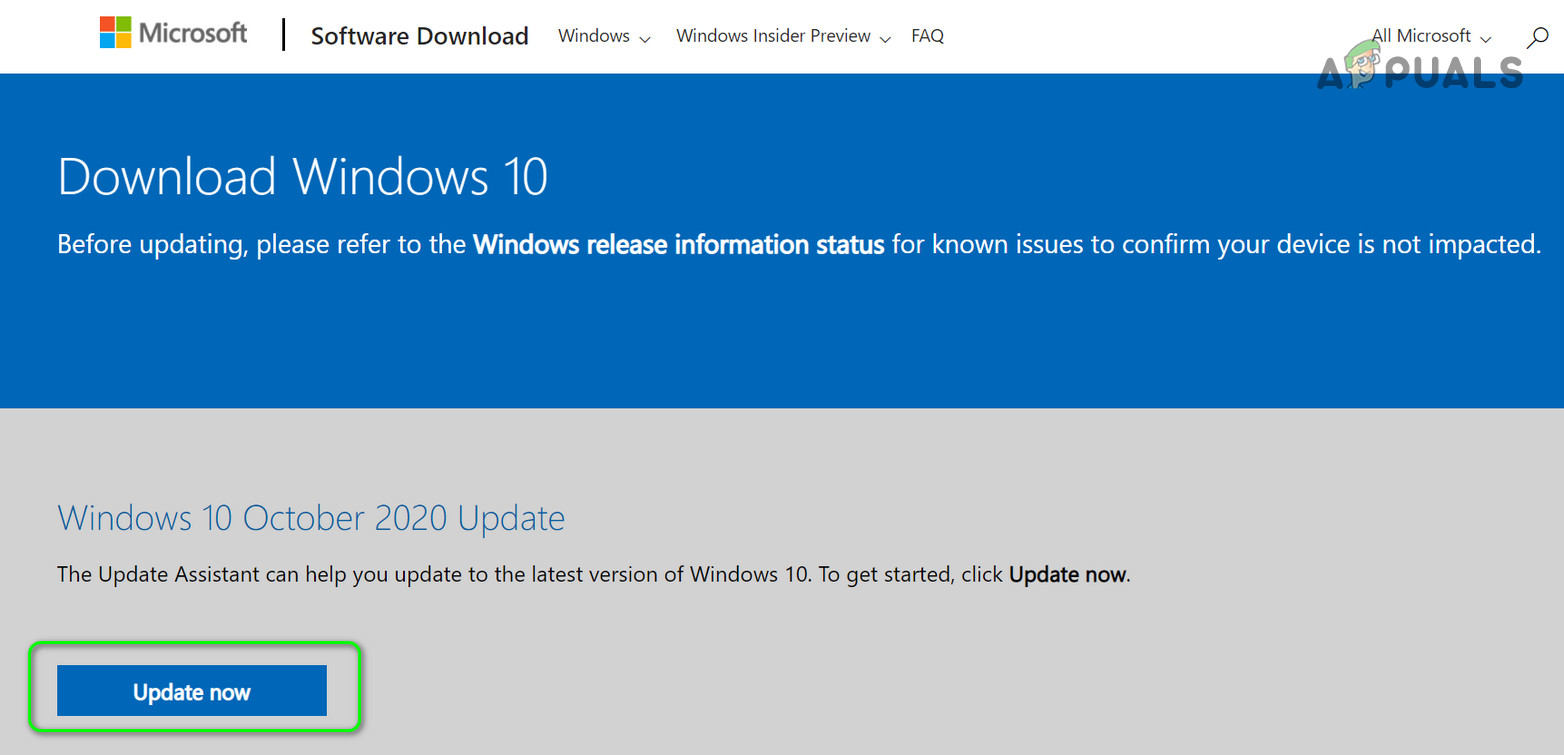
Click on the Update Now on the Windows 10 Download Page - Then launch the downloaded Update Assistant as administrator and follow the prompts to complete the update process.
- After updating your system, check if your system is clear of the update your device message.
Solution 2: Change the Setting of ‘Where to Get Apps’ to ‘Anywhere’
Your system will only install an application from Microsoft Store Apps if the “Choose Where to Get Apps” setting is set to “The Microsoft Store Only (Recommended)” and if you try to install a non-Microsoft Store app. In this scenario, changing the “Choose Where to Get Apps” setting to “Anywhere” may solve the problem.
- Press the Windows key and choose Settings.
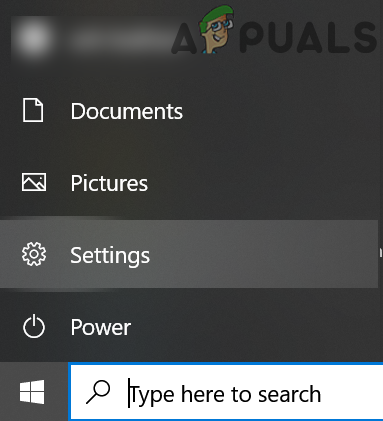
Open the Windows Settings - Now select Apps and then expand the dropdown of Choose Where to Get Apps.
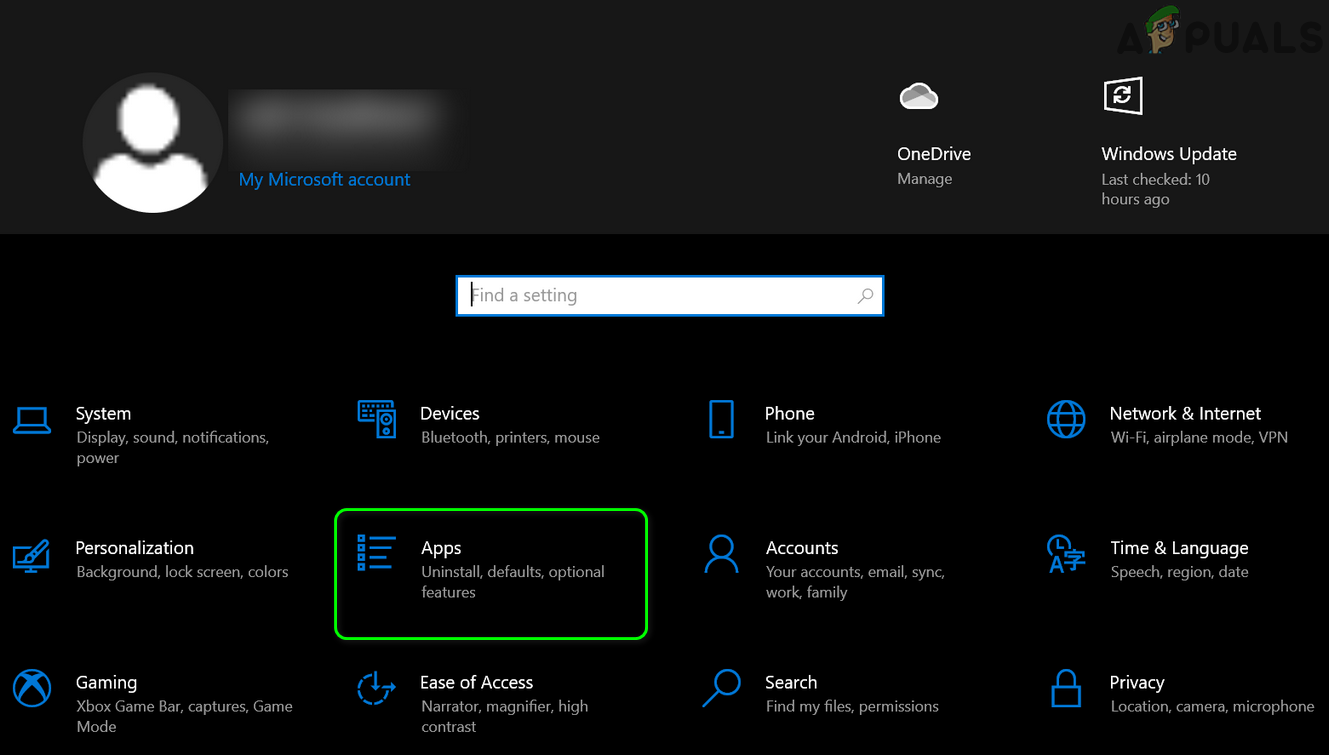
Open Apps in Settings - Then, in the dropdown, select Anywhere and reboot your PC.
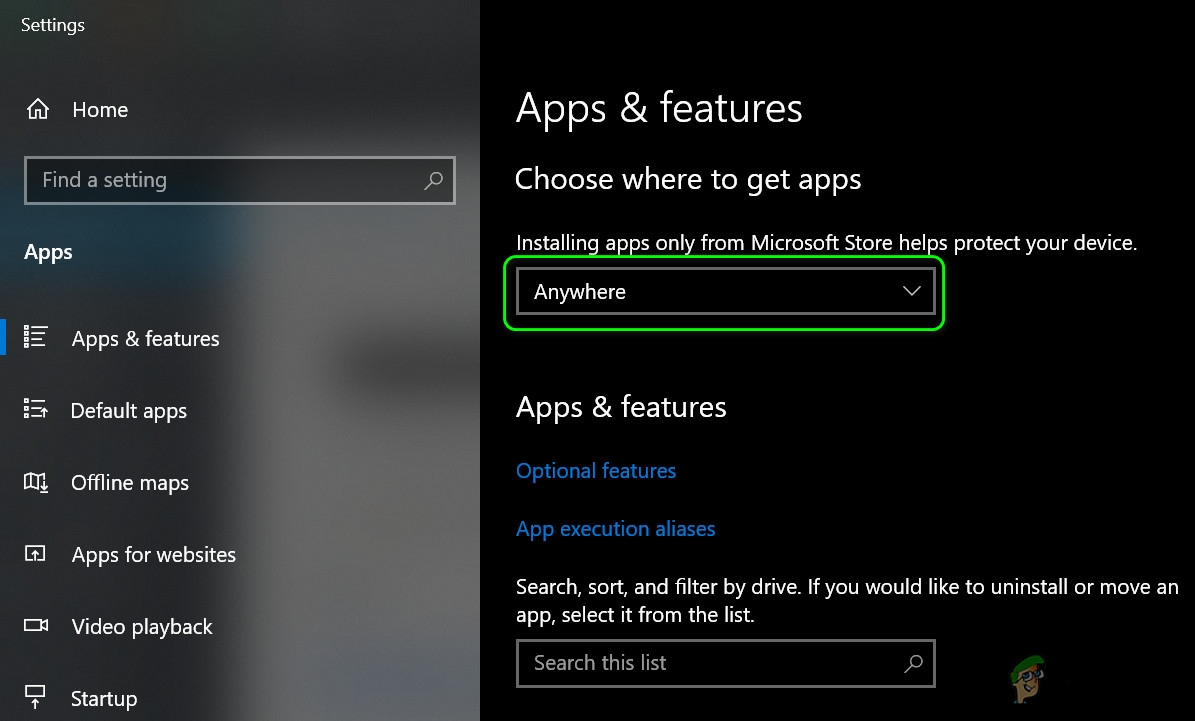
Change the Setting of Choose Where to Get Apps to Anywhere - Upon reboot, check if the system is clear of the time to update your device message.
Solution 3: End the Smartscreen Process from the Task Manager
You may encounter the error message under discussion if the Smartscreen process (which checks any software for any reported malicious content) is hindering the operation of the application installer you want to use. In this context, ending the Smartscreen process from the Task Manager during the software installation may solve the problem.
Warning: Proceed at your own risk as ending the Smartscreen process may expose your system to applications with malicious content and may be harmful to your PC/data.
- Launch the Application installer which is causing the issue for you.
- Proceed with the installation until the It’s Time to Update Your Device message is shown.
- Now keeping that message and installer open, right-click on the Windows button, and in the resulting menu, choose the Task Manager.
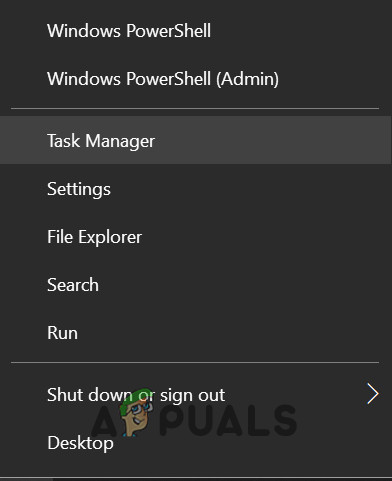
Open the Task Manager from the Quick Access Menu - Then steer to the Details tab and right-click on the Smartscreen.exe.
- Now, in the menu shown, click on End Task (do not end the Smartscreen process in the Processes tab, otherwise it will re-initiate) and then, click on the icon of the application’s installer in the Taskbar and proceed with the installation to check if the issue is resolved.
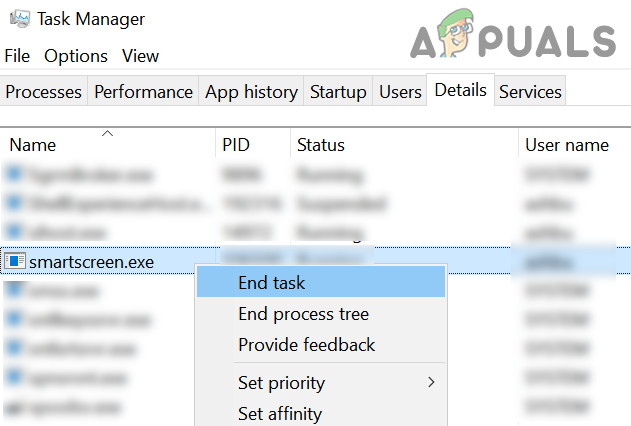
End Task of Smartscreen.exe in the Details Tab
Solution 4: Use MSIEXEC to Install the MSI Version of the Program
If none of the solutions resolved the issue for you, then you may have to use a free Microsoft utility MSIEXEC to install the problematic application. You may have to extract an MSI package from the EXE file of the installer if the installer folder does not have an MSI package.
- Right-click on the Windows button and in the shown Quick Access menu, select File Explorer.
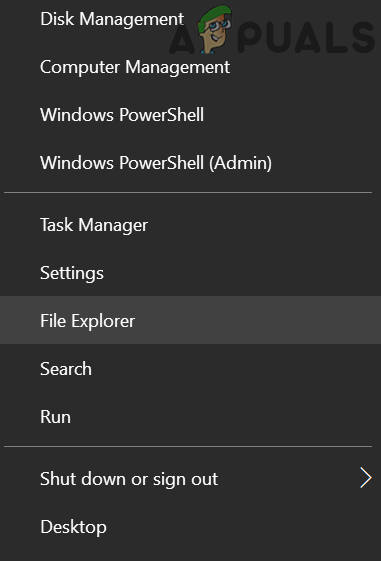
Open the File Explorer - Now, navigate to the folder where the software installer is located.
- Then, hold the Shift key and right-click in the blank area of the installer folder.
- Now, in the menu shown, select Open PowerShell Window Here (you may get a prompt to open the Command Prompt Window Here, if so, then proceed with it).
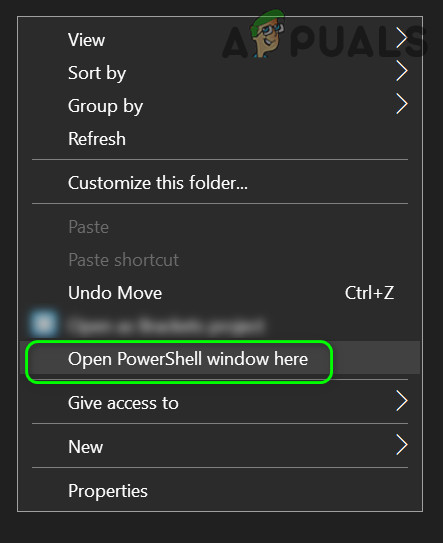
Open the PowerShell Window Here - Then execute the following in the PowerShell (where your_application is the application installer that you want to install).
msiexec /i your_application.msi
For example, you want to install Firefox.msi, then the command will be: msiexec /i “Firefox.msi”
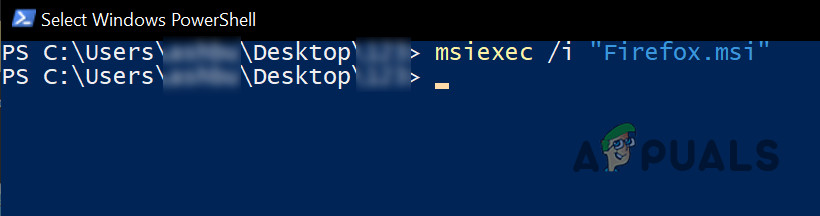
Use MSIEXEC to Install the MSI Application - Now hopefully, you can successfully install the problematic application without interruption.




