How to Whitelist a Website in AdBlock and AdBlock Plus
The year is 2018 and advertisements have taken over the World Wide Web – webpages that do not have any ads at all are a sight for sore eyes these days, and every webpage is looking to make big bucks by displaying ads to its visitors. Advertisement generation engines have become way more sophisticated than ever before, which is why advertisements on websites these days are actually less intrusive (in most cases) and are even of interest to the visitor most of the time. However, that certainly does not mean advertisements on websites are any less of an annoyance.
Annoyed with ads on basically every webpage out there, some good Samaritans banded together to create extensions for internet browsers capable of blocking ads on any and all webpages – these extensions are known as ad blockers, and the two leading ad blockers as of this writing are AdBlock and AdBlock Plus. The advertisement industry quickly caught on to the world’s advertisement-blocking schemes, however, and countered them by making many webpages inaccessible to users with ad blocking extensions enabled. That being the case, to access webpages with anti-ad blocking extension measures in place or to support specific webpages by viewing the advertisements on them, you need to whitelist those specific webpages and websites in the ad blocking extension you use.
Whitelisting webpages and websites is quite a simple procedure in the cases of both AdBlock and AdBlock Plus. If you would like to whitelist a website in AdBlock or AdBlock Plus, here’s what you need to do:
In AdBlock
- Navigate to a webpage on the website you want to whitelist.
- Locate and click on the AdBlock icon in the toolbar of the internet browser you use.
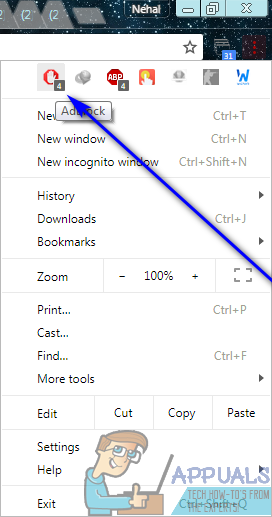
- Click on Don’t run on pages on this domain. The domain of a website is the part of it’s web address located after www. and before .com – configuring AdBlock to not run on a specific domain will make it not run on every single webpage that exists on that domain, effectively whitelisting the website.
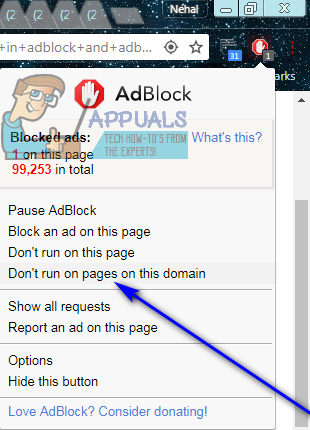
- Click on Exclude.
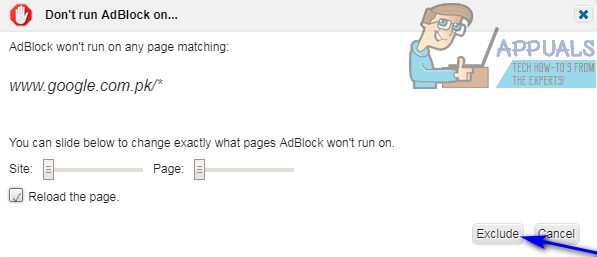
- As soon as you do so, AdBlock will automatically reload the webpage you were on, and when it loads up it will load with all of the advertisements on it as AdBlock will no longer be active on that webpage and on the domain it resides on.
After you whitelist a website in AdBlock, you can reverse the action by simply clicking on the AdBlock icon in your browser’s toolbar, clicking on Options, navigating to the CUSTOMIZE tab, clicking on Edit next to Manually edit your filters, deleting any line of text containing the domain of the website you want to un-whitelist and clicking on Save. Once you do so, AdBlock will resume blocking ads on the target domain.
In AdBlock Plus
Whitelisting a website in AdBlock Plus is actually relatively simpler than it is in AdBlock. To whitelist a website in AdBlock Plus, simply:
- Navigate to any webpage on the website you want to whitelist.
- Locate and click on the AdBlock Plus icon in the toolbar of the internet browser you use.
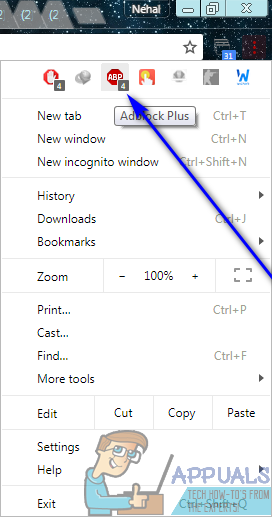
- Click on Enabled on this site, and it will change to Disabled on this site and the site will be reloaded. This is when you’ll know that AdBlock Plus has been successfully disabled on that specific domain and all of the webpages on it and that the domain has been whitelisted.
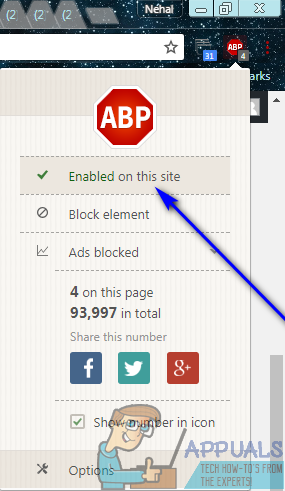
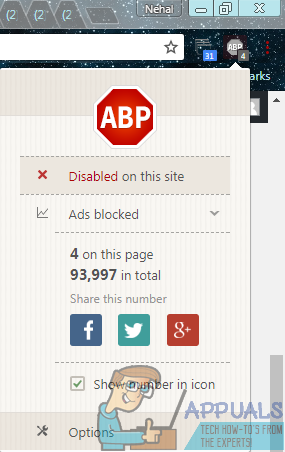
To un-whitelist a whitelisted site in AdBlock Plus, simply go to a webpage on the target website, click on the AdBlock Plus icon in the toolbar of your browser and click on Disabled on this site – it will be changed to Enabled on this site and AdBlock Plus will go back to blocking advertisements on all of the pages on that specific website.