How to Fix a Xiaomi Phone that’s Stuck in Recovery Mode?
Your Xiaomi, Redmi, or POCO phone can get stuck in recovery mode due to faulty code in the software or an app. Additionally, there can be some viruses or malware that can prevent your phone from booting correctly.
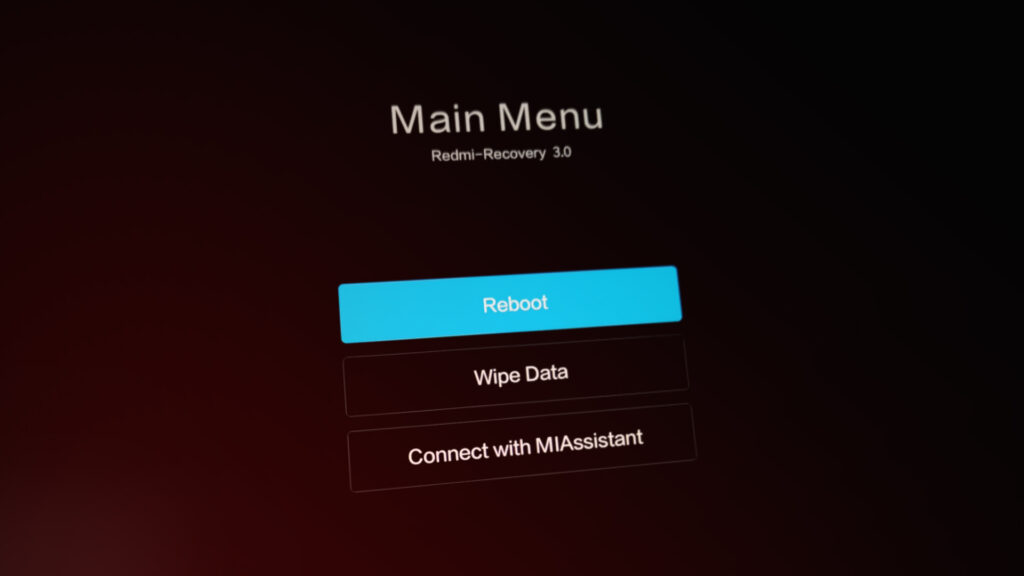
Apart from this, the MIUI device could have corrupt firmware, or a bug in the system that causes crashes and makes the system restart to recovery mode, getting stuck in the process. Lastly, there might be some physical damage to your phone, due to which it is stuck in recovery mode.
In today’s article, we have mentioned four methods that will help you fix your device without going to the service center.
Let’s dive into the details!
1. Reboot your device.
When your MIUI is stuck in recovery mode, the first thing to do is reboot your device. Rebooting your phone will help the software eliminate any bad data that might be causing it to get stuck. Furthermore, it frees memory from any app that is not working properly, without affecting the running system.
Also, it will improve the overall performance of your device and solve issues related to glitches, as it releases RAM. Therefore, rebooting your device can only be beneficial. However, you need to make some changes in the reboot method to help you get out of recovery mode. Here’s how you can do it:
- Power off your phone.
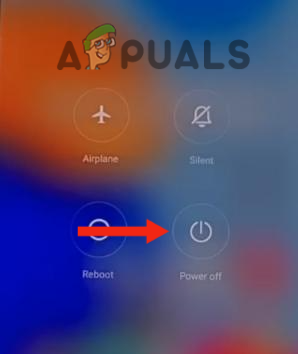
Tap on Power Off - Press and hold the Power and Volume Up buttons until the device’s logo appears on your screen.
- After this, you will see four options; select “Reboot” by pressing the side button.
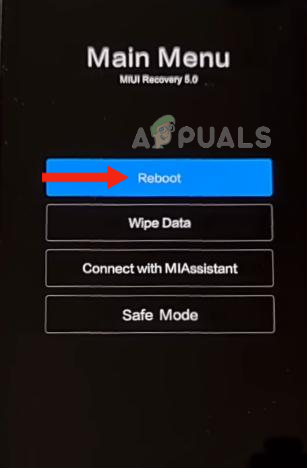
Choose Reboot option - Then, select ‘Reboot to System.’ When the device is rebooting, you need to repeatedly press each of the buttons (Volume Up, Volume Down, and Power buttons).
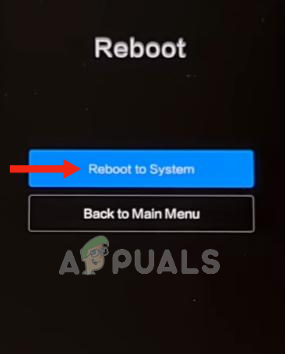
Hit the Reboot to System Button - You will then see the bunny logo on your screen. At this stage, continue pressing every button for around 10 minutes.
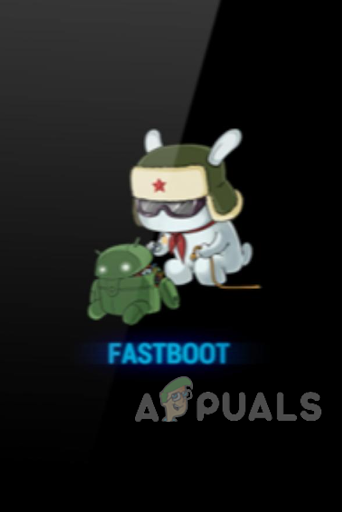
Continue pressing every button for 10 minutes - Next, stop pressing the buttons for around 5 minutes; then, press the Power button, which will shut down your device.
- Lastly, press the Power button to turn on your device.
2. Boot the computer into Safe Mode.
If any third-party app is causing MIUI to be stuck in recovery mode, you need to boot it into safe mode. Safe mode will boot your phone and only load the built-in applications and the system. It is specifically designed to help you find and remove any problems with widgets or apps.
Also, it disables all third-party apps temporarily. With this, you can remove any app causing the problem. However, it does not remove any data until you remove it on your own.
Follow these steps to turn on safe mode on your MIUI device:
- Turn off your device.
- Hold the Power and Volume up keys until you see the MIUI logo on your screen.
- By using the volume down key, go to Safe Mode and select it by pressing the power button. With this, your device will turn on and enter safe mode.
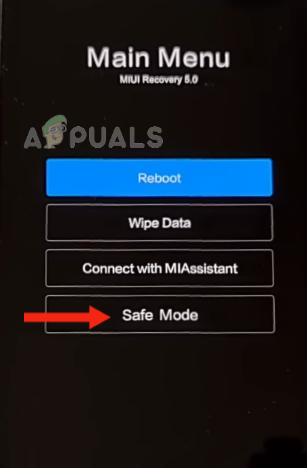
Go to Safe Mode
3. Check Your Side Buttons
Another reason your MIUI device may be stuck in recovery mode is that either the lock button or the volume button has become stuck. Due to this, you might find your phone trapped in an infinite loop of recovery mode, and you are unable to exit this mode.
If you are facing a similar problem, you just need to randomly push the buttons, which will fix the button issue. Eventually, your phone will get out of recovery mode. In addition, you need to go to the System Launcher and clear its cache.
If you have a problem with the lock button, simply add a virtual lock button to your screen. Here’s how you can do it:
- Touch your home screen for a while until the additional options appear.
- tap on Widgets.
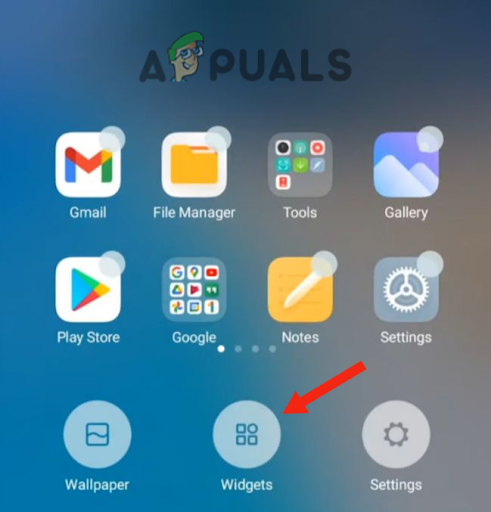
Tap on Widgets - Select the Lock widget and place it wherever you want on the screen.
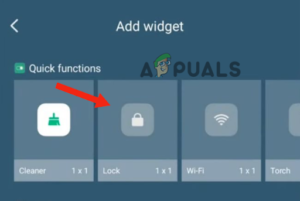
Select the Lock widget and place it in your desired place
4. Perform a Hard Reset and Update Your Phone to the Latest Version.
If your MIUI device is stuck in recovery mode, facing any software issues, or any of the apps installed in it are corrupt, you need to perform a hard reset. Doing this will not only enable your device to exit recovery mode but also improve its performance. It accomplishes this by wiping off the device’s software and clearing everything that is causing the issue.
A hard reset restores the device to its factory or default settings. However, you need to make sure that all your device’s data is backed up safely; otherwise, all your data will be lost, as a factory reset does not leave a single chance to recover your data or any settings.
Here’s how you can perform a hard rest on your MIUI device:
- Firstly, turn off your device.
- Then, turn it on by pressing the Power and Volume Up buttons continuously. Keep holding the buttons until you see your device’s logo (Redmi, Xiaomi, or POCO) on the screen.
- Next, your device will display four options: Reboot, Wipe Data, Connect with MiAssistant, and Safe Mode. Press the Volume Down button to navigate to Wipe Data, and press the Power button to select the option.
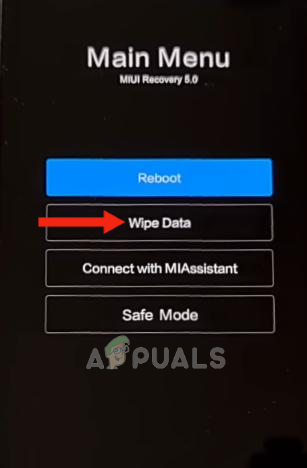
Go to Wipe Data - Again select Wipe All Data by using the side buttons.
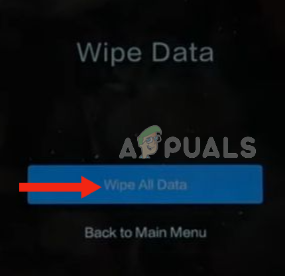
Select Wipe All Data - Lastly, Confirm the action.
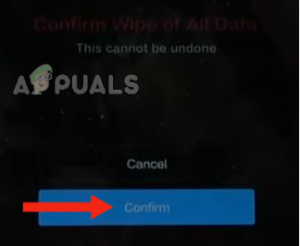
Choose “Confirm” to verify your action - When all the data has been removed, your screen will display “Data Wiped Successfully.” Now, click on “Back to Main Menu.” With this action, your device will turn back on.
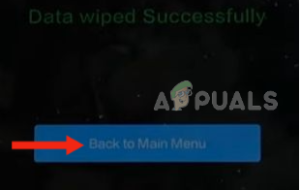
Click on Back to Main Menu - Now reboot your phone and check to see if the problem is resolved.





