How to Run A Mac Traceroute in 4 Easy Steps [2024]
- Traceroute is a diagnostic tool used on Mac to identify the path and hops an IP packet takes from the source to the destination across the internet.
- Users can run traceroute in the Terminal app by typing traceroute followed by the IP address or domain they wish to trace. The output shows the route and transit times for packets.
- Traceroute helps diagnose network connection issues by showing the path data takes to its destination. Each "hop" represents a router or network the data passes through, with time values indicating response speeds.
You may have encountered situations where you try to access a specific website only to discover that a bottleneck or an issue is preventing you from connecting to it. Since connecting to a website is not as simple as it appears on the surface, there may be multiple variables to keep in check.
Fortunately for Mac users, traceroute is a tool that can help them diagnose network issues quickly. This guide will explain what it is and how to use it to ‘trace’ possible issues within a server connection.
Table of Contents
What is a Traceroute?
Traceroute, as the name suggests, “traces” the path an IP packet takes across multiple networks. It is a network troubleshooting technique that identifies how data travels on the Internet between the source and destination.

Whenever you connect to a service or a website on the internet, the data from your device travels across multiple lines, channels, and routers. Traceroute essentially allows you to identify routing hops that your data has to go through and any inconsistencies or response delays when that data moves from a particular node within the entire path.
READ MORE: What is Traceroute and How to use Traceroute NG? ➜
How Does a Traceroute Work?
A traceroute works by sending Internet Control Message Protocol (ICMP) packets, which are then received by every router between the source and destination. These packets use a feature called Time-to-Live (TTL), which was initially designed to prevent undelivered data from endlessly circulating.
When a particular router receives a packet, it reduces the TTL value by 1. Once this value hits zero, the router sends a “Time to live exceeded” message back.
Traceroute sends packets with a TTL starting at 1. The first router reduces it to zero, causing the “time exceeded” message and identifying the first hop. It then sends packets with a TTL of 2, revealing the second hop when the TTL reaches zero at the second router, and so on, until either the destination is reached, or a limit is hit.
This way, the traceroute maps the entire route and measures the time it takes to reach each hop.
READ MORE: The 5 Best Traceroute Alternatives for Connection Path Analysis ➜
How to Run a Traceroute on Mac?
Running a traceroute command on a Mac is a relatively straightforward process and can be done via the built-in Terminal app. Follow the steps below to run a traceroute command:
- Open Launchpad and search for “Terminal.”

Accessing Launchpad - Double-click the Terminal icon to open the application.

Opening Terminal on Mac - In the Terminal window, type the following command: traceroute followed by a space and then the IP address or domain name you want to trace (e.g., traceroute twitter.com or traceroute 8.8.8.8).

Traceroute’s Syntax (Mac) - Press return (or Enter) on your keyboard to execute the command.
- The Terminal will display a list of IP addresses along with corresponding round-trip time values in milliseconds. The traceroute will stop when you see your computer’s name as the last hop.
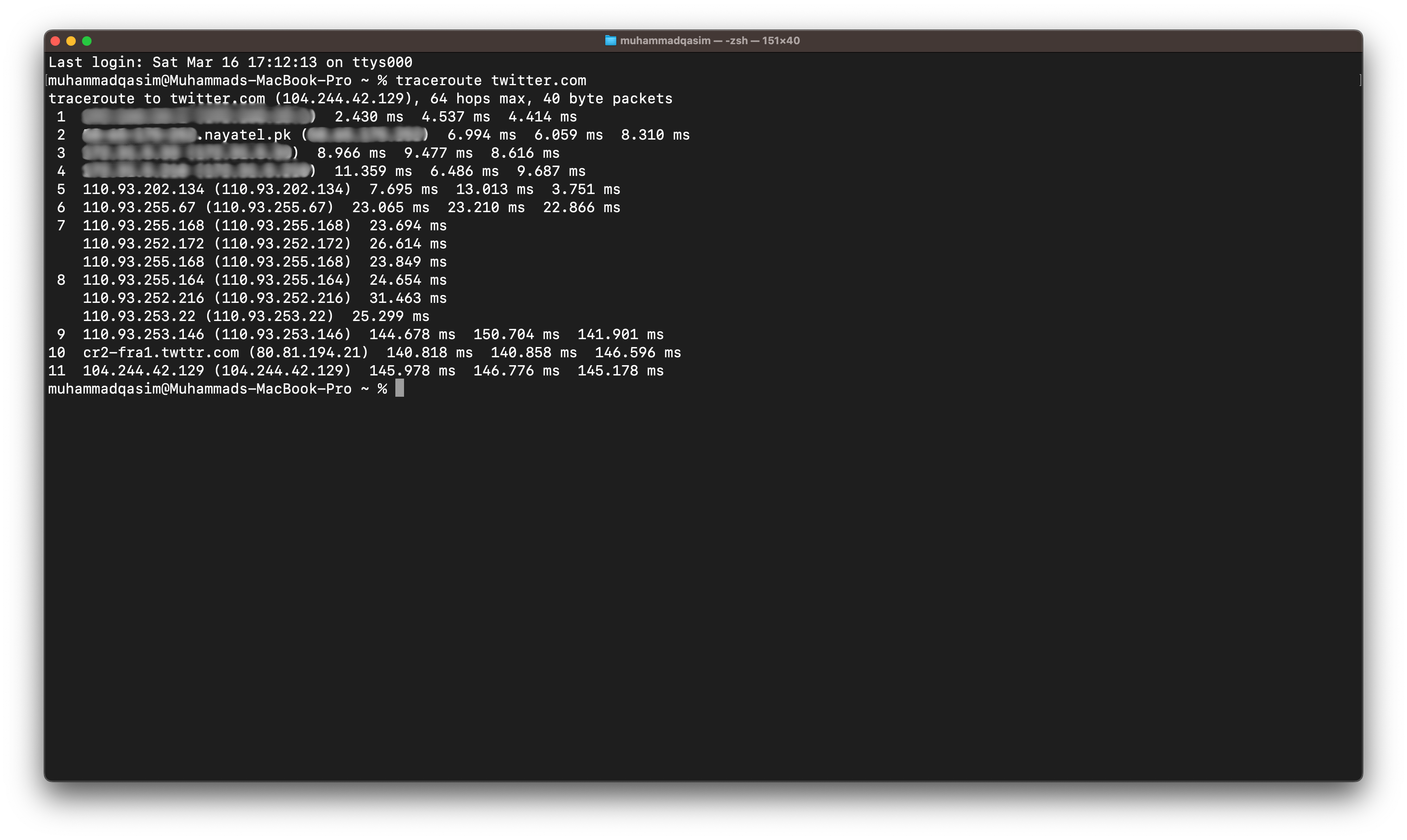
READ MORE: How to Easily Find Your IP Address on Windows & Mac ➜
How to Read These Traceroute Results?
When the traceroute process finishes, you’ll see a large list of IP addresses or domain names. Each entry has a corresponding round-trip time, typically shown in milliseconds. Even if you enter a domain name, the traceroute will automatically convert it to the corresponding IP address and trace the route to that address.
Each numbered line represents a “hop” along the path your data takes to reach the destination. The IP address listed for the first hop is usually your home router, and the data flows through subsequent hops from there. If you see asterisks (*) next to any of the numbers, it means the traceroute packet (your data) couldn’t reach that specific hop.
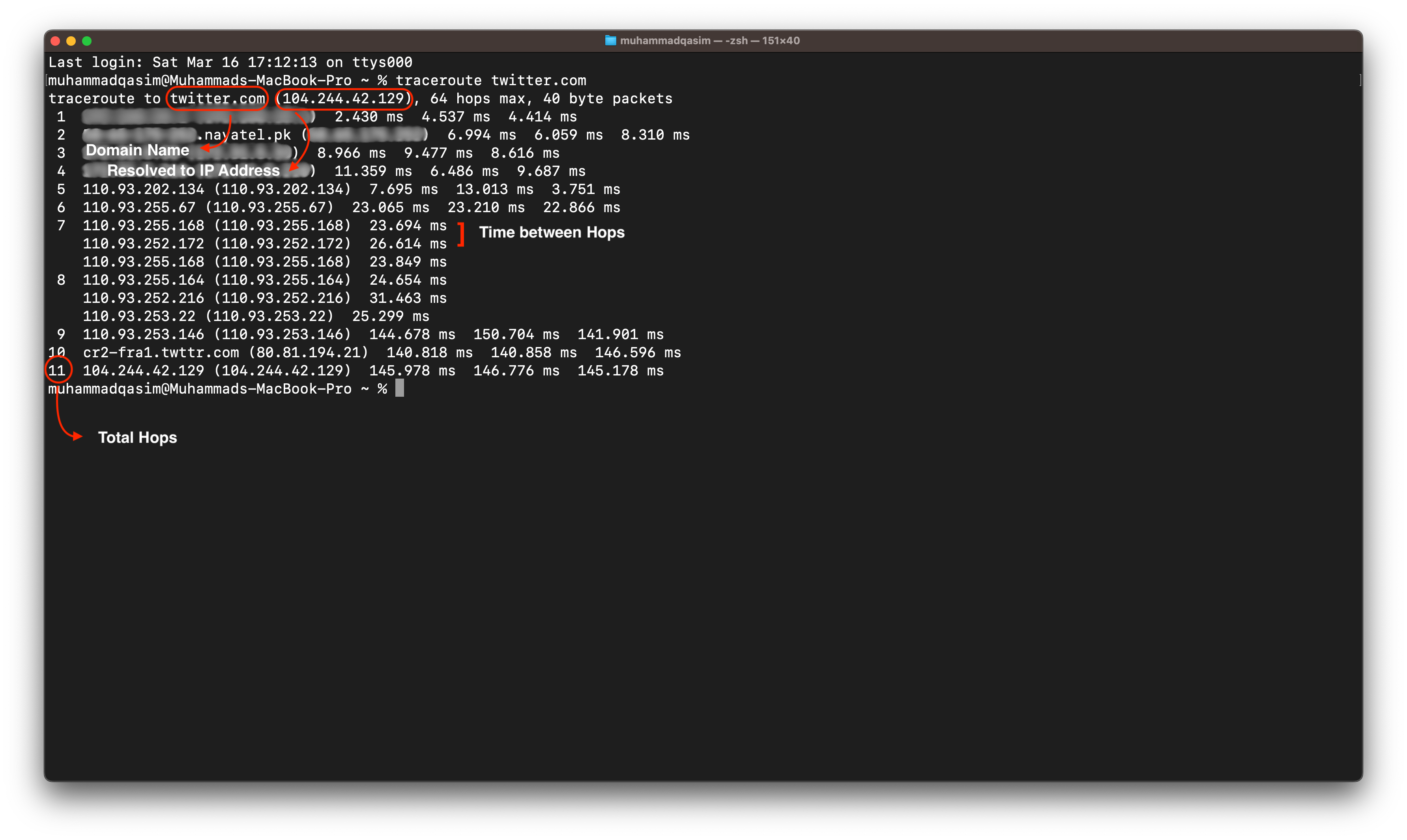
The total number of entries indicates the number of hops your data needed to make from one router or network to another to reach the destination. Each entry also displays a round-trip time (RTT) value in milliseconds on the right side of the IP. This value tells you how long it took for a traceroute packet to reach a specific hop, return, and be registered.
READ MORE: [FIX] ‘Your IP Has Been Temporarily Blocked’ When Visiting Sites ➜
Traceroute on Windows vs. Mac
Windows also has the traceroute functionality built-in, which can be invoked through the Command Prompt, using the “tracert” command. Most of what it shows and does is similar to that on Mac, but there are a few differences and limitations.
- Maximum Hops: On a Mac, traceroute can show up to 64 hops, whereas Windows limits the results to 30 hops. While most connections wouldn’t require this many hops, having a higher limit provides more information and flexibility.
- Command Syntax: The command syntax differs between the two operating systems. On Mac, you use traceroute, whereas Windows requires tracert.
Benefits of Traceroute
As a network diagnostics tool, traceroute has numerous benefits, each of which are listed in detail below:
- It helps identify if a server is reachable or not.
- It shows all the intermediary routers and hops that your data takes from the source to the destination.
- Since the data is “traced” to the destination, it can help identify shady or unknown IPs in between.
- The process of invoking a traceroute is straightforward; it can be a useful way to quickly check where things are wrong with your network connection.
READ MORE: How to Find Passwords on Mac: Step-by-Step Guide [2024] ➜
Conclusion
Traceroute is an easy, efficient, and short method of troubleshooting and identifying problems in specific areas of your network connection. The method to invoke the traceroute command is also straightforward and doesn’t require a lot of pre-hand knowledge to interpret the results.
FAQs
A traceroute maps out the path your data takes from your computer to the required web server. In the process, it identifies any routers or hops where it encounters network congestion or invalid response from the server.
While you can’t directly use a traceroute to fix your connection, it can most certainly help you identify where the issue lies so you can move and work from there.
On Mac, you can use the in-built, pre-installed Terminal tool to run a traceroute. The process and the steps are more or less, the same.
 Reviewed by
Reviewed by 




