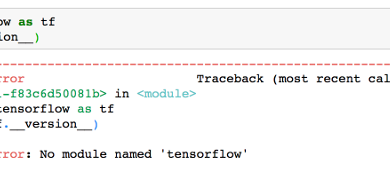Fix: Failed No Route to Host On Ubuntu With Multiple Networks
When you have a complex network setup, it is frustrating to have the “No Route to Host” start appearing after raising a new interface. This is frequently due to the default route being either changed or dropped.
To check your default route enter
ip route show

As show above I have three physical interfaces, one outward facing and two to internal networks. The default route dropped on the network when a connection was reset, causing the rest of my network to operate normally, with only this machine not knowing where to reach the Internet.
For the machine to be able to reach the Internet it needs to have a default route which can be added with the following command
sudo ip route add default via 136.63.176.1
If you have this problem arise more than once or twice, it can become a nuisance, so I have a written a couple of shell scripts to quickly rectify the situation.
The first script will fetch your current ip for you. I have $INTF set as STDIN, you change it to your specific interface if you don’t want to enter the interface name.
Using your favorite text editor, I like vim and have a source folder in my home directory
mkdir ~/src && cd ~/src
vim getip.sh
#!/bin/bash
#fetch ip address set for given device
INTF=${1}
PTH=(~/src/)
declare TMP_IP2
TMP_IP2=$(ip a | grep ${INTF} | grep inet | cut -d” ” -f6 | cut -d “/” -f1 > ${PTH}current_${INTF}.ip)
ip a | grep ${INTF} | grep inet | cut -d” ” -f6 | cut -d “/” -f1 | cut -d”.” -f1-3 | awk ‘{print $0″.0/24″}’ > ${PTH}net_${INTF}.ip
ip a | grep ${INTF} | grep inet | cut -d” ” -f6 | cut -d “/” -f1 | cut -d”.” -f1-3 | awk ‘{print $0″.1″}’ > ${PTH}gw_${INTF}.ip
declare TMP_IP
TMP_IP=$(cat ${PTH}current_${INTF}.ip)
echo “current wan ip $TMP_IP”
Save and exit, make it executable, and then test it.
sudo chmod a+x getip.sh
bash getip.sh eth0.2
Assuming that worked properly for you go ahead and copy it into /usr/local/bin/ to make it globally executable.
sudo cp getip.sh /usr/local/bin/getip
Now I can simply type getip eth0.2 and the ip will be returned.
The second script will assign the default route, as well as running the first script.
vim setip.sh
#!/bin/bash
getip ${1}
#fetch ip address set for given device
PTH=(~/src/)
declare RT_IP
RT_IP=$(cat ${PTH}gw_${1}.ip)
ip route change default via $RT_IP
ip route add default via $RT_IP
echo “ip route — default via $RT_IP”
Save and quit. You might have noticed that I have both change and add default route, this is for occasions that you have the wrong gateway set.
sudo chmod a+x setip.sh
sudo setip.sh eth0.2
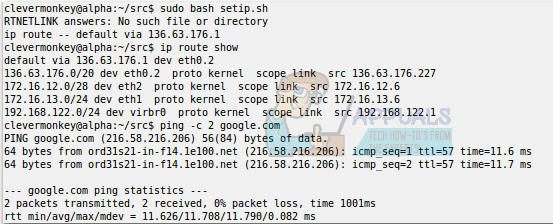
You can check the routing table again to double check that all is good.
sudo ip route show
You can copy the scripts into /usr/local/bin/ if you would like them to be globally executable. It will still require sudo, as you are modifying and interface.
sudo cp setip.sh /usr/local/bin/setip