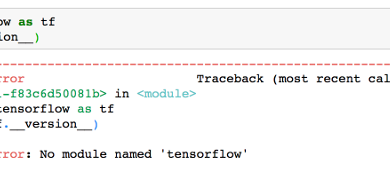How to Fix ‘SCP: Not a Regular File’ Error?
The error message ‘scp not a regular file’ indicates that you are attempting to use the SCP command to copy a file, but the specified source or destination is not a regular file. The SCP command is widely used to securely transfer files between hosts over SSH (Secure Shell) connections. It requires specifying both the source and destination for the file transfer. Therefore, the error usually occurs due to an incorrect file path.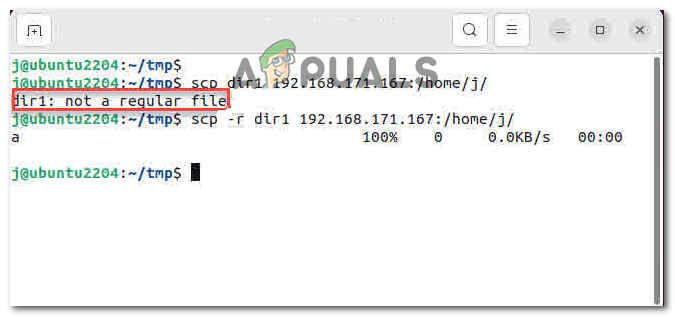
The error message “scp not a regular file” can occur on various operating systems, including Unix-like systems such as ‘Linux’, ‘macOS’, and ‘BSD’. It can also occur on Windows systems that have the SCP command installed, typically as part of third-party software like ‘PuTTY’ or ‘Cygwin’
To assist you in resolving this error, we have curated a troubleshooting guide that will help you address this issue in detail.
1. Syntax issues
Unix and Linux have a reputation for strict adherence to well-defined syntax rules and standards governing commands, shell scripting, and configuration files. Following the prescribed syntax is crucial to ensure proper execution and expected behavior in these operating systems.
So, if an imperfection in the syntax is discovered, the system automatically prompts the user with an error; in this case, the error is “scp: not a regular file.” There are a number of considerations one should keep in mind when trying to copy a file.
1.1 Check Spaces
Checking for spaces in file or directory names is an important task in Unix/Linux. It ensures that there are no leading or trailing spaces that could potentially cause issues when working with commands or scripts.
For instance, let’s consider a scenario in which you have a file named ‘my_file.txt’ located in the ‘/home/user’ directory. To verify the presence of spaces in the file name, you can use the following command:
ls -Q/home/user
The -Q option is employed to display file and directory names within quotes. If any spaces exist in the file name, they will be visibly enclosed within the quotes upon running this command.
For instance, if the output shows a particular result, we should take the necessary action
"myfile.txt"
It signifies the presence of a space in the file name. In such cases, it is recommended to handle spaces in file names by using special characters or enclosing the name in quotes when working with commands or scripts.
To prevent potential issues associated with spaces in file or directory names, it is generally advisable to use filenames that do not contain spaces
1.2 Missing or extra colon
The SCP command requires the use of colons to specify the remote server and file paths. For example, using incorrect syntax like ‘scp user@host filepath’ instead of ‘scp user@host:filepath’ can cause an error. So, in order to avoid the error “scp not a regular file,” make sure that you adhere to the syntax limitations.
1.3 Mixing up Source and Destination
When using the SCP command, mixing up the source and destination paths can cause errors or unexpected behavior. It is important to maintain the correct order to ensure a successful file transfer.
To clarify, the SCP command follows the syntax:
scp <source> <destination>.
If you mistakenly swap the source and destination paths, it may lead to files being copied in the wrong direction or trigger the “scp not a regular file” error if the destination is invalid.
For instance, let’s consider copying a file named “file.txt” from the local machine to a remote server:
Correct: scp file.txt user@remote:/path/to/destination
Incorrect: scp user@remote:/path/to/destination file.txt
The incorrect usage would attempt to copy the remote file named “file.txt” to the local machine, resulting in undesired outcomes or an error. To ensure smooth file transfers, always double-check and maintain the correct order of the source and destination paths when using the SCP command.
2. Use the option “-r”
The reason you’re facing this error is that you’re probably copying a directory while not specifying to the operating system that you’re copying a directory.
By default SCP treats the file as regular files, so option -r must be added when copying a directory. The error “scp not a regular” occurs when the user is trying to copy a directory and does not specify this action by using the -r option.
When you want to copy an entire directory, along with all its subdirectories and files, you would use the “-r” option. Without the “-r” option, SCP would only copy individual files, not directories.
Here’s an example usage of scp with the “-r” option:
scp -r /path/to/source_directory user@remote:/path/to/destination_directory
This command would recursively copy the contents of the “source_directory” and all its subdirectories to the “destination_directory” on the remote server.