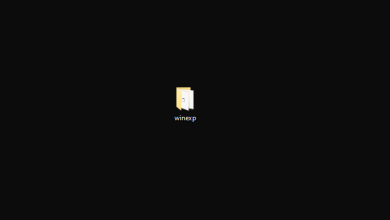How to copy the file path in Windows 10/11?
In Windows, copying a file path refers to the process of finding the exact location or address of a file stored on your computer’s file system. It involves copying the entire path, including the folder hierarchy, to determine the exact placement of the file within the directory structure.
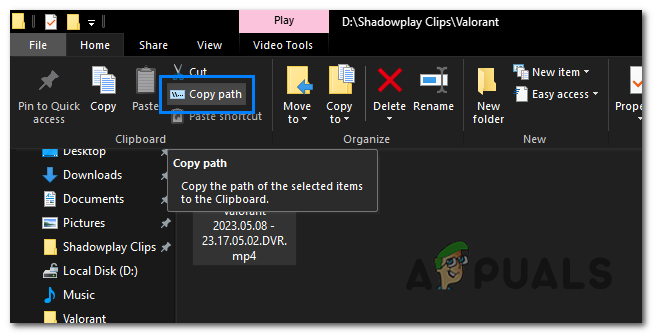
Copying the file path allows you to conveniently reference, share, or use it in a variety of applications, such as accessing files via the command prompt, connecting files in documents or emails, and debugging file-related issues. It enables precise file identification and navigation within your Windows file system.
How to Copy the File Path?
- Open File Explorer
- Navigate to the location where the file is located
- Left–click the file and press the Home tab
- Click on the ‘Copy Path‘ button to copy the path of the selected file or folder.
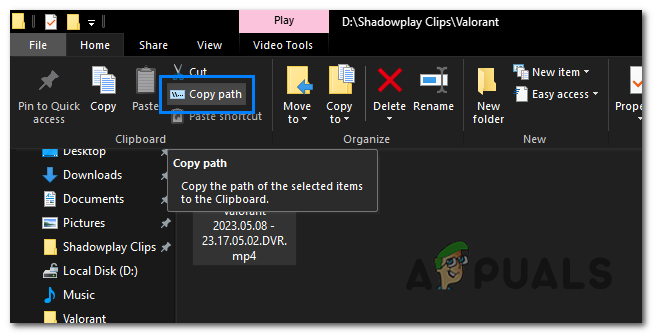
Click on Copy path button. - You can now paste the file path wherever you need it.
Alternatively, you can also copy the file path using a different method.
Hold down the Shift key on your keyboard and right-click on the file. In the context menu that appears, select Copy as path. This option will copy the file’s path to your clipboard.
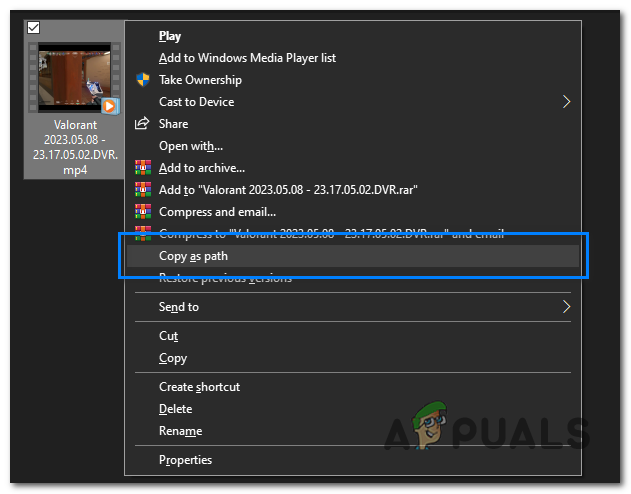
In conclusion, you should be able to copy the file location and paste it into other apps or share it with others. This is the easiest way to copy a file path in Windows, as it requires no external applications.