Creating a New Option in the Context Menu
On a Windows computer, whenever you right-click on any object on the screen or basically anywhere on the screen, a menu pops up displaying a list of all the additional options you have. This menu is popularly known as the context menu. In certain places in a Windows computer – such as the desktop or File Explorer, when you right-click on an empty space, you see a section titled New in the context menu. The New section contains a list of all the new files and other elements that you can create in the empty space right from the context menu. The New section contains entries such as Word, Excel and Text files and even Contacts and Briefcases.
For one reason or another, you may want to create a new entry in the New section of the context menu. For example, you might want the New section of your context menu to include the option for you to create, say, a new Paint project or a new Windows Command Script. If that is the case, then you are in luck as that is definitely possible.
If you want to create a new entry in the New section of your computer’s context menu, all you need to do is use a little program called New Menu Editor which can be downloaded by clicking here and then clicking on the FreewareFiles Download Link once the page loads up). In order to use this little piece of freeware to create a new entry in the New section of the context menu, you need to download the program’s archive, uncompress it using a compression application such as WinRAR, launch the New Menu Editor application and add the new entry that you want to create to the existing list of entries in the New section of your context menu.
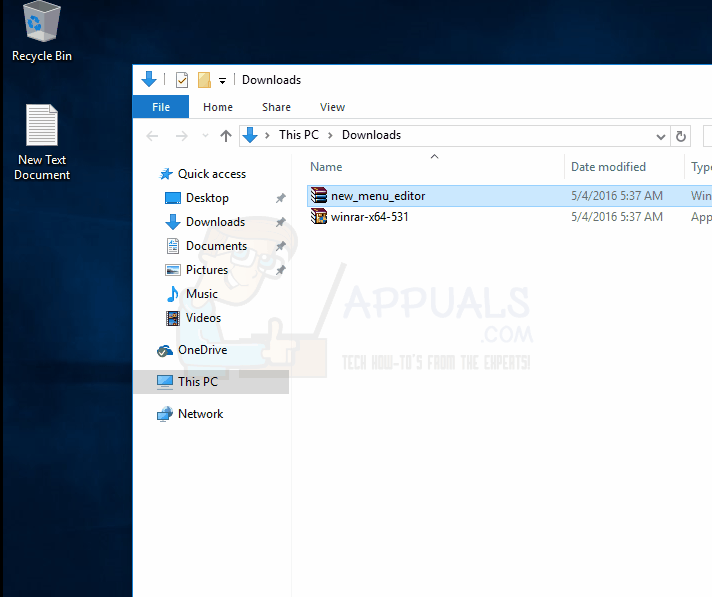
The New Menu Editor application is really easy to use – when you launch it, you see a list of all the new entries that you could possibly create in the New section of your context menu in the left pane of the program window and a list of all the existing entries in the New section of your context menu in the right pane. You can use + to add a specific entry to the New menu and – to remove something from the New menu.
You could also use a program such as Context Menu Editor, but such programs are only capable of adding new entries to the main right-click context menu, not to its New section, and that’s just not as good a result as what New Menu Editor has to offer.