FIX: Directory Name is Invalid
One of the many problems and issues that a clean installation of Windows 10 might cause to your computer is the malfunctioning of the DVD drive. It displays an error message saying, “Directory name is invalid,” every time a CD or DVD is inserted and loaded. Numerous Windows 10 users have reported experiencing this issue after performing a clean Windows 10 installation. The ‘Directory name is invalid’ problem could be caused by a variety of factors, ranging from the DVD drive being plugged into a dusty and choked SATA port to problems with the DVD drive’s installation on the computer. Regardless of the scenario, the following represents the three most effective methods that can be utilized to rectify this issue on a Windows 10 computer:
1: Unplug your DVD drive and plug it into a different SATA port
If your directory name is invalid error stems from some kind of problem related to the SATA port that your DVD drive is plugged into, plugging it into a different port should resolve the issue. To change the SATA port that your DVD drive is connected to, open your computer’s casing, detach the DVD drive from its current port, and connect it to a different one. For instance, if your DVD drive was connected to SATA port 1, try plugging it into SATA port 2 or SATA port 3. This change should be sufficient to fix the problem.
Solution 2: Disable the DVD drive’s driver, then enable it again.
Right-click on the Start Menu button to open the WinX Menu.
In the WinX Menu, click on Device manager to open it.
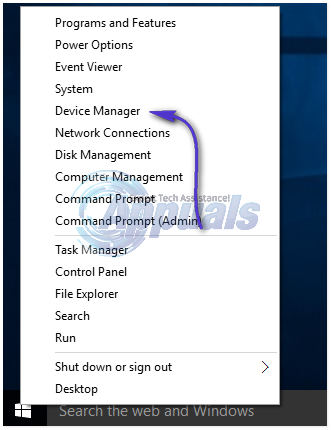
Expand the DVD/CD-ROM drives section, then double-click on your DVD drive to open its properties. Switch to the Driver tab and click on ‘Disable.’ Once the driver has been disabled, click on ‘Enable’ to re-enable it.
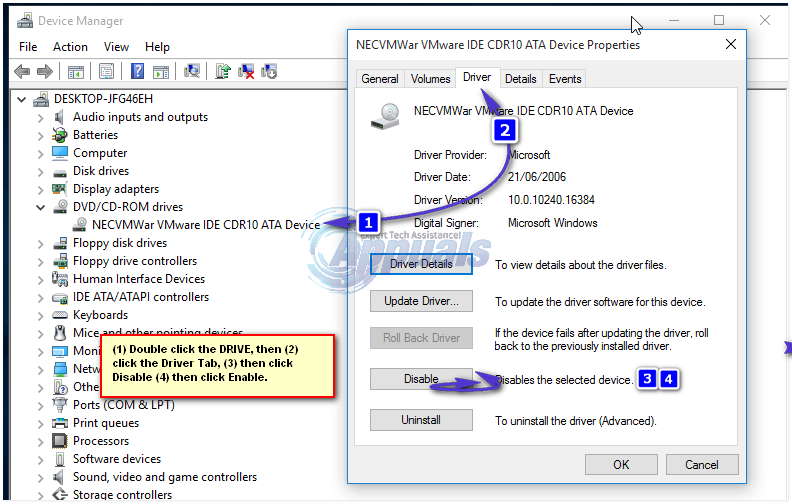
Restart your computer. Your problem should be fixed as soon as your computer boots up.
Solution 3: Uninstall the DVD drive and reinstall.
If the two solutions listed and described above did not work for you then there is quite a significant chance that this solution will. Rest assured as no harm will come to your computer from uninstalling your DVD drive – the computer will just reinstall the DVD drive upon the next reboot.
Right-click on the Start Menu button to open the WinX Menu. In the WinX Menu, click on ‘Device Manager’ to open it. Expand the ‘DVD/CD-ROM drives’ section, right-click on your DVD drive, and click on ‘Uninstall’. Confirm the action in the window that pops up.
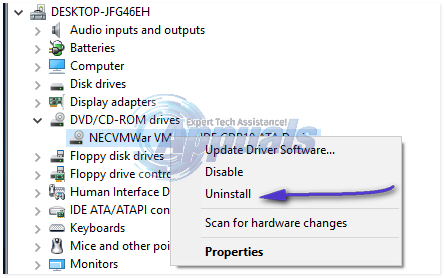
Restart your computer. Your DVD drive will be recognized by the computer as soon as you reboot and it will then be reinstalled. The reinstallation of the two drives is bound to fix this issue.