How to Find Passwords on Mac: Step-by-Step Guide [2024]
- Apple stores all your passwords in the Keychain Access app, which syncs across all your Apple devices through iCloud.
- To find passwords on a Mac, you can use System Settings (or System Preferences), Finder, or directly within browsers like Safari, Google Chrome, and Mozilla Firefox.
- For browsers not compatible with Keychain, such as Chrome and Firefox, they have their own password management systems to view, edit, and save credentials.
Mac users benefit from a default password manager and browser autofill features that allows users to conveniently find, change and delete all the saved passwords from a single place. These include:
- App login credentials
- Wi-Fi passwords
- Website account credentials
- Digital banking credentials
- Digital wallet passwords
This emits the need to remember complex passwords, a requirement now adopted by an increasing number of applications and platforms for enhanced security. Accessing these passwords in times of urgency remains a challenge for many, so be sure to check all these locations.
Table of Contents
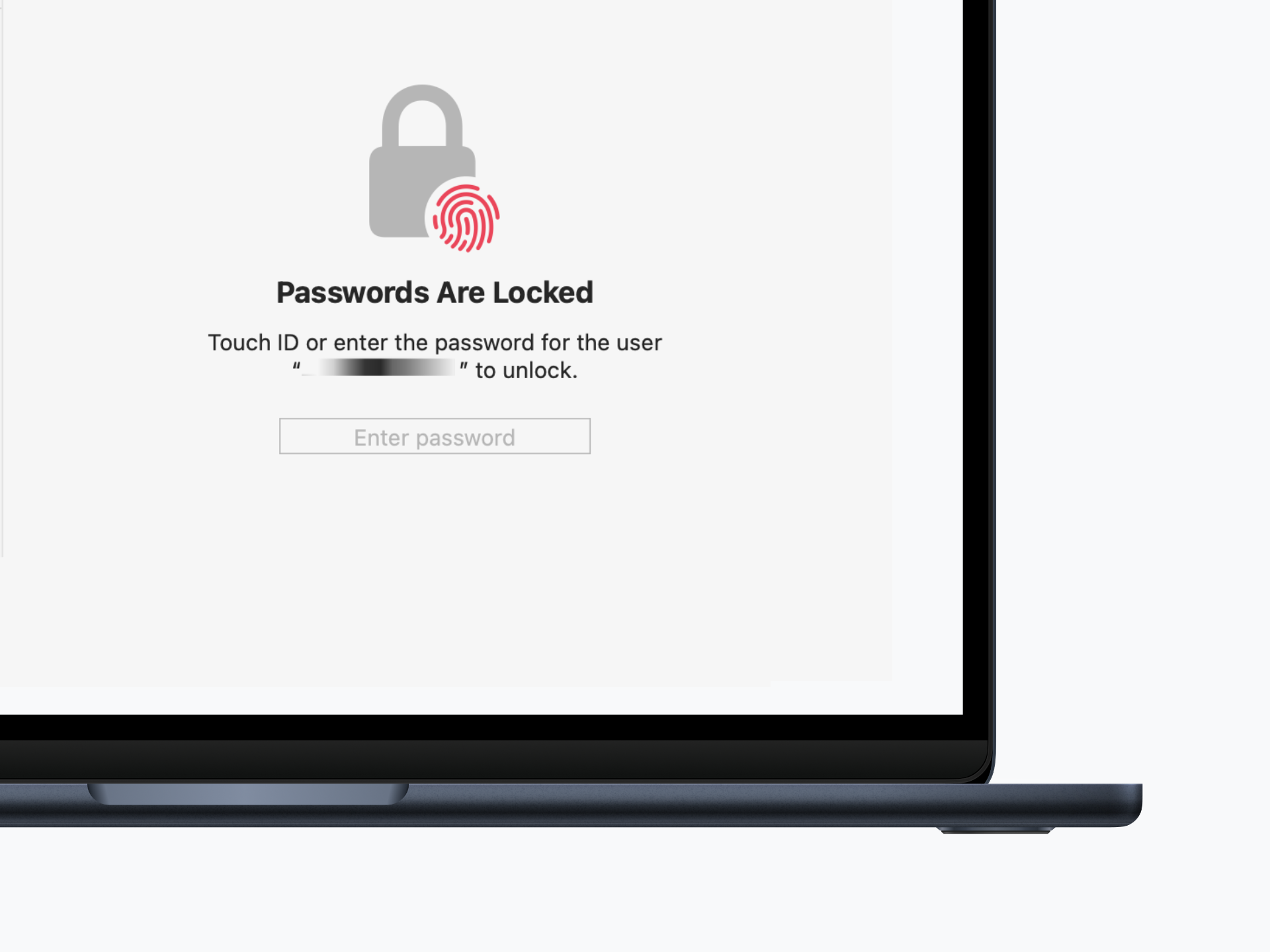
Where Does Apple Store Passwords?
Apple stores all your passwords in a pre-installed app called Keychain Access. This app can securely save your passwords and keypasses, ranging from Wi-Fi networks to applications and more, while auto-filling account information when needed. Operating through iCloud, it synchronizes data across all your Apple devices. And as obvious as it could get, you can find your stored passwords in this very same application.
However, similar to other password manager utilities, you need a password to view your stored passwords — the irony!
READ MORE: 4 Ways to Reset Your Mac Password Even if You Forgot It! ➜
5 Ways to Find Passwords on Mac
If you are using a third-party password manager, you can easily open the app to view and edit your saved passwords. However, if you use Keychain Access or store passwords directly within your browsers, here’s how to manually locate them.
1. Via System Settings
Macs running on macOS Monterey and later versions feature a dedicated Passwords utility within the System Settings, providing direct access to Keychain Access.
- Click on the Apple menu at the top left corner and select System Settings.
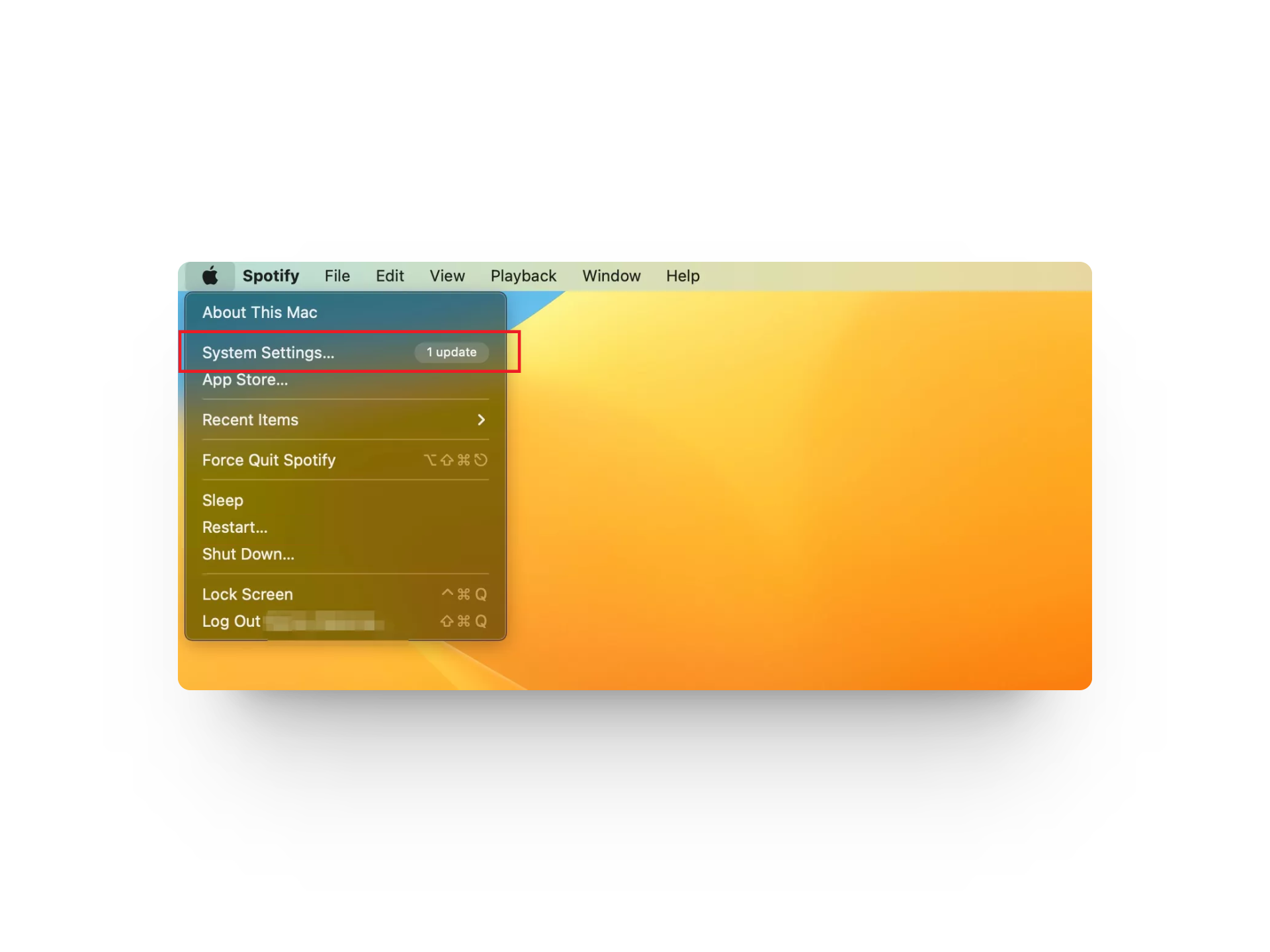
- Go to Passwords and enter your user account’s password.
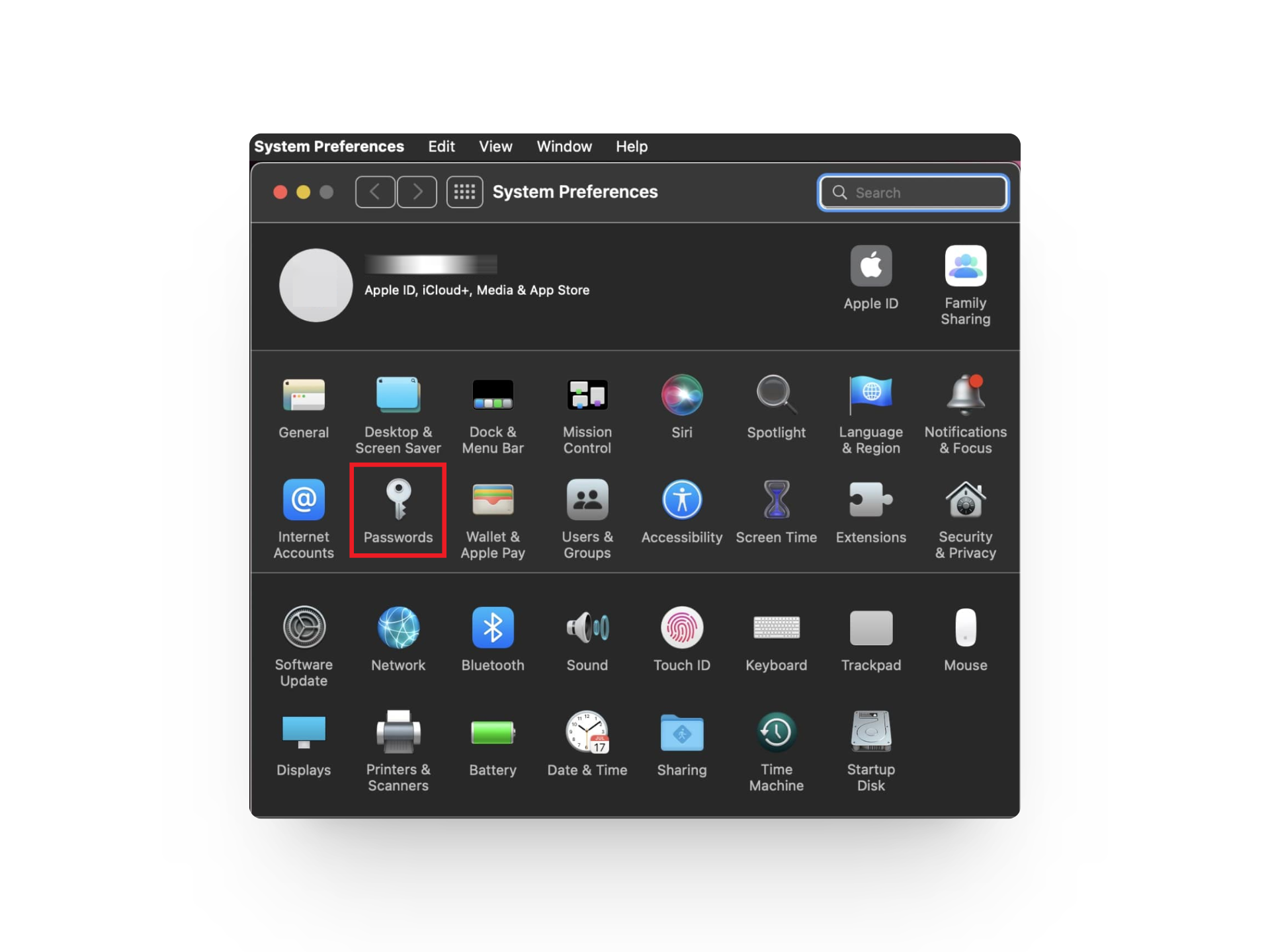
- From the left pane of the window, click on a website to view its details.
- Finally, click on the Edit button to view and edit the password.
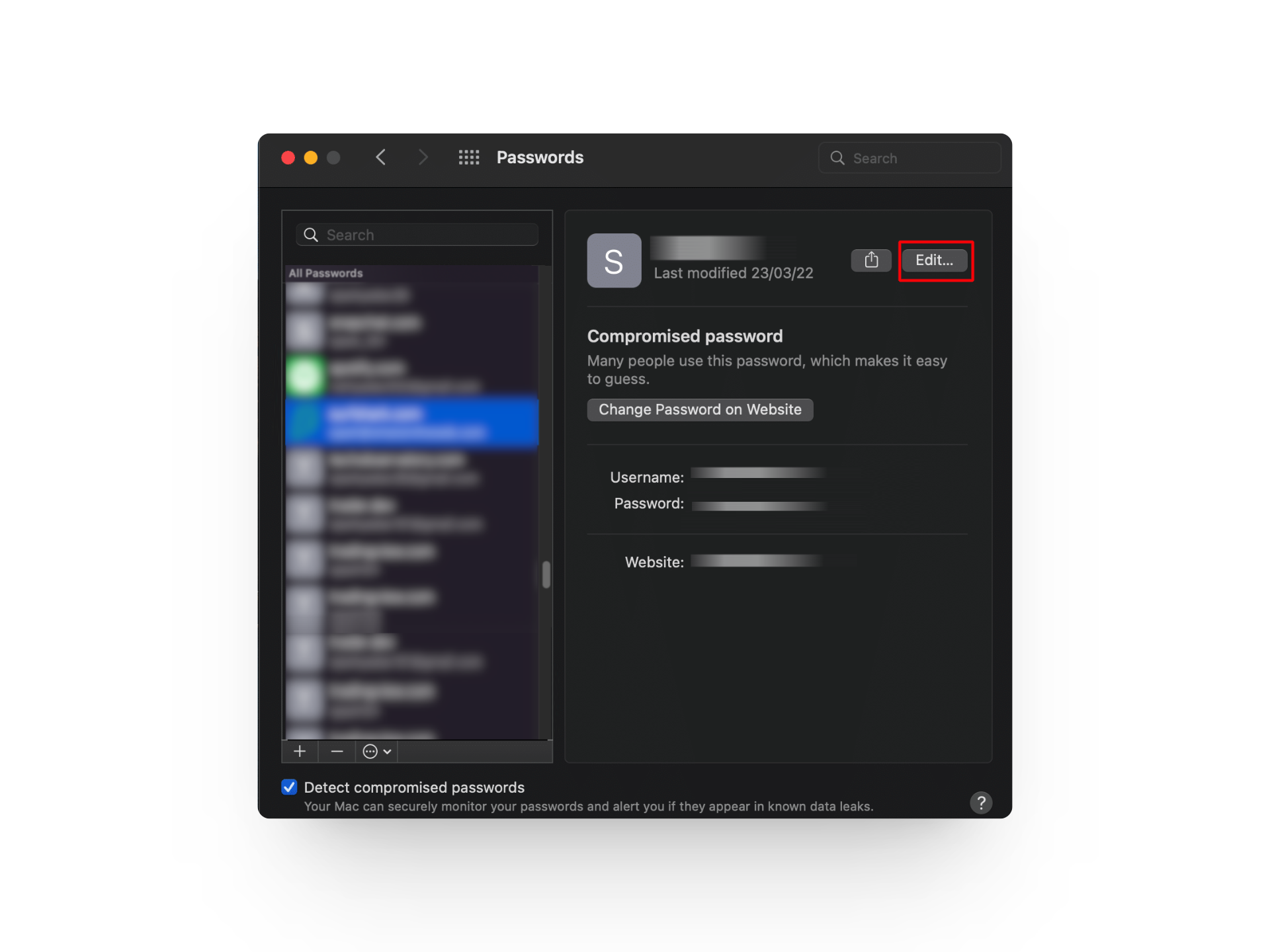
READ MORE: How to See Facebook Password Without Changing [2024] ➜
2. Via Finder App
For versions older than macOS Monterey that lack direct access to Passwords via System Preferences, the Finder app serves as a great alternative method.
- Launch the Finder application and go to Applications > Utilities > Keychain Access.
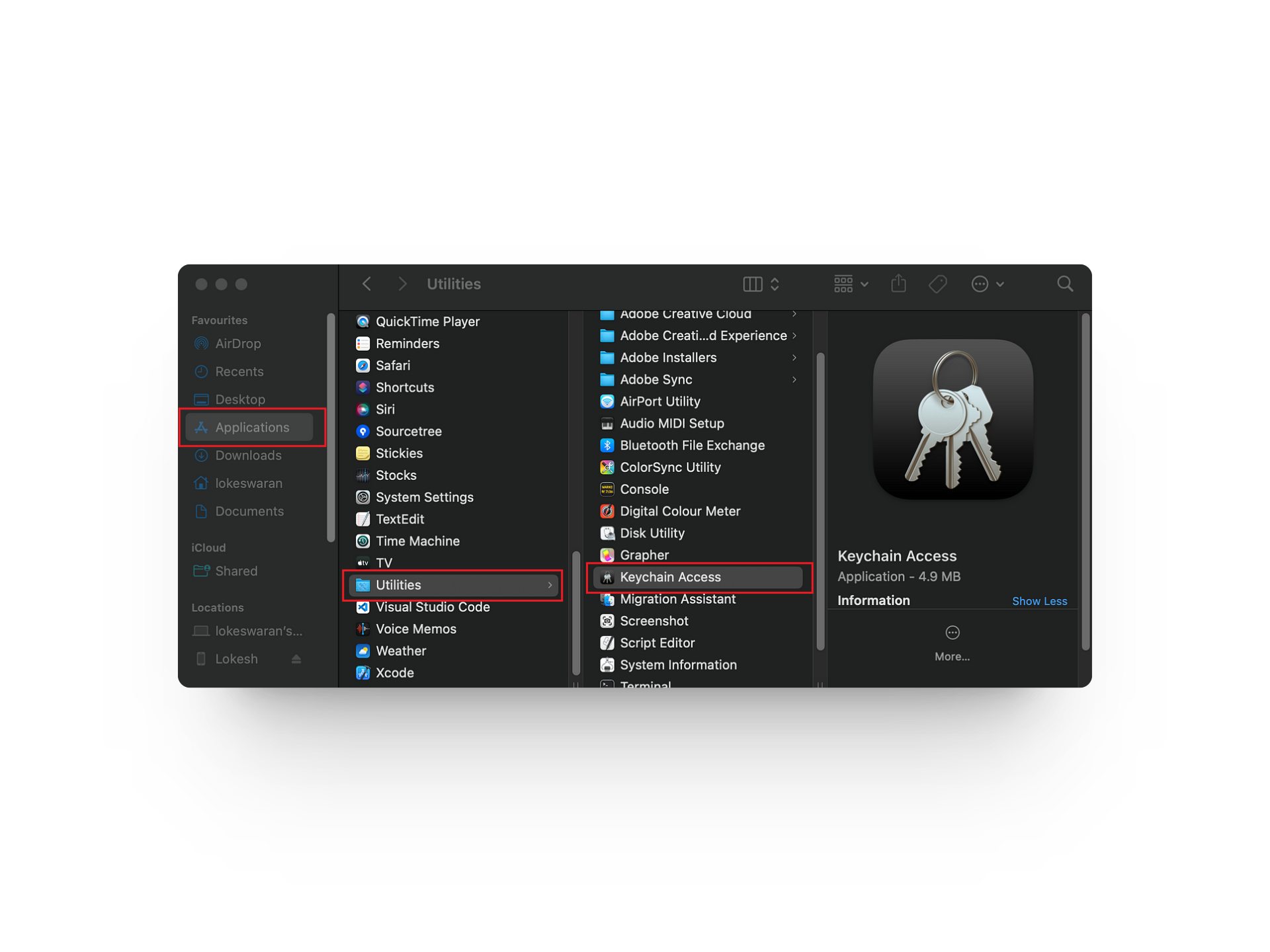
- Use the search bar at the top right corner and look for the app or service you need to see the password for.
- Go through the list and double-click on the one you need to view.
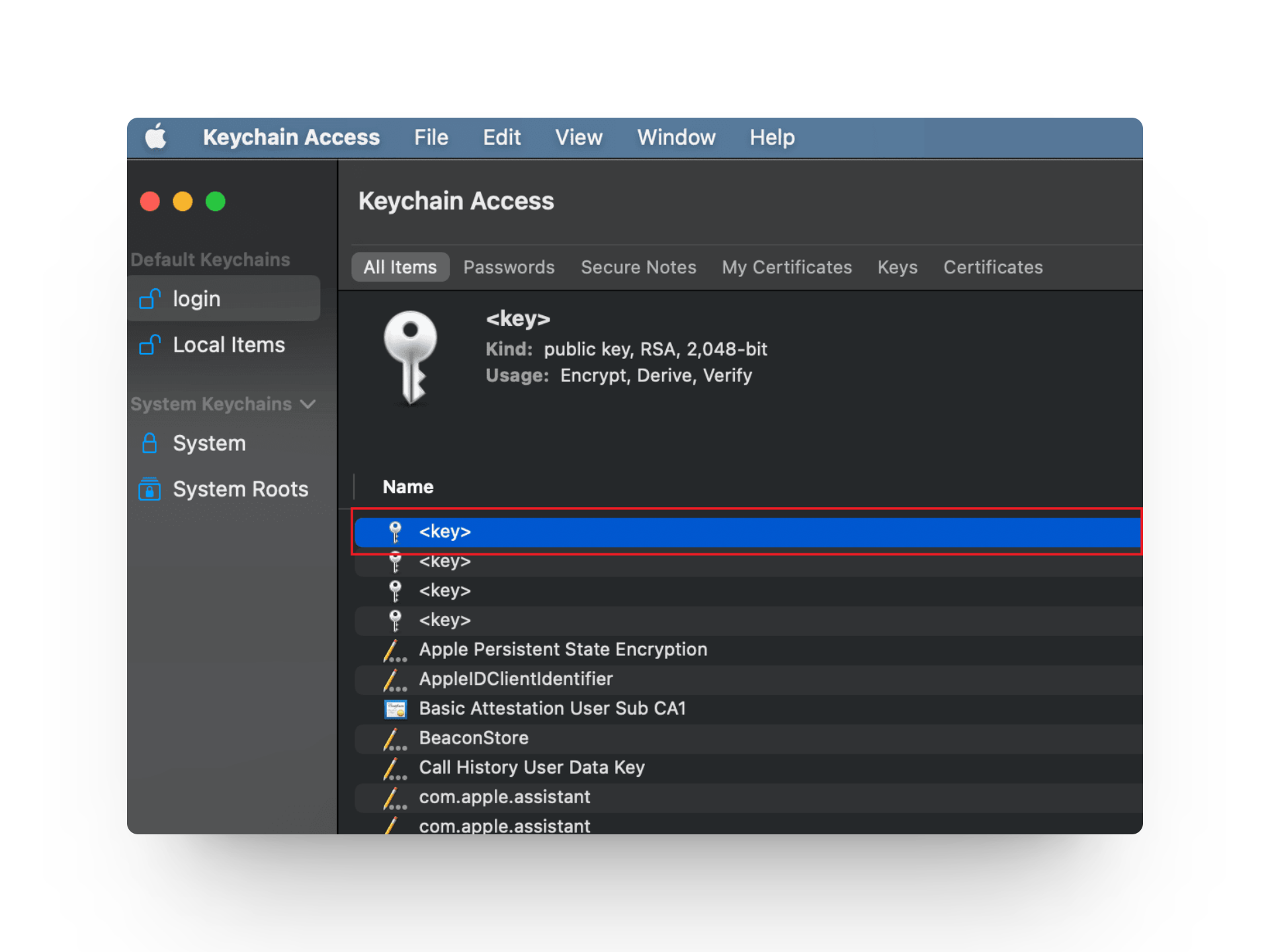
- Check the box next to Show password.
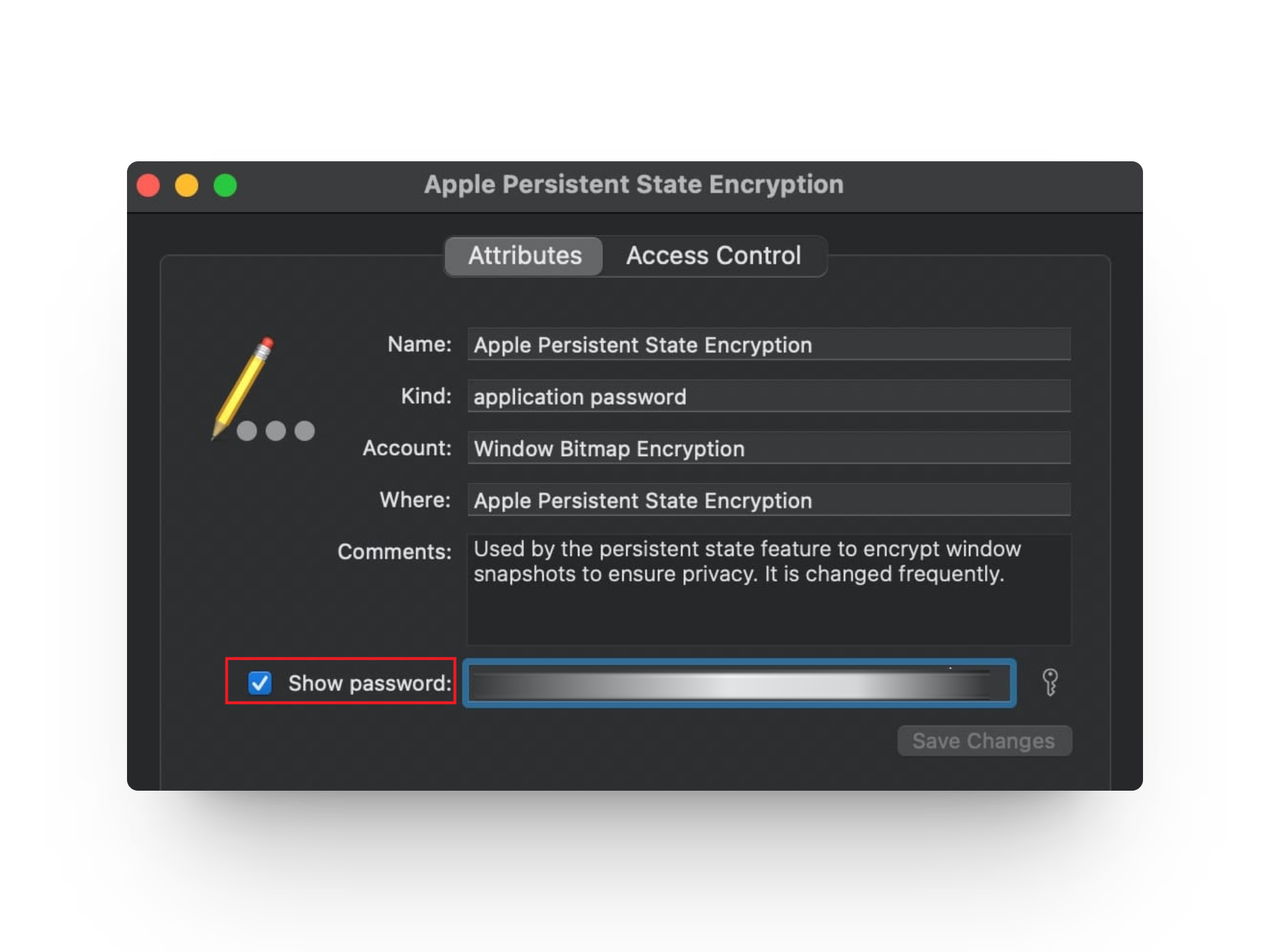
- When prompted, enter the passcode for your user account and click OK.
3. Via Safari Browser
Keychain Access will only work if you are signed into iCloud. Otherwise, you’ll need to use Safari to view your saved credentials.
- Launch Safari and from the menu bar, go to Safari > Preferences.
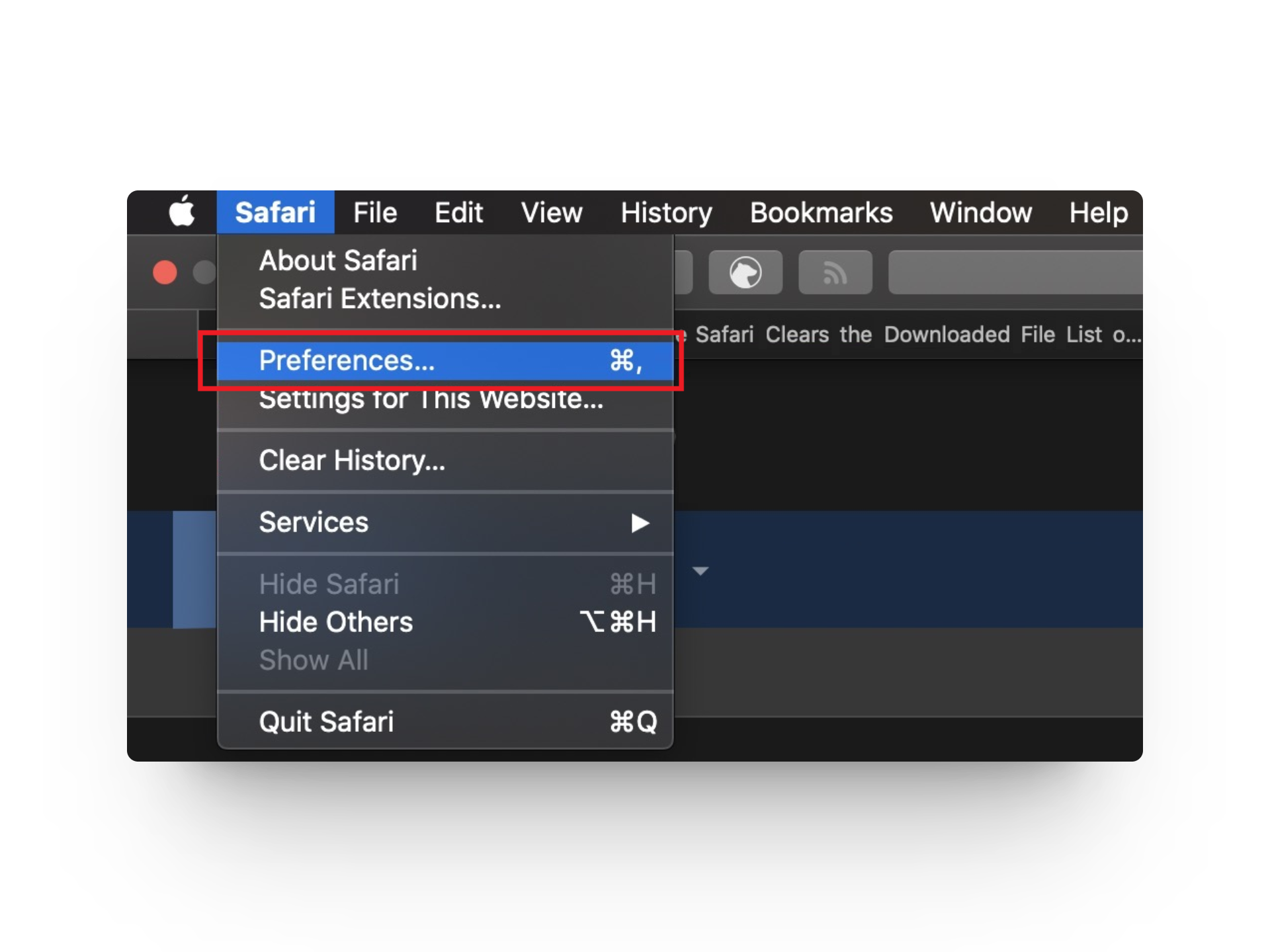
- Go to the Passwords tab and enter your user account’s password.
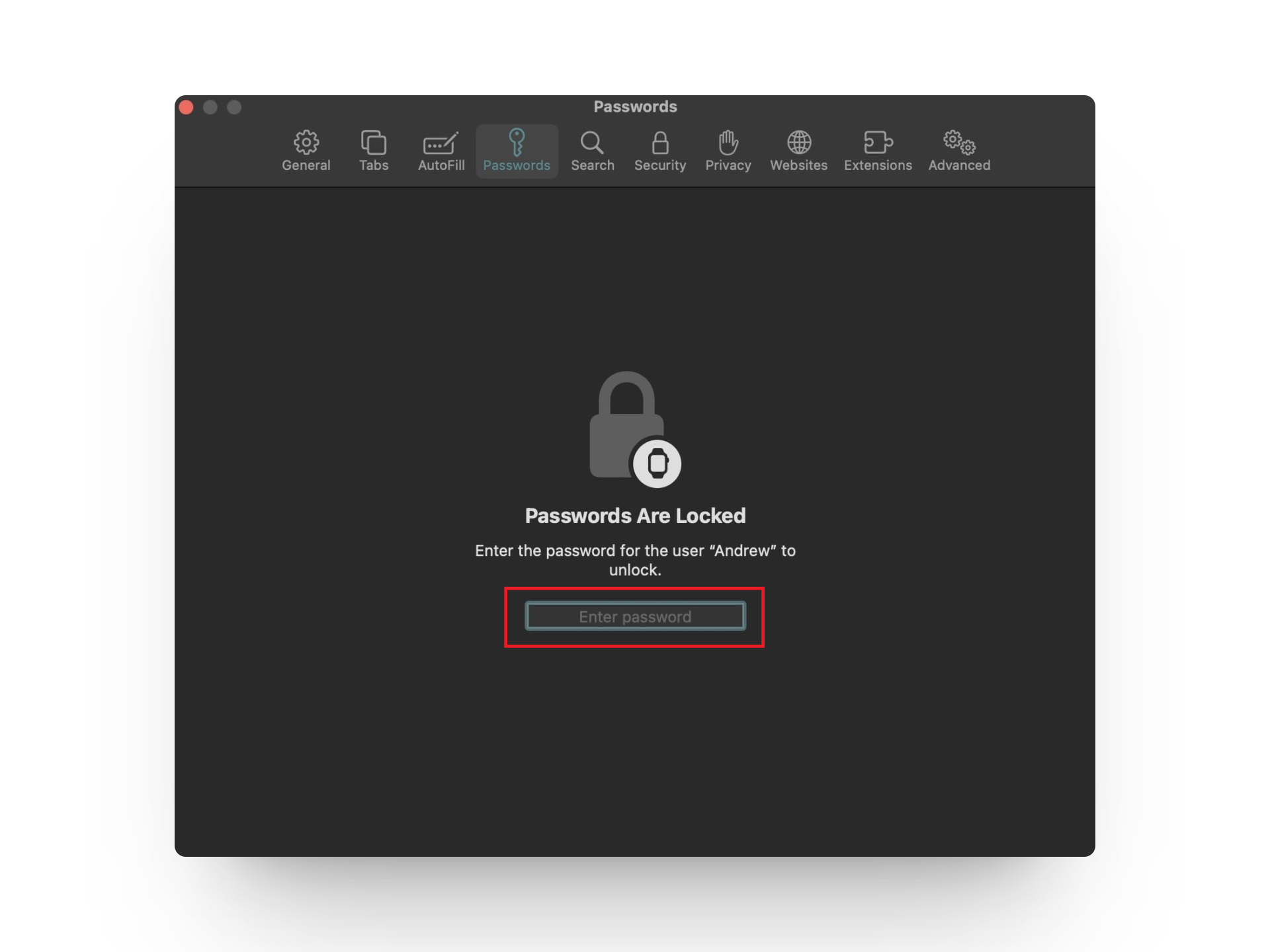
- Choose a website from the left pane and click on the Edit button to view its password.
READ MORE: How to See Instagram Password While You’re Logged In ➜
4. Via Google Chrome
Many users prefer Chrome over Safari, but unfortunately, it does not work with Keychain. You’ll either need to install a browser extension to make it compatible or use the default Chrome storage for managing your save passwords.
- Launch the Chrome browser on your Mac.
- On the menu bar, click on Chrome > Preferences.
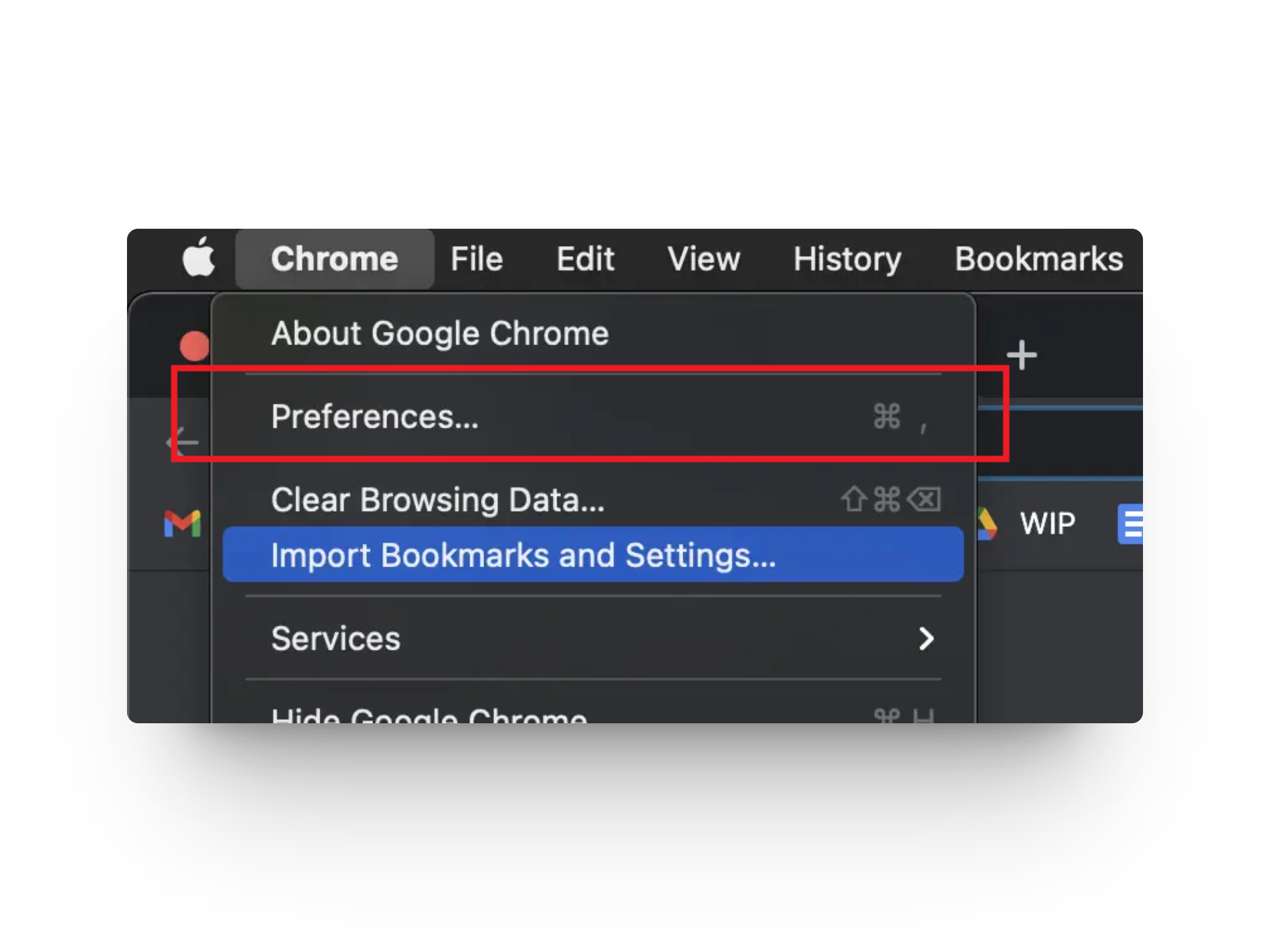
- Then, go to the Autofill tab from the left pane and click on Passwords.
- Scroll down to the Saved Passwords section and click on the eye icon next to the password you wish to view.
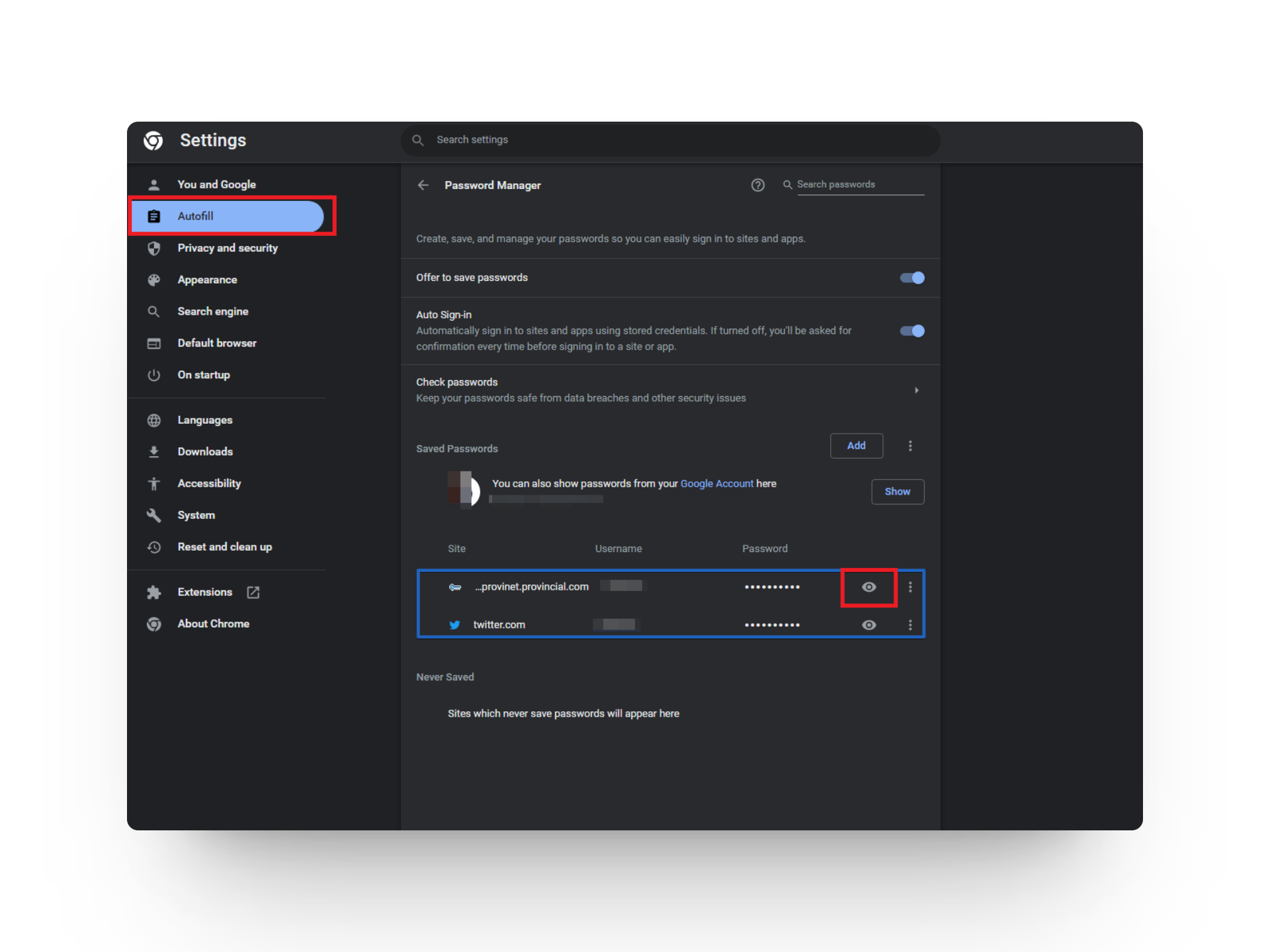
- In the pop-up prompt, enter your user account password and click OK.
- The password will appear in its dedicated column. To hide the password, click the eye icon again.
5. Via Mozilla Firefox
If your go-to browser is Firefox, it also has a built-in password manager feature that allows you to autofill, view, and edit your login information.
- Launch the Firefox browser.
- Click on the hamburger menu at the top right corner and choose Passwords.
- Use the search bar or scroll through the list then click on the website you need the password for.
- Click on the eye icon to reveal the password.
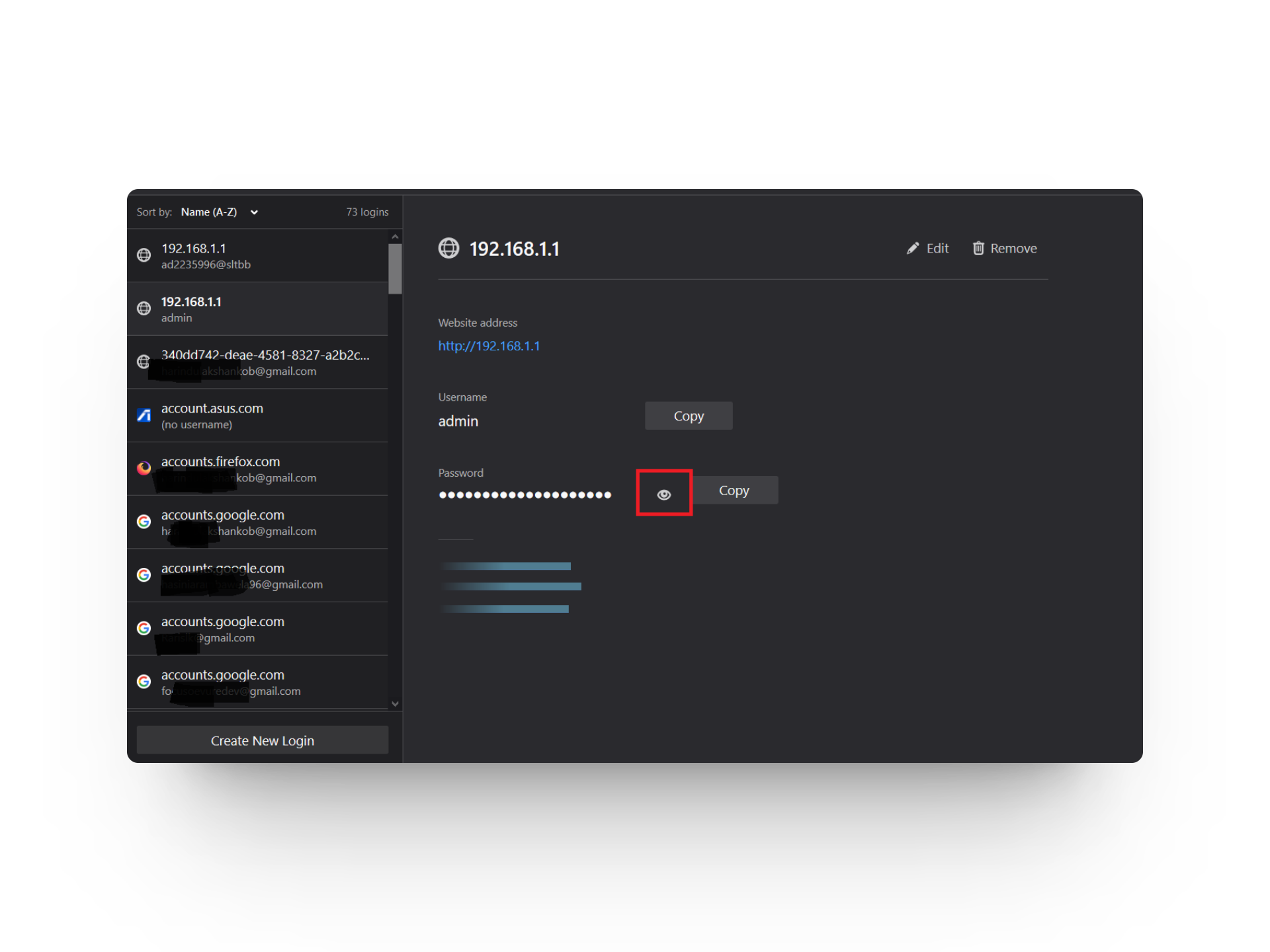
READ MORE: How to See Wi-Fi Password on Android – All Versions Guide ➜
Wrap Up
If you still cannot find the password you were looking for, you might have opted for a traditional method of manually saving it in your Notes app or a separate file. Be sure to go through different folders like Documents, Downloads, and Desktop.
Find Passwords on Mac
If you’ve forgotten your user account password on a Mac, you can reset it by following these steps. Start by restarting your Mac and selecting your user account. Click on the question mark icon next to the password field, then choose “Reset it using your Apple ID.” Enter your Apple ID credentials and proceed to follow the provided instructions to set up a new password.
First, make sure that iCloud Keychain is enabled on the old Mac, which holds all your passwords. Set up your new Mac with the same Apple ID and enable iCloud Keychain on the new device. That’s it! Your passwords will now automatically sync across the two devices.
Apple prioritizes the safety and security of its users. That’s precisely why it provides a built-in password manager called Keychain Access, eliminating the need to depend on potentially harmful third-party apps. Additionally, it seamlessly syncs across all your Apple devices, serving as a comprehensive and secure one-stop solution.
 Reviewed by
Reviewed by 




