(5 Fixes) iPhone is not receiving text messages from Android
If you own an iPhone and have been experiencing issues with not receiving text messages from Android devices, you’re at the right place. In this article, we’ll explore the possible reasons for an iPhone not receiving messages from an Android device and provide clear and easy-to-follow instructions on how to fix this issue.
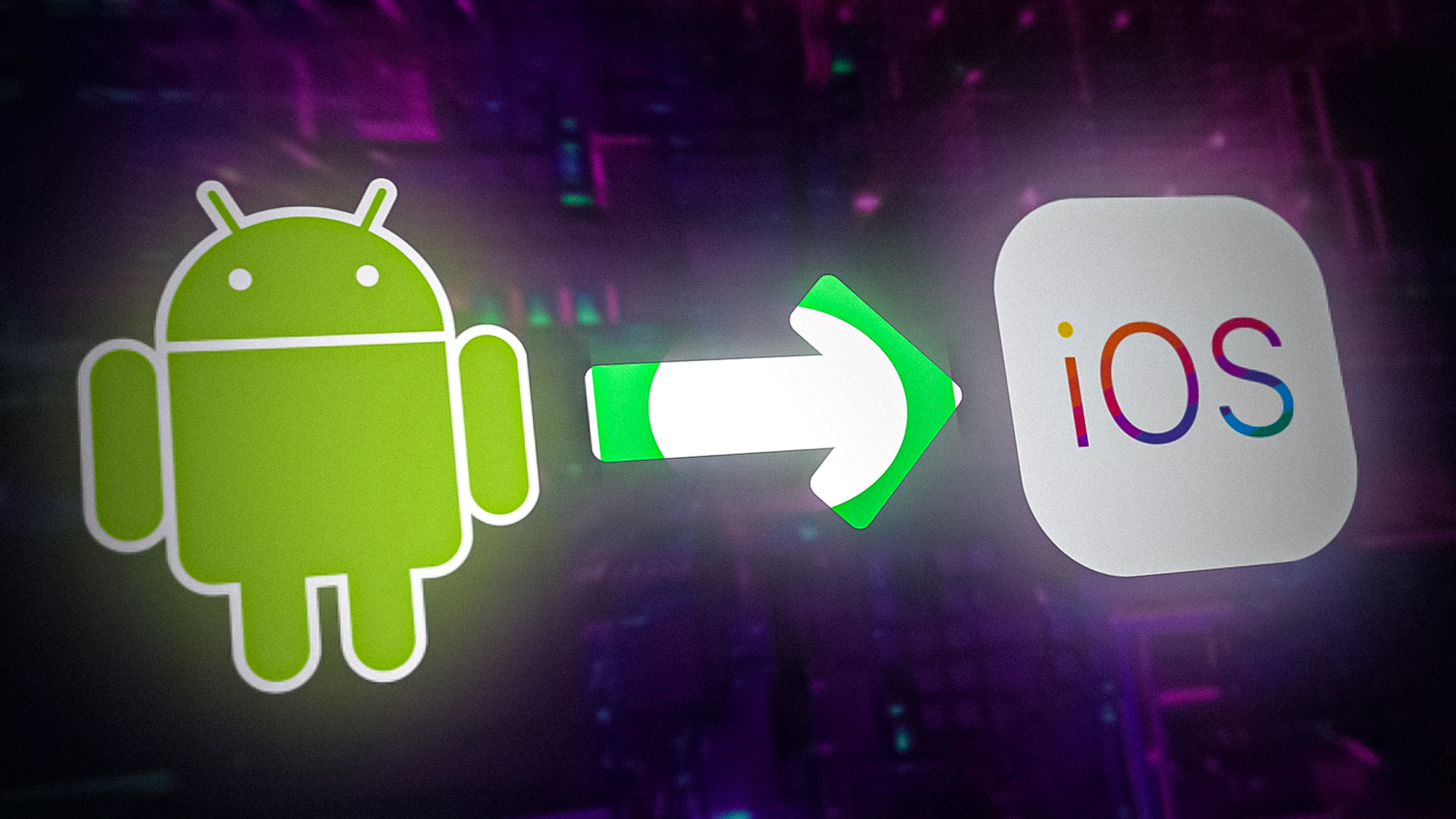
This problem can occur due to a number of reasons, including compatibility issues, network restrictions, software glitches, or even a blocked number. However, the good news is that this issue can be resolved relatively easily.
1. Check if the user is blocked or vice versa
If you are not getting messages on your iPhone from an Android user, the first thing that you should check is whether the person is blocked. You can’t receive messages from a blocked contact. Similarly, if the Android user has blocked you, then the person won’t be able to send you messages.
Check your block list to see if the Android user is blocked. Also, ask that person to confirm that they haven’t blocked you. Here is a step-by-step method to check blocked numbers on your iPhone.
- Go to Settings on your iPhone and click on Messages.

Go to Messages in Settings - Now select Blocked Contacts.
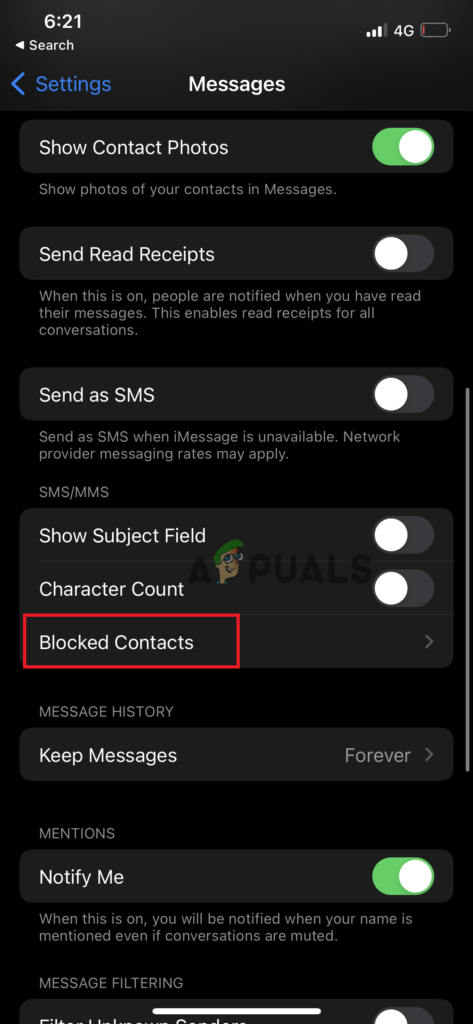
Tap on the Blocked Contacts - If the Android user is on the blocked list, tap on Edit to unblock.
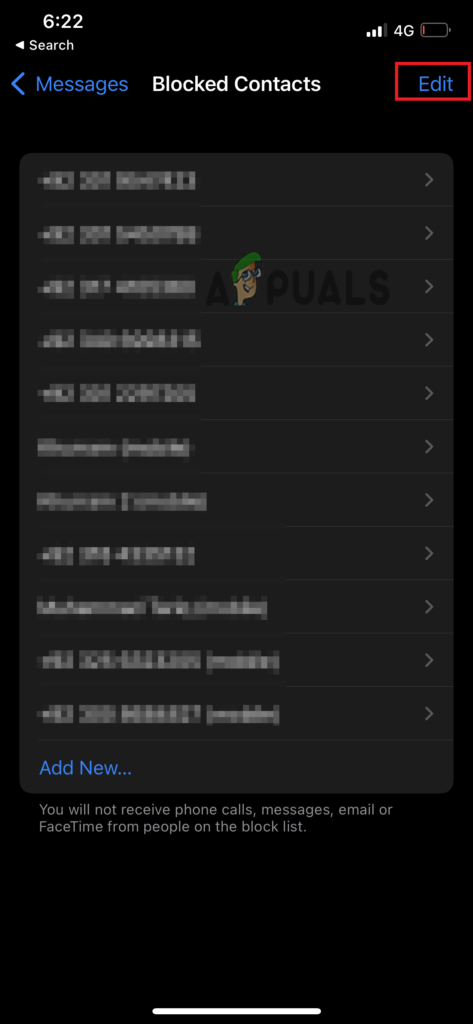
Tap on Edit to unblock - Next, tap the minus sign (-) and hit the Unblock button.
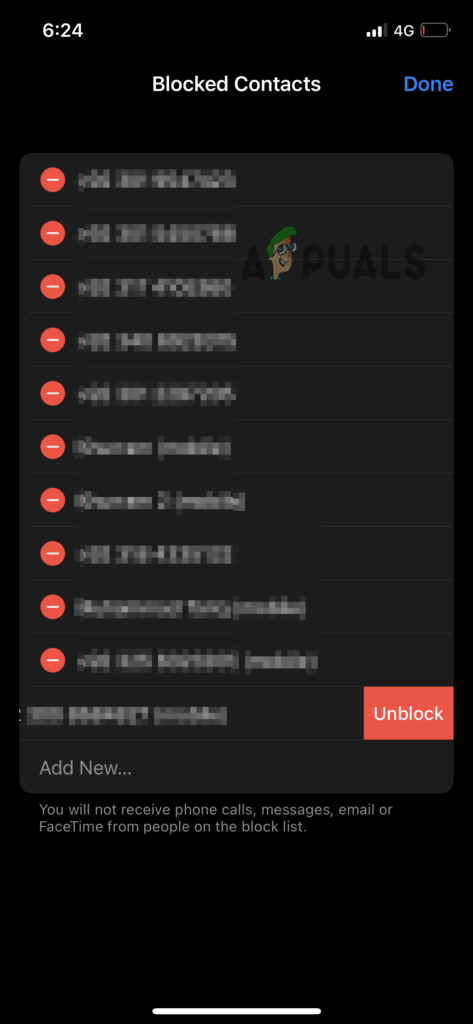
Tap Unblock button - Finally, select Done to save the changes.
2. Force Restart Your iPhone
If the Android user was not blocked, try restarting your iPhone to receive messages from the Android device. Your Apple device might be having a temporary glitch, which can be resolved by a force restart. Below are the instructions you can follow to force restart your device.
- Press the volume up button and release it quickly.
- Then, press the volume down button and release it quickly.
- Next, press and hold the side button.
- By doing this, you will see the Apple logo on your iPhone; at this point, release the button.
- After restarting the phone, go to the Message Settings and enable all the SMS, MMS, Group messaging, and iMessage options.
- Send a text message from the Android device to see if your iPhone can receive it.
3. Reset Network Settings
Your iPhone may have an issue with its network, or it may have a lot of old messages stored in it that you have never deleted. In such a case, deleting old messages and resetting network settings may solve the problem.
- First, delete all message threads.
- Go to Settings and open the Messages app.
- Here, turn OFF the iMessage and then turn it ON again (wait for it to activate).
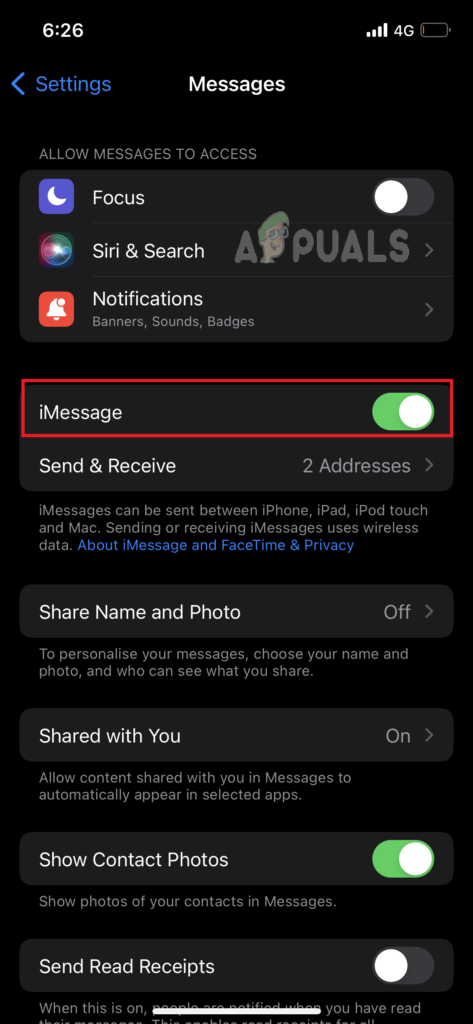
Turn off the toggle key for iMessage - Go back to Settings and tap General.
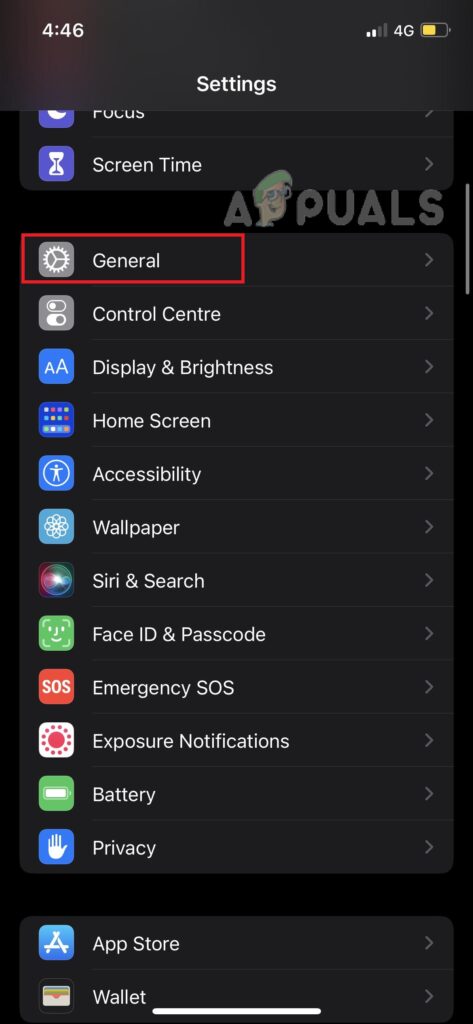
Go to General - Select Transfer or Reset.
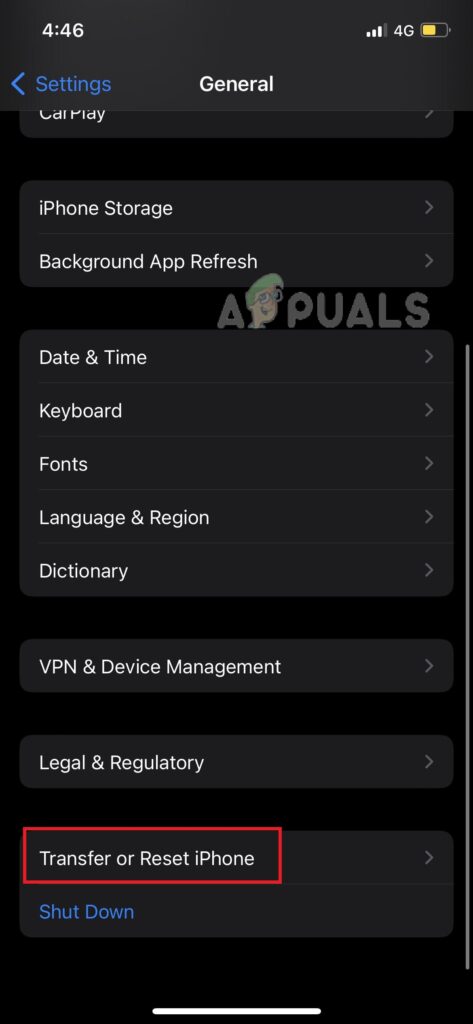
Tap on Transfer or Reset - Now, tap on Reset.
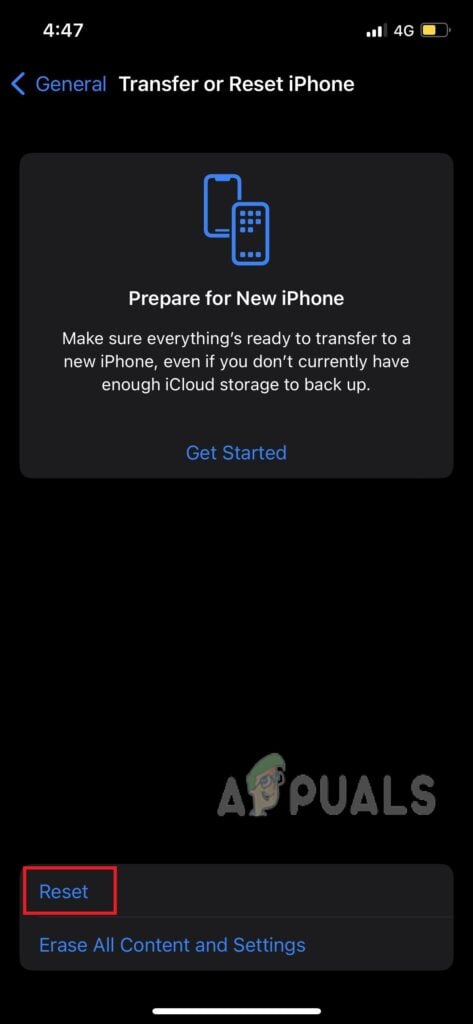
Select Reset - Then, select Reset Network Settings.
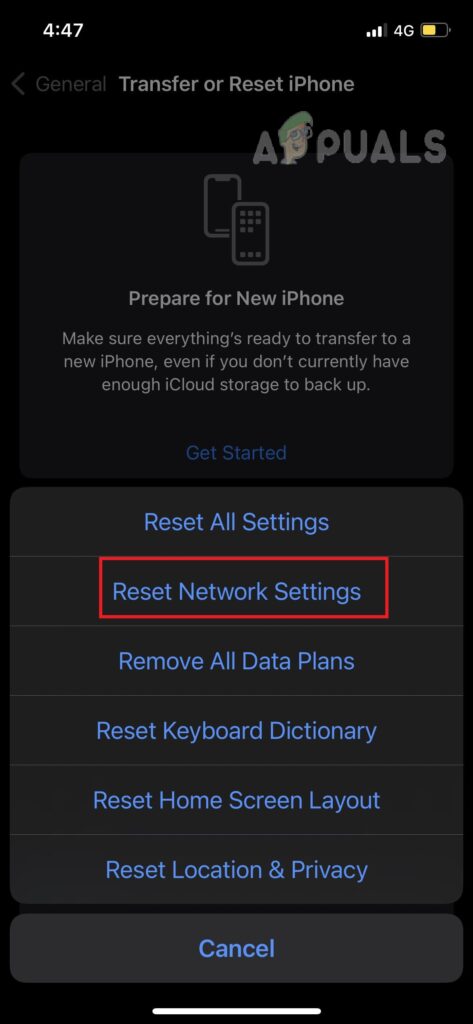
Tap on Reset Network Settings - Enter your password to confirm your action.
- Finally, Restart your iPhone.
Once you have performed a network reset, your iPhone will be able to receive text messages from the Android phone.
4. Turn Off RCS on the Android Device
Rich Communication Services, or RCS, is a texting standard intended to replace SMS messages. However, Apple has not accepted it. Therefore, if RCS is enabled on an Android phone, you cannot receive text messages from that device to your iPhone. To resolve this issue, you must disable it on the Android device before sending the texts.
- Go to the Messages app on your Android device.
- Tap on the three dots in the top right corner.
- Click on Settings.
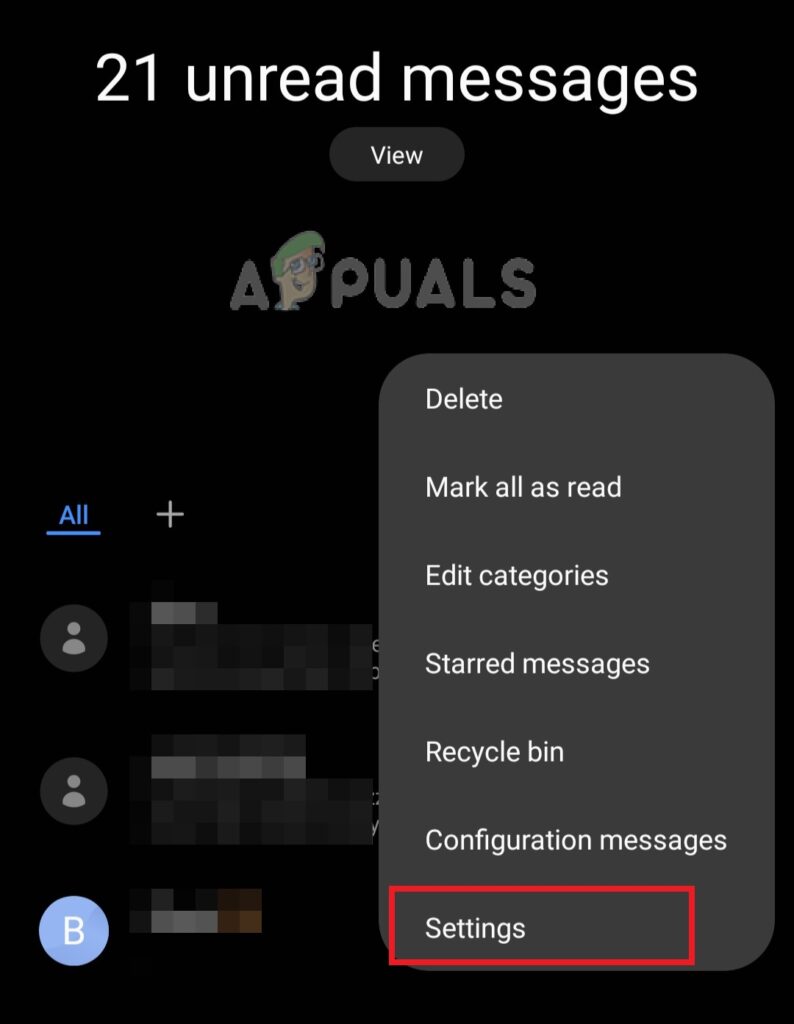
Open Settings - Go to the Chat features.
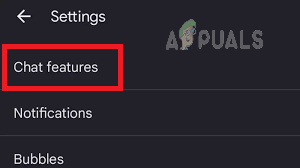
Tap on Chat features - Turn off the toggle key for the Enable chat features option.
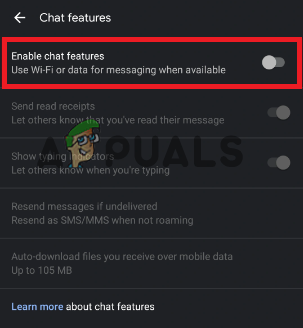
Turn off the toggle key
As you are now using the old text message settings, you will receive texts on your iPhone.
5. Factory Reset
The messaging issues can be solved by factory resetting and network resetting your device. A factory reset removes all the data from your iPhone, but it can help solve an issue, such as one related to iPhone performance, that cannot be solved by any other method.
This method has helped many iPhone users receive text messages from Android users. Here is how you can factory reset your iPhone.
- Go to Settings and click on General.
- Tap on Transfer or Reset iPhone.
- Click on Erase All Content and Settings.
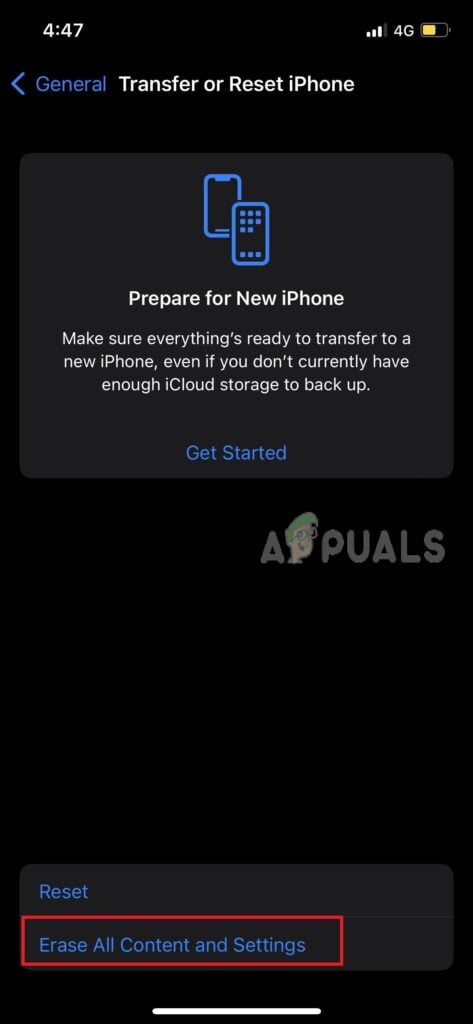
Select Erase All Content and Settings - Confirm that you want to erase your iPhone by tapping Continue.
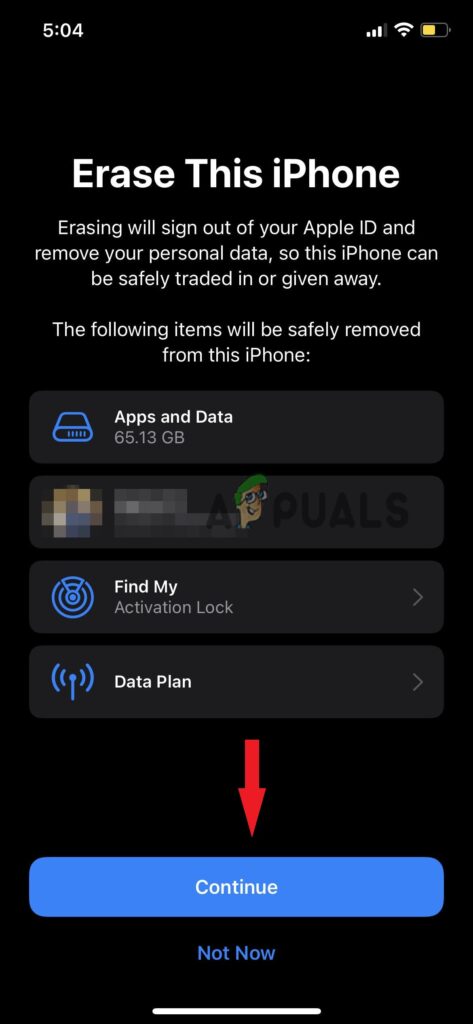
Tap Continue to proceed - Enter your passcode and wait until the device is erased.
- Next, Reset Network Settings (see method no. 3).
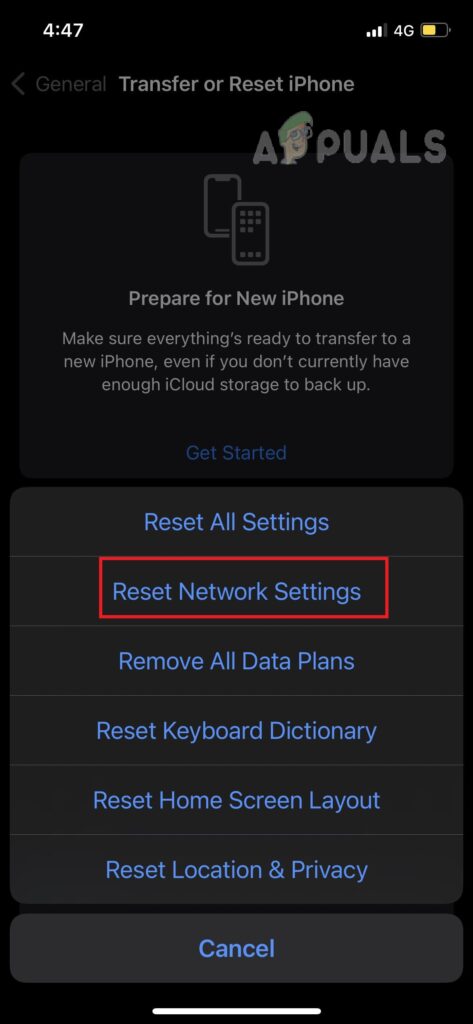
Tap on Reset Network Settings - Delete your chat thread on Android and iPhone.
- Wait for a day and then your iPhone will start receiving messages from your Android phone.
If none of the above methods worked, you have to contact your carrier’s helpline and ask them if there is any problem with the cellular service that you are using. They will help you identify the problem. If there is an issue with their service, ask them what can be done to resolve it.





