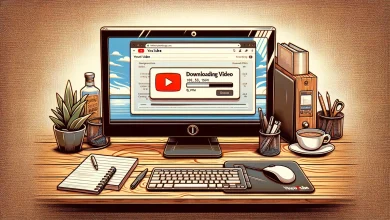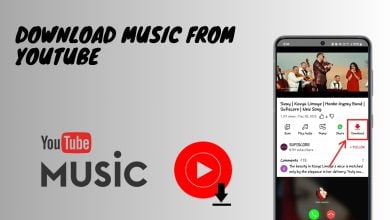How to Fix “Invalid Response Received” on YouTube?
YouTube has become one of the widely used applications for entertainment purposes. In this digital world, you can find almost anything on the website, from study material to something to chill to. While this is all good, YouTube does have its own share of issues. You can come across the “Invalid response received” error message in different scenarios. First, the most reported case would be when you are trying to search for a video and instead of showing the search results, you are shown the mentioned error message. In addition to this, some people encounter the error message while trying to open a certain video or in some cases, any video at all. Furthermore, for some, the error message appears while they are trying to comment on a video. This is rather rare but still something that you might have come across.
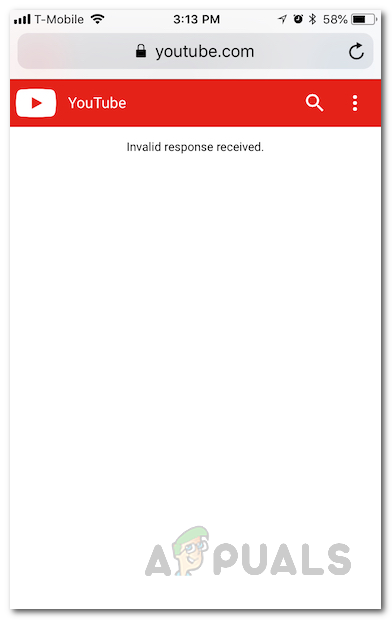
As it turns out, the reason you are seeing the error message in question can vary depending on your specific case. Contrary to your browser not showing YouTube comments, if you are seeing the error message while trying to comment on a YouTube video, it is most likely due to the fact that your Google account does not have a name set up. In addition to this, if you are seeing the error message while trying to open up a video, there are good chances that the issue is being caused by your browser ad blocker settings or a third-party ad blocker that you have installed. Most users have reported that they faced the problem while using the Brave browser. As it turns out, the mentioned browser is famous for its shield feature that essentially blocks any trackers as well as ads as you browse the internet. While this is great and helpful, it can cause issues sometimes such as the one in question here.
With that said and out of the way, there are multiple ways you can actually resolve the problem so that you can get back to watching YouTube without any issues. So, without further ado, let us get started and show you the different ways that can help you in fixing the problem.
Refresh the Page
As it turns out, the first thing that you should do when you come across the error message in question here is to refresh your page. This happens when your query wasn’t submitted properly to Google’s servers due to which you receive the invalid response received error message. In such a scenario, what you have to do to get the video or search results is to refresh your web page. Refreshing your web page will essentially send the request again to the server and you should receive a response without any issues.
To refresh your page, scroll all the way up and then drag your finger down until you see the Refresh icon show up. Finally, release your finger to refresh the page. In some cases, the Refresh icon may be located under the More menu. Additionally, you can tap the Refresh icon next to the address bar to reload your page as well. Once done, see if that fixes the problem.
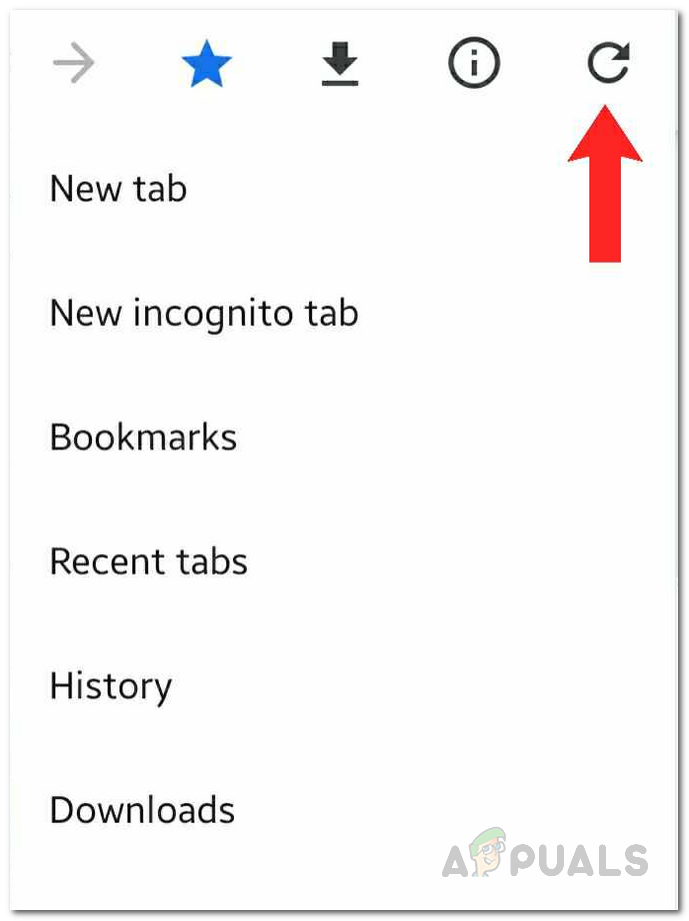
Disable Ad Blocker Extension
Like we have mentioned above, another reason that you might be facing the problem in question is because of the third-party ad blocker that you have installed on your browser. This can happen with some ad blockers and in such a scenario, you will have to disable them to verify that they are indeed causing the issue. Once disabled, you should try using YouTube again to see if the problem is still there. To disable an extension, follow the instructions given down below:
- First of all, on your browser, tap on the Menu icon which is usually three vertical dots or three parallel lines.
- From the drop-down menu, choose Extensions or Add-ons depending on your browser.
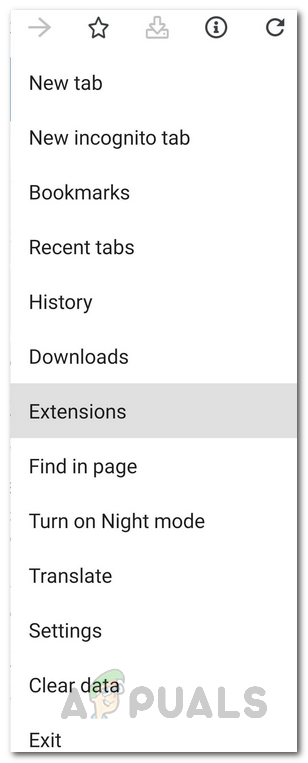
Opening up the Extensions Page - On the Add-ons screen, tap on the ad blocker extension that you are using to open it up.
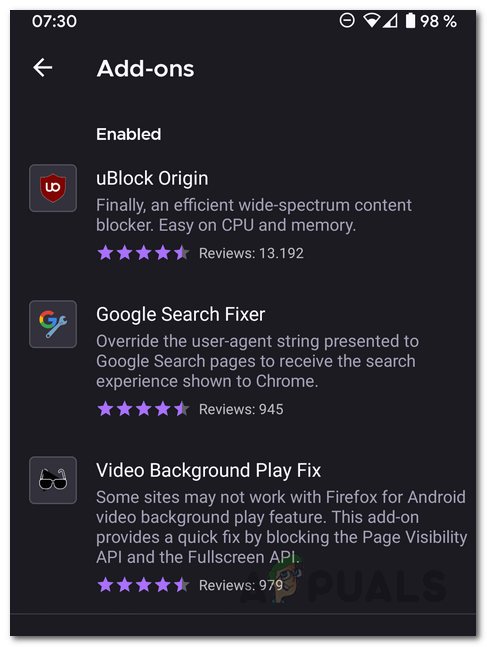
Browser Add-ons List - From there, go ahead and disable it. Once you have done that, go ahead and use YouTube again to see if the problem persists.
- In case the problem is resolved, we would recommend looking for a different ad block alternative if you really do want to use an ad blocker.
Disable Brave Shield
As it turns out, if you are facing the issue while opening up a video on YouTube on the Brave browser, chances are that the problem is being caused by the Brave Shield. In such a scenario, what you will have to do is disable the Brave shield on the page to resolve the problem. To do this, follow the instructions given down below:
- First of all, open up the video that you wish to watch.
- Then, once it starts and you receive the error, disable the Brave Shield by clicking the Brave icon next to the address bar.
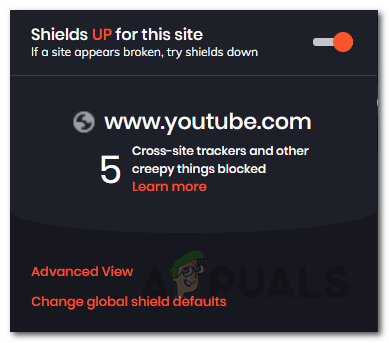
Disabling Brave Shield - Once disabled, go ahead and refresh the page. Your video should now load normally.
- After that, once the video starts, you can enable the Brave shield again if you wish to.
Check Google Account Name
In case you are facing the problem while trying to post a comment on a YouTube video, the issue is probably caused by your Google account. This happens when you create a Google account but don’t have a name set up. When your Google account does not have a name, your email will be used instead which can cause the problem that you are facing. Therefore, to fix the problem, you will have to make sure that you have an account name set up. To do this, follow the instructions given down below:
- First of all, get on a PC or laptop and then open up a browser.
- Go to the Google Account website by clicking here.
- Make sure you are signed in to the correct Google account in case you are using multiple Gmail accounts.
- Then, on the left-hand side, click on the Personal Info option.
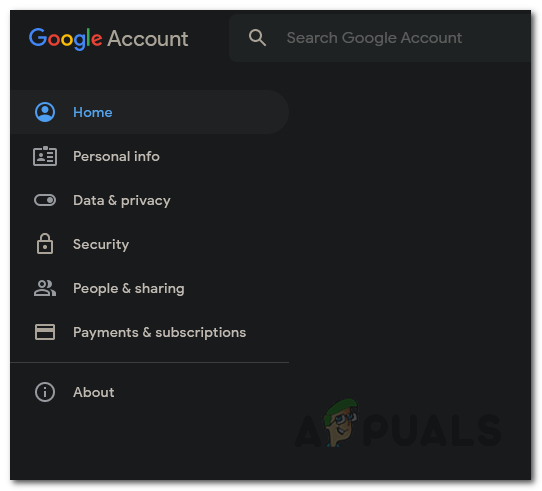
Google Account Menu - Click on the Name field and then provide your name there.
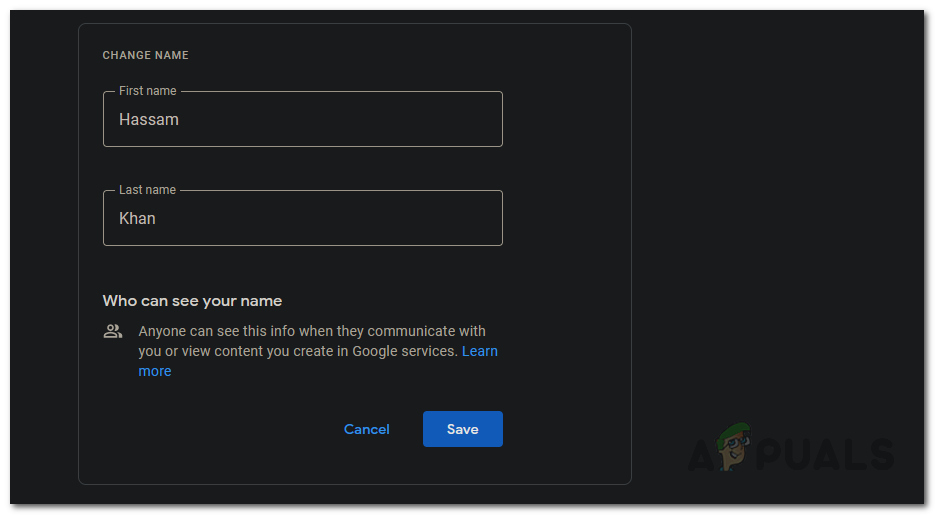
Changing Google Account Name - Once done, click the Save button.
- After you have done that, you should no longer receive the error message while trying to comment on a video.
Use a Different Browser
As it turns out, in some cases, the problem can be restricted to the web browser that you are using. This can happen when there is an issue with the development in which case, the dev team is probably looking into it. While the issue is resolved, you should try using a different browser to see if the problem appears there. On the browser that has the issue, we would recommend checking for any updates available via the Google Play Store or Apple App Store respectively to see if there is an update available. Updates are usually pushed quickly when there are issues like these so the problem could’ve been solved and you could be experiencing it because your browser is outdated.