How to Get Dark Mode in Google Sheets – Desktop & Mobile
Dark Mode has emerged as a popular choice among users for its dual appeal—some admire its aesthetic while others cherish the relief it offers from eye strain. The integration of dark mode into more and more apps over time shows how much users want it. Google Sheets has also become a target for dark mode integration due to its widespread use.
In this article, we are going to focus on how to turn on dark mode on not just your phone but also on your desktop while also exploring the benefits of using dark mode.
Table of Contents

Why Should I Use Dark Mode?
Embracing dark mode across various applications, including Google Sheets, presents a range of advantages that extend beyond mere aesthetics:
- Reduced Eye Strain: The decreased brightness and the contrast between text and background in a darker interface significantly reduce stress on the eyes.
- Saving Battery Life: Darker pixels consume less power, which ultimately conserves battery, especially in OLED or AMOLED screens.
- Reducing Glare: Dark mode reduces glare that reflects from the screen, especially in bright or sunny environments.
- Improving Focus: An immersive and distraction-free environment created by dark mode helps improve focus.
- Reduced Blue Light Exposure: Blue light disrupts your sleep cycle, especially if you’re exposed for longer periods right around bedtime. In dark mode, your exposure to blue light is reduced.
Google Sheets Dark Mode on Mobile
The Google Sheets app on mobile provides a built-in option to change the theme of the app to dark mode. The steps to do so are similar for Android and iPhone:
- Open the Google Sheets app and tap on the three bars in the top-left corner of your screen.

Tap on the three horizontal bars - This action brings out a menu. Now tap on Settings.

Tap on Settings - Under Theme, tap on Choose theme.

Tap on Choose Theme - Select the option of Dark.

Tap on Dark to Turn on Dark Mode
Now that you have turned on dark mode on Google Sheets on your phone, but you want to view a specific sheet in Light Mode, is it possible to do so? The answer is Yes, and this is how:
- Open the sheet you want to view in light theme and tap on the three dots in the top right corner.

Tap on the three-dot icon - Tap on View in light theme.

Tap on View in Light Theme
Google Sheets Dark Mode on Desktop
For those of you wondering if there’s a native dark mode on Google Sheets for desktop, the answer is No. However, there are workarounds that would allow you to use Google Sheets in dark mode on your computer without hassle.
1. Browser Extensions
The most convenient way of getting dark mode for Google Sheets is by using browser extensions. They’re quick to install and get the job done without much setup. Here are the ones we recommend:
↪ 1. Night Eye — Universal Dark Mode Extension
One of the best options we have for using dark mode on Google Sheets is a universal dark mode extension that works well on every browser (even Safari). This extension applies a dark theme to any website you visit, not just Google Sheets.
Dark Mode – Night Eye is the most popular and renowned option in this category. To get it on your browser:
- Open the Chrome Web Store or Firefox Add-ons Store and search for Night Eye. [P.S. You can just click on either link to take you to the extension directly]

Search Night Eye in Chrome Web Store - Find it, and then click on Add/Get.

Click on Add to Chrome - Depending on your browser, you might get a confirmatory pop-up. If you do, click on Add extension. It’s then downloaded and installed.

Click on Add Extension - Click on the icon for Night Eye in the toolbar and turn it on.

Turn Dark Mode on

SEE ALSO: The Best Dark Mode Extensions For Browsers ➜
↪ 2. Dark mode for Google Docs — Google Chrome Extension
If you’re using Google Sheets on Chrome and want to use a proper dark mode on it, then use an extension called Dark mode for Google Docs. Install it from the Chrome Web Store the exact same way as Night Eye, and you’ll be able to view your Google Sheets in dark mode.

While this extension works pretty well on Google Sheets, it also tries to apply dark mode on any other tabs that you have opened. Sometimes it works; other times, the page becomes unreadable. This can be avoided by allowing the Dark Mode extension access to specific sites only.
- Type chrome://extensions in your address bar and press Enter. Look for Dark mode for Google Docs extension and click on Details.
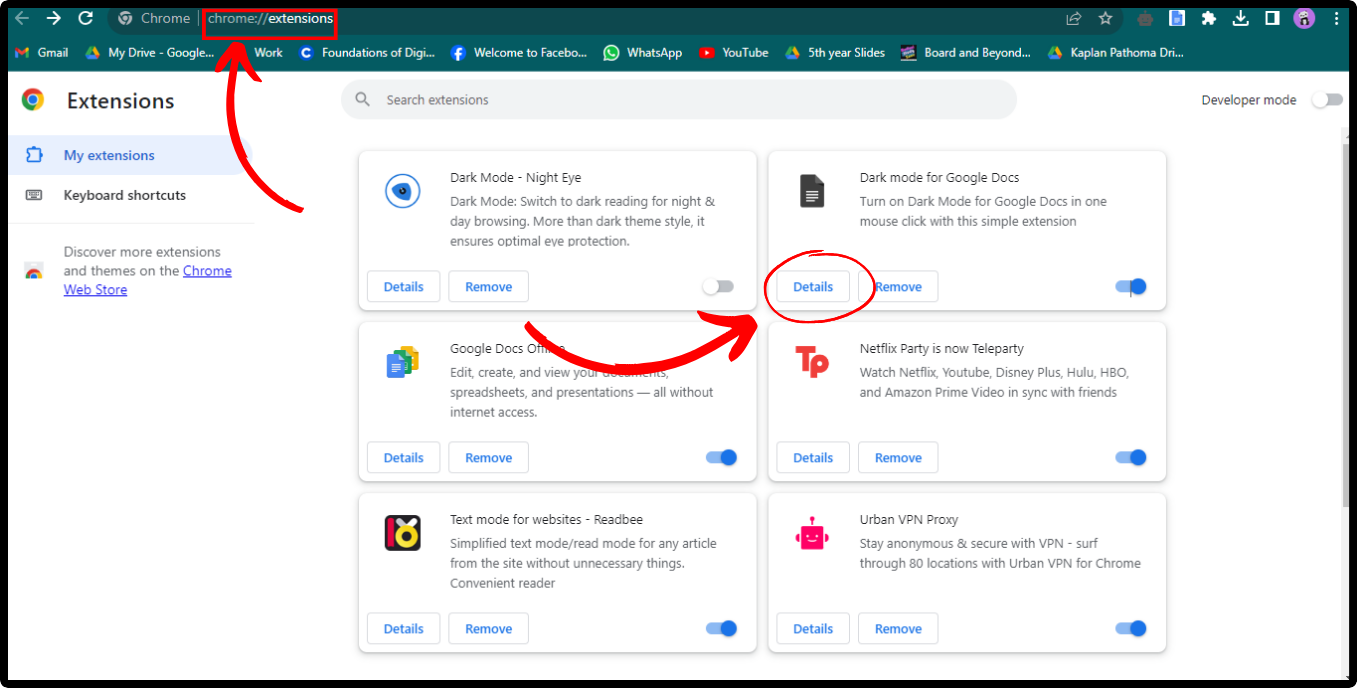
Open Extension Details - Under site access, click on “On all sites”. From the options, choose “On specific sites” and then enter “docs.google.com” in the URL box that appears.

Give The Extension Access to Only docs.google.com - Now, you can use this extension without worrying if it will affect other tabs.
↪ 3. Better Darker Docs — Firefox Extension [Bonus]
Better Darker Docs is an amazing extension for Firefox that works just perfectly. And since it’s a Google Sheets specific extension, it won’t affect any other website you’re visiting.

Once added, simply open a Google Sheet and it will automatically be dark. You can click on the add-on icon in the top-right corner (puzzle piece) and select Better Darker Docs from there to further adjust any settings as need be.

↪ 4. Dark Mode for Safari — Safari Extension
There are several extensions that claim to provide a dark mode for Google Sheets on Safari, but not all of them work. Besides Night Eye, there is another paid extension that stands out from others and is called Dark Mode for Safari. For $2.99, you can view your Google Sheets in dark mode on Safari:
- Open the App Store on your Mac and search “Dark Mode for Safari”.
- Click on Get and install it on your Mac.
- Now go to Google Sheets and activate the extension. This changes the theme from light to dark.

2. Experimental Dark Mode in Browsers
There’s a hidden feature in Chrome that allows users to access experimental features. You can access it by going to Chrome Flags. Here, you can also find an experimental dark mode that would change the theme of your Chrome browser from light to dark:
- Open Chrome, and in the address bar, type chrome://flags.
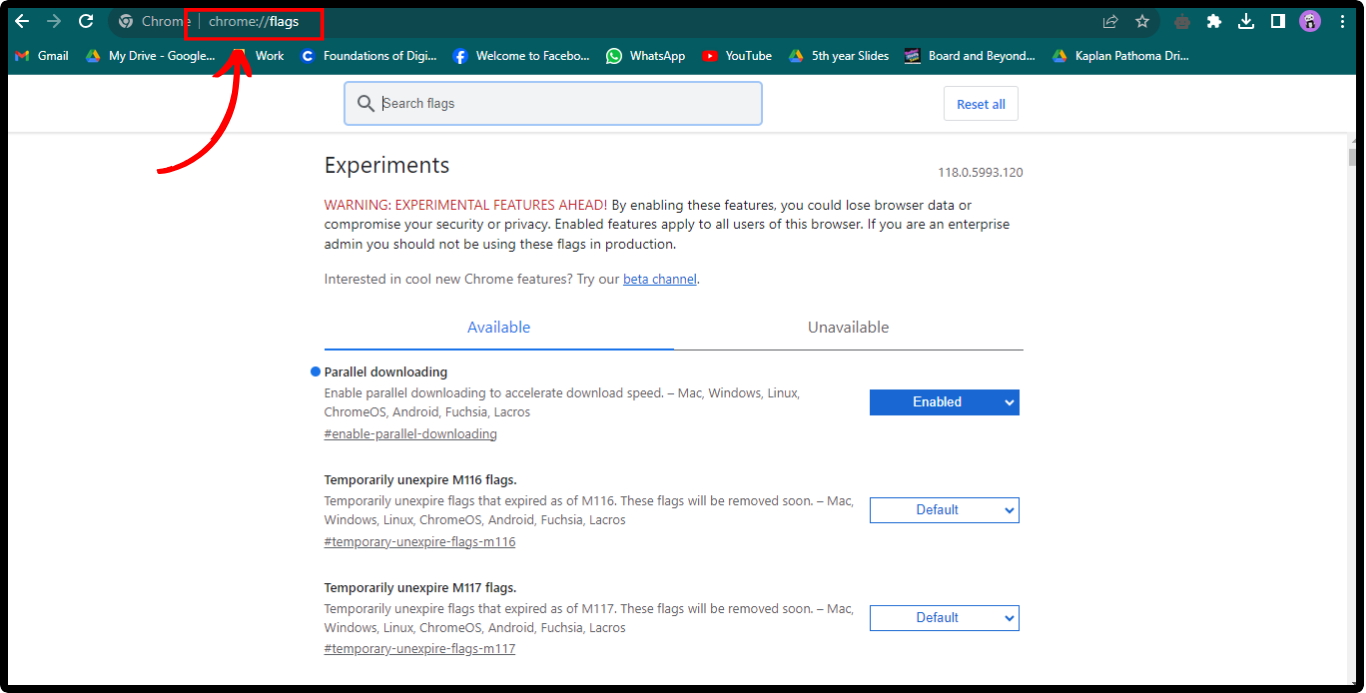
Open chrome://flags - Search for dark mode. You’ll see the option “Auto Dark Mode for Web Contents”. Click on the option of default and choose Enabled from the drop-down menu.

Enable Experimental Dark Mode
Final Thoughts
In the end, whether to use dark mode or light mode comes down to personal preference. Whatever theme you use on Google Sheets on your end doesn’t affect your collaborators’ view of the same file. If you weren’t able to activate dark mode for Google Sheets despite all these methods, leave a comment below and we’ll help you out.
FAQs
Google Sheets dark mode is a display setting where the traditional bright background colors(white) are replaced with a darker theme(usually black or grey).
No, Google Sheets dark mode does not affect the formatting of your spreadsheet at all. It only changes the appearance of the user interface.
If you used an extension to turn on dark mode for Google Sheets, simply removing the extension and reloading Google Sheets will disable dark mode.
 Reviewed by
Reviewed by 




