How to Enable Dark Mode in Notion on Desktop & Mobile [2024]
- Notion is an all-in-one workspace tool that allows users to organize notes, tasks, databases, and more in a single platform.
- Notion offers a Dark Mode feature to reduce eye strain and improve visibility, especially in low-light environments.
- To enable Dark Mode in Notion, go to settings, select the appearance options, and choose "Dark" to enforce Dark Mode, providing a more comfortable viewing experience.
Notion’s Dark Mode is a helpful feature for working in low light conditions, making it easier on the eyes during late-night sessions. Let’s discover how to activate Dark Mode on Notion for desktop and mobile devices, ensuring a comfortable and efficient user experience.
Table of Contents
Does Notion Have A Dark Mode?
Yes, Notion does have a Dark Mode feature. Dark Mode is designed to reduce eye strain by displaying light text on a dark background, especially in low-light environments. This feature can be particularly helpful for users who work during nighttime or prefer a darker interface aesthetic.
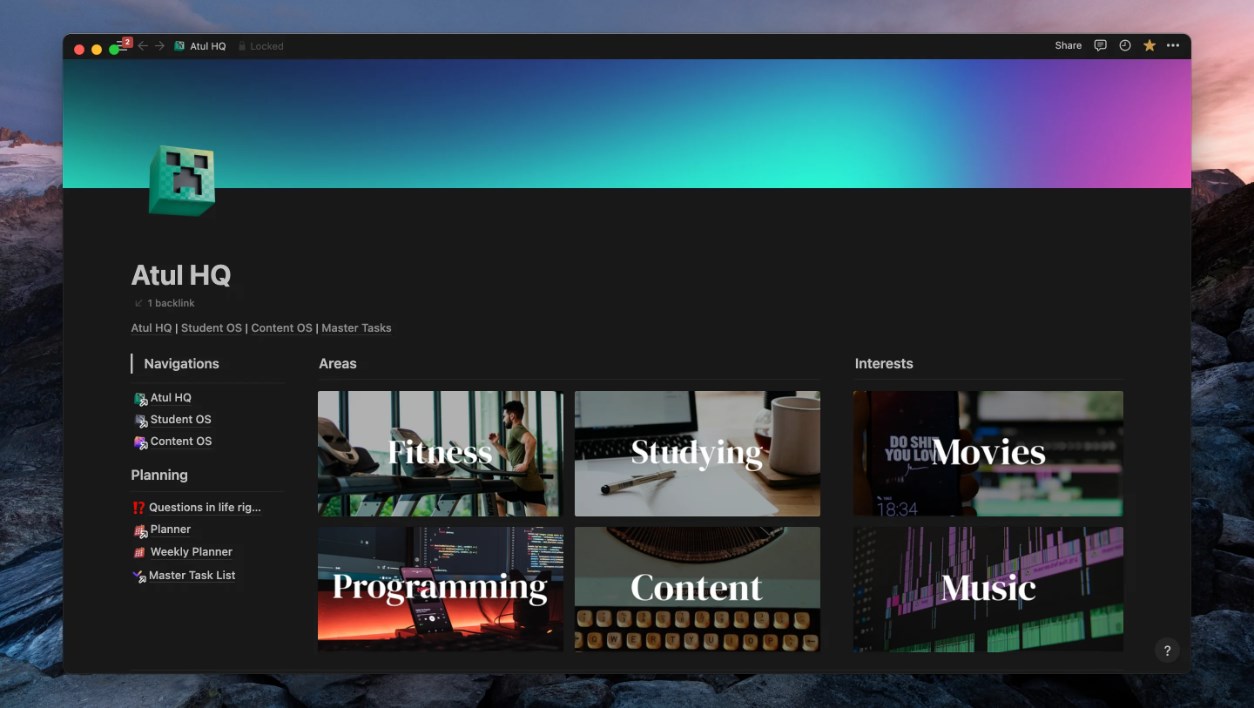
READ MORE: The Best Dark Mode Extensions For Browsers in 2024 ➜
How to Enable Dark Mode in Notion
Whether you’re using Notion on your desktop or mobile device, you can easily enable Dark Mode to customize your viewing experience and enhance readability. Here’s how to do that:
↪ Mobile App
- Open Notion on your mobile device and tap on the ••• in the top right-hand corner to open the sidebar.
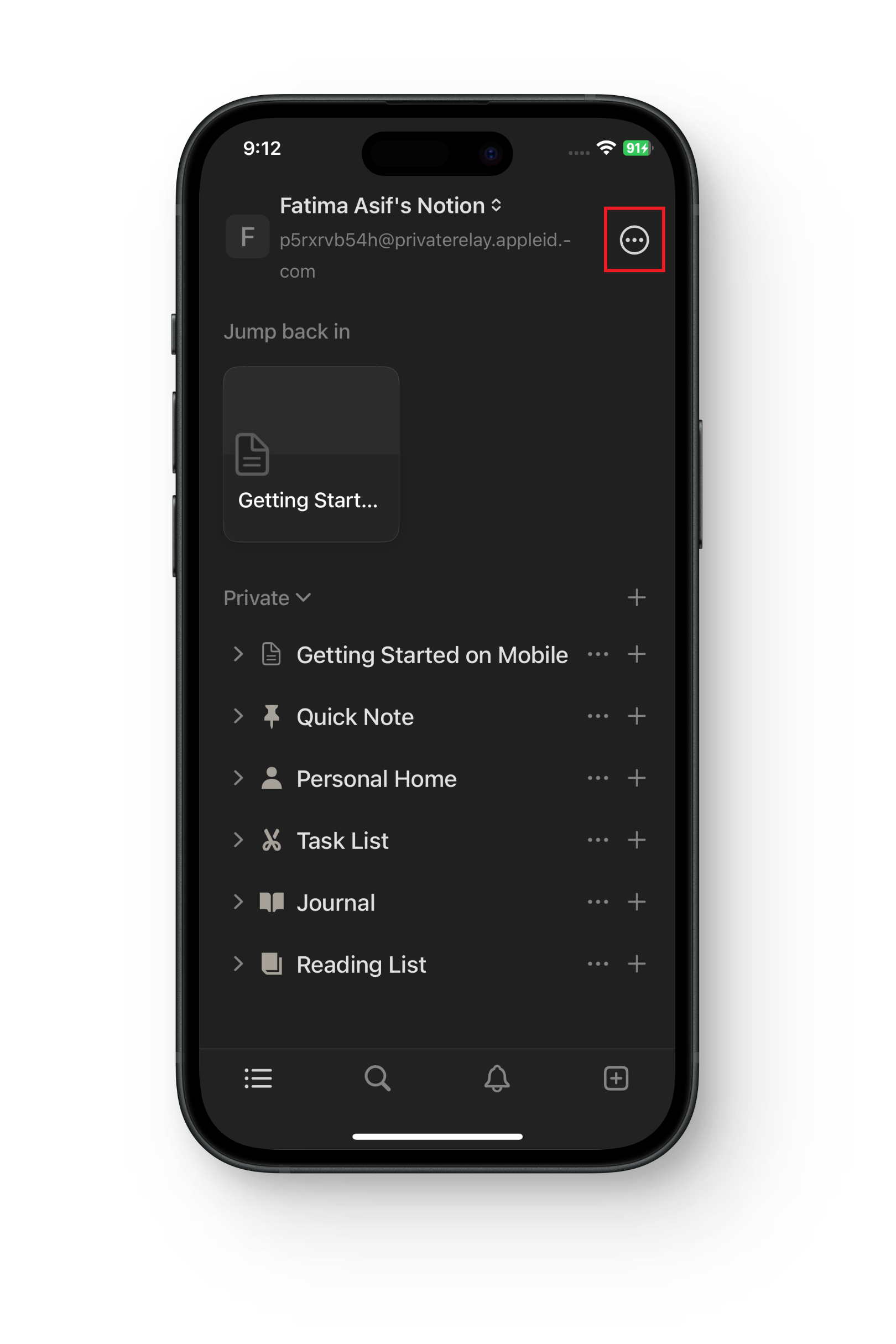
Tap on the dots - Click on “Settings” and scroll down to “Appearance.”
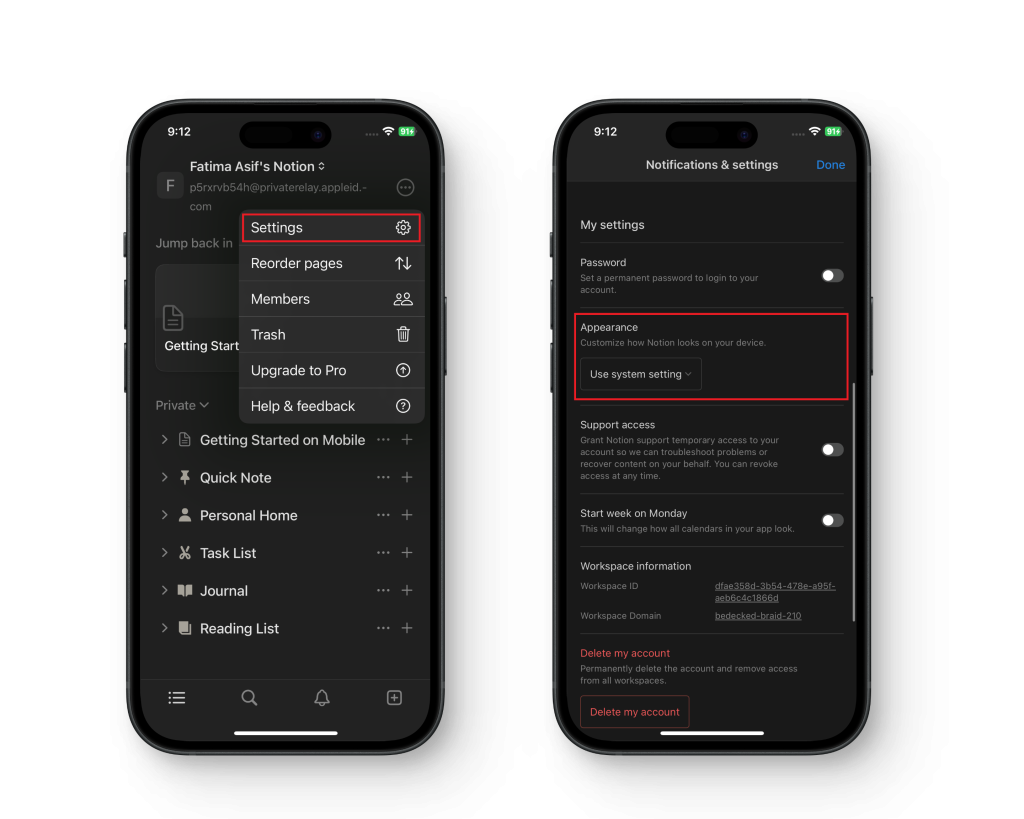
Settings > Appearance - Use the dropdown menu to select “Dark.”
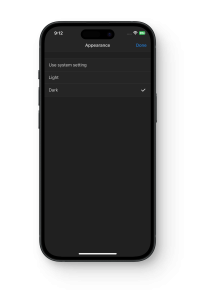
Tap on Dark
↪ On Desktop
- Open Notion on your desktop and navigate to “Settings & members” in the left-hand sidebar.
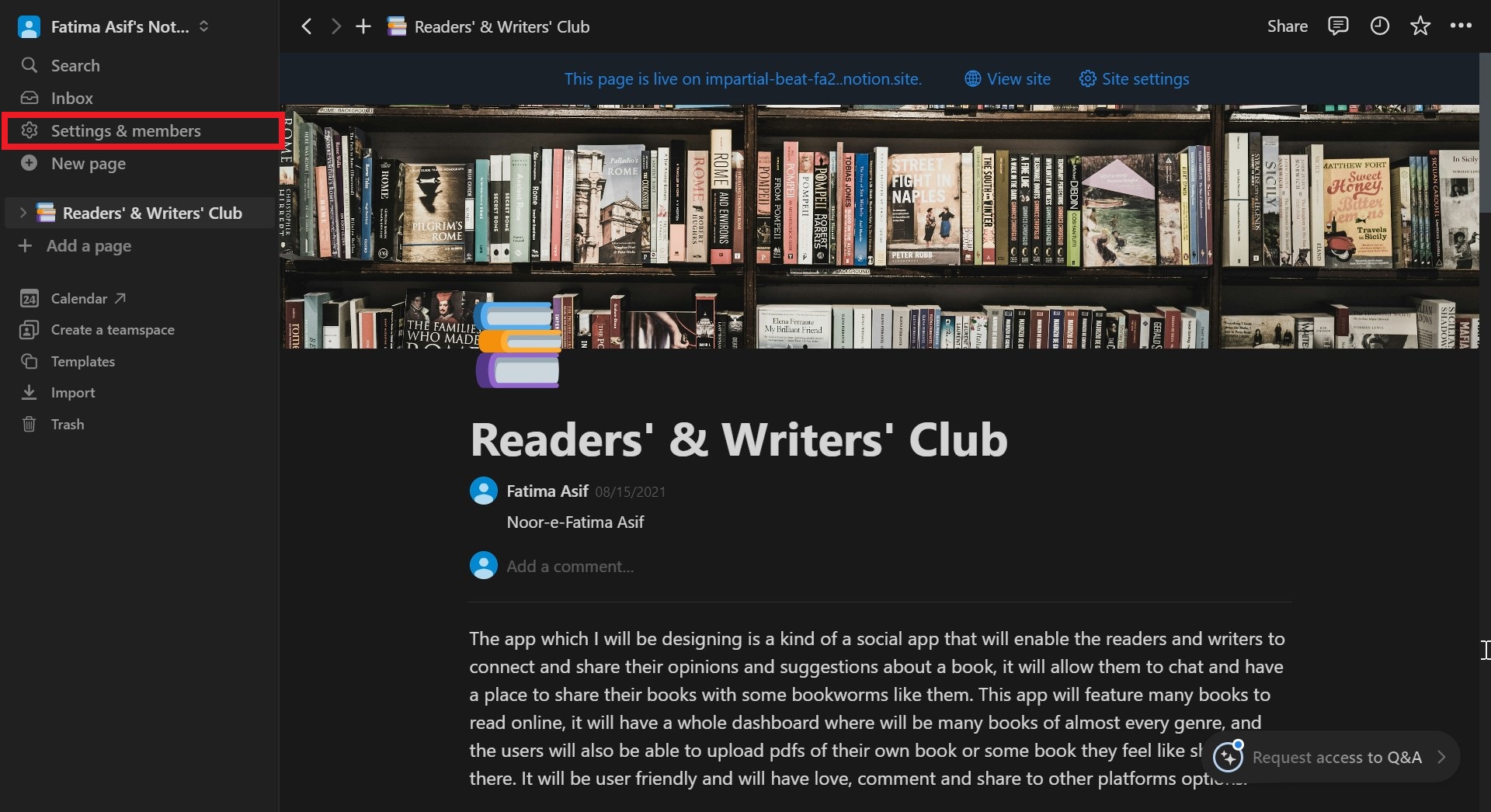
Click on Settings & members - Click on the tab labeled “My settings.”
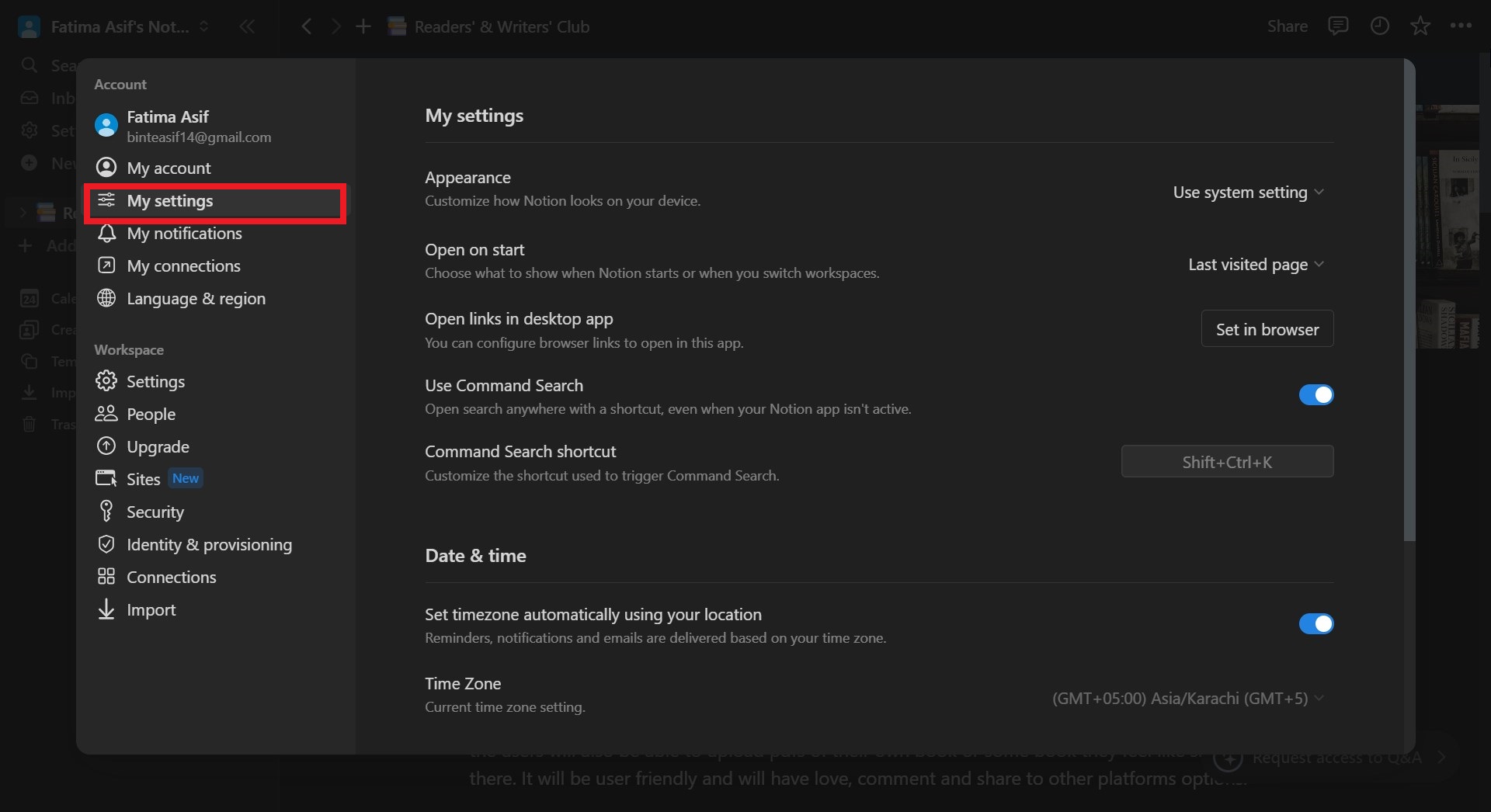
Select My settings - Look for the appearance dropdown menu and choose “Dark.”
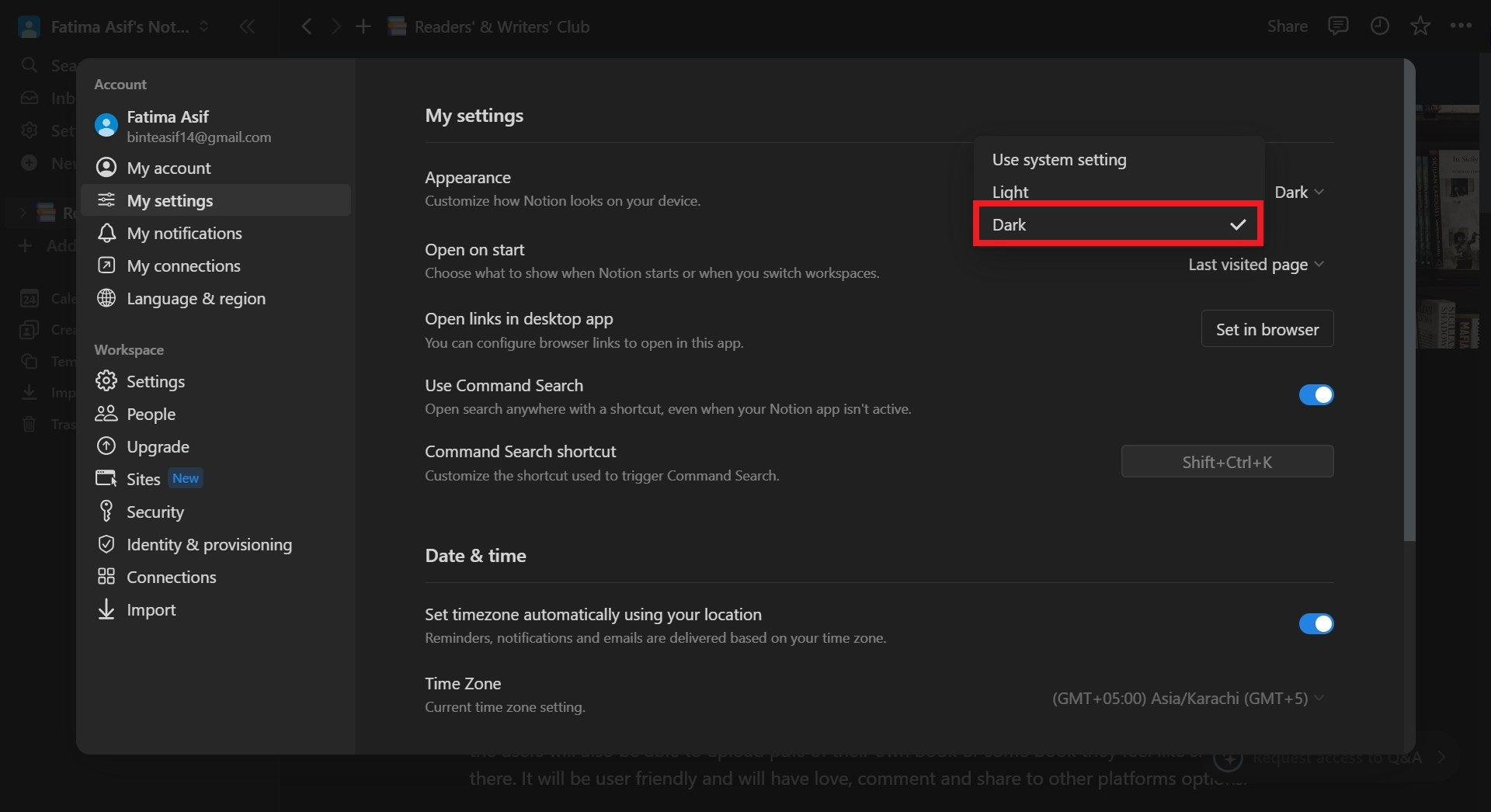
Click on Dark
Notion Dark Mode Keyboard Shortcut
For quick toggling between modes, use this keyboard shortcut:
- Press cmd/ctrl + shift + L.
- This shortcut works for both Mac (cmd) and Windows (ctrl) systems.
Tips & Tricks
Here are some tips and tricks to enhance your experience with Notion:
- Templates: Explore Notion’s template library for various project needs.
- Databases: Use Notion’s database feature for efficient data management.
- Shortcuts: Master keyboard shortcuts for faster navigation.
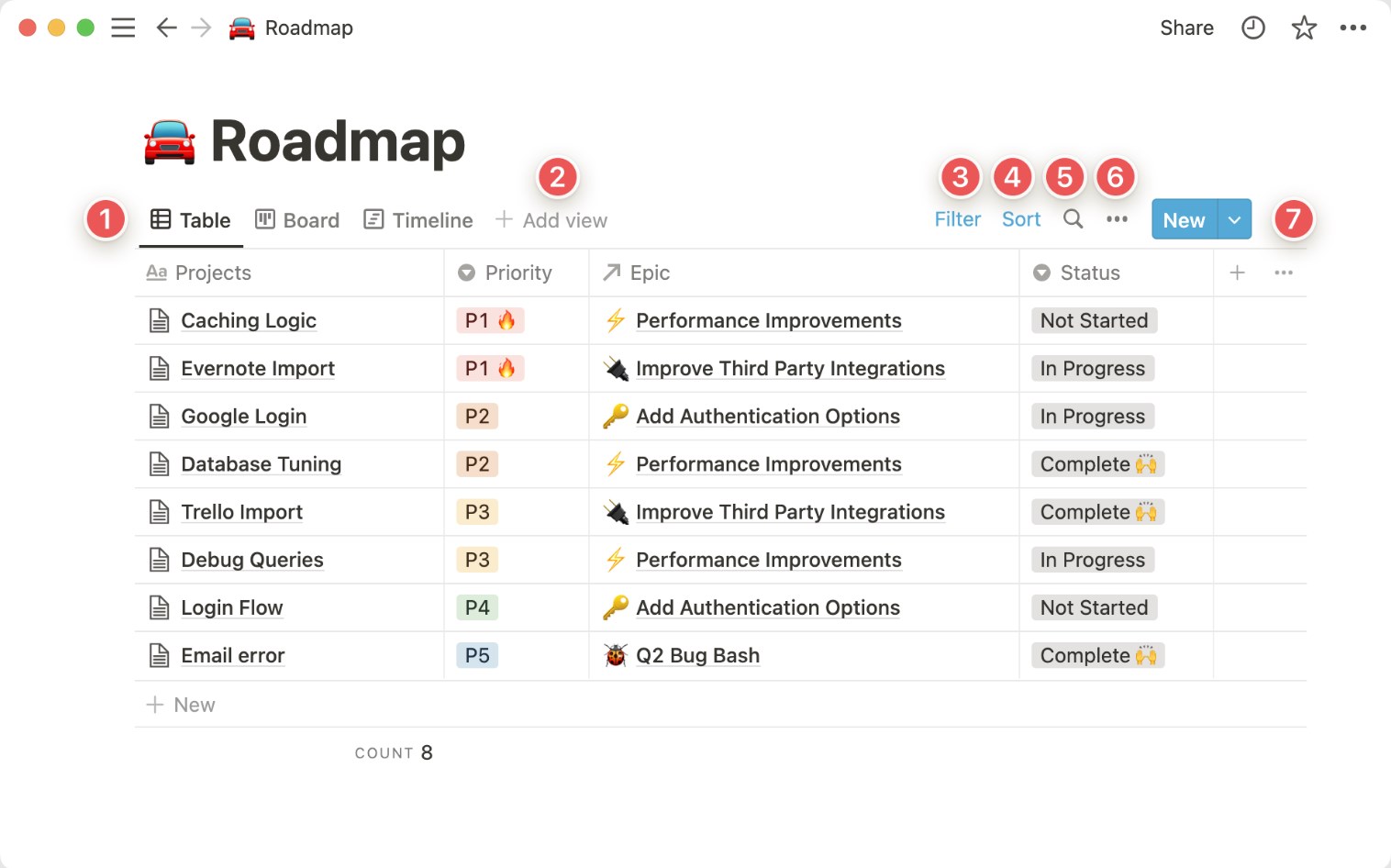
- Custom Views: Customize database views to fit your workflow.
- Collaboration: Utilize Notion’s collaboration tools for seamless teamwork.
READ MORE: How to Delete A Teamspace in Notion: Step-by-Step Pictures
Final Words
With Notion’s Dark Mode, users can enjoy a more comfortable and visually pleasing experience, particularly in low-light settings. Whether you’re organizing your tasks, taking notes, or managing projects, enabling Dark Mode can help reduce eye strain and enhance focus. By following the simple methods, you can seamlessly switch to Dark Mode on both desktop and mobile devices.
FAQs
Yes, Notion offers offline access to your content on their desktop and mobile apps, allowing you to work without an internet connection.
Notion takes security seriously and offers features like encryption, two-factor authentication, and access controls to protect your data.
You can learn more about using Notion effectively by exploring their help documentation, community forums, video tutorials, and online courses.
Notion offers different storage limits based on your plan, but there are no strict limits on the number of pages or databases you can create within those limits.
Yes, Notion provides robust tools for task management and project planning, including to-do lists, kanban boards, and project timelines.
 Reviewed by
Reviewed by 




