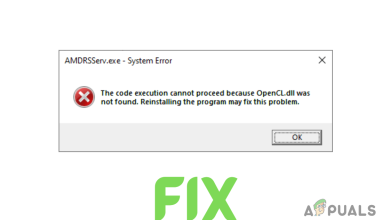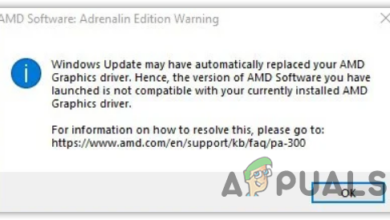Fix: No AMD Graphics Driver is Installed
The error “No AMD Graphics driver is installed” usually means that there is no driver currently controlling your AMD hardware either on PC’s or on your laptop. This issue usually arises when either the driver is corrupt, or the driver installed is not compatible with your AMD hardware.
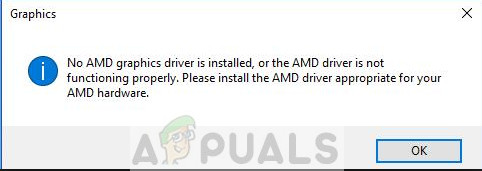
There are several simple remedies to fix this error condition. Start with the first solution and work your way down accordingly.
Solution 1: Updating/rolling back Graphics drivers
We will try updating the graphics driver either manually or automatically. Furthermore, we will also use an application named as Display Driver Uninstaller (DDU). This will ensure that all remnants of the old display driver are removed so they don’t make problems for us in the future.
Furthermore, if updating the drivers don’t work for you, you should consider rolling back the drivers to a previous build. There are many cases where the newer driver isn’t stable with your device and causes problems.
Tip: Before proceeding with this solution, you can also try simple disabling and re-enabling the hardware. This may remove discrepancies (if present).
- Install the utility Display Driver Uninstaller. You can continue without this step but this ensures that there are no remnants of the drivers.
- After installing Display Driver Uninstaller (DDU), launch your computer in safe mode. You can learn how to boot your computer into safe mode by reading our article on it.
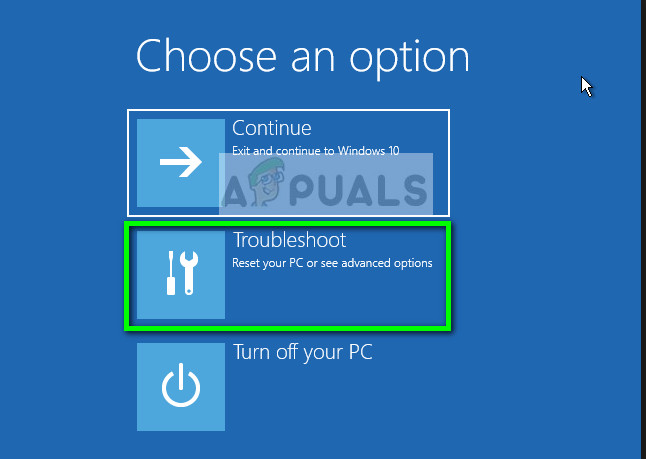
- After booting your computer into safe mode, launch the application which was just installed (DDU).
- After launching the application, select the first option “Clean and restart”. The application will then automatically uninstall the installed drivers and restart your computer accordingly.
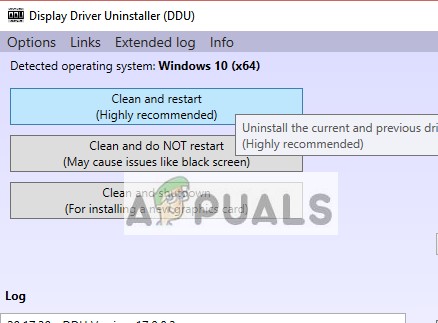
- Boot your computer back into safe mode, press Windows + R, type “devmgmt.msc” in the dialogue box and press Enter. In most cases, the default drivers will be installed against the hardware. If not, right-click on any empty space and select “Scan for hardware changes”.
- Now there are two options. Either you can search online for the latest driver available for your hardware from the manufacturer’s website such as NVIDIA etc. (and install manually) or you can let Windows install the latest version itself (search for updates automatically).
First, you should try updating the hardware automatically. There are some windows updates which automatically fixes the AMD driver issue. Right-click on your hardware and select “Update driver”. Select the first option “Search automatically for updated driver software”. Choose the second option if you are updating manually and select “Browse for driver” and navigate to the location where you downloaded.
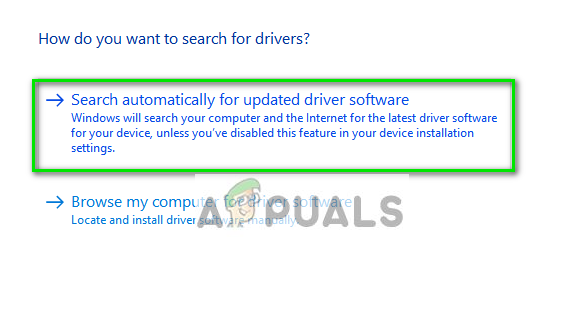
- Restart your computer after installing the drivers and see if the screen flickering got fixed.
Solution 2: Updating from the website
Another which you can try is updating the drivers by downloading from AMD’s website. From there, first you have to select the type of AMD graphics card you are using and then a list of drivers will come forth. Select the latest driver and download the installer to an accessible location.
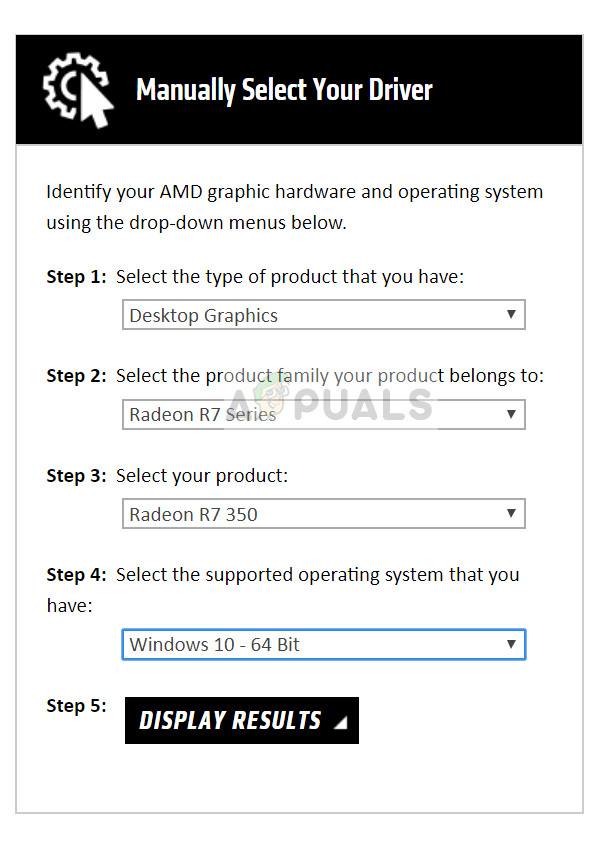
Once the driver is downloaded, just run the installer and driver will be installed. Restart your computer and see if the error message went away.
Note: You can also try downloading other AMD software on your computer. Or if they are already installed, try uninstalling them and check if that makes a difference. If all the methods fail, it probably means that you have to do a clean install of Windows.
Also, install the latest version of Microsoft .NET Framework from its official website. Reboot your computer after installing the framework to implement all the changes. Not only install the .NET frameworks but also install DirectX, Microsoft Visual C++ etc updates.