How to Fix FiveM Low GPU Usage on Windows?
GPU Not being utilized properly? Don't worry! We Got You Covered
Experiencing low GPU usage is detrimental, particularly if you possess a competent computer with a suitable specification that complies with the requirements of GTA V. If you notice low GPU usage, it implies that the GPU isn’t being entirely utilized. This can result in a drop in FPS (Frames Per Second), freezing, and stuttering. To resolve this issue, you’ll need to ensure that the GPU is being utilized at a maximum capacity of 90%.
Low GPU usage problems occur when you don’t have high graphics settings or fully optimized performance settings. However, this issue can also arise due to a bottleneck. A bottleneck means one of your components is limiting the system’s performance.
For instance, a high-performance GPU paired with a weak processor will lead to a CPU bottleneck. This occurs when the GPU can render high-definition graphics, but the CPU cannot process them effectively. Conversely, a powerful CPU with a weak GPU results in a GPU bottleneck. Here, the CPU can process high-definition graphics, but the GPU is unable to render them.
When GPU usage is low, it indicates that the CPU is not effectively sending tasks to the GPU. Therefore, the GPU is not being fully utilized, resulting in this issue.
Moreover, you should have a decent amount of memory in order to play FiveM with maximum GPU usage. It is because when the GPU renders the graphics, such as lights, shaders, etc., it needs to save it in temporary storage. Here, RAM plays a crucial role as it provides temporary storage for the graphics and the other data related to it.
Now, if you have understood all the points properly and you think you don’t have any bottleneck component, you can proceed to troubleshoot the low GPU usage issue on FiveM. But before that, go to the bottleneck calculator and select your GPU and CPU to ensure you don’t have any bottleneck issues with your components.
1. Configure the Graphics Settings properly
It is possible that FiveM is not utilizing the GPU properly because it does not need to. In this case, you can increase the Graphics Settings, especially the resolution. High resolution renders more pixels, which means the GPU load and its usage should increase by 80% to 90%. With that, we also recommend setting the GPU memory budget all the way up. To do so, follow the steps:
- Press the ESC key and go to the Settings.
- Then, go to Graphics and change the Render Resolution to High.

- Once done, go to Advanced Graphics Settings, and set the Memory Budget to all the way up.
- Once done, see if the low GPU usage is fixed or not.
2. Clear the temporary Files
The low GPU usage can also be caused by the corruption in the temporary files. FiveM creates temporary files as every application does. Temporary files are created to complete short-term tasks. Since they are not intended to complete long-term tasks, we can try clearing them to figure out whether it is causing the issue or not. To do so, follow the steps:
- Press the Win + R keys simultaneously to open Run Program.
- Here, type %temp% in the box and click OK to open the folder.

- Now select all the files by pressing the Ctrl + A keyboard shortcut.
- Then, right-click anywhere on the Window and select Delete.
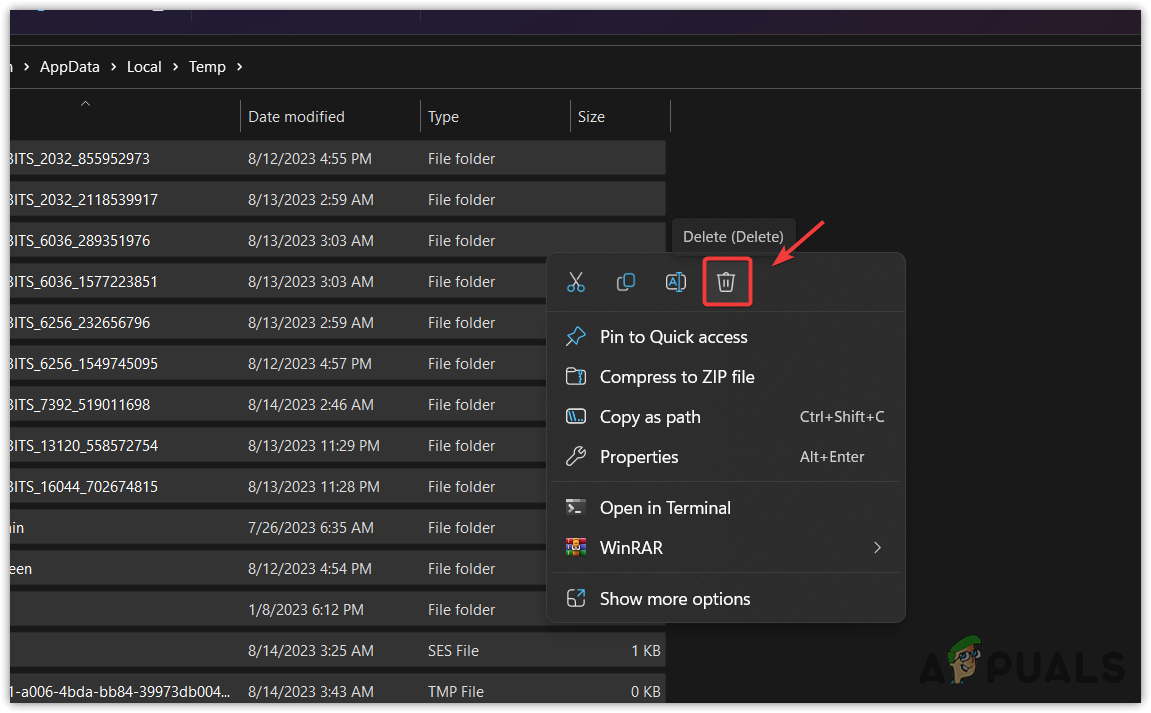
- Once you removed all the files, run the FiveM to see if the low GPU usage issue is fixed or not.
3. Minimize the Timer Resolution
Timer resolution refers to the frequency at which the system tracks time and various system processes in a computer. When you minimize the timer resolution, the system interrupts more frequently, which results in smooth gameplay. To do so, follow the steps:
- Click the Start Menu and type Command Prompt.
- Right-click the Command Prompt and select Run as administrator.

- Now type the following command and hit Enter to minimize the timer resolution.
bcdedit /set useplatformclock true

- Once done, restart your computer to see if the issue is fixed or not.
4. Increase the GPU priority
There are two entries in the registry editor Priority and GPU Priority. Both are intended to handle multimedia and gaming tasks. These entries are used to specify how Windows manages multimedia resources. By configuring these entries, Windows will give higher access or priority to the GPU resources, which will potentially increase the performance and fix the low GPU usage issue. Follow the steps to configure the registry entries.
- Press the Win + R keys simultaneously to open Run Program.
- Here, type regedit in the input box and click OK to open the registry editor.

- Now paste the following path in the address bar and hit Enter to navigate.
- Here, double-click on GPU Priority and make sure its value data is 8.
Computer\HKEY_LOCAL_MACHINE\SOFTWARE\Microsoft\Windows NT\CurrentVersion\Multimedia\SystemProfile\Tasks\Games

- Then, double-click on Priority and change its value from 2 to 6.

- Once done, restart your computer, then launch the FiveM to see if the low GPU usage is fixed or not.
5. Configure the Power Plan
Power plan settings refer to the configurations that are used to determine how the computer consumes the power. If you choose a high performance, the power plan will prioritize performance over energy. It will keep your PC running at a higher speed and prevent it from entering the lower state. This means your PC will run at its maximum performance to keep your game running smoothly, which should fix low GPU usage on FiveM.
To configure the power plan settings, follow the steps:
- Click the Start Menu, and type Command Prompt.
- Right-click on the Command Prompt and select Run as administrator.

- Now, enter the following command to create a high-performance power plan.
powercfg -duplicatescheme 8c5e7fda-e8bf-4a96-9a85-a6e23a8c635c

- Once done, close the Command Prompt.
- Click the Start Menu and type Control Panel.

- Hit Enter to open the control panel.
- Go to System and Security, then navigate to Power Options.

- Select the High Performance, then launch the FiveM and see if the low GPU usage is fixed or not.

6. Set FiveM to High Performance
Graphics Preferences settings allow users to set the high performance for the individual apps. Setting the high performance forces the application to use the dedicated GPU at its maximum performance. Therefore, we recommend using the high performance for the FiveM. To do so, follow the steps:
- Click the Start Menu, and type Graphics Settings.

- Hit Enter to navigate into graphics settings.
- Here click Browse and navigate to the FiveM directory.
- Select the FiveM and click Add.

- Now, select FiveM from the listed apps, click Options and select the High Performance.

- Once done, click Save and launch the FiveM to check for the issue.
7. Reinstall the Graphics Driver
Finally, if none of the methods worked for you, then you need to reinstall or update the graphics driver. It is because if there is corruption in the graphics driver, your GPU usage won’t be utilized as it should. This will also apply if you have outdated drivers on your PC. Having outdated drivers could prevent the GPU from being used at its maximum performance. In both situations, we recommend reinstalling the graphics driver.
You might use Device Manager to uninstall the drivers. But in this case, we will use Display Driver Uninstaller. It is an application that is used to uninstall the drivers along with the registry files. In some words, it is a utility that wipes out the driver without any files left behind. To reinstall the graphics driver using the DDU, follow the steps:
- Download the Display Driver Uninstall from the link.
- Once the folder is downloaded, right-click the zip folder and select Extract to “[Guru3D.com]-DDU\”.

- Once you have extracted the folder, navigate into it and run the 7zip file.
- Click Extract and wait for the extraction to be finished.

- Now open the extracted folder and run the Display Driver Uninstaller.
- Here, select the device and the device type from the right pane.
- Click Clean and Restart to uninstall the driver.

- Once done, your next step is to install the driver.
- To install the driver, go to the GPU manufacturer’s site.
- Search for the latest driver.
- Select the operating system, and click Download.

- Once the driver is downloaded, run the driver installer and simply install the driver by following the on-screen instructions.
- Once the GPU driver is installed, check if the low GPU usage issue is fixed or not.
If the low GPU usage issue is still not fixed, you might need to troubleshoot your hardware components. Since we have applied every solution that could fix this issue, it is possible that one of your hardware components is not letting the GPU utilize the maximum performance. Therefore, it is recommended to go to the computer shop to diagnose why your GPU is not utilizing the maximum performance.
FiveM Low GPU usage- FAQs
Low GPU usage can be caused by a variety of factors. Mainly, this problem occurs when there is a bottleneck in the component. However, if you are sure you don’t have any bottleneck, try increasing the graphic settings or reinstalling the GPU driver.
If you have a low GPU usage on FiveM, you need to increase the graphics settings, especially the video resolution. If the issue persists, try reinstalling the GPU driver. Before that, make sure you don’t have a bottleneck in your components.
 Reviewed by
Reviewed by 




