The 4 Best Bottleneck Calculators for PCs (& How To Use Them)
Gamers consider bottleneck to be the most important factor when deciding the specs of a new PC. The CPU and GPU pairing is done based on minimizing bottlenecking because it can adversely affect performance.
Bottlenecking occurs when one component in your computer is significantly weaker than another, most often the CPU or GPU. This discrepancy causes the weaker component to be fully stressed while the stronger component is under-utilized, suppressing your PC’s overall potential.
To avoid bottlenecking in your PC, a bottleneck calculator can help identify weak spots. It calculates the bottleneck percentage, helping you make informed upgrade decisions.
Here are the four best bottleneck calculators and how to use them.
1. Windows Task Manager
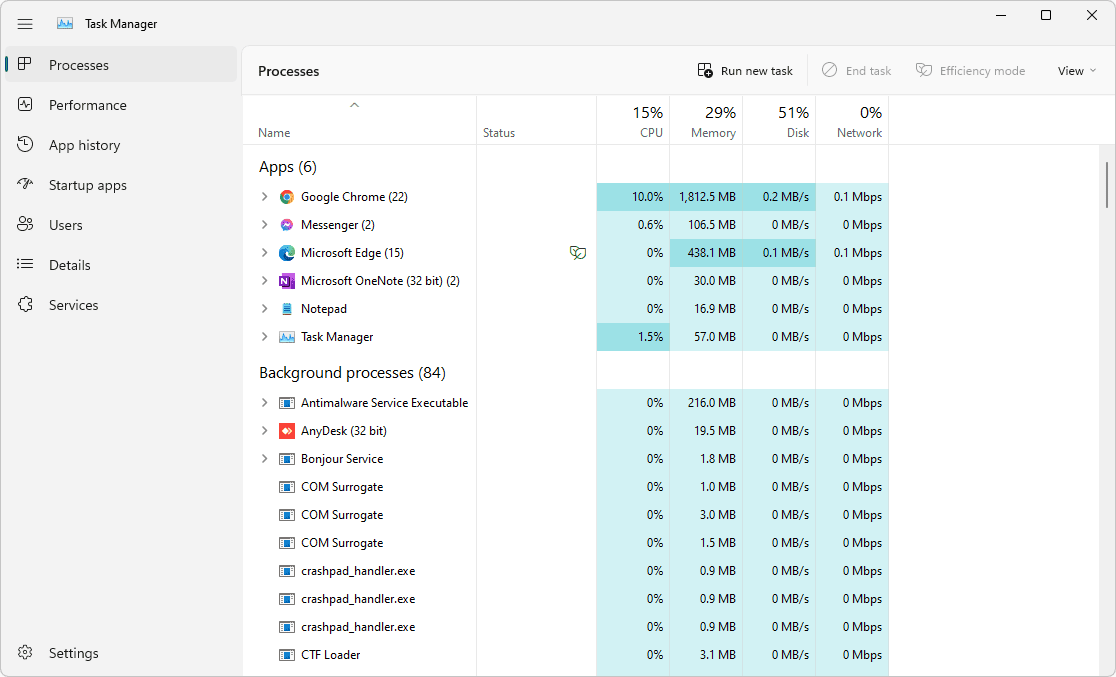
To find out the bottleneck of your existing PC hardware, use the built-in Windows Task Manager. Here’s how:
- Press CTRL + SHIFT + ESC to open the Task Manager quickly.
- In Task Manager, click on the Processes tab to view how much CPU, Memory, Disk, and Network are being used by different apps and processes.
- Now, launch your game and let it run.
- While the game is running, press ALT + TAB to switch back to Task Manager.
- Check the CPU, Memory, Disk, and Network usage under the Processes tab to see how much each resource is being used while the game is active.
A bottleneck is present if the CPU, Memory, or Disk is 100% utilized, indicating that the fully utilized component is holding back the others.
2. MSI Afterburner
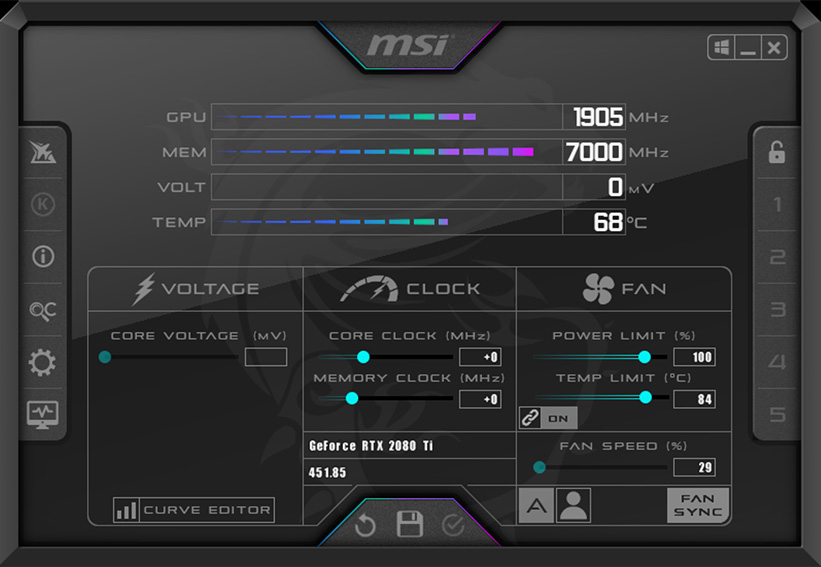
MSI Afterburner is a live monitoring tool used to display stats related to the CPU, GPU, RAM, and other components. It’s known for its contribution to making overclocking easier.
To find potential bottlenecks with MSI Afterburner:
- First, download and install MSI Afterburner by clicking the link and following the installation prompts.
- Open MSI Afterburner, then go to the settings (gear icon). Make sure to enable on-screen display (OSD) statistics. Specifically, turn on the usage percentages for CPU, GPU, and RAM.
- Launch your favorite game and begin playing as you normally would.
- During gameplay, keep an eye on the on-screen display for the usage percentages of your CPU, GPU, and RAM.
- Look for any component that is consistently at 100% usage. If, for example, your GPU is at 100% usage while your CPU is only around 20-25%, this indicates a bottleneck where the GPU is limiting your CPU’s performance.
3. PC Builds Bottleneck Calculator
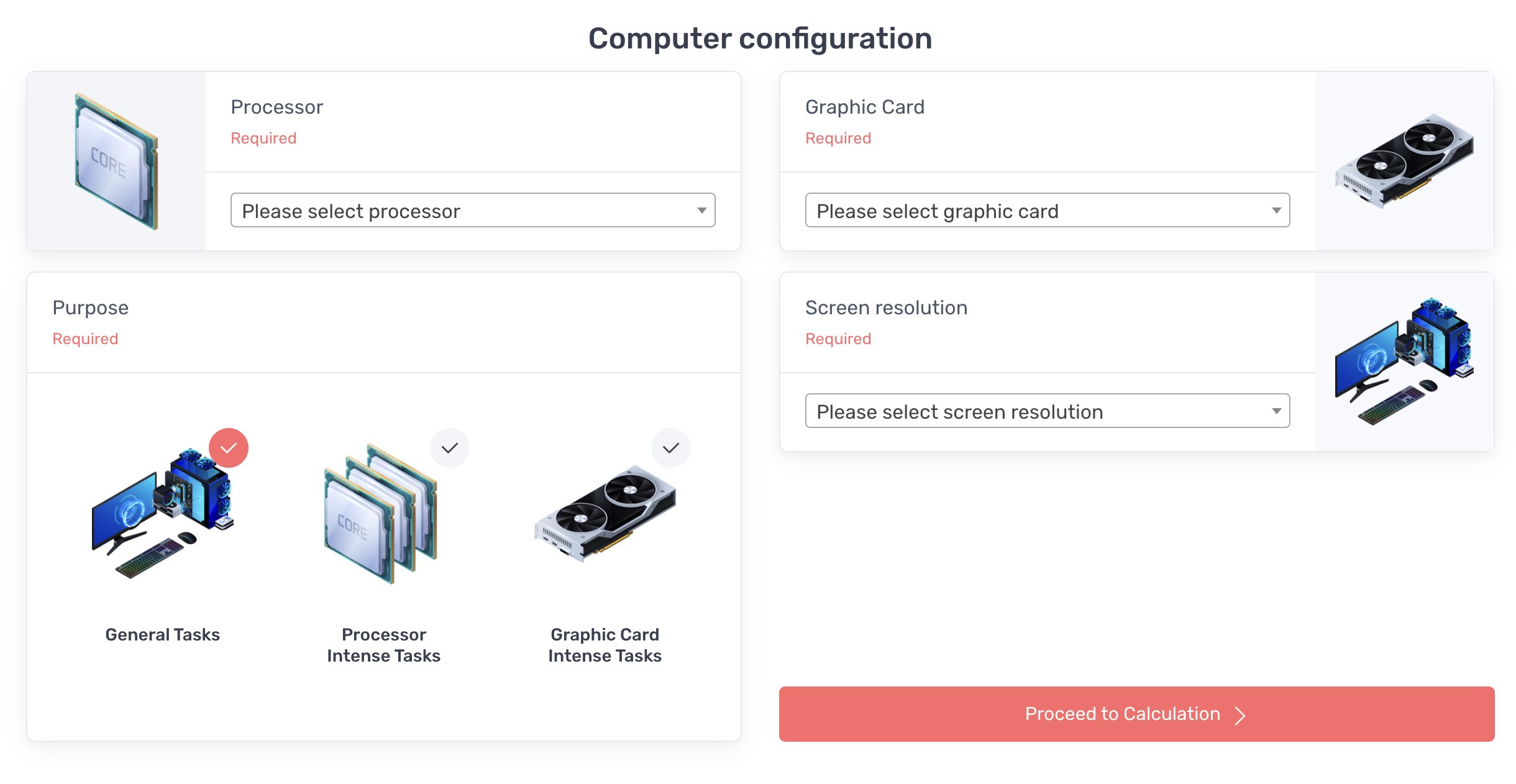
The PC Builds Bottleneck Calculator is a straightforward online tool. Gamers can calculate the bottleneck between any CPU and GPU by selecting the desired models.
To calculate a bottleneck using this tool:
- Start by selecting your CPU and GPU models from the dropdown menus provided.
- Next, choose your desired screen resolution from the available options.
- Determine the task type by selecting from the following categories:
- General tasks (e.g., browsing, office work)
- Processor-intensive tasks (e.g., data analysis, software development)
- Graphics-intensive tasks (e.g., gaming, video editing)
- Once all selections are made, click the Proceed to Calculation button to view your results.
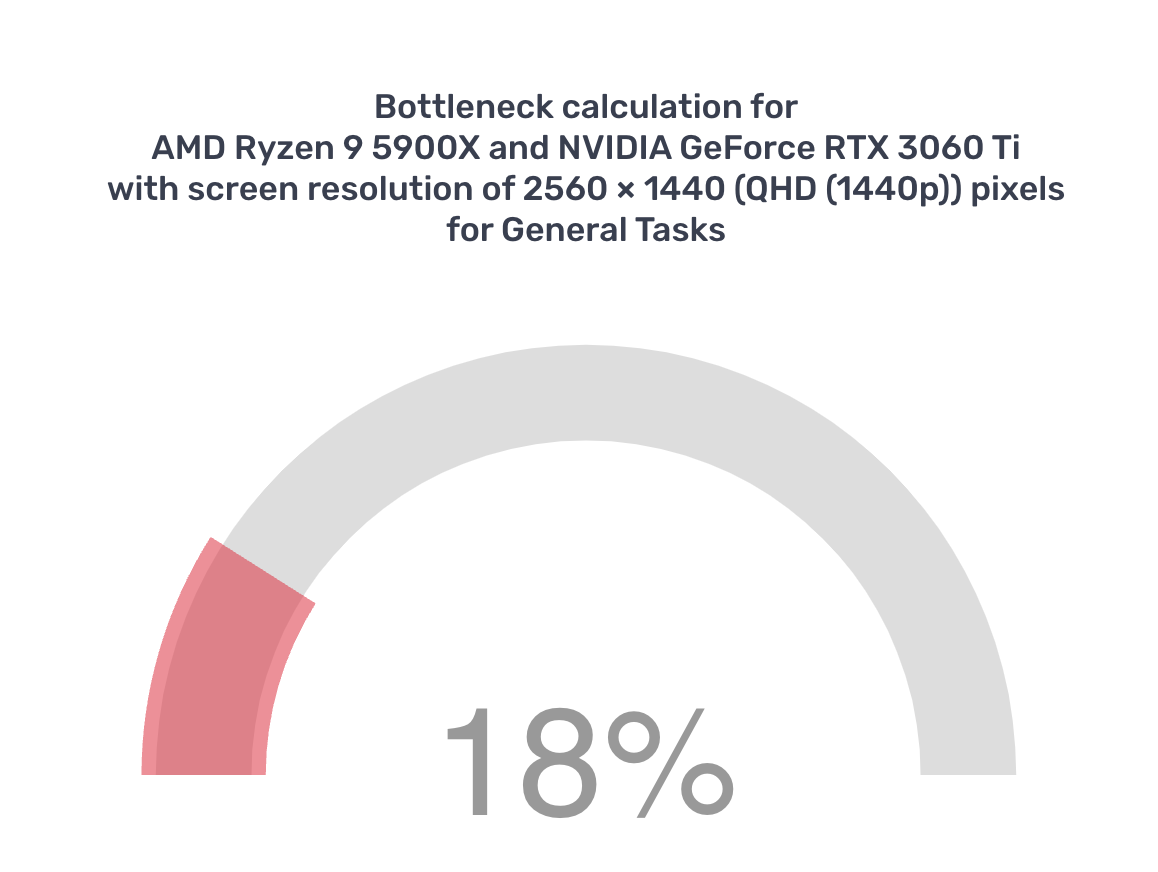
For example, this tool calculated the bottleneck for the Ryzen 9 5900X and RTX 3060 Ti to be 18% at 1440p resolution for general use. At 1080p resolution using the same hardware, the bottleneck dropped to 7%.
4. CPU Agent Bottleneck Calculator

The CPU Agent Bottleneck Calculator offers more detailed reports compared to the PC Builds Bottleneck calculator. It includes options for CPU, GPU, RAM size, RAM speed, resolution, and quality.
To calculate a bottleneck using this tool:
- Choose your system’s components:
- CPU (processor)
- GPU (graphics card)
- RAM (memory) size and speed
- Preferred screen resolution
- Desired quality settings (e.g., low, medium, high)
- Once all your options are selected, click the Calculate FPS and Bottleneck button to see your results.
Using our previous settings, the CPU Agent Bottleneck calculator suggested a 1.9-3.8% bottleneck between the Ryzen 9 5900X and RTX 3060 Ti at 1440p resolution. The RAM size and speed also showed less than 5% bottleneck.
Why is There a Discrepancy Between Bottleneck Calculator Results?
Bottleneck tools use algorithms to estimate results, causing the final scores to differ slightly in each scenario. They simulate real-world PC performance to extrapolate and evaluate outcomes based on artificially created scenarios. These tools do not reflect actual, real-world performance.
Therefore, the results from bottleneck calculators should be taken with a grain of salt. Use them as a guide to make informed decisions, not as the sole source for choosing PC parts or validating your setup.
Are Bottleneck Calculators Reliable?
Bottleneck calculators are useful for gauging bottlenecks in a PC. However, gamers should not entirely rely on these tools as they run simulated tests rather than real-world tasks.
The most practical method to measure a bottleneck is by manually monitoring CPU, GPU, and RAM utilization using MSI Afterburner or similar software. If one component is utilized 100% while others are not, you’ve identified the bottleneck and your next potential upgrade.
 Reviewed by
Reviewed by 




