What are Temporary Files and is it Safe to Delete them?
Have you ever noticed your computer slowing down and wondered how to give it a quick boost? Many articles and YouTube videos suggest deleting temporary files, but what exactly are these files, and is it really safe to delete them?
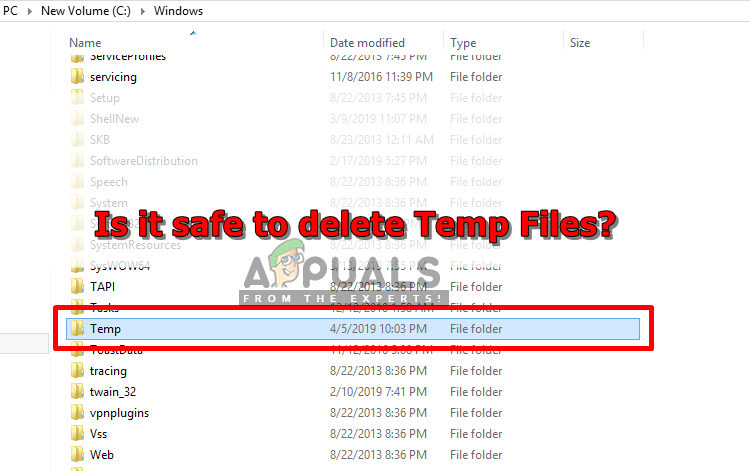
What are Temporary Files?
Temporary files, often referred to as temp files, are created by various operating systems and software applications to store temporary data. These files typically have extensions like `.tmp`, `.temp`, but they can also have other extensions such as `.log`, `.bak`, and more, depending on the application that creates them. Their primary purpose is to act as a buffer or cache, helping specific tasks and programs run more efficiently.
For instance, when using editing software for media, graphics, or text, temp files store work-in-progress data, facilitating smoother performance and quicker recovery in case of unexpected shutdowns.
In a nutshell, temporary files are essential for:
- Performance: They help applications run more smoothly by storing intermediate processing data.
- Recovery: They provide a backup that can be used to restore unsaved work if a program crashes or the system shuts down unexpectedly.
- Caching: They store frequently accessed data temporarily to speed up repetitive tasks.
These files are usually intended to be deleted automatically once their associated task or program is completed. However, the persistence of these files can vary widely depending on the application and its cleanup policies. Some applications may not clean up temp files at all, leading to accumulation over time.
Where Are Temp Files Stored?
Temporary files are usually stored on your primary drive, where Windows and other system files are located. Over time, these files can accumulate and take up significant space, potentially impacting your computer’s performance.
If you’re looking to free up some space or just want to know where these files are hiding, you can easily find them in your system’s temp folder. By default, this folder is located in:
C:\Users\[Your Username]\AppData\Local\Temp
and
C:\Windows\Temp
Note: Temporary files can also be created in other locations depending on the specific application and user settings. For example, some applications might create temporary files in their own directories or in custom temp folders defined by the user.
Can You Change the Default Temp File Location?
Yes, you can change the default location where temporary files are stored. Here’s how:
- Press Windows + R, type control, and press Enter.
- In the Control Panel, click on Advanced system settings.
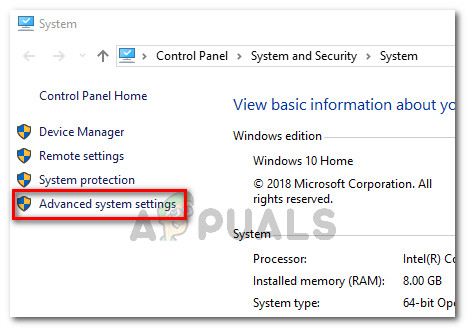
Advanced System settings - In the system settings window, click on Environment Variables.
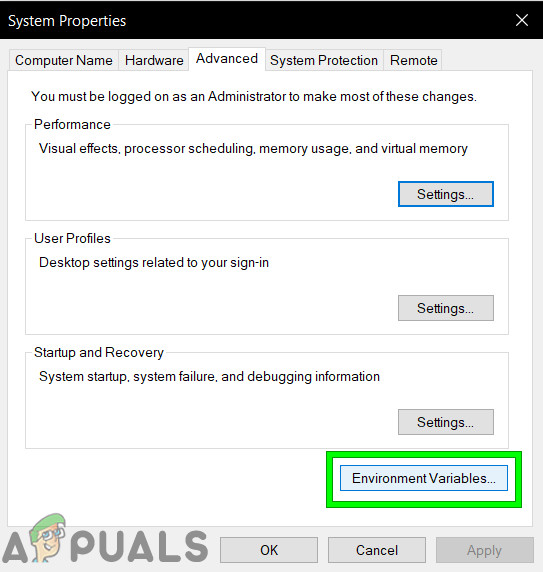
Click on Environment Variables - Under the Environment Variables section, find the variables named TMP and TEMP. Change their values to the new desired file path.
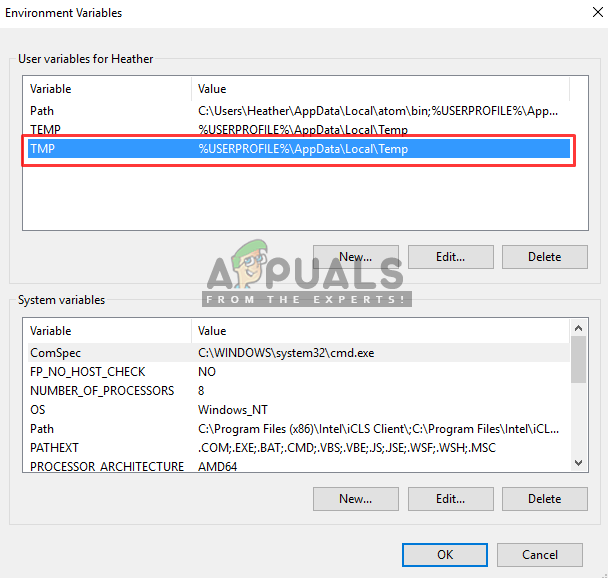
Location of temp files in environment variables - Save the changes and restart your computer.
Note: When choosing a new location for your temp files, make sure it is on a drive with sufficient space and good performance characteristics. This will help maintain optimal system performance and avoid potential slowdowns due to disk space or speed constraints.
Should You Delete Temporary Files and Is It Safe?
Yes, you should consider deleting temporary files, and it’s generally safe to do so. Temporary files can accumulate over time, taking up valuable space on your hard drive and potentially slowing down your system. Although most temporary files auto-delete after their intended use, some may linger longer than necessary.
Cleaning up these files can free up space and enhance system performance. You can delete temporary files manually or use built-in tools like the Windows Disk Cleanup utility, or third-party software like CCleaner to streamline the process. Just be sure to exercise caution when manually deleting files to avoid accidentally removing important files that might be in use by active programs.
Restarting your computer afterward ensures all changes take effect. In most cases, deleting these files poses no risk to your system, as they are not essential for ongoing operations.





