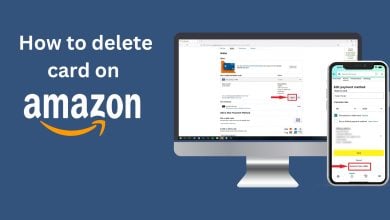10 Guaranteed Solutions For Amazon Firestick Keeps Restarting
Amazon Firestick has made entertainment convenient for many people. By just plugging a compact device into their normal TVs, they can be turned into smart TVs. Firestick allows users to access and use multiple online streaming services such as Netflix, Amazon, and Hulu on their screens, along with much more.
However, like with any device, it is not immune to technical issues. One such issue that Firestick users encounter is the device continuously restarting. This article will delve into the possible causes behind this problem and present effective solutions to help you resolve the issue and enjoy uninterrupted streaming once again.
Table of Fixes:
- Test the Firestick on a different TV (if possible)
- 1. Power Cycle the Firestick
- 2. Use Original Adapter and Cable
- 3. Connect Firestick Directly to TV
- 4. Changing the HDMI Port of Firestick
- 5. Disconnect Any Other Device Connected to TV
- 6. Updating Firestick’s OS
- 7. Check for Overheating
- 8. Check Your Wi-Fi Connection
- 9. Free Up Memory
- 10. Reset the Firestick
- Conclusion
- FAQs

Test the Firestick on a different TV (if possible)
Before we get into the actual troubleshooting, you can save yourself a lot of time and effort by checking your TV right away. It can be beneficial to start by determining whether the issue is with the Firestick itself or with your TV. If you have another TV readily available, try connecting your Firestick to it.
If the Firestick works well on the second TV, the issue might be with your original TV, possibly due to compatibility issues or a faulty HDMI port. If a second TV isn’t accessible, continue with the other steps outlined below.
1. Power Cycle the Firestick
This issue is commonly caused by a software glitch that causes the Firestick to restart continuously. Such glitches can easily be removed by power cycling the device. You can easily perform the power cycle by removing the Firestick from the TV and its power source, waiting for about 2 minutes, and then reconnecting it to the TV and power adapter. After completing this process, check if the issue persists.
2. Use Original Adapter and Cable
Another cause of this error is related to power delivery. If your Firestick is not getting sufficient power, it can cause it to restart again and again. To overcome this issue, ensure that you are using the original Amazon adapter with the device. If the original adapter is unavailable, use an adapter capable of delivering 5V at 1A which means 5W of total power, as this is the power rating of the original adapter.

While at this, ensure that the cable you use to connect your Firestick to the adapter is in good condition. It should not be bent from any place, there should be no chipping, and the cable should not be broken at both ends. A lot of people use third party cables as the original cables are short in length, these are often substandard and can also cause this issue. Either use the original cable or use a high-quality one.
3. Connect Firestick Directly to TV
You should always try plugging the firestick directly into your TV’s HDMI port. Using extension cables can cause signal degradation issues, hence leading to the Firestick restarting in a loop. If you cannot plug the Firestick directly into the TV, use the original HDMI extender that is present in the box. Avoid using low-quality third-party extenders at all times as they use thin wires, increasing resistance and reducing power.
4. Changing the HDMI Port of Firestick
The next step you can take is to connect your Firestick in another HDMI port in your TV. Almost every TV nowadays has multiple HDMI ports. It is possible that the current port your Firestick is plugged into has developed a fault. To rule out this possibility, unplug the Firestick and plug it inside a different port. The method to achieve this is as follows:
- Power off your TV and remove the Firestick from its current HDMI port.
- Insert the Firestick into another HDMI port.
- Power on the TV and see if the issue has been resolved.
5. Disconnect Any Other Device Connected to TV
Try disconnecting other connected devices from the TV, such as a console, and see if the Firestick works properly afterwards. It if does then the only solution here would be to keep the other device either turned off or entirely removed from the TV while you’re using the Firestick. You can also try swapping the HDMI ports between these devices to see if that solves the issue.

For instance, current-gen consoles can take advantage of HDMI 2.1, but both the console and the Firestick should function smoothly even when plugged into different HDMI versions, given HDMI 2.1 is backwards compatible with older HDMI versions. Nonetheless, the ports themselves could be faulty so try changing them around for your devices to see if that was causing the problem.
6. Updating Firestick’s OS
Regular software updates are crucial for your Firestick. These updates often contain patches for known bugs and glitches that might be causing your device to restart continuously. If your Firestick isn’t set to update automatically, or if for some reason the updates aren’t being installed, you might encounter this issue. You can manually check and install updates on your Amazon Firestick by following these steps:
- Press the Home button on your Firestick remote to go to the main menu.
- Navigate to and select the Settings icon. It’s typically located at the top-right corner of the screen.
- In the Settings menu, scroll to and select My Fire TV.

Open My Fire TV - Inside the My Fire TV menu, scroll down and click on About.
- In the About section, scroll down to see if there’s an option for Install Update. If this option is available, it means an update is ready to be installed.

Select Install Update - Select Install Update and wait for the installation to complete. This may take a few minutes, depending on your internet speed.
After the update has been installed, your Firestick should reboot automatically. If it doesn’t, manually restart it and check if the issue has been resolved.
7. Check for Overheating
Heat can affect the performance of your Firestick, potentially leading to frequent restarts. Your Firestick may overheat if it’s been running for a long time, if it’s in a warm environment, or if there’s not enough space around it for proper ventilation. Feel the Firestick; if it’s warm to the touch, let it cool down before using it again.
To avoid overheating, make sure there’s plenty of space around your Firestick for air to circulate. Avoid placing it near heat sources or inside enclosed spaces. Also, remember to turn it off when you’re not using it to give it a chance to cool down.
If your Firestick frequently overheats, you might consider getting a heat sink or a cooling base for it. These accessories help dissipate heat and can prevent overheating issues. There are even some very cool cases of people DIY-ing their own custom cooling for Firestick, such as the one below:
8. Check Your Wi-Fi Connection
Your Firestick requires a stable internet connection to function correctly. A weak or unstable Wi-Fi connection could cause problems, including continuous restarts. To test your Wi-Fi connection, try streaming content from different services. If the content buffers or doesn’t load, the problem might be with your Wi-Fi.
You can also check your Wi-Fi signal strength on your Firestick to ensure everything is A-okay:
- Navigate to Settings, scroll down and select My Fire TV.
- Select the Network icon and then press the Play button on your Firestick remote.
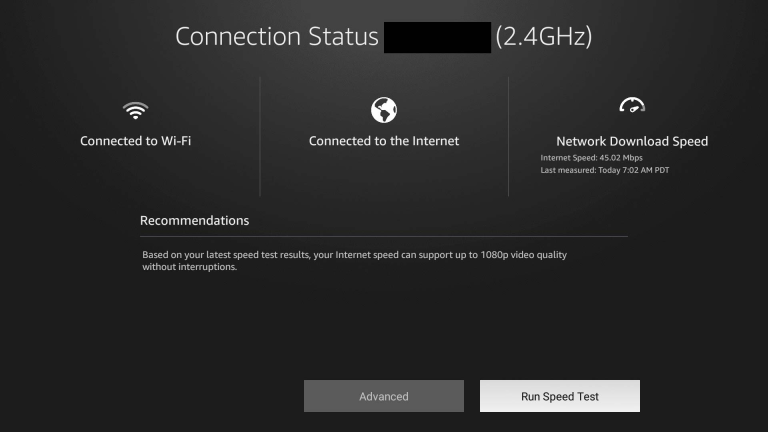
If you’re still having connection issues, try resetting your router by unplugging it, waiting for a few minutes, and then plugging it back in.
9. Free Up Memory
Like any device, your Firestick has a finite amount of memory. If your Firestick’s memory is almost full, it might struggle to function properly, leading to continuous restarts. You can free up memory by uninstalling apps you don’t use, clearing the cache on your apps, and deleting unnecessary files.
To check your Firestick’s memory usage:
- Go to the Settings menu and select My Fire TV.
- Then click on About. Scroll down to Storage to see how much memory is available.
If your Firestick is running low on memory, consider freeing up some space to see if that resolves the issue.
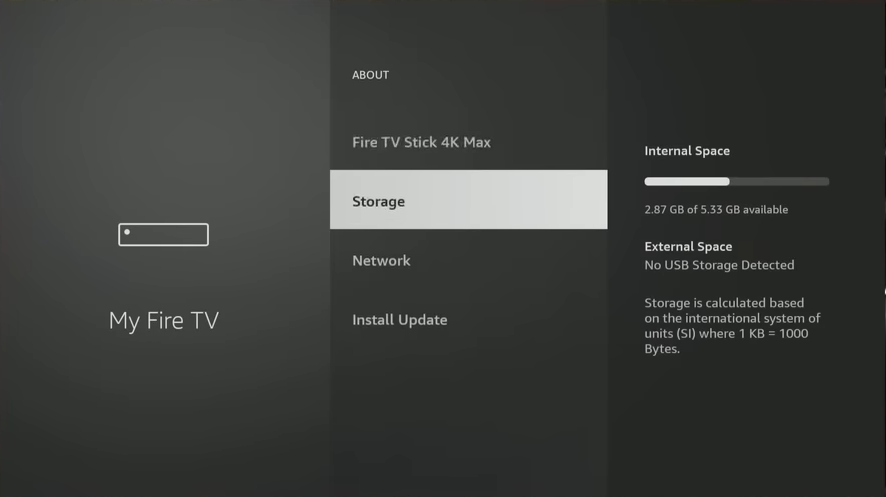
10. Reset the Firestick
As a last resort, you should completely reset the Firestick. Before we begin, you should know that doing this will delete all your data, such as downloaded apps, passwords, and logged-in accounts, from the Firestick. You can reset the Firestick through these steps:
- Go to the Settings and then click on My Fire TV.
- Now click on Reset to Factory Defaults and confirm the action by selecting Ok.
- This will start the reset process and once it has been completed, setup the Firestick again and hopefully the issue stands resolved.
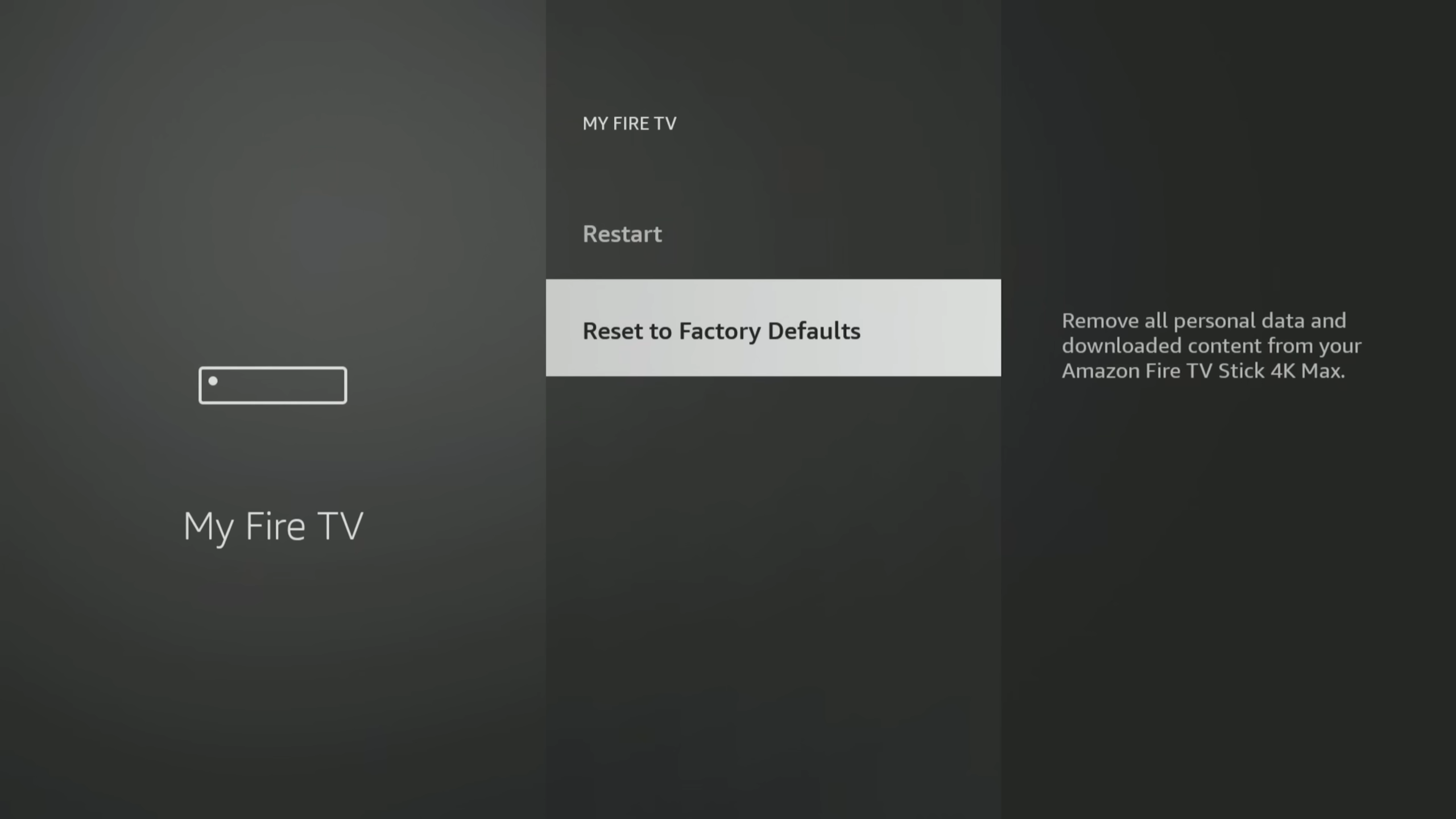
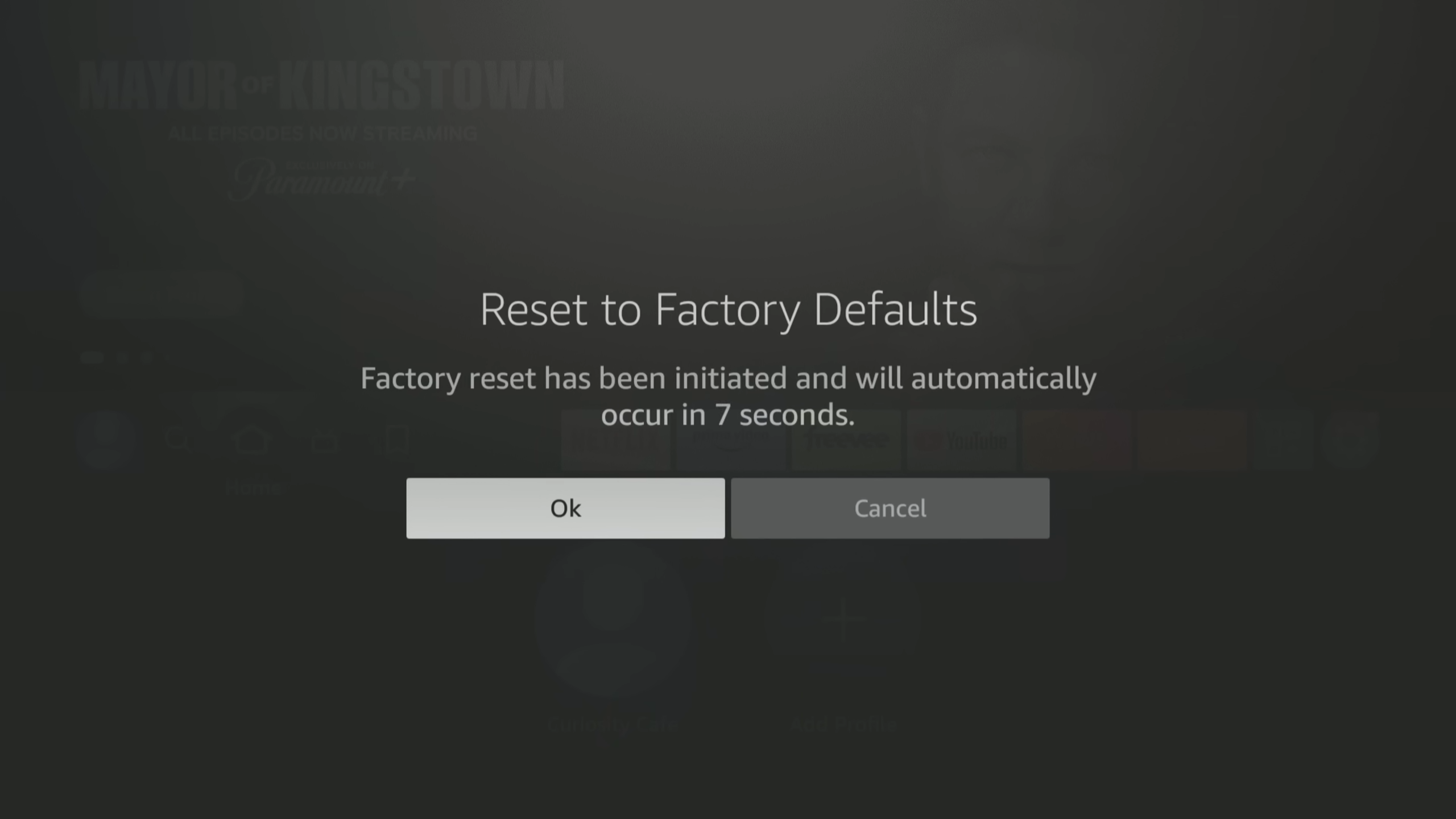
Conclusion
By adhering to the steps outlined in this guide, you should have successfully rectified any issues with your Firestick, allowing it to operate normally. If you continue to encounter restarting issues even after this troubleshooting, contact Amazon Customer Support.
Their expertise could provide further assistance or a unique resolution. Don’t forget, if your Firestick is within its warranty period, you’re entitled to make a claim and may be eligible for a replacement, ensuring uninterrupted enjoyment of your favorite content.
Firestick Restarting – FAQs
Your Firestick should automatically download updates when connected to the internet. However, it’s a good idea to check for updates regularly (perhaps once a month) to ensure you’re using the latest features and security patches.
Navigate to Settings > My Fire TV > About > Check for Updates. If there’s an update available, you can install it from there.
No, a power cycle simply turns off and restarts the device, leaving all data and settings intact.
Always use the original adapter, which has a specification of 5V and 1A. Other adapters might cause issues.
It’s recommended to use the original charger that came with your Firestick. If it’s not available, use a charger with similar output (5V, 1A). Using a charger with different specifications could potentially cause issues with the device.
Yes, problems can occur if the Firestick is connected to a faulty or incompatible HDMI port. Try switching to a different HDMI port to see if the issue resolves.
Firstly, make sure there’s enough ventilation around your Firestick. Avoid placing it near other heat-producing devices. If it’s still overheating, consider using a laptop cooling pad or heat sink. You should also unplug the device when it’s not in use to prevent unnecessary heat generation.
You can check your connection speed within the Firestick settings. Navigate to Settings > Network > Play/Pause Button to view your network status and speed.
No, a factory reset permanently removes all data. Note down important apps and passwords before resetting. Remember to de-register your device from your Amazon account as well.
Several steps can help, like power cycling the device, using the original adapter and cable, checking for software updates, testing on a different TV, and finally, performing a factory reset.
If you’ve tried all the suggested fixes and your Firestick is still continuously restarting, it might be time to contact Amazon customer service. They can help troubleshoot the issue further, and if your device is under warranty, they may offer a replacement.
 Reviewed by
Reviewed by