How to Install FLauncher on Fire TV, Firestick and Smart TV?
One of the negative points about all the smart TVs in the world is that they come with unwanted applications that are pre-installed along with various ads. While that can be really annoying, there are actually different workarounds available that you can use to get rid of them, especially the unwanted applications. One way of doing this would be to install a launcher on your device. A custom launcher essentially allows you to update the user interface of your device along with the ability to remove the unnecessary clutter from their devices. In this article, we are going to show you how to install FLauncher on all of the major smart TVs that are available out there so just follow through.
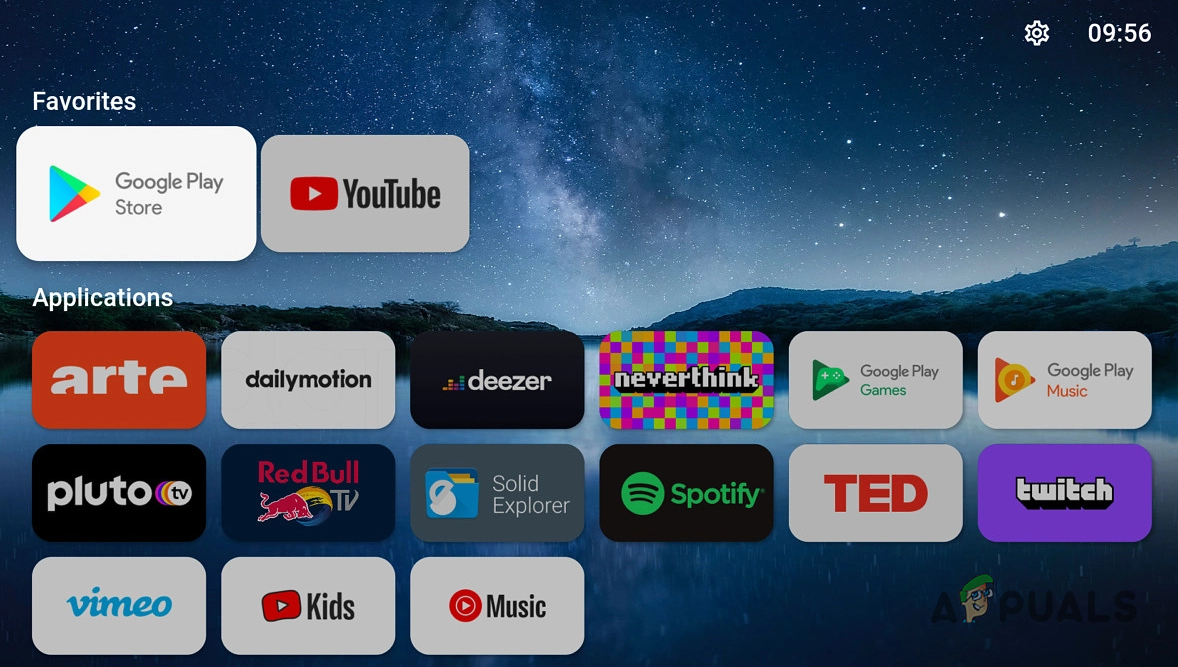
As it turns out, FLauncher is basically a custom launcher that you will install on your device using which you can change the user interface of your device. With the help of the custom launcher, you will be able to remove any unwanted apps from your TV along with the annoying ads. Fortunately, the launcher supports a variety of different smart TVs. As it turns out, FLauncher can be quite easily installed on the Amazon Firestick, Firestick, NVIDIA Shield, Chromecast with Google TV and any other device that might be running the Android operating system.
In order to install the launcher on your device, you will first have to install an app called Launcher Manager using which you will be essentially managing the custom launcher. In addition to that, an app called Downloader is required in order to download both of these apps mentioned. Custom launchers can be really helpful if you wish to make your experience unique. Before we proceed with showing how to do this, we would first like to mention that installing a custom launcher is completely safe as long as you trust the sources since they are developed by third party developers. With that said, let us get started and show you how to install FLauncher on your smart TV.
Install Launcher Manager
As we have mentioned, in order to install FLauncher on your device, you will first need to install another app called Launcher Manager. In this article, we are going to show you how to set up FLauncher on a Fire TV Stick Lite but you can follow the same process on other Fire TV devices as well as long as they are running Fire OS 6 or above.
In case you are using an Android TV box, you can simply install FLauncher from the Google Play Store and it should be good to go.
Follow the instructions that are given down below to download and install Launcher Manager:
- First of all, navigate to the Settings menu and there choose the My Fire TV option.
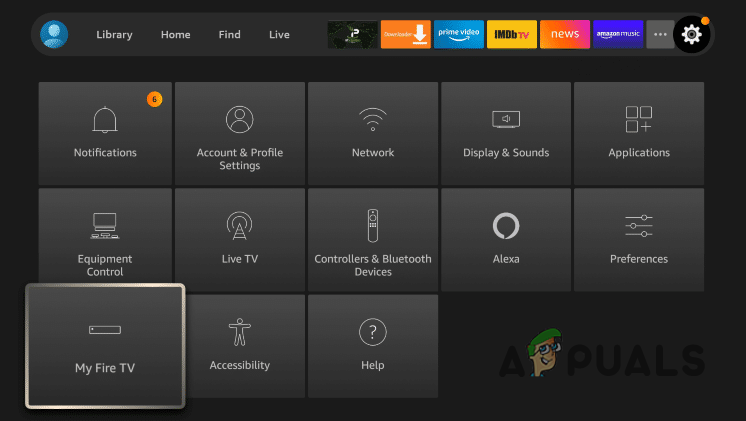
Fire TV Settings - Locate the Developer options option and then click it.
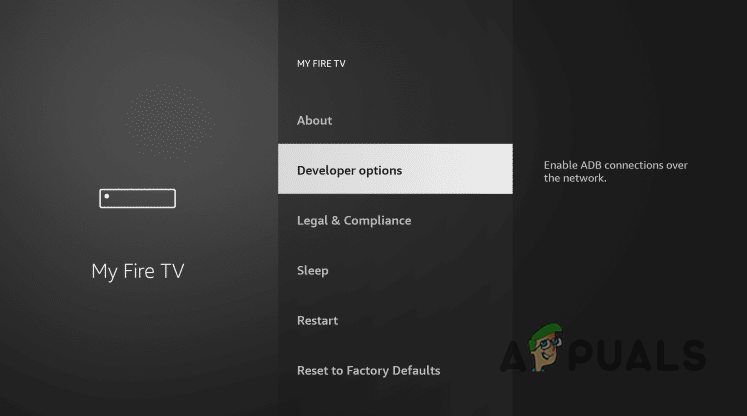
Navigating to Developer Options - In the Developer Options menu, go ahead and enable ADB Debugging.
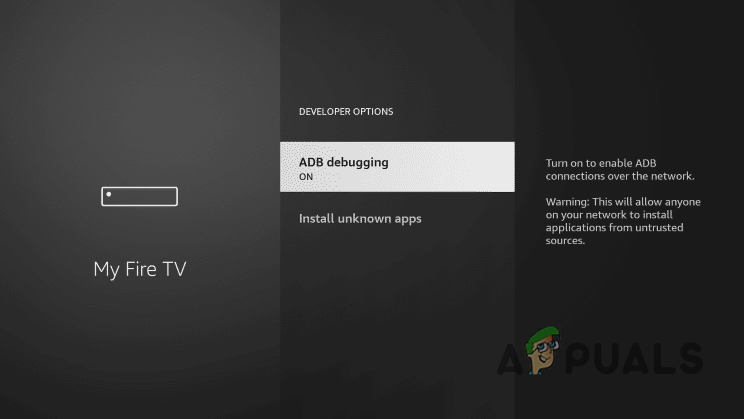
Enabling ADB Debugging - After you have done that, go ahead and download the Downloader app from your respective app such as Google Play Store or Amazon App Store.
- After that, head back to the Settings menu and make your way to My Fire TV.
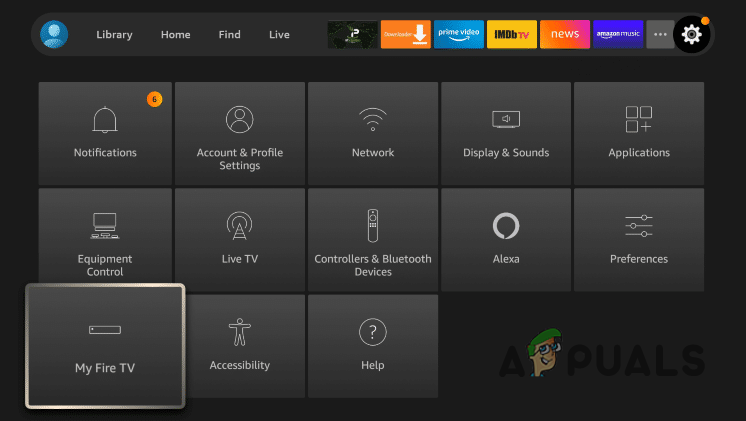
Fire TV Settings - There, go to Developer options again and then choose the Install unknown apps option.
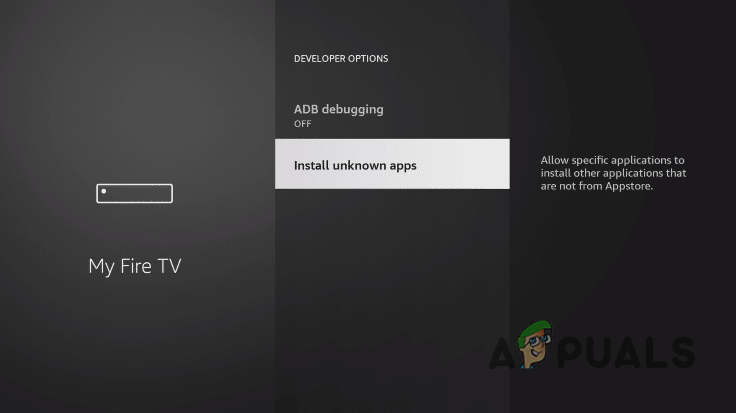
Install Unknown Apps - Once you are there, locate the Downloader app and click it so that it says ON underneath.

Allowing Downloader to Install Unknown Apps - After doing that, go ahead and launch the Downloader app.
- When asked to grant the app permissions, choose the Allow option.
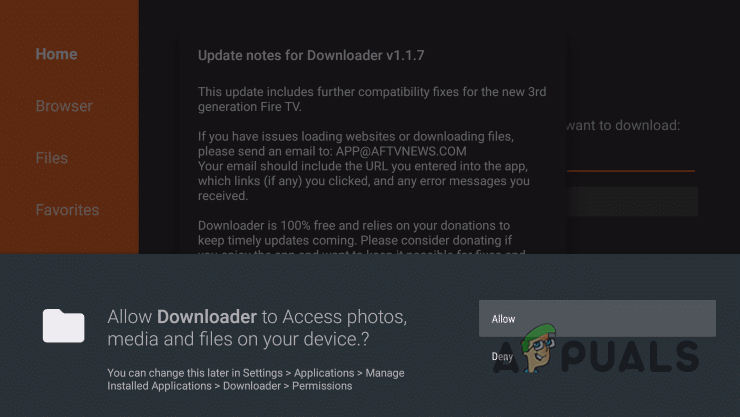
Giving Permissions to Downloader - Now, navigate to the search box and then there, provide the “troypoint.com/launchmger” URL without the quotation marks. Then, click the Go button.
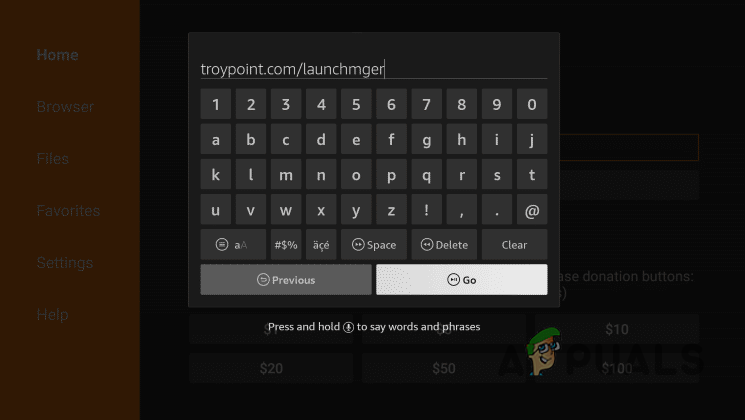
Providing Launcher Manager URL - On the follow up screen, click the Install option.
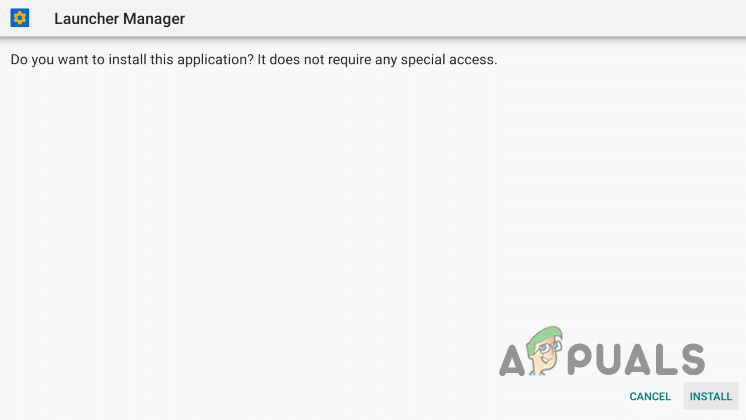
Installing Launcher Manager - Wait for the Launcher Manager app to be installed and then click the Done button.
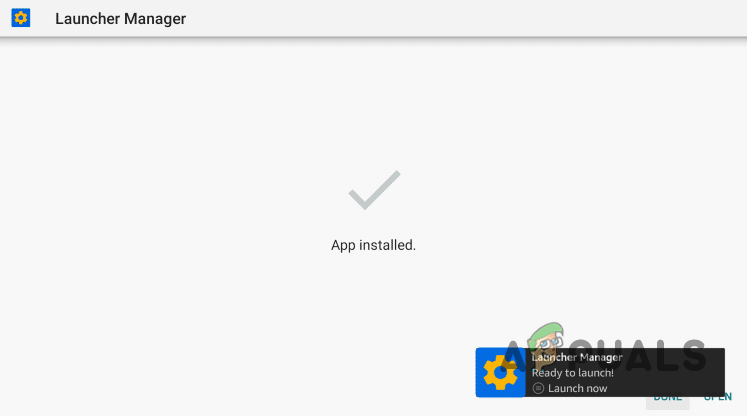
Launcher Manager Installed - After that, choose the Delete button on the follow up prompts.
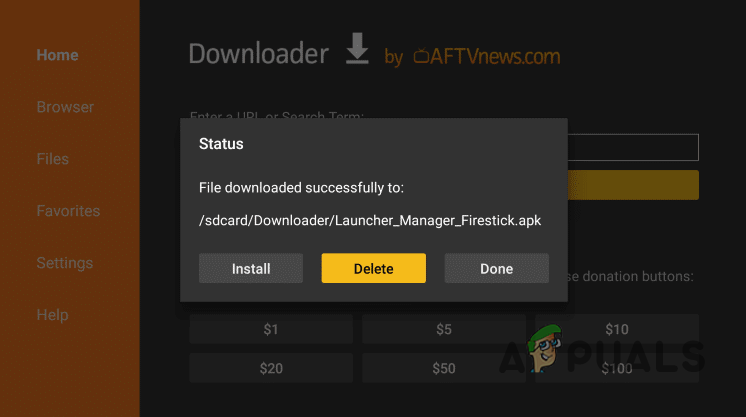
Deleting Launcher Manager File - With that done, you have successfully installed the Launcher Manager app on your device.
Install FLauncher
Now that you have installed Launcher Manager on your device, it is time to download and install FLauncher. To do that, follow the instructions given down below:
- First of all, go ahead and open up the Downloader app again.
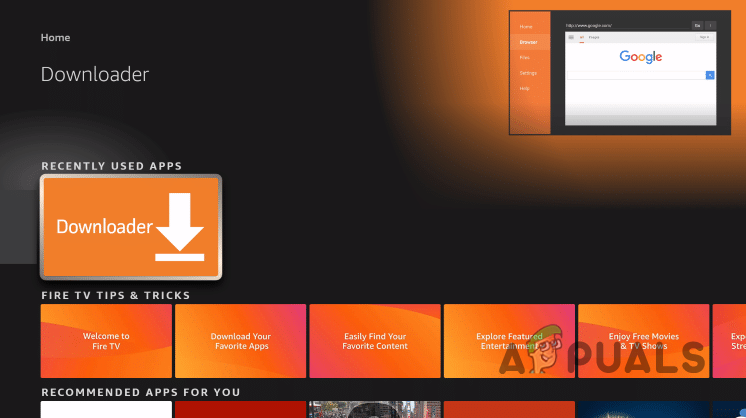
Launching Downloader - In the search box, type in “troypoint.com/fl” without the quotation marks and then click the Go button provided.
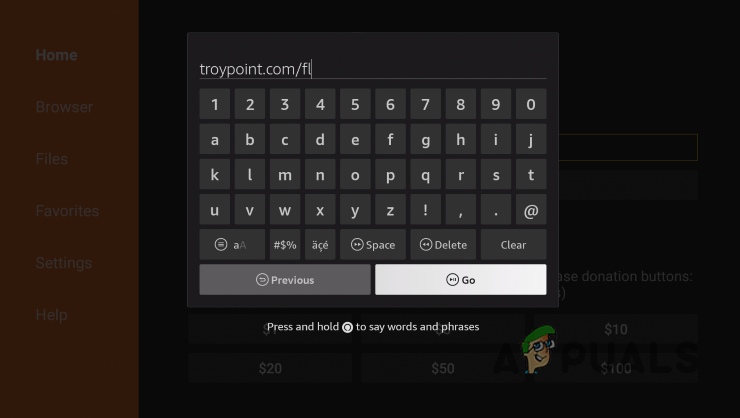
Providing FLauncher URL - Once the file has been downloaded, on the follow up prompt, click the Install button.
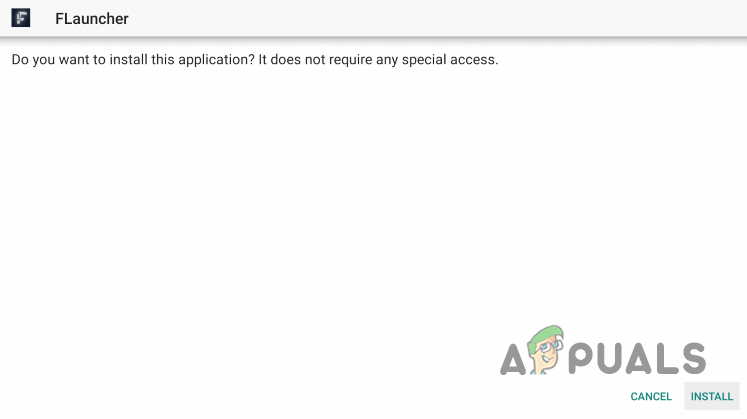
Installing FLauncher - After the launcher has been installed, click the Done button.
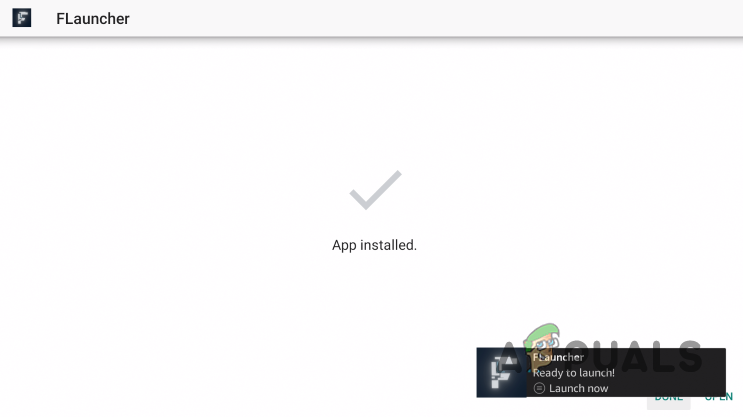
FLauncher Installed
Set up FLauncher
With that, you have successfully installed the FLauncher app on your device. Now, it is time to set up the custom launcher. To do this, follow the instructions that are given down below:
- To start off, go ahead and open up the Launcher Manager app that you installed above.

Launching Launcher Manager - There, choose the Launcher Options option provided.
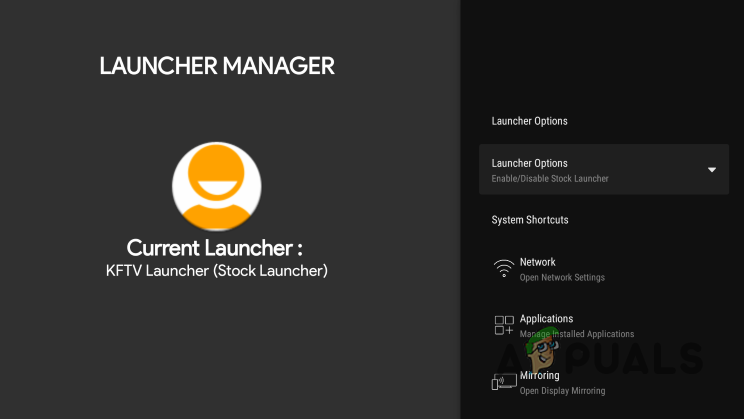
Navigating to Launcher Options - After that, choose the Enable Custom Launcher option.
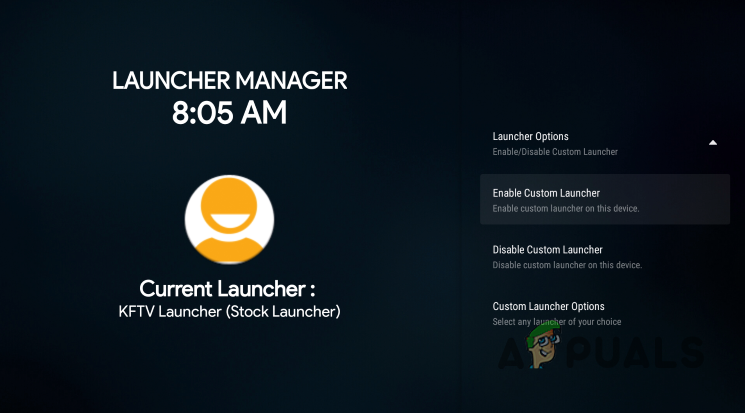
Enabling Custom Launcher - On the follow up screen, make sure the “Always allow from this computer” option is checked and then click the OK button.
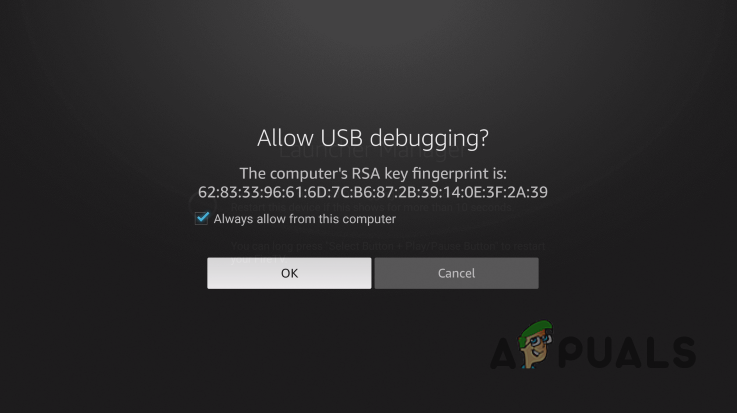
Allowing USB Debugging - Once you have done that, when prompted, choose the FLauncher app and then click either Just Once or Always.

Enabling FLauncher - With that done, you have successfully set up FLauncher on your device.
Uninstall FLauncher
In case you do not like the look of the launcher and wish to go back, you can do so easily. However, it is important to remember that if you wish to go back to the original user interface of Fire TV, you will first need to enable the default launcher first before deleting the FLauncher app.
In case you delete the app before enabling the default launcher, you might risk losing the user interface completely. In such a scenario, you will have to perform a factory reset by pressing the right down button and the back button simultaneously for about ten seconds. To uninstall FLauncher properly, follow the instructions given down below:
- First of all, go ahead and open up the Launcher Manager app.

Launching Launcher Manager - On the Launcher Manager app, choose Launcher options.
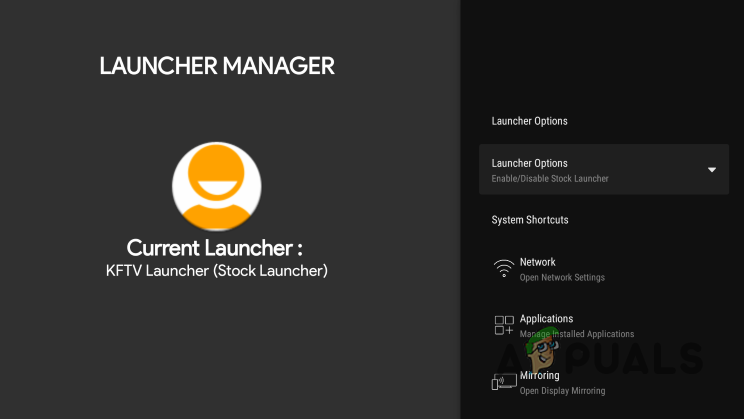
Navigating to Launcher Options - There, choose the Disable Custom Launcher option provided.
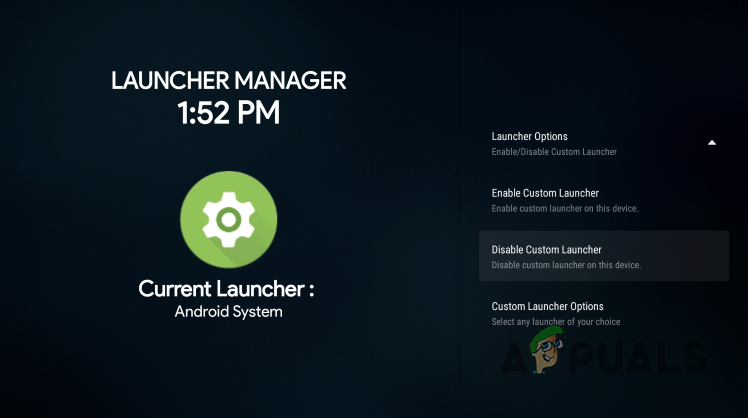
Disabling Custom Launcher - Once you do that, you will have the default user interface back.
- At this point, you can go ahead and delete the FLauncher app from your device without any worries.





