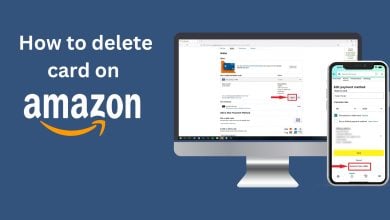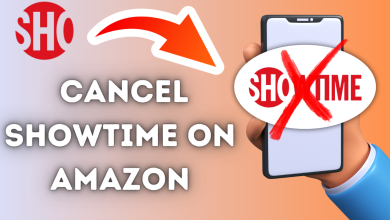How to Fix “Error Code: 7136” on Amazon Prime Video?
Error code 7136 occurs when the Amazon Prime Video application is outdated, application data is corrupted, or the internet connection is weak. These causes often lead to playback issues on Amazon Prime Video.

Before we discuss the solutions, it is strongly recommended that you check your internet connection. You can test your internet connection by running the speed test from your browser. Also, restart your router if you are experiencing slow internet speeds.
1. Force Stop or Clear the Data
Force-stopping the application is like shutting down or terminating the processes running in the background. This is especially helpful if the app is not working correctly and causing errors while running.
Clearing the application data removes all user data, such as login credentials, downloads, settings, etc., and resets the application to its default state. This is also helpful in cases where the cache or application data becomes corrupted, causing the app to become frozen or unresponsive.
The following steps will be similar for every device, whether you have a mobile or a TV.
- Open the Settings on your device.
- Go to Apps > Manage Apps.
- Search for Amazon Prime and tap on it to view more options.
- Here, tap on Force Stop and then tap Clear Data.

- Select Clear all data or Clear Storage.
- Once done, tap OK to confirm.

- Now, launch Amazon Prime and see if the error persists.
2. Update the App
If you have an outdated Amazon Prime Video app, the error might occur due to compatibility issues. Ensure that you have an updated Amazon Prime Video app installed on your device.
- Open the App Store or Play Store on your device.
- Search for the Amazon Prime Video app.
- If you see an Update option, click on it to update the app.
- Once done, the error should be fixed.
3. Disable the VPN and Proxy
Using a VPN while running streaming apps can potentially result in various issues and error messages. The same applies to the Proxy. If you use a VPN or any proxy server on your device, it is strongly recommended that you disable them to see if the error gets fixed.
4. Reinstall the Amazon Prime
If the issue persists, you can try reinstalling the Amazon Prime Video App. This can help fix the problem if there are any corrupted files causing this error.
- Open Settings on your device.
- Go to Apps > Manage Apps.
- Select the Amazon Prime Video app and then tap Uninstall.
- Tap OK to uninstall the application.

- Once done, see if the issue is resolved or not.
Lastly, if nothing works, you might want to contact Amazon Prime support to get your issue resolved.